Cisco Optical Site Manager software packages
|
Feature Name |
Release Information |
Description |
|---|---|---|
|
SSH Upgrade |
Cisco IOS XR Release 25.1.1 |
The Cisco Optical Site Manager software package now includes integrated SSH libraries. When you upgrade to Release 25.1.1, these libraries are automatically incorporated into the NCS 2000 Cisco Optical Site Manager software package. This upgrade provides new packages for these SSH libraries, enhancing security and addressing additional vulnerabilities. |
In Cisco Optical Site Manager, software package distribution is:
-
Distributed as a single file containing all necessary components for system upgrades.
-
Format of the file depends on the Cisco Optical Site Manager installation type.
-
For line card installations, the package is provided as an ISO image file.
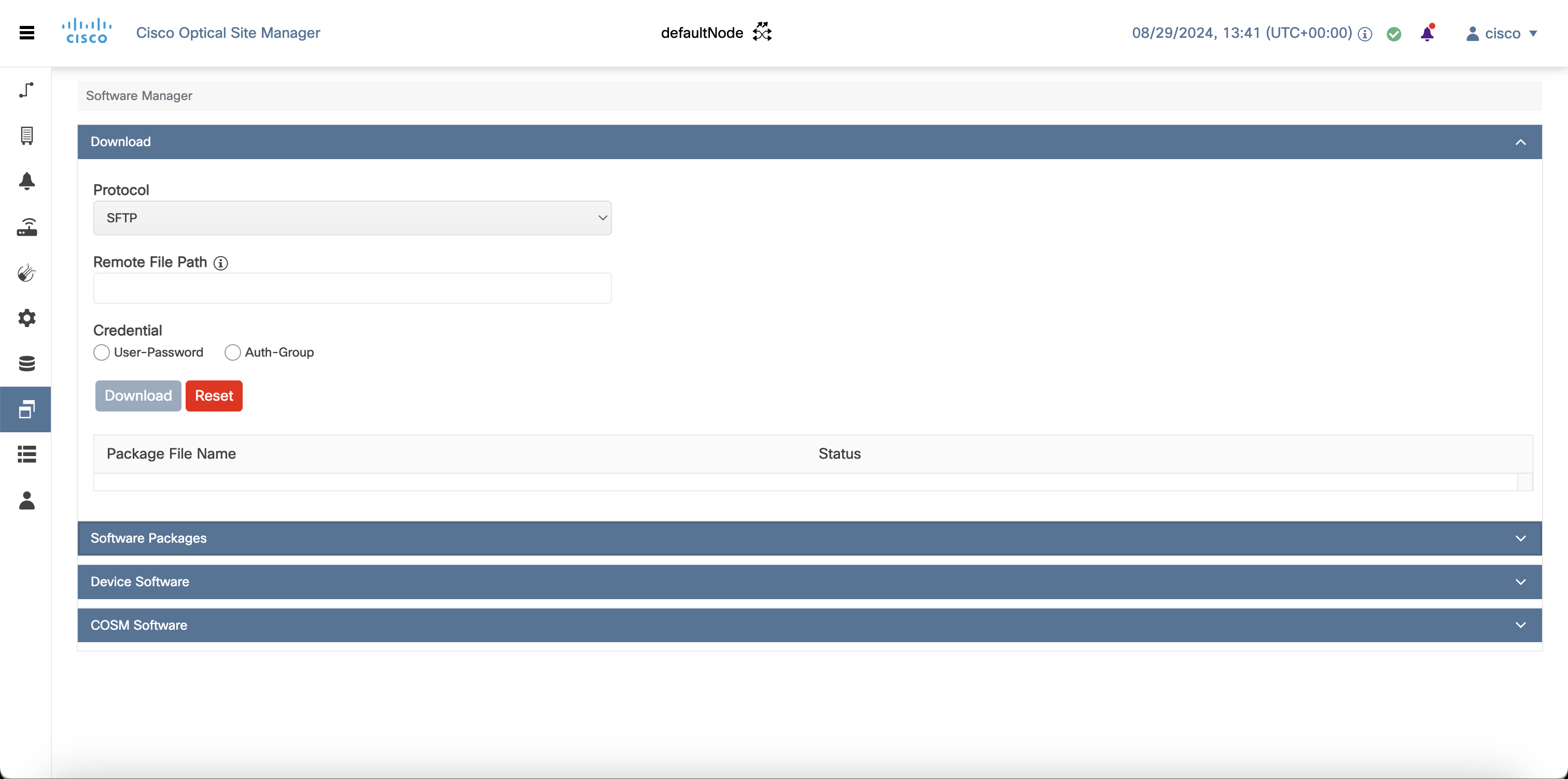

 Feedback
Feedback