Understanding Node Functional View
A Node Functional View (NFV) is a visual representation that provides details of a network rack, including the node and its associated components.
Using NFV, you can:
-
includes components such as cards and chassis.
-
switch between different views.
-
explore detailed maps of physical connections.
-
interact between the Map and Rack views, allowing you to highlight and zoom in on specific components and their connections, such as optical cross-connections and port details.
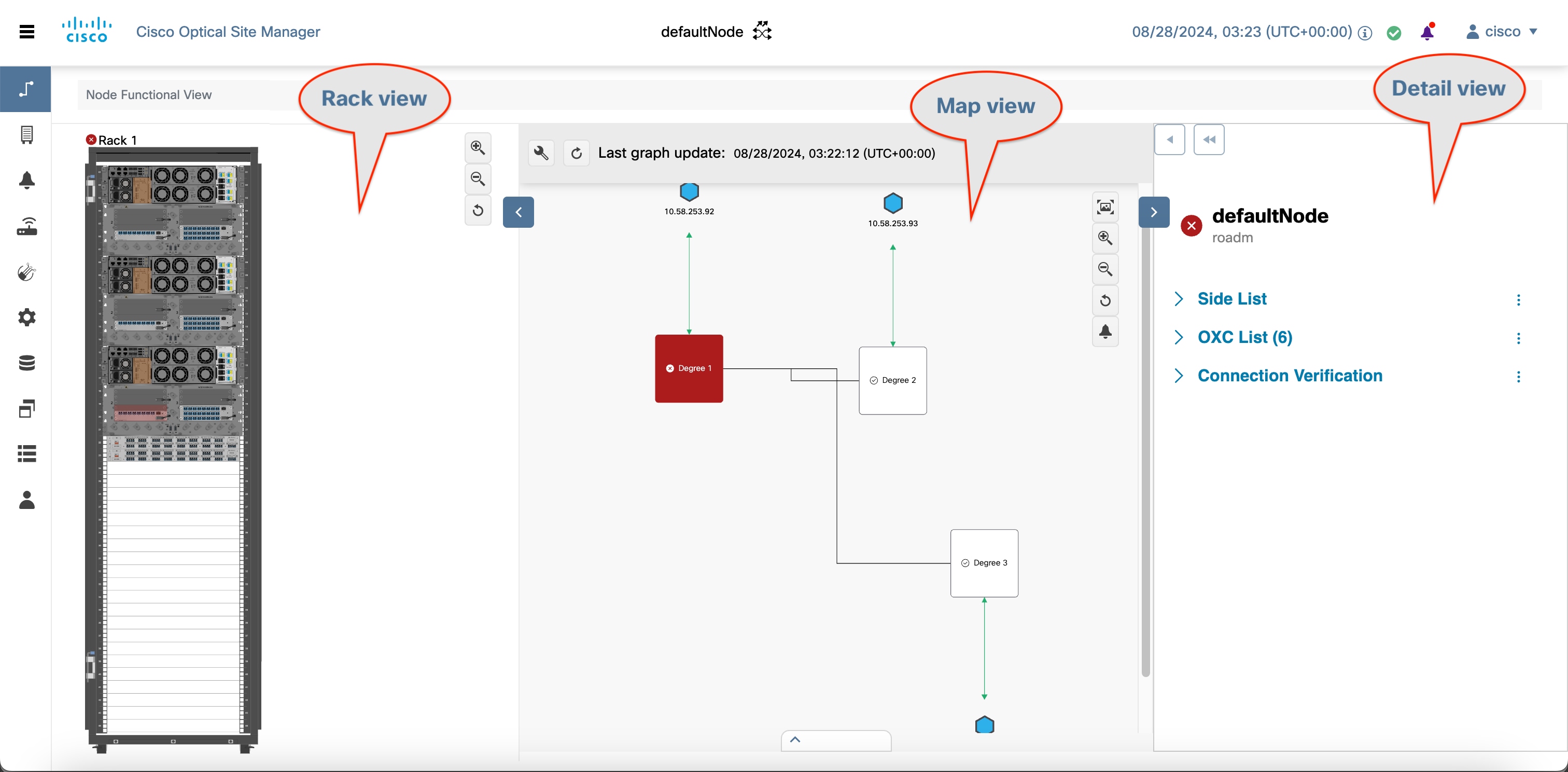
Node Functional View panels
This table describes the NFV panels.
|
UI element |
Description |
Use when you need to... |
How to access |
|---|---|---|---|
|
Rack view |
Displays a visual representation of a rack, including the node and its cards. |
|
Click the Collapse Shoulder button to expand or collapse this view. |
|
Map view |
Displays a visual map of the components of the node connected by patch cords according to physical connections. |
|
This view is always visible. |
|
Detail view |
Displays all relevant information about nodes, sides, cards, circuits, ports, or patch cords. |
|
Click the Collapse Shoulder button to expand or collapse this view. |












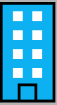
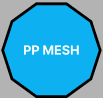



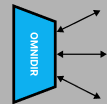
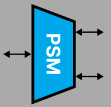





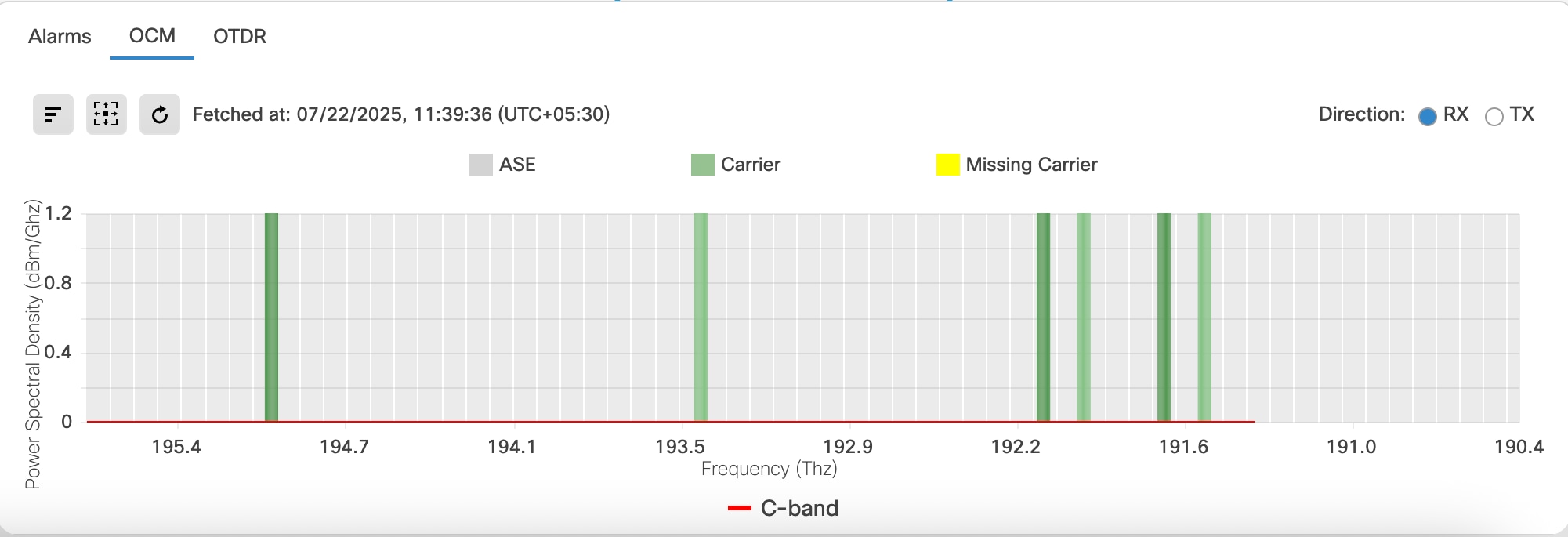
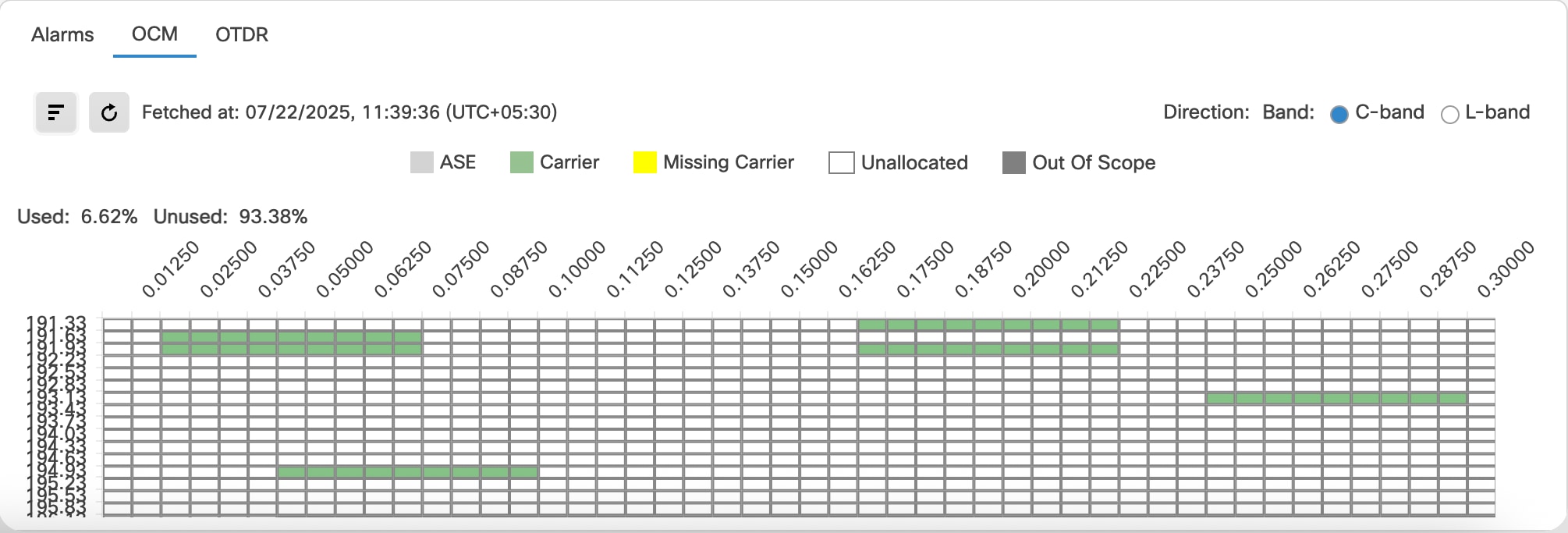







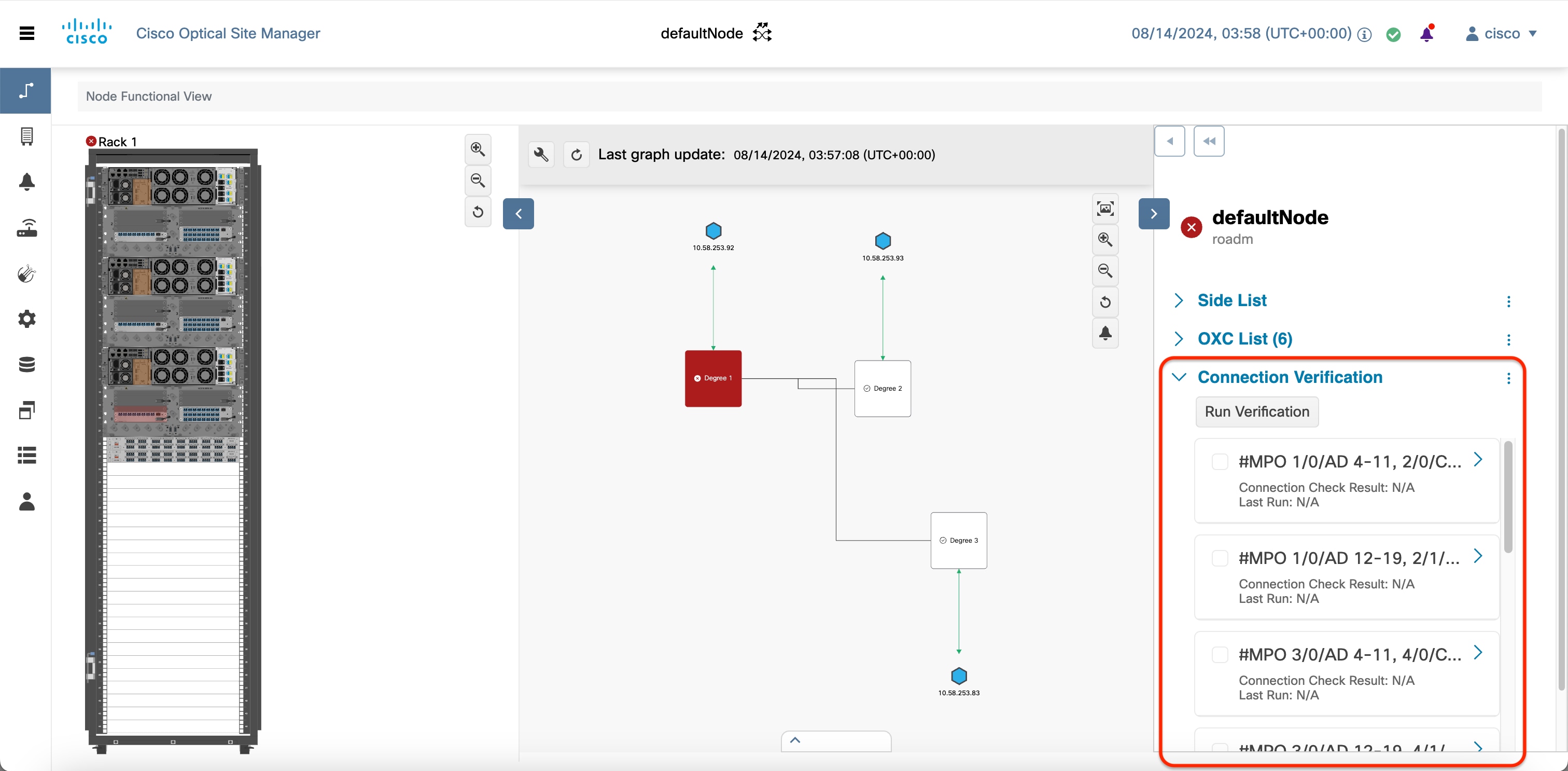
 Feedback
Feedback