Cisco Unified CME supports auto registration of both SIP and SCCP
phones. When the auto registration feature is enabled, the
voice register pool and
voice register dn commands do not need to be
manually configured for the phones. The configuration is automatically created
when the phone registers.
The auto registration feature for SIP phones is enabled with the auto-register command under voice register global configuration mode. For more information on auto-register command, see Cisco Unified Communications Manager Express Command Reference.
The auto registration of SCCP phones is enabled with the auto-reg-ephone command under telephony-service configuration mode. For more information on auto-register command, see Cisco Unified Communications Manager Express Command Reference.
As part of the
auto-register command, certain CLI sub-mode
configuration options are available to the administrator to successfully
register phones using auto-registration on Unified CME.
Router(config-register-global)#auto-register
Router(config-voice-auto-register)#
Router(config-voice-auto-register)# ?
VOICE auto register configuration commands:
auto-assign Define DN range for auto assignment
default Set a command to its defaults
exit Exit from voice register group configuration mode
no Negate a command or set its defaults
password Default password for auto-register phones
service-enable Enable SIP phone Auto-Registration
template Default template for auto-register phones
For details on the configuration steps for auto registration of SIP phones, see Configure Auto Registration for SIP Phones.
Service Enable —If the administrator needs to temporarily disable or
enable auto registration without losing configurations such as DN range, and
password, the no form of the CLI option
service-enable is used (no
service-enable ). Once
auto-register command is entered, the service
is enabled by default. To re-enable the auto registration feature, use the
command
service-enable . It is a sub-mode option in the
CLI command
auto-register . To disable auto registration
including removal of configurations such as password and DN range, the
no form of the CLI command
auto-register (under voice register global) is
used.
Router(config)#voice register global
Router(config-register-global)#auto-register
Router(config-voice-auto-register)#no service-enable ?
<cr>
Password —As part of the auto registration feature, authentication of
phones registering on Unified CME is enabled. When the phone registers with
Unified CME, it is mandatory for the administrator to configure the password
credentials; username is assigned by default. However, the administrator can
modify the username and password credentials under the corresponding voice
register pool that gets created after auto registration.
Router(config)#voice register global
Router(config-register-global)#auto-register
Router(config-voice-auto-register)#password ?
WORD Password string

Note
|
It is mandatory that
password is configured before DN range
(auto-assign) while registering phones using auto registration.
|
Auto Assign —It is mandatory to define a directory number (DN) range for
auto-registration feature to work. The DN range that can be assigned to phones
registering on Unified CME is configured using
auto-assign
<first-dn >
to <last-dn >,
which is a submode option of the CLI command
auto-register (under
voice register global ). The DN numbers assigned
to the phones through auto registration are always within the DN range that is
defined. However, ensure that the defined DN range is within the maximum DNs
recommended for the supported platform.
Router(config)#voice register global
Router(config-register-global)#auto-register
Router(config-voice-auto-register)#auto-assign ?
<1-4294967295> First DN number
Router(config-voice-auto-register)#auto-assign 1001 ?
<1-4294967295> Last DN number
Router(config-voice-auto-register)#auto-assign 1001 to 1010
The automatic registration feature also provides the administrators with
the option to enhance a predefined DN range. The enhancement of an existing DN
range is supported such that the new first-dn is not greater that the existing
first-dn and the new last-dn is not less than the existing last-dn.
For example, the DN range 8001-8006 can be enhanced as 7999-8006,
8000-8007, but not as 8002-8006 or 8001 to 8005.
Router# show running-config | section voice register global
voice register global
mode cme
source-address 8.41.20.1 port 5060
auto-register
password xxxx
auto-assign 8001 to 8006
max-dn 50
max-pool 40
Router(config-register-global)#auto-assign 8002 to 8006
Start DN should not be greater than existing First DN
Router(config-register-global)#auto-assign 8001 to 8005
Stop DN should not be less than existing Last DN
The DN assigned to phone using the auto registration feature does not
duplicate a manually configured DN. When the defined DN range includes a
previously registered DN, that DN is skipped as part of the auto registration
process. However, when a previously registered DN deregisters and the
corresponding configuration for the DN and pool are removed, it can be assigned
to a phone registering on Unified CME using auto registration. The assignment
of DN range is done in round robin fashion and the first available free DN is
assigned to the phone that is auto registering with Unified CME.

Note
|
We recommend that administrators choose different DN ranges for
manually configured and auto configured phones.
|
Template —Administrators are provided the option to create a basic
configuration template that can be applied to all phones registering
automatically on Unified CME. This basic configuration template supports all
the configurations currently supported by the voice register template. It is
mandatory that voice register template is configured with the same template
tag.
Router(config)#voice register global
Router(config-register-global)#auto-register
Router(config-voice-auto-register)#template ?
<1-10> template tag>
Router(config-voice-auto-register)#template 10
All phone configurations such as voice-register-pool and
voice-register-dn that are generated as part of the auto registration process
are persistent configurations. These configurations will be available on the
Unified CME even after an event of router reload.
The CLI commands show
voice register pool all and
show voice register pool all brief distinctly
mention the registration process for phones as registered or unregistered for
manual registration, and registered* or unregistered* for automatic
registration. However, the registration status for auto-registered phones are
reset in the event of a router reload. Then, phone registration status displays
only as registered or unregistered.




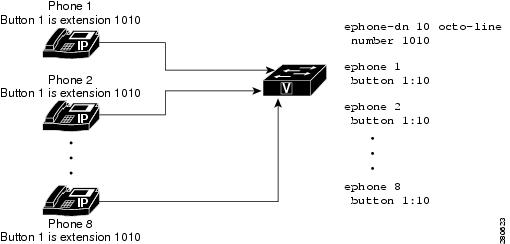
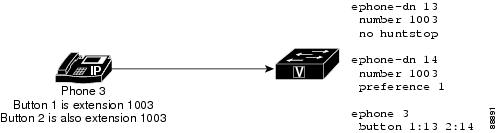
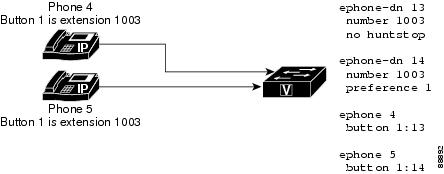

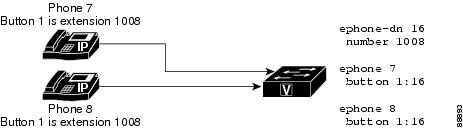

 Feedback
Feedback