You must copy the
SMU package file to a local storage device or a network file server to which
the device has access. After this task is done, the package can be added and
activated on the device.
If you need to store
package files on the device, we recommend that you store the files on the hard
disk. The boot device is the local disk from which the package is added and
activated. The default boot device is bootflash:.

Tip
|
Before
you copy package files to a local storage device, use the
dir command to determine if the required package files
are already on the device.
|

Tip
|
Verify there is enough space on the bootflash.
|
If the SMU package
files are located on a remote TFTP, FTP, SCP, or SFTP server, you can copy the
files to a local storage device. After the files are located on the local
storage device, the package can be added and activated on the device from that
storage device. The following server protocols are supported:
-
Trivial File
Transfer Protocol—TFTP allows files to be transferred from one computer to
another over a network, usually without the use of client authentication (for
example, username and password). It is a simplified version of FTP.

Note
|
Some package
files might be larger than 32 MB, and the TFTP services provided by some
vendors might not support a file this large. If you do not have access to a
TFTP server that supports files larger than 32 MB, download the file using FTP.
|
-
File Transfer
Protocol—FTP is part of the TCP/IP protocol stack and requires a username and
password.
-
Secure Copy—SCP allows files to be transferred from a network
server that supports Secure Shell (SSH) and uses the secure copy protocol(SCP).
-
SSH File
Transfer Protocol—SFTP is part of the SSHv2 feature in the security package and
provides for secure file transfers. For more information, see the
Cisco Nexus
7000 Series NX-OS Security Configuration Guide.

Note
|
Consult your
system administrator for the location and availability of your network server.
|
Use the commands in
the following table to copy the SMU package file from the server to your device
using the file transfer protocols.
Table 1. Commands for
Copying SMU Package Files to the Device
|
Command
|
Purpose
|
|
copy tftp://hostname-or-ipaddress/directory-path/filename
bootflash:
switch# copy tftp://10.1.1.1/images/
n7700-s2-dk9.7.2.0.D1.1.CSCuo07721.bin bootflash:
|
Copies the
package file from the TFTP server to the bootflash:.
- hostname-or-ipaddress—The hostname or IP address of
the network file server.
- directory-path—The
network file server path that leads to the package file to be added.
- filename—The name
of the package file that you want to add.
|
|
copy ftp://username:password@hostname-or-ipaddress/directory-path/filename
bootflash:
switch# copy ftp://john:secret@10.1.1.1/images/
n7700-s2-dk9.7.2.0.D1.1.CSCuo07721.bin bootflash:
|
Copies the
package file from the FTP server to the bootflash:.
- username—The
username of the user who has access privileges to the directory in which the
package file is stored.
- password—The
password associated with the username of the user who has access privileges to
the directory in which the package file is stored. If a password is not
provided, the networking device accepts anonymous FTP.
- hostname-or-ipaddress—The hostname or IP address of
the network file server.
- directory-path—The
network file server path that leads to the package file to be added. The
specified directory should be a directory under the home directory of the user.
In this example, the file being downloaded is in a subdirectory called "images"
in the home directory of the user "john."
|
Note
|
For
FTP services,
directory-path is the directory relative to the
username home directory. If you want to specify an
absolute path for the directory, you must add a “/” following the server
address.
|
- filename—The name
of the package file that you want to add.
|
|
copy sftp://hostname-or-ipaddress/directory-path/filename
bootflash:
switch# copy
sftp://10.1.1.1/images n7700-s2-dk9.7.2.0.D1.1.CSCuo07721.bin
bootflash:
|
Copies the
package file from the SFTP server to the bootflash:.
-
username—The username of the user who has
access privileges to the directory in which the package file is stored.
-
directory-path—The
network file server path that leads to the package file to be added.
-
filename—The name
of the package file that you want to add.
|
|
copy
scp://username@scpserver.cisco.com//directory-path/filename
bootflash:
switch# copy
scp://john@10.1.1.1//download/n7700-s2-dk9.7.2.0.D1.1.CSCuo07721.bin
bootflash:n7700-s2-dk9.7.2.0.D1.1.CSCuo07721.bin
|
Copies the package file from the SCP server to the bootflash:.
-
hostname-or-ipaddress—The hostname or
IP address of the network file server.
-
directory-path—The network file server
path that leads to the package file to be added.
-
filename—The name of the package file
that you want to add.
|
After the SMU
package file has been transferred to a network file server or the local storage
device, you are ready to add and activate the file.
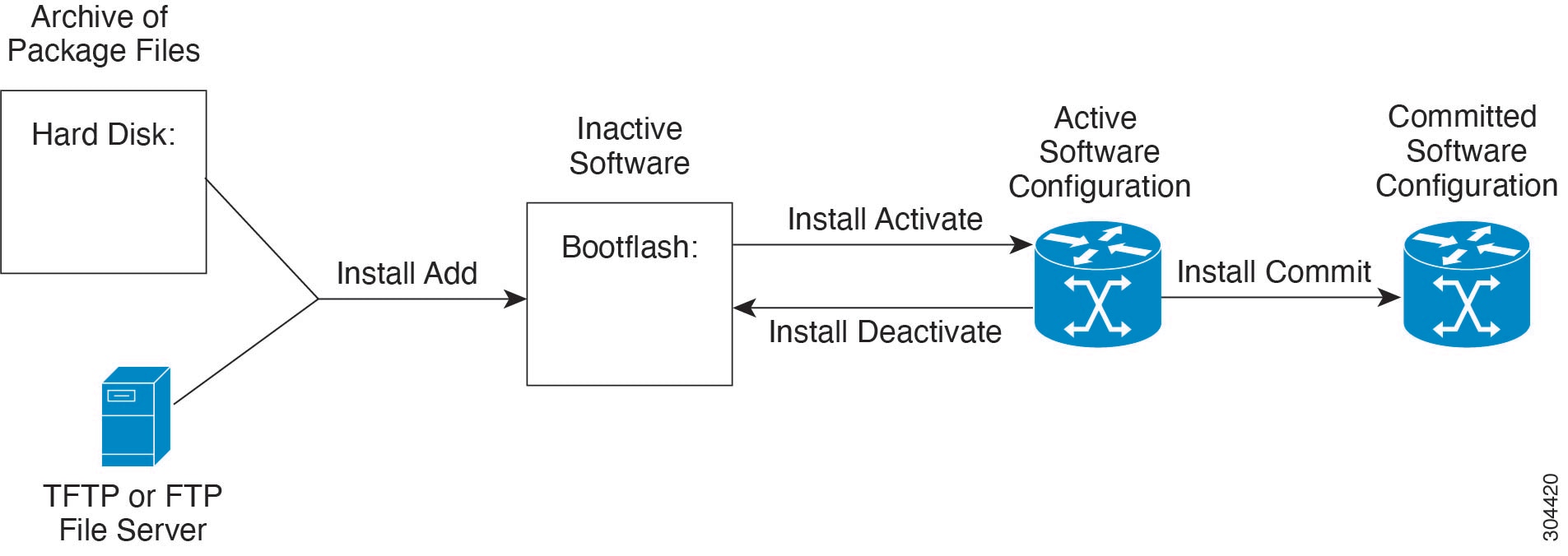


 Feedback
Feedback