Integrate Firewall Management Center with Cisco Security Cloud
Cisco Security Cloud connects your firewall deployment to the breadth of Cisco's integrated security cloud services for a consistent experience that unifies visibility, enables automation, and strengthens your security across network, endpoints, and applications. It offers a platform approach with simpler, more integrated cloud services that reduce the complexity of managing multiple products.
You can take advantage of capabilities like:
-
A centralized view of inventory across Firewall Management Centers.
-
Zero-Touch Provisioning for Firewall Threat Defense.
-
Cross-launching to the Firewall Management Center to manage devices and objects.
-
Help with establishing consistent policies across Firewall Management Centers.
-
Cloud event storage and services to enrich your threat hunts and investigations.
Use your Cisco Security Cloud Control account to authorize and register (onboard) your Firewall Management Center; Onboard an On-Prem Management Center.
To integrate the Secure Firewall Management Center with Cisco XDR, see the Cisco Secure Firewall Management Center and Cisco XDR Integration Guide.
Enable Cisco Security Cloud Integration
Use this procedure to onboard the Firewall Management Center and its managed devices to a Security Cloud Control tenant.
Before you begin
-
Security Cloud Control uses Cisco Security Cloud Sign On as its identity provider and Duo for multifactor authentication. Ensure that you have your Cisco Security Cloud Sign On credentials and can sign in to the Cisco regional cloud where your account was created.
-
You need a Security Cloud Control tenant to integrate the Firewall Management Center with Cisco Security Cloud. If you do not already have a Security Cloud Control tenant, request for a tenant or create one during this workflow. For more information, refer to Request a Security Cloud Control Tenant.
-
Link your Security Cloud Control tenant, the one you want to use for onboarding the management center, to your Security Services Exchange (SSE) account. For more information, refer to Link Your and Cisco XDR Tenant Accounts.
Procedure
|
Step 1 |
In the Firewall Management Center, choose . |
|
Step 2 |
Choose a Cisco regional cloud from the Current Region drop-down list. This cloud is also used for Cisco Success Network, Cisco Support Diagnostics, and the Secure Network Analytics cloud using Security Analytics and Logging (SaaS). If you are registered to the Smart Software Manager, your region is preselected. |
|
Step 3 |
Click Enable Cisco Security Cloud. A separate browser tab opens to log you in to your Security Cloud Control account. Make sure this page is not blocked by a pop-up blocker. |
|
Step 4 |
Click Continue to Cisco SSO. 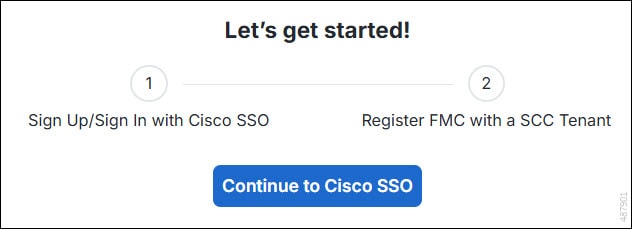
|
|
Step 5 |
Log in to your Security Cloud Control account. 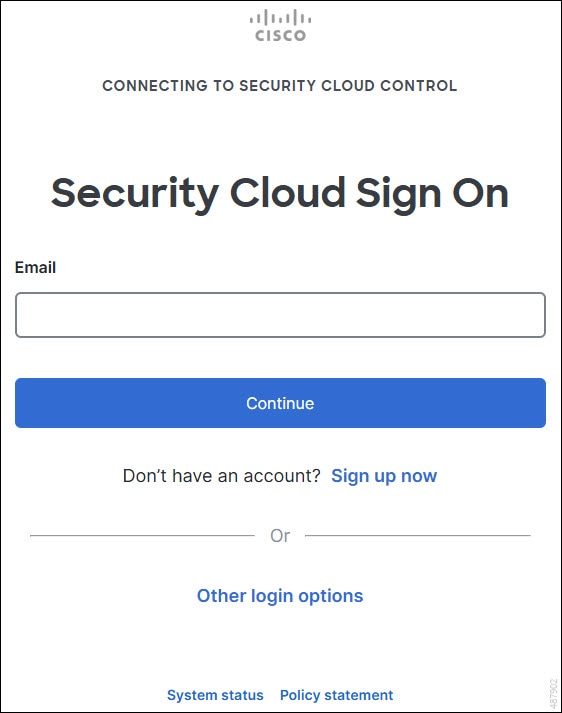
If you do not have a Security Cloud Sign On account to log in to Security Cloud Control and you want to create one, click Sign up now in the Security Cloud Sign On page. See Create a New Cisco Security Cloud Sign On Account. |
|
Step 6 |
Choose a Security Cloud Control tenant that you want to use for this integration. The Firewall Management Center and the managed devices get onboarded to the Security Cloud Control tenant that you choose here. 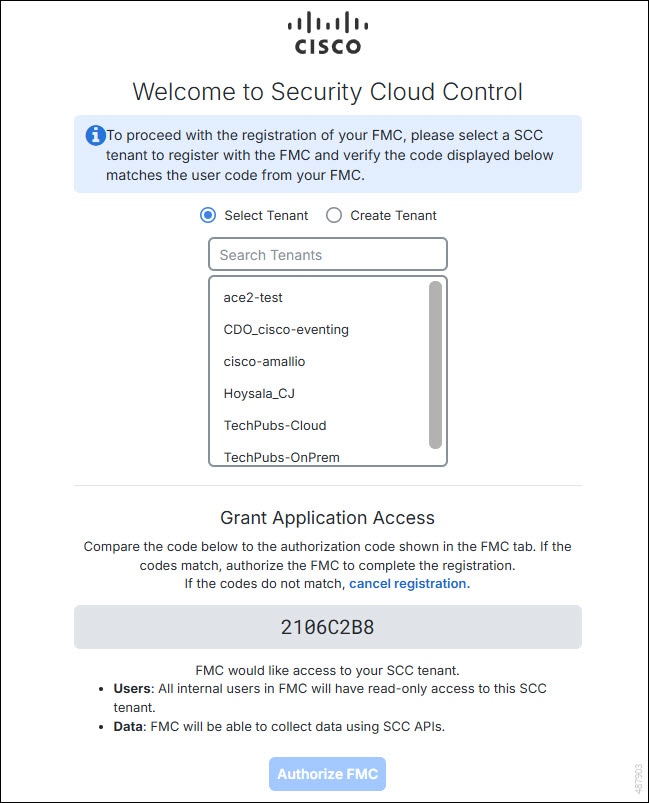
If you do not already have a Security Cloud Control tenant or if you want to use a new tenant for this integration, create a new tenant. See Request a Security Cloud Control Tenant for more information. |
|
Step 7 |
Verify that the code displayed in the Security Cloud Control login page matches the code provided by the Firewall Management Center. 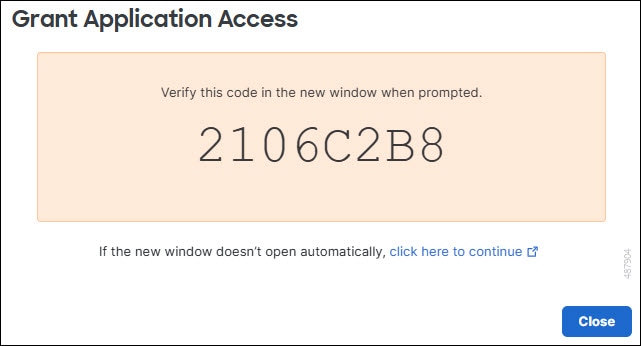
|
|
Step 8 |
Click Authorize FMC. |
|
Step 9 |
In the Firewall Management Center, configure the following:
|
|
Step 10 |
Click Save. |
View Cloud Onboarding Status of the Firewall Management Center
Enable Cisco Security Cloud integration to onboard the Firewall Management Center to the selected Security Cloud Control tenant. To view the status of the onbaording task, see the Cloud Onboarding Status in the Cisco Security Cloud Integration page.
This table describes the possible cloud onboarding statuses.
|
Status |
Description |
|---|---|
|
Online |
The Firewall Management Center is onboarded to Security Cloud Control. |
|
Onboarding |
The cloud onboarding task is in progress. This could take up to 10 minutes to complete. |
|
Error on Security Cloud Control |
An error has occurred on Security Cloud Control while onboarding the Firewall Management Center to the cloud. Try enabling Cisco Security Cloud integration after some time. |
|
Not Available |
Either the Firewall Management Center is removed from Security Cloud Control or the cloud onboarding task has not started and Security Cloud Control has not discovered the Firewall Management Center yet. Try enabling Cisco Security Cloud again. |
|
Unreachable - Onboarded, but currently unable to communicate with management center |
The Firewall Management Center was successfully onboarded to Security Cloud Control, but Security Cloud Control cannot communicate with the Firewall Management Center. From Security Cloud Control, try reconnecting to the Firewall Management Center. For more information, see Managing On-Prem Firewall Management Center with . |
|
Failed to get status |
The Firewall Management Center failed to retrieve status from the Security Cloud Control due to a cloud connectivity error. Refresh the Cisco Security Cloud Integration page after sometime to check the status. If the issue persists, try enabling Cisco Security Cloud again. |
 Note |
After enabling Cisco Security Cloud integration, it could take upto 90 seconds to complete the registration of Firewall Management Center with the Cisco Security Cloud. If the Cloud Onboarding Status does not appear after you enable Cisco Security Cloud integration, refresh the Cisco Security Cloud Integration page. |
Use Cisco AI Assistant for Security to Manage Devices Effectively
The Cisco AI Assistant for Security in the Firewall Management Center uses generative artificial intelligence and natural language processing technologies. You can use it to:
-
Get help with tasks on the Firewall Management Center.
-
Ensure configurations meet security requirements and best practices.
-
Get descriptions of policies and identify policy components and attributes.
The AI Assistant is limited to admin users and may not be available in all regions.
Enable Cisco AI Assistant for Security
Before you begin
-
Ensure that you have administrator privileges in the Firewall Management Center.
-
Ensure that you have enabled Cisco Security Cloud () in the Firewall Management Center.
Procedure
|
Step 1 |
Click . |
|
Step 2 |
Under the Cisco AI Assistant for Security section, check the Enable Cisco AI Assistant for Security check box. Once you enable the AI assistant, you can find it ( 
|
Get Help with Cisco AI Assistant for Security
Before you begin
-
Ensure that you have administrator privileges in the Firewall Management Center.
-
Ensure that you have enabled Cisco AI Assistant for Security (, checked Enable Cisco AI Assistant for Security) in the Firewall Management Center.
Procedure
|
Step 1 |
From the Firewall Management Center menu bar, click the Cisco AI Assistant for Security ( 
If you are opening the AI assistant for the first time, a carousel window appears. |
|
Step 2 |
(One-time activity) Review the content on the carousel window and click Launch AI Assistant. |
|
Step 3 |
In the AI assistant window, select one of the available suggestions or enter your own question in the text field, and click
Send Message ( For more information, see the AI Assistant User Guide. |
Configure Firewall Management Center to Share Usage Metrics and Statistics with Cisco
Cisco Success Network is a cloud service that enables the Firewall Management Center to establish a secure connection to Cisco cloud and stream usage information and statistics. Streaming this telemetry provides a mechanism to select data of interest from the Firewall Threat Defense device and send it in a structured format to remote management stations for the following reasons:
-
To inform you of available, but unused features that can improve the effectiveness of the product in your network.
-
To inform you of additional technical support services and monitoring that are available for your product.
-
To help Cisco improve its products.
To know more about the telemetry data that Cisco collects, see Cisco Success Network Telemetry Data Collected from Cisco Secure Firewall Management Center Devices.
 Note |
|
Before you begin
Enable Cisco security cloud integration or register your Firewall Management Center with the Smart License to perform this task.
Procedure
|
Step 1 |
Click . |
||
|
Step 2 |
Under Cisco Security Cloud Support, check the Enable Cisco Success Network check box to enable this service.
|
||
|
Step 3 |
Click Save. |
Configure Firewall Management Center to Share Device Health Data with Cisco
Cisco Support Diagnostics sends configuration and operational health data to Cisco, and processes that data through our automated problem detection system. This feature also allows Cisco TAC to collect essential information from your devices during the course of a case. For users with specific service contracts, we can proactively notify you of issues. Cisco Support Diagnostics is enabled by default.
Both the Firewall Management Center and its devices communicate with Cisco; see Internet Resources Accessed.
Before you begin
Enable Cisco Security Cloud integration or register with the Smart Software Manager.
Procedure
|
Step 1 |
Choose . |
||
|
Step 2 |
Under Cisco Security Cloud Support, check the Enable Cisco Support Diagnostics.
|
||
|
Step 3 |
Click Save. |



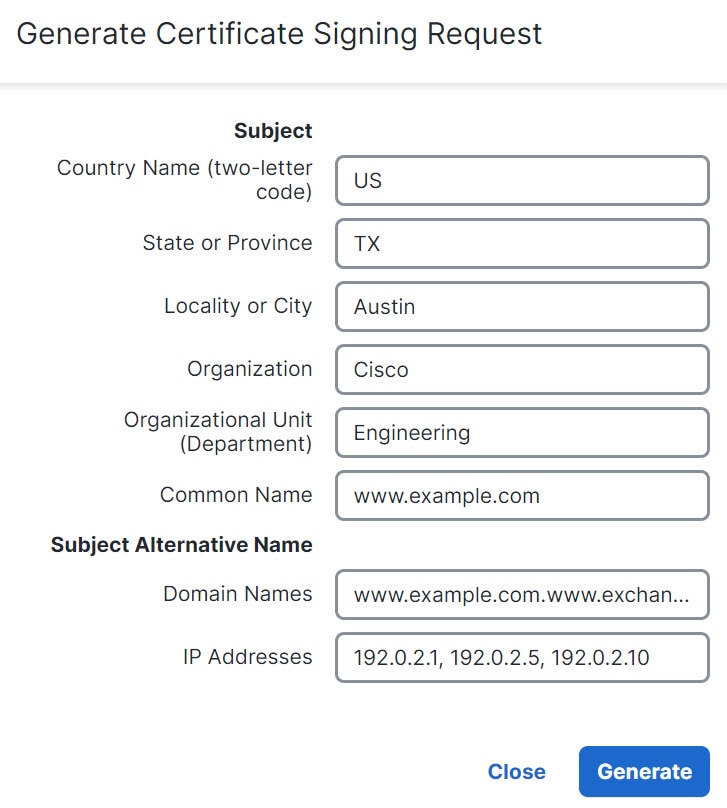

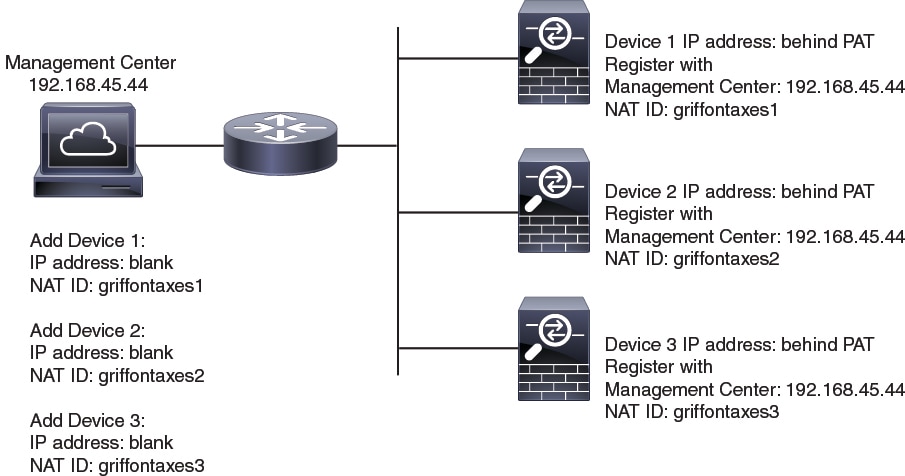
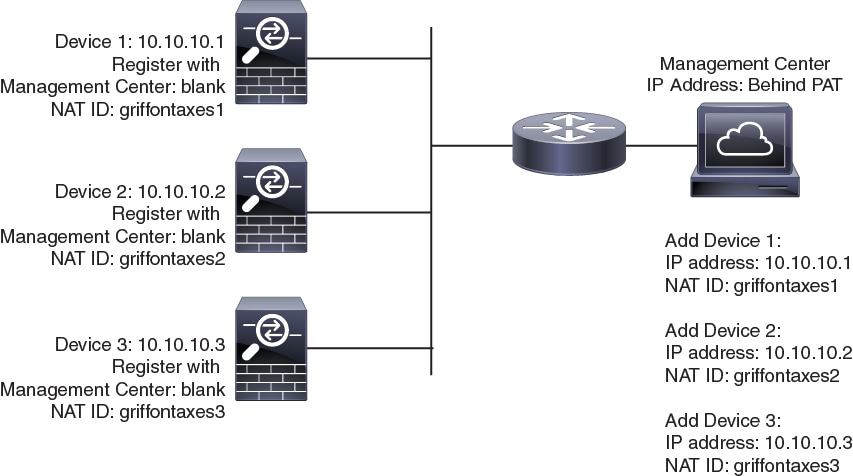
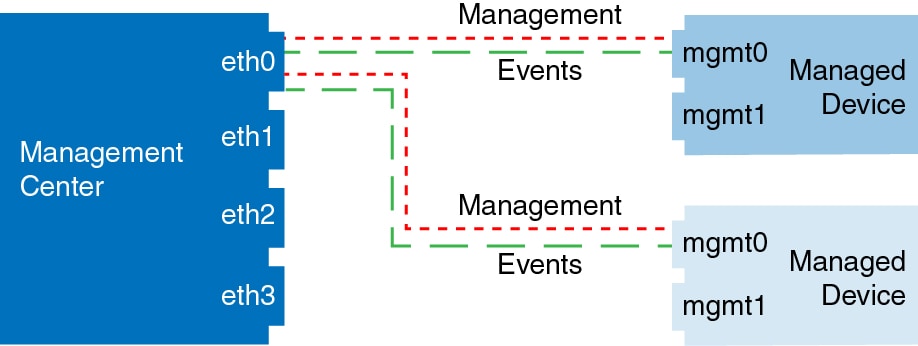
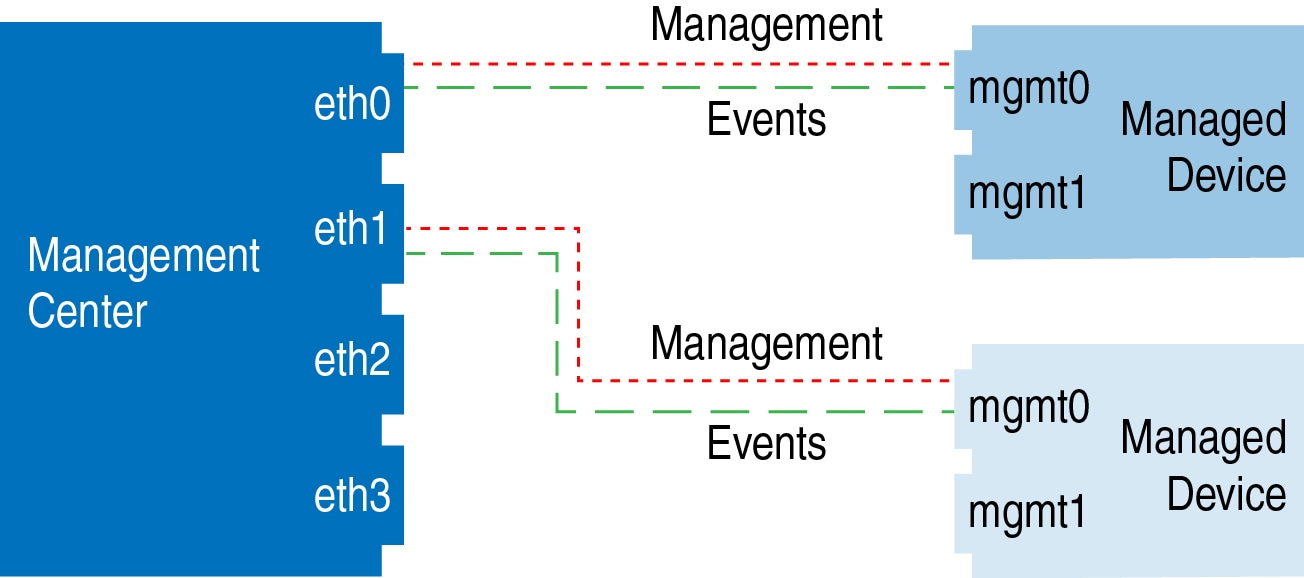
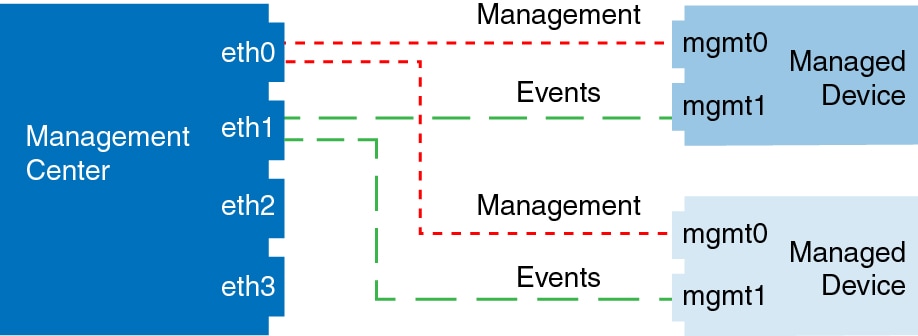
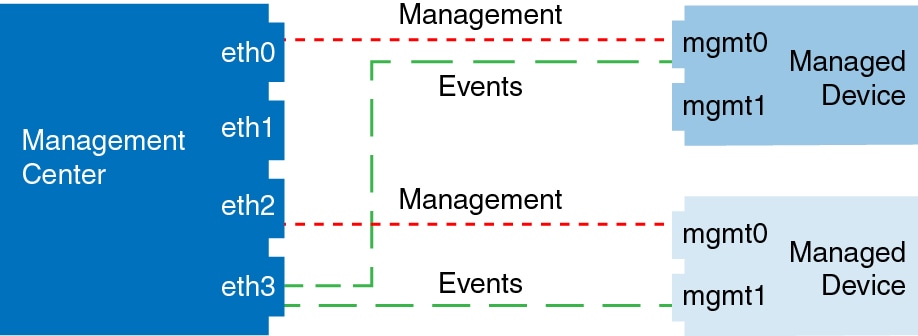



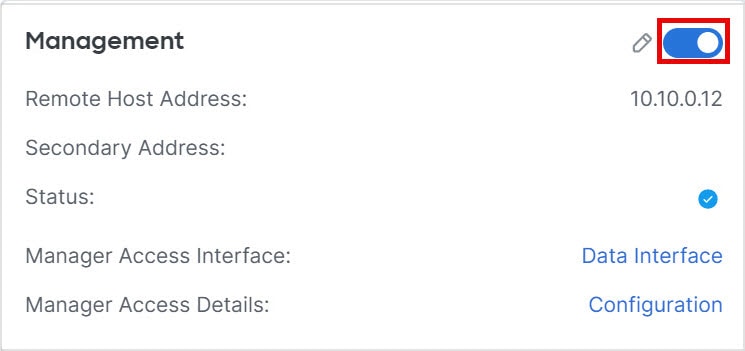
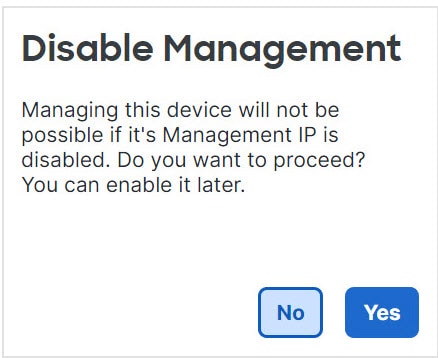
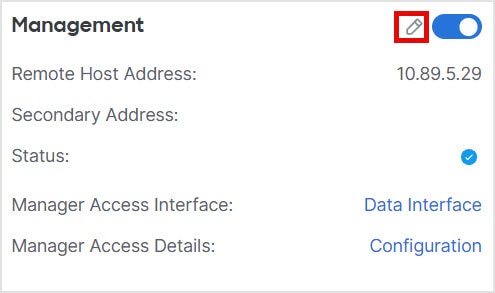
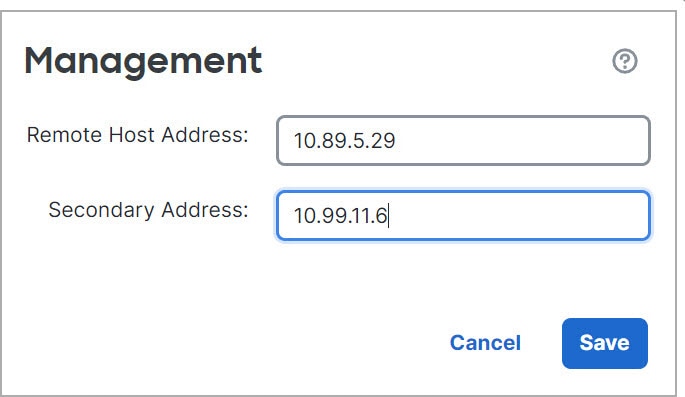

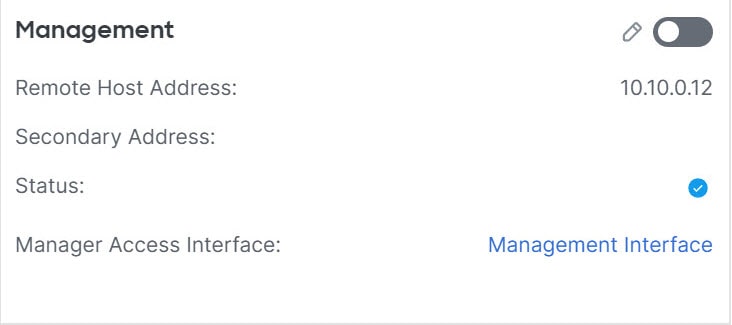
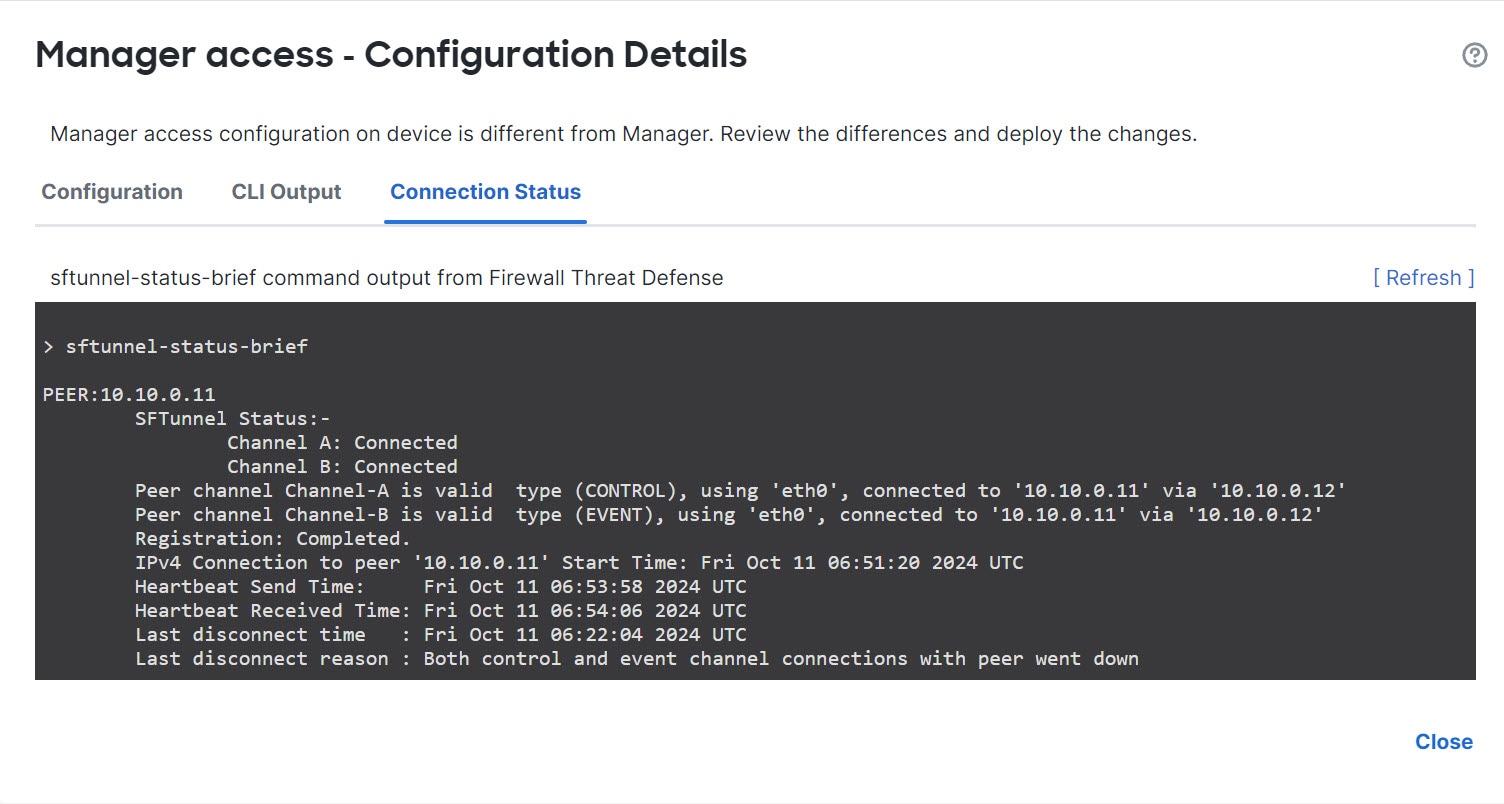
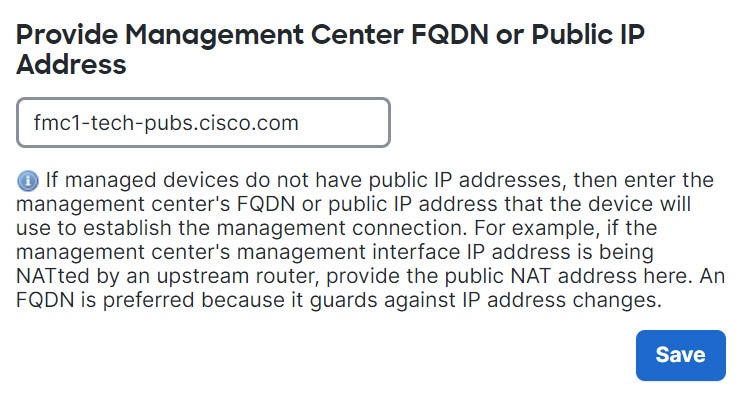

 )
) Feedback
Feedback