About Jobs and the Job Center
Any tasks or actions carried out by Cisco Business Dashboard are referred to as Jobs and are tracked in the Job Center. Jobs include both user-initiated jobs and jobs initiated automatically by the system.
The Job Center lists all jobs that are currently executing or have occurred in the past on the Jobs tab, including details such as the type of job, affected devices, and the current status or whether the job completed successfully.
In addition to showing currently executing and historical jobs, the Job Center has a second tab for Schedule Profiles. A Schedule Profile represents a job that is yet to occur because it has been scheduled for a later date. Schedule Profiles include tasks that will run only once, as well as tasks that have been defined to run periodically.
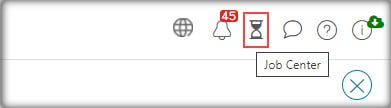
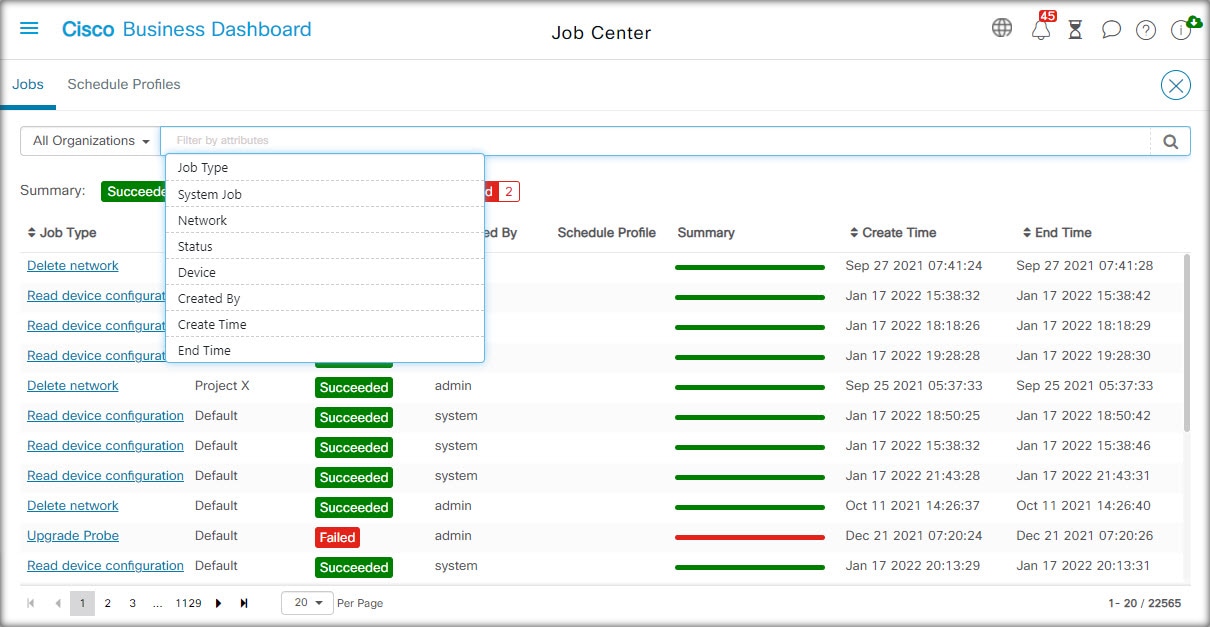
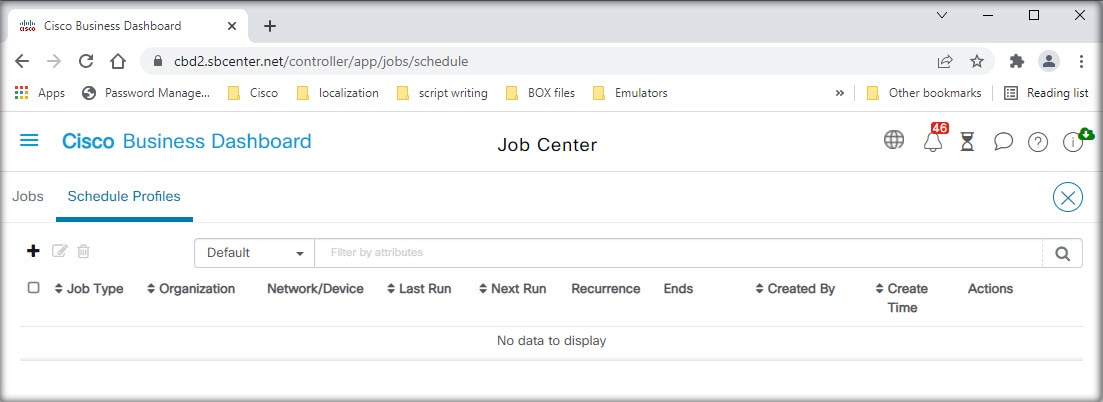
 Feedback
Feedback