Using the Cisco Business Dashboard GUI
This chapter provides an overview of the Cisco Business Dashboard GUI including descriptions of the navigation pane links.
Home window
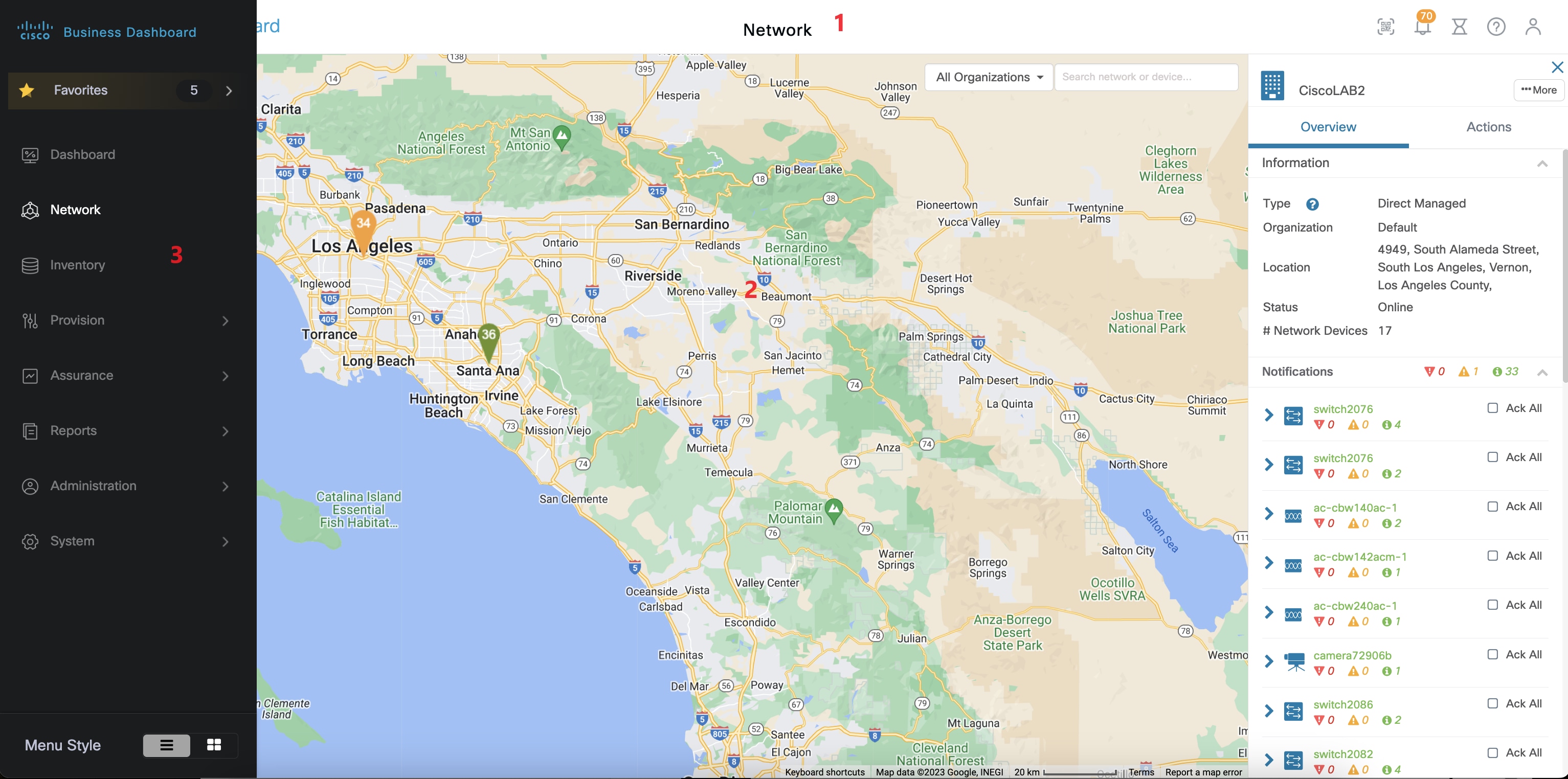
-
The Header pane
The header toolbar contains the following options:
-
A menu button to display the navigation pane
-
Header text
-
A series of icons for functions such as language selection, notifications, task activity, feedback, context sensitive help, and version information.
-
-
The Work pane is this is the area where the feature interface is displayed.
When you click an option in the Navigation pane, its corresponding window opens in this area.
-
The Navigation pane provides access to the Cisco Business Dashboard features. The navigation pane is displayed when the Menu icon is clicked, and slides away once a selection is made.
Navigation Pane Options
The Navigation pane provides options to access the major Cisco Business Dashboard features.
|
Icon |
Description |
|---|---|
|
|
The Favorites allows you to bookmark your favorite sections in the Cisco Business Dashboard for easy access. |

|
The Dashboard allows you to monitor the performance of your network over time. The dashboard allows you to monitor traffic levels, connected device counts, and other details about the network. |

|
The Network icon displays an overview of all of the locations in the network as either a map or a list. It also contains different views of each network and the devices discovered. The views include the network topology and a floor-plan view that allows you to track the physical layout of the network. |

|
The Inventory tool provides a list of all devices in the network, allows you to view detailed information about the devices, and to perform actions such as update firmware, backup configurations, and reboot. |

|
The Provision option provides access to Port Management, Network Configuration and Network Plug and Play, and allows you to manage the ports and make configuration changes. |

|
The Assurance page provides access to Monitoring which allows you to monitor and manage your network. And Device Integrity which analyzes the integrity of your devices. |

|
The Reports option will display a number of reports that provide life-cycle information about your network devices, including end of life bulletins, warranty information and service contract details. |

|
The Administration pages allow you to maintain the Cisco Business Dashboard. |

|
The System pages are used to administer the Cisco Business Dashboard application. |
Header Toolbar Options
The Header toolbar provides access to other system functions and displays system notifications.
|
Icon |
Description |
|---|---|

|
The currently logged in user is displayed at the top of the navigation bar along with a Language and Logout option. Click on the username to display the user’s profile page. |
|
|
The Menu button is located on the top left of the header—Click this button to display the navigation pane. |
|
|
The Notification Center icon displays the number and severity of outstanding notifications in Cisco Business Dashboard. Click this icon to display the Notification Center panel which provides you the option to filter the notification events that are displayed. |

|
The Job Center icon shows the status of currently executing jobs and the history of past jobs. Jobs include any actions performed by Cisco Business Dashboard including both user-initiated jobs and system jobs. Click this icon to display jobs that are pending, in progress, and completed, as well as any jobs that have been scheduled for a later date. |


|
Click the Support Center icon to access the help information, virtual assistant, feedback, API Document and About Cisco Business Dashboard. Click the About Cisco Business Dashboard icon to see information about this version, including the current version. If a new version is available, a green icon with an arrow will be displayed on the Support Center icon and the About icon, and a link to apply the update will be available in the pop-up of About. |
|
|
Click the AI Assistant icon to open its chat window. |




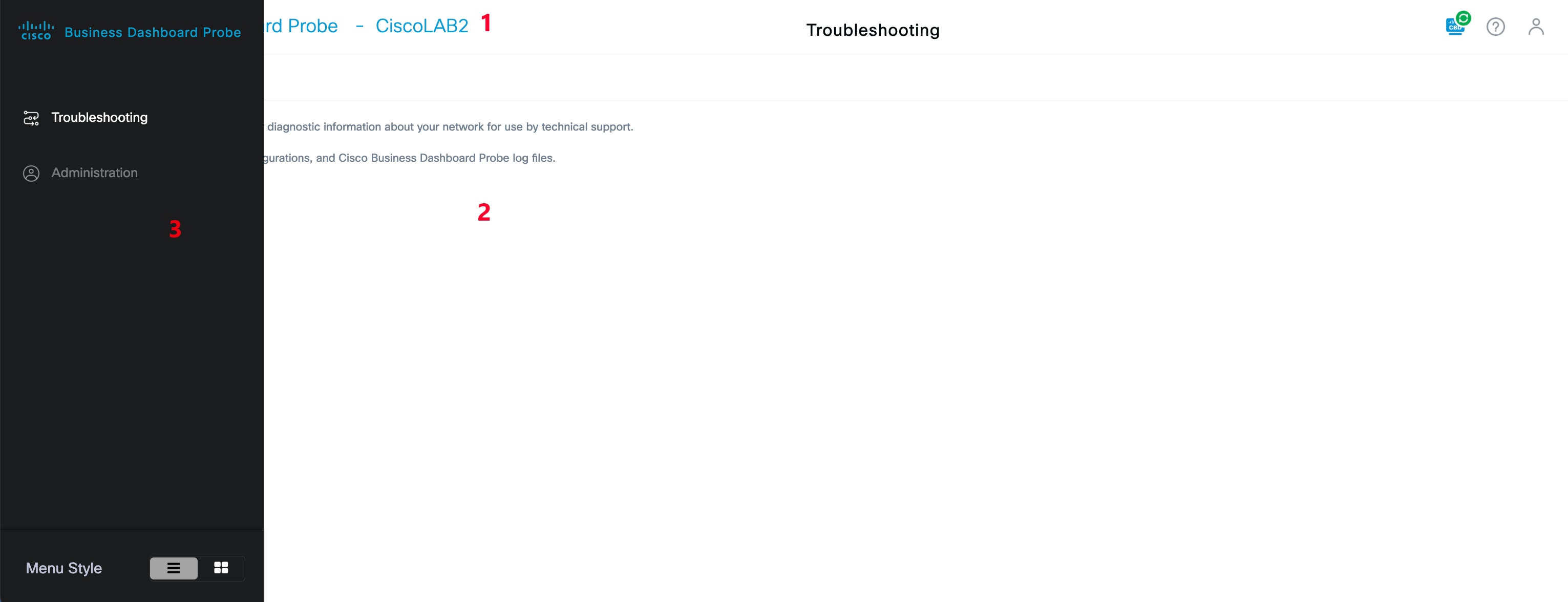



 Feedback
Feedback