Capturing Network Diagnostic Information
The Network Show Tech feature allows you to easily capture diagnostic information for your network in a form which you can analyze later or send to a support engineer. A Network Show Tech can be generated from the Dashboard UI or directly from the Probe UI in the event you are troubleshooting problems with the Dashboard-Probe connection. To capture a Network Show Tech, follow the steps below.
-
Navigate to Network and click the check box to select the Network that you want to collect diagnostic information.
-
Select the Actions tab and click Show Tech.
Alternatively, log on to the Probe UI and navigate to .
-
Use the check boxes to control whether or not to exclude passwords and certificates from device configurations, and where the diagnostic information should be sent. The following options are available:
-
Attach the diagnostic information to an existing Cisco support case. To do this, enter the case number in the field provided.
-
Send the diagnostic information using email. Enter a comma-separated list of email addresses in the field provided.
-
Download the diagnostic information to your PC.
If you are generating the Network Show Tech from the Probe, you do not have the options to email or attach to a support case. You must download the diagnostic information to your PC.
-
-
Click Gather diagnostic data.
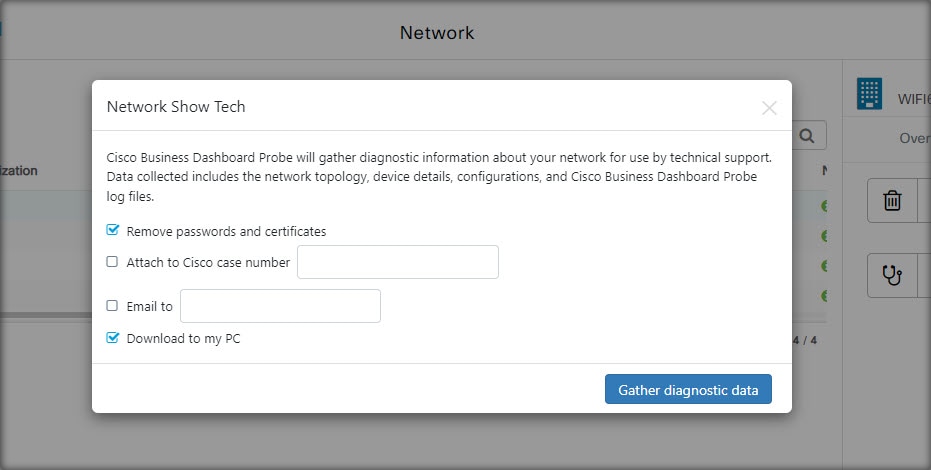
The diagnostic information is delivered as a zip file, and includes a basic web page to help navigate the collected data. To access the data, follow the steps below.
-
Unzip the diagnostic information file to your PC.
-
Use a web browser to open the index.html file located in the directory.
 Feedback
Feedback