|
Device Notifications for Access Points, Routers, IP Phones and Switches
|
|
Reachability/Device Discovered
|
Information
|
A new device is detected on the network.
|
Yes, 5 minutes after the device is discovered.
|
|
Reachability/Device Unreachable
|
Warning
|
A device is known through a discovery protocol, but is not reachable using IP.
|
Yes, when the device is reachable through IP again.
|
|
Reachability/Device Offline
|
Alert
|
A device is no longer detectable on the network
|
Yes, when the device is rediscovered.
|
|
Credential Required/SNMP
|
Warning
|
The Probe is unable to access the device due to an authentication error.
|
Yes, when the Probe authenticates.
|
|
Credential Required/User ID
|
Warning
|
The Probe is unable to access the device due to an authentication error.
|
Yes, when the Probe authenticates.
|
|
Credential Required/Password Expired
|
Warning
|
The password has expired for the admin user on the device.
|
Yes, when the password on the device has been reset.
|
|
Configuration Mismatch
|
Alert
|
The current device configuration does not match the configuration specified in Cisco Business Dashboard configuration profiles
and device settings.
|
Yes, when the configuration mismatch is resolved.
|
|
Device Service/SNMP
|
Warning
|
SNMP is disabled on the device.
|
Yes, when SNMP is enabled.
|
|
Device Service/Web service
|
Warning
|
The web service is disabled on the device.
|
Yes, when web service API is enabled
|
|
Health
|
Warning/Alert
|
The device health level changes to warning or alert.
|
Yes, when the device health returns to normal.
|
|
Cisco Support Notifications
|
|
Firmware
|
Information
|
A later version of firmware is available on cisco.com
|
Yes, when the device is updated to the latest version.
|
|
End of Life
|
Warning/Alert
|
An End of Life bulletin is found for the device or an End of Life milestone has been reached.
|
No
|
|
Maintenance Expiry
|
Warning/Alert
|
The device is out of warranty and/or does not have a currently active maintenance contract.
|
Yes, if a new maintenance contract is taken out.
|
|
Device Health Notifications
|
|
CPU
|
Warning/Alert
|
Device CPU usage exceeds maximum thresholds.
|
Yes, when the CPU usage returns to a normal level.
|
|
Uptime
|
Warning/Alert
|
Device uptime is below minimum thresholds.
|
Yes, when the device uptime exceeds minimum levels.
|
|
Connected Clients
|
Warning/Alert
|
The number of connected clients exceeds maximum thresholds.
|
Yes, when the number of connected clients returns to an acceptable level.
|
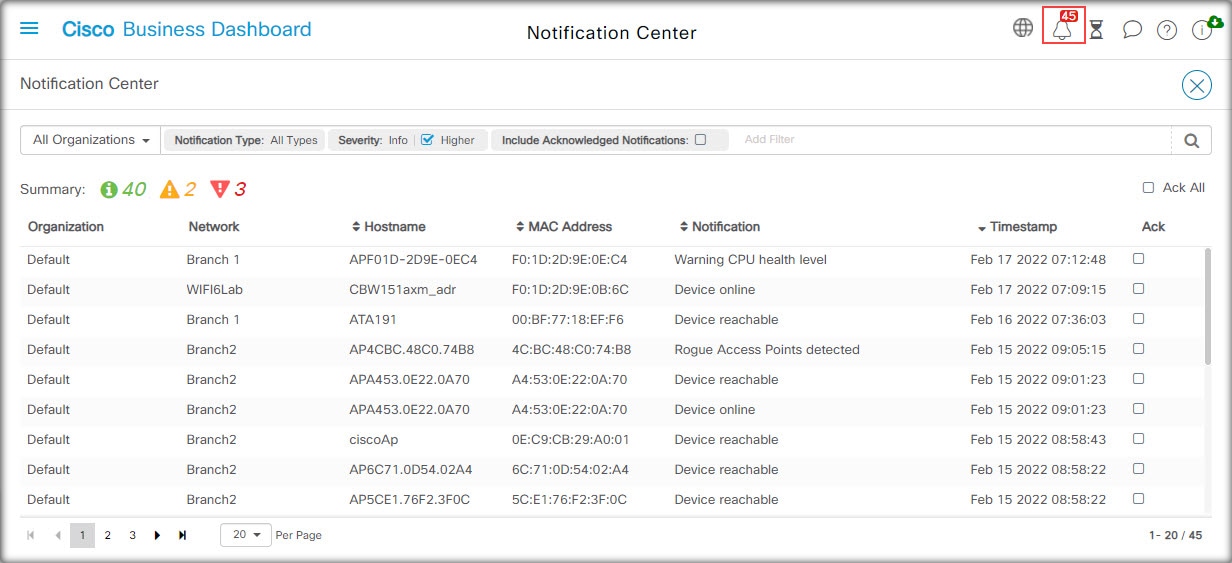




 Feedback
Feedback