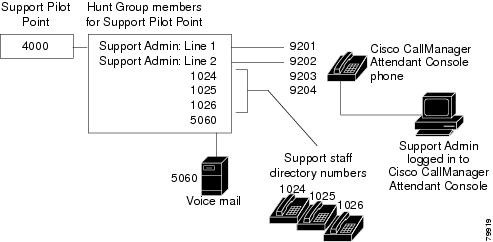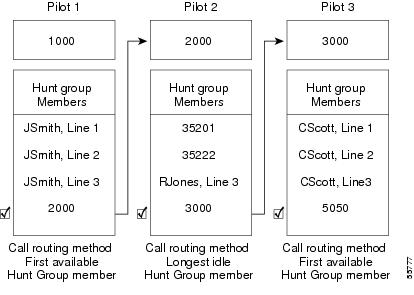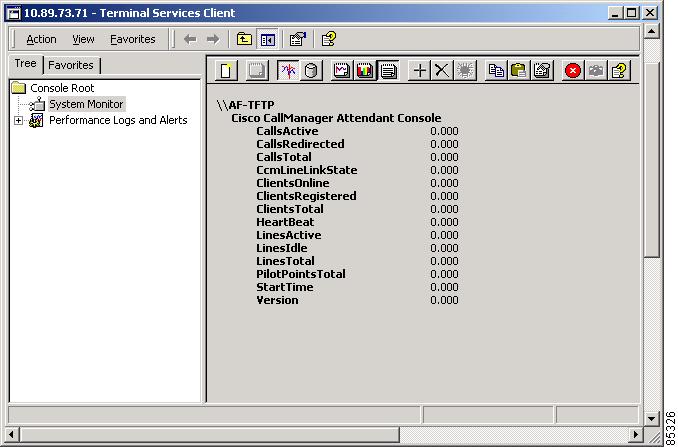-
Cisco CallManager System Guide, Release 3.3(3)
-
Index
-
Preface
-
Introduction
-
Cisco IP Telephony Overview
-
System Configuration Overview
-
System-Level Configuration Settings
-
Clustering
-
Redundancy
-
Call Admission Control
-
Cisco TFTP
-
Device Support
-
Services
-
Auto-Registration
-
Partitions and Calling Search Spaces
-
Understanding Route Plans
-
Understanding the LDAP Directory
-
Managing User Directory Information
-
Media Resource Management
-
Conference Bridges
-
Transcoders
-
Music On Hold
-
Media Termination Points
-
Cisco Catalyst DSP Resources for Transcoding and Conferencing
-
Voice Mail Connectivity to Cisco CallManager
-
SMDI Voice Mail Integration
-
Cisco Unity Messaging Integration
-
Cisco uOne Voice Messaging Integration
-
Cisco DPA Integration
-
Call Park
-
Call Pickup and Group Call Pickup
-
Cisco IP Phone Services
-
Cisco CallManager Extension Mobility and Phone Login Features
-
Cisco CallManager Attendant Console
-
Custom Phone Rings
-
Cisco IP Manager Assistant
-
Understanding Voice Gateways
-
Cisco IP Phones
-
Computer Telephony Integration
-
Cisco ATA 186
-
Administrative Tools Overview
-
Administrative Accounts and Passwords
-
Table Of Contents
Cisco CallManager Attendant Console
Understanding Cisco CallManager Attendant Console Users
Understanding Pilot Points and Hunt Groups
Understanding Linked Hunt Groups
Understanding the Cisco CallManager Attendant Console Directory
Understanding the Cisco Telephony Call Dispatcher
Understanding Cisco CallManager Attendant Console Server Configuration
Viewing Cisco CallManager Attendant Console Performance Monitors
Cisco CallManager Attendant Console Requirements
Cisco IP Phone Requirements for Use with the Attendant Console
Cisco CallManager Attendant Console Installation and Configuration
Cisco CallManager Attendant Console Configuration Checklist
Where to Find More Information
Cisco CallManager Attendant Console
Cisco CallManager Attendant Console, a client-server application, allows you to set up Cisco IP Phones as attendant consoles. Employing a graphical user interface, the attendant console uses speed-dial buttons and quick directory access to look up phone numbers, monitor line status, and direct calls. A receptionist or administrative assistant can use the attendant console to handle calls for a department or company, or another employee can use it to manage his own telephone calls.
The attendant console installs on a PC with IP connectivity to the Cisco CallManager system. The attendant console works with a Cisco IP Phone that is registered to a Cisco CallManager system. Multiple attendant consoles can connect to a single Cisco CallManager system.
The application registers with and receives call-dispatching services from the Cisco Telephony Call Dispatcher (TCD) service on the Cisco CallManager server.
This document contains the following topics:
•
Understanding Cisco CallManager Attendant Console Users
•
Understanding Pilot Points and Hunt Groups
•
Understanding the Cisco Telephony Call Dispatcher
•
Viewing Cisco CallManager Attendant Console Performance Monitors
•
Understanding Cisco CallManager Attendant Console Server Configuration
•
Cisco CallManager Attendant Console Requirements
•
Cisco CallManager Attendant Console Installation and Configuration
•
Cisco CallManager Attendant Console Configuration Checklist
Understanding Cisco CallManager Attendant Console Users
Attendant console users comprise special user accounts that are created in the Cisco CallManager Attendant Console User Configuration window in Cisco CallManager Administration. Administrators can add or delete attendant console users and modify user IDs and password information from Cisco CallManager Administration.
Before a user can log in to an attendant console to answer and direct calls, you must add the user as an attendant console user and assign a password to the user.
Note
Be aware that attendant console user IDs and passwords are not the same as Directory users and passwords that are entered in the User area of Cisco CallManager Administration.
If a user cannot log in to the attendant console, make sure that Cisco CallManager and Cisco TCD are both running. Verify that the user has been added in the Cisco CallManager Attendant Console User Configuration area of Cisco CallManager Administration and that the correct user name and password are specified in the attendant console Settings dialog box.
In addition to configuring Cisco CallManager Attendant Console users, you must configure one user who is named "ac" through the User menu in Cisco CallManager Administration and associate the attendant phones and the pilot points with the user. If you do not configure this user, the attendant console cannot interact with CTIManager.
Understanding Pilot Points and Hunt Groups
A pilot point, a virtual directory number that is never busy, alerts the Cisco Telephony Call Dispatcher (TCD) to receive and direct calls to hunt group members. A hunt group comprises a list of destinations that determine the call redirection order.
For Cisco TCD to function properly, make sure that the pilot point number is unique throughout the system (it cannot be a shared line appearance). When configuring the pilot point, you must choose one of the following options from the Pilot Point Configuration window in Cisco CallManager Administration:
•
First Available Hunt Group Member—Cisco TCD goes through the members in the hunt group in order until it finds the first available destination for routing the call.
•
Longest Idle Hunt Group Member—This feature arranges the members of a hunt group in order from longest to shortest idle time. Cisco TCD finds the member with the longest idle time and, if available, routes the call. If not, Cisco TCD continues to search through the group. This feature evenly distributes the incoming call load among the members of the hunt group.
If the voice-mail number is the longest idle member of the group, Cisco TCD will route the call to voice mail without checking the other members of the group first.
Note
In the Pilot Point Configuration window in Cisco CallManager Administration, you must choose a device pool that is associated with the pilot point for pilot point redundancy to work.
Make sure that you configure the ac user and associate all pilot point numbers with the ac user.
When you update a pilot point, make sure that you reset the pilot point. Call processing continues to occur when you reset it.When a call comes into a pilot point, Cisco TCD uses the hunt group list and the selected call routing method for that pilot point to determine the call destination. During hunt group configuration, you must specify one of the following options for each hunt group member:
•
Directory number (device member)
If a directory number is specified, Cisco TCD only checks whether the line is available (not busy) before routing the call.
•
Attendant console user plus a line number (user member)
The number of lines that are configured for the attendant phone determines the number of available lines that display in the attendant console graphical user interface. For example, if you provide the attendant with a Cisco IP Phone Model 7960 and two attachments of the Cisco IP Phone Expansion Module 7914, a total of 34 lines can display in the graphical user interface if you associated a directory number with each line.
If a user and line number are specified, Cisco TCD confirms the following details before routing the call:
–
That the user is logged in to the attendant console
–
That the user is online
–
That the line is available
When you specify a user and line number, the user can log in to and receive calls on any Cisco IP Phone in the cluster that is controlled by the attendant console.
CautionTo handle overflow conditions, configure your hunt groups, so Cisco TCD route calls to one or more attendant consoles or voice-mail numbers. To ensure that the voice-mail number can handle more than one call at a time, check the Always Route Member check box in the Hunt Group Configuration window.
Example 1 Pilot Points and Hunt Groups Working Together
Assume a pilot point named Support exists at directory number 4000. The hunt group for the Support pilot point contains the following members:
•
Support Admin, Line 1 and Support Admin, Line 2 (Support Admin represents the attendant console login for the administrative assistant for Support.)
•
Three directory numbers for support staff; i.e., 1024, 1025, and 1026, listed in the hunt group in that order
•
A voice-mail number, 5060, which is the final member of the hunt group
Figure 31-1 Pilot Point and Hunt Group Example
As shown in Figure 31-1, the following example describes a simple call-routing scenario where the user chose First Available Hunt Member during the configuration of the pilot point:
1.
The attendant console receives a call and directs it to the Support Pilot Point, directory number 4000.
2.
Because 4000 is a pilot point and First Available Hunt Group Member is chosen as the call-routing option, the Cisco Telephony Call Dispatcher (TCD) that is associated with the pilot point checks the members of the hunt group in order, beginning with Support Admin, Line 1. Cisco TCD determines that the Support Admin user is not online, directory number 1024 is busy, directory number 1025 is busy, and directory number 1026 is available.
3.
Cisco TCD routes the call to the first available directory number, which is 1026. Because 1026 is available, the Cisco TCD never checks the 5060 number.
Understanding Linked Hunt Groups
Linking hunt groups together allows the Cisco TCD to search through more than one hunt group when routing calls. When configured properly, pilot points create a link between hunt groups. Cisco TCD searches each hunt group according to the call-routing method that was chosen during configuration.
Consider the following guidelines when you are linking hunt groups together:
•
Configure the individual pilot points and hunt groups first.
•
For all except the last hunt group, make sure that the final member of the hunt group is the pilot point for the next hunt group. The pilot point from each group creates a link between the hunt groups, as seen in Figure 31-2.
•
To handle overflow conditions, choose a voice-mail or auto-attendant number as the final member of the last linked hunt group in the chain. If Cisco TCD cannot route the call to any other members in the hunt groups, the call goes immediately to the voice-mail number in the final hunt group.
•
Check the Always Route Member check box in the Hunt Group Configuration window for only the final member of each hunt group.
CautionCisco strongly recommends that you do not link the last hunt group back to the first hunt group.
Example 2 Linked Hunt Groups Working Together
Consider the following information that is shown in Figure 31-2:
•
Three pilot points that are numbered 1, 2, and 3 exist at directory numbers 1000, 2000, and 3000, respectively.
•
The last hunt group member of Pilot 1 acts as the pilot point for Pilot 2, while the last hunt group member of Pilot 2 serves as the pilot point for Pilot 3.
•
During hunt group configuration, the administrator checked Always Route Member for the last member of each hunt group.
•
Each hunt group contains four members, including the linked pilot point.
•
JSmith, RJones, and CScott designate attendant console users that are specified as user/line pairs in the hunt groups.
•
In Pilot 2, two directory numbers, 35201 and 35222, exist.
•
The final hunt group member of Pilot 3, voice-mail number 5050, handles overflow conditions. The administrator checked Always Route Member when he configured this final hunt group member.
Figure 31-2 Linked Hunt Group Example
As represented in Figure 31-2, the following example describes a simple call- routing scenario for linked hunt groups:
1.
The attendant console receives a call and directs it to the first pilot point of the chain, directory number 1000.
2.
Because 1000 is a pilot point and First Available Hunt Group Member is chosen as the call-routing method, the Cisco Telephony Call Dispatcher (TCD) checks the members in the hunt group in order, beginning with JSmith, Line 1. Cisco TCD determines that the first three members of the hunt group are unavailable and, therefore, routes the call to directory number 2000, the link to Pilot 2.
3.
When the call reaches Pilot 2, Cisco TCD attempts to route the call to the longest idle hunt group member. Because directory numbers 35201 and 35222 are busy, and RJones, Line 3, is offline, Cisco TCD routes the call to the last member of the group, directory number 3000, the link to Pilot 3.
4.
Cisco TCD searches through Pilot 3 to find the first available member who is not busy. When Cisco TCD determines that CScott, Line 2, is the first available member, Cisco TCD routes the call to that line. Cisco TCD never checks voice-mail number 5050.
Understanding the Cisco CallManager Attendant Console Directory
The attendant console server reads and caches directory entries at startup; after an initial handshake determines whether the directory entries changed since the previous log in, the attendant console downloads the directory user list. The attendant console searches the following files for the user list, as indicated in the following order:
•
Specified user list file on the attendant console
•
CorporateDirectory.txt file under the User List Directory on the server
•
Automatically generated user list file on the server
The user list file exists in comma separate value (CSV) format and contains the following information:
•
Last Name
•
First Name
•
Telephone Number
•
Department
Note
Directory entries without telephone numbers do not display in the attendant console Directory window.
The attendant console server also stores per-attendant information such as speed-dial groups/entries and window positions in the directory, which ensures that each attendant can see the saved information and GUI layout from any attendant console.
Understanding the Cisco Telephony Call Dispatcher
The attendant console application registers with and receives call dispatching services from the Cisco Telephony Call Dispatcher (TCD). The Cisco TCD, a Cisco CallManager service, provides communication among Cisco CallManager servers, attendant consoles, and the Cisco IP Phones that are used with the attendant consoles.
Note
If you use the attendant console in a cluster environment, make sure that all Cisco CallManagers within a cluster have the Cisco TCD service activated and running. You must manually activate the service through Cisco CallManager Serviceability. Attendant console redundancy requires this setup to work properly; however, not all Cisco TCDs are required to have a route point.
Cisco TCD handles attendant console requests for the following items:
•
Call dispatching from pilot point to the appropriate hunt group destination
•
Line status (unknown, available, on hook, or off hook)
•
User directory information (Cisco TCD stores and periodically updates directory information for fast lookup by the attendant console.)
Note
Cisco TCD only monitors the status of internal devices and phones. An attendant console user cannot see line state for a phone that is connected to a gateway.
Cisco TCD also provides the mechanism for automated recovery for the attendant console if a Cisco CallManager fails. If a Cisco CallManager fails, the following events occur:
•
Another Cisco TCD service that is running on a Cisco CallManager server within the cluster takes over servicing of the route points that are associated with the failed Cisco CallManager.
•
The attendant console that is attached to the failed Cisco TCD service attempts to locate and connect to the Cisco TCD service on the Cisco CallManager server where its associated Cisco IP Phone registered after failover.
•
When the Cisco CallManager comes back up, its Cisco TCD will resume servicing its route points and attendant consoles.
Note
Automated recovery exists. If a Cisco TCD service fails, another Cisco TCD service takes over.
Understanding Cisco CallManager Attendant Console Server Configuration
The Cisco CallManager Attendant Console Server Configuration window lists service parameters and enables you to configure trace parameters for the Cisco Telephony Call Dispatcher (TCD). You obtain information about the parameters by clicking the "i" button help icon in the upper, right corner of the Cisco CallManager Attendant Console Server Configuration window.
CautionDo not change any service parameters without permission of a Cisco Technical Assistance Center engineer. Doing so may cause system failure.
Viewing Cisco CallManager Attendant Console Performance Monitors
The CcmLineLinkState performance monitor for the attendant console provides a quick way to check whether the attendant console is functioning correctly:
•
If the CcmLineLinkState counter is 11, this state indicates that Cisco TCD is functioning normally.
•
The left-most digit of CcmLineLinkState indicates whether Cisco TCD is connected to and registered with the Cisco CallManager CTI. If this digit
is 0, a problem may exist with the CTI or the directory.•
The right-most digit of CcmLineLinkState indicates whether Cisco TCD can perceive line state information through Cisco CallManager. If this digit is 0, a problem probably exists with Cisco CallManager.
Note
When an attendant console user cannot log in to the attendant console and no line state information is available, view the CcmLineLinkState performance monitor to verify that all components of attendant console are functioning properly.
When viewing a counter report for attendant console, as seen in Figure 31-3, you may see similar performance monitoring information.
Figure 31-3 Sample Performance Counter Report for Cisco CallManager Attendant Console
The following list gives other performance monitoring information that is provided for the attendant console:
•
Heartbeat—This counter represents the number of seconds that the Cisco TCD has been running.
•
StartTime—This counter represents the time in milliseconds since the Cisco TCD started. Based on the real-time clock in the PC, this counter indicates the current time and the length of time since the service started. The reference point for the real-time clock equals January 1, 1970.
•
CallsTotal—This counter represents the total number of all calls that have occurred since the Cisco TCD service started.
•
CallsActive—Do not use this counter. Information in this counter may not accurately represent the total number of active calls.
•
LinesTotal—Do not use this counter. Information in this counter may not accurately represent the total number of lines.
•
ClientsTotal—This counter represents the total number of attendant consoles that are currently registered with the Cisco TCD service. This number equals the number of attendant console users that are configured in the Cisco CallManager Attendant Console User Configuration window in Cisco CallManager Administration.
•
TotalCtiRoutePoints—This counter provides the number of pilot points (route points) for this Cisco TCD.
•
ClientsOnline—This counter represents the total number of attendant consoles that are currently online. This number equals the number of configured attendant console users that are currently online. This number increases by one for each user that goes online and decreases by one for each user that goes offline.
•
PilotPointsTotal—This counter represents the total number of pilot points that are configured in Cisco CallManager Administration.
•
Lines Active—Do not use this counter. Information in this counter may not accurately represent the total number of active lines.
•
LinesIdle—Do not use this counter. Information in this counter may not accurately represent the total number of idle lines.
•
CallsRedirected—This counter represents the total number of redirected calls for this Cisco TCD service. This number increases every time that a pilot point receives a call and redirects the call to a member of its hunt group.
•
ClientsRegistered—This counter represents the total number of registered clients for this Cisco TCD service. This number increases by one for each new registration of a Cisco CallManager Attendant Console client when the client logs in to the application.
•
CcmLineLinkState—This counter represents the line state. Line state values equal 0, 1, 10, or 11. A value of 0 indicates that the Cisco TCD service has not registered or has not received line link state information from Cisco CallManager. A value of 1 indicates that the Cisco TCD service has registered and is receiving line link state information from the Cisco CallManager. A value of 10 indicates the Cisco TCD service has logged in to CTI but has not registered or has not received line link state information from Cisco CallManager. A value of 11 indicates that the TCD service has logged into CTI, has registered, and is receiving line link state information.
•
Version—This counter represents the Cisco TCD version.
Cisco CallManager Attendant Console Requirements
See the following sections for PC requirements and Cisco IP Phone requirements for using the attendant console:
•
Cisco IP Phone Requirements for Use with the Attendant Console
Attendant PC Requirements
The following list provides PC requirements for the attendant console:
•
Operating system—Microsoft Windows 98, Windows 2000, or Windows NT 4.0 (highest Service Pack 6) workstation or server
•
Network connectivity to the Cisco CallManager
Cisco IP Phone Requirements for Use with the Attendant Console
The attendant console works in conjunction with a Cisco IP Phone. Configure the attendant console to connect the Cisco IP Phone to its registered Cisco CallManager server. To configure the attendant console, make sure that the IP Address or Host Name field in the Attendant Console Settings dialog box specifies the address of the Cisco CallManager server to which the Cisco IP Phone is normally registered.
Cisco IP Phones that are used with the attendant console must meet the following guidelines:
•
Use the attendant console with any Cisco IP Phone Models 7960/7940.
•
Make sure that the Cisco IP Phone is added as a device in Cisco CallManager before it is used with the attendant console.
•
Make sure that you associate the attendant directory numbers (the pilot points and devices) with the ac user that you configured in the User area of Cisco CallManager Administration.
•
Do not use a shared-line appearance on any phone that is used with the attendant console, including pilot points and hunt group members. Make sure that directory numbers that are assigned to an attendant Cisco IP Phone do not appear on any other device in the system.
•
Disable call forwarding for lines and directory numbers on Cisco IP Phones that are used as attendant consoles.
•
If an attendant console user will be logging in to the attendant console at more than one phone, ensure that each phone is set up according to these guidelines and that each phone is registered with its own attendant console.
•
Cisco does not support the use of Cisco CallManager Extension Mobility with Cisco IP Phones that are used as attendant consoles.
•
Cisco does not support the use of call waiting with Cisco IP Phones that are used as attendant consoles.
Cisco CallManager Attendant Console Installation and Configuration
You access and install the attendant console from the Cisco CallManager Application Plugin Installation window. To locate the attendant console plugin, open Cisco CallManager Administration and choose Application > Install Plugins > Cisco CallManager Attendant Console plugin.
Configure each attendant console to meet the following criteria:
•
Provide the attendant console user and password.
•
Connect to the correct Cisco CallManager TCD server and directory number for the Cisco IP Phone that the attendant uses with the attendant console.
After you install the attendant console, you must configure the attendant console before a user can log in to the console. Once configured, the attendant console operates with the specified settings until the administrator changes them.
Dependency Records
To find directory numbers that a specific pilot point is using or hunt groups that a specific Cisco CallManager Attendant Console User is using, click the Dependency Records link that is provided on Cisco CallManager Administration, Cisco CallManager Attendant Console User, or Pilot Point Configuration windows. The Dependency Records Summary window displays information about directory numbers that are using the pilot point or hunt groups for the user. To find out more information about the directory number or hunt group, click the directory number or hunt group, and the Dependency Records Details window displays.
For more information about Dependency Records, refer to Accessing Dependency Records, Updating or Deleting an Attendant Console User, and Updating or Deleting a Pilot Point in the Cisco CallManager Administration Guide.
Cisco CallManager Attendant Console Configuration Checklist
Perform the steps in Table 31-1 to set up the attendant console.
Table 31-1 Attendant Console Configuration Checklist
Step 1
Add attendant console users in Cisco CallManager Administration.
Configuring Cisco CallManager Attendant Console Users, Cisco CallManager Administration Guide
Step 2
Set up pilot points and hunt groups in Cisco CallManager Administration.
Understanding Pilot Points and Hunt Groups
Configuring Pilot Points, Cisco CallManager Administration Guide
Configuring Hunt Groups, Cisco CallManager Administration Guide
Step 3
Create the ac user and associate all pilot point devices with the user.
Configuring the ac User Through the User Information Window, Cisco CallManager Administration Guide
Associating Devices and Pilot Points with the ac User, Cisco CallManager Administration Guide
Step 4
Verify that the Cisco Telephony Call Dispatcher (TCD) service activates and runs on all servers that are running the Cisco CallManager service.
Verify that the CTIManager service runs on one server in the cluster.
Cisco CallManager Serviceability Administration Guide
Understanding the Cisco Telephony Call Dispatcher
Viewing Cisco CallManager Attendant Console Performance Monitors, Cisco CallManager Administration Guide
Step 5
Make sure that each attendant Cisco IP Phone is set up correctly for use with the attendant console.
Cisco IP Phone Requirements for Use with the Attendant Console
Step 6
Make sure that the attendant console PC is set up correctly for use with the attendant console.
Step 7
Install and configure the attendant console on each attendant console user PC.
Cisco CallManager Attendant Console Server Configuration, Cisco CallManager Administration Guide
Configuring Cisco CallManager Attendant Console Settings, Cisco CallManager Administration Guide
Where to Find More Information
Related Topics
•
Configuring Cisco CallManager Attendant Console Users, Cisco CallManager Administration Guide
•
Configuring Hunt Groups, Cisco CallManager Administration Guide
•
Viewing Cisco CallManager Attendant Console Performance Monitors, Cisco CallManager Administration Guide
•
Cisco CallManager Attendant Console Server Configuration, Cisco CallManager Administration Guide
•
Viewing Cisco CallManager Attendant Console Performance Monitors, Cisco CallManager Administration Guide
•
Cisco CallManager Attendant Console Server Configuration, Cisco CallManager Administration Guide
•
Configuring Cisco CallManager Attendant Console Settings, Cisco CallManager Administration Guide
Additional Cisco Documentation
•
Cisco CallManager Administration Guide
•
Cisco CallManager Serviceability Administration Guide
•
Cisco CallManager Serviceability System Guide
•
Cisco CallManager Attendant Console User Guide

 Feedback
Feedback