|
CAB-AC
|
AC POWER CORD, UNITED STATES, 125V, 10A, 2.5m, C13,NEMA, 5-15P
|
|
CAB-AC-RA
|
AC POWER CORD, UNITED STATES, 125V, 10A, 2.5m, RA-C13, NEMA, 5-15P
|
|
CAB-ACA
|
AC Power Cord (Australia), C13, AS 3112, 2.5m
|
|
CAB-ACA-RA
|
AC Power Cord, Australian, 10A, Right Angle
|
|
CAB-ACC
|
AC Power Cord (China), C13, GB15934, CCC, 2.5m
|
|
CAB-ACC-RA
|
AC Power Cord China, Right Angle
|
|
CAB-ACE
|
AC Power Cord (Europe), C13, CEE 7, 1.5M
|
|
CAB-ACE-RA
|
AC Power Cord Europe, Right Angle
|
|
CAB-ACI
|
AC Power Cord (Italy), C13, CEI 23-16, 2.5m
|
|
CAB-ACI-RA
|
AC Power Cord, Italian, Right Angle
|
|
CAB-ACR
|
AC Power Cord (Argentina), C13, EL 219 (IRAM 2073), 2.5m
|
|
CAB-ACR-RA
|
AC POWER CORD ARGENTINA, Right Angle
|
|
CAB-ACS
|
AC Power Cord (Switzerland), C13, IEC 60884-1, 2.5m
|
|
CAB-ACS-RA
|
AC Power Cord, Switzerland, Right Angle
|
|
CAB-ACU
|
AC Power Cord (UK), C13, BS 1363, 2.5m
|
|
CAB-ACU-RA
|
AC Power Cord UK, Right Angle
|
|
CAB-IND
|
AC Power Cord (India), C13
|
|
CAB-IND-RA
|
AC Power Cord (India), RA-C13
|
|
CAB-JPN
|
AC Power Cord (Japan), C13, JIS C 8303, 2.5m
|
|
CAB-JPN-RA
|
AC Power Cord (Japan), RA-C13, JIS C 8303, 2.5m
|
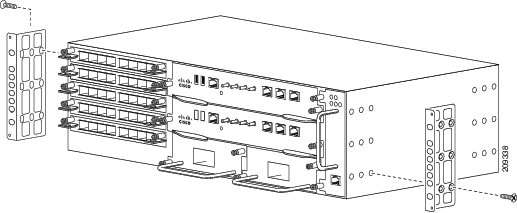
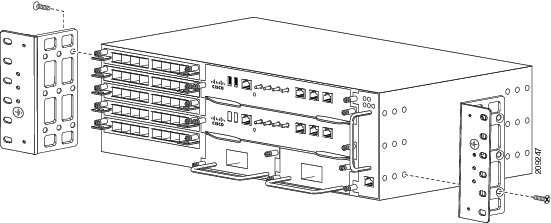
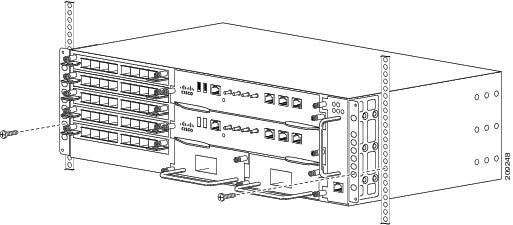
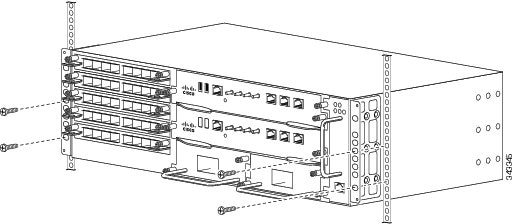
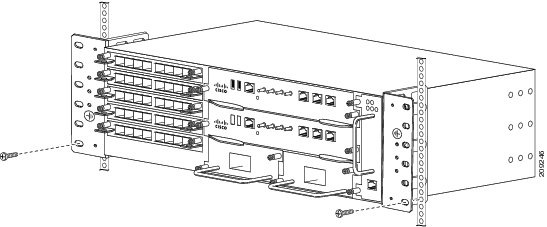
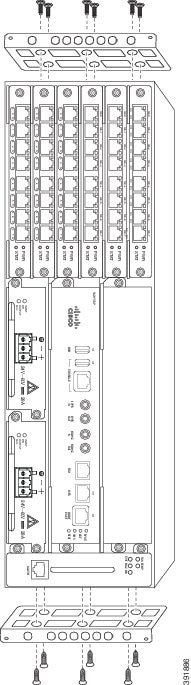

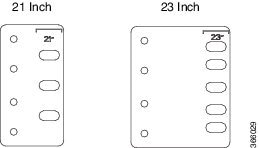
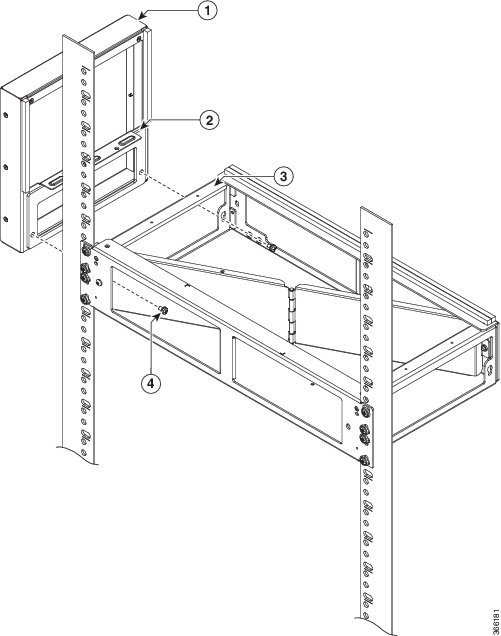
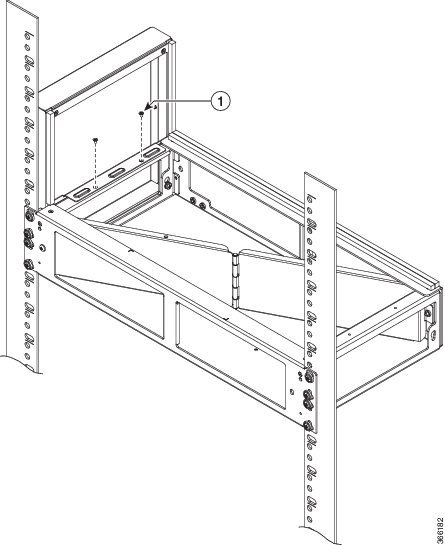
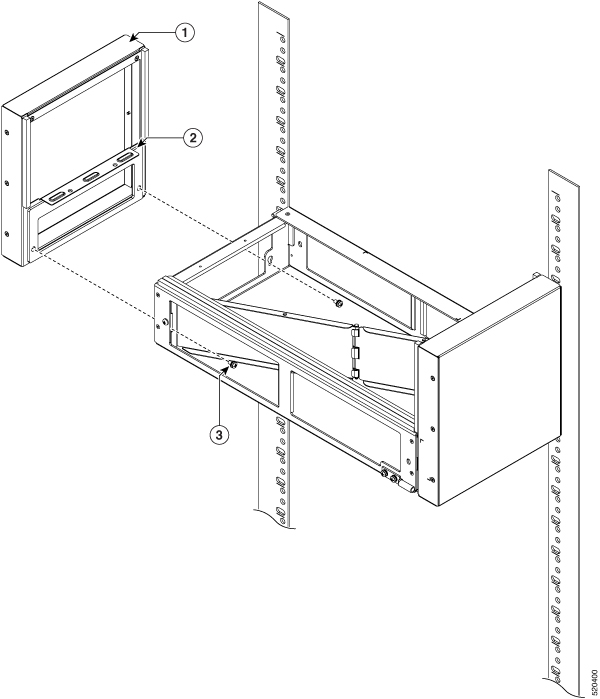
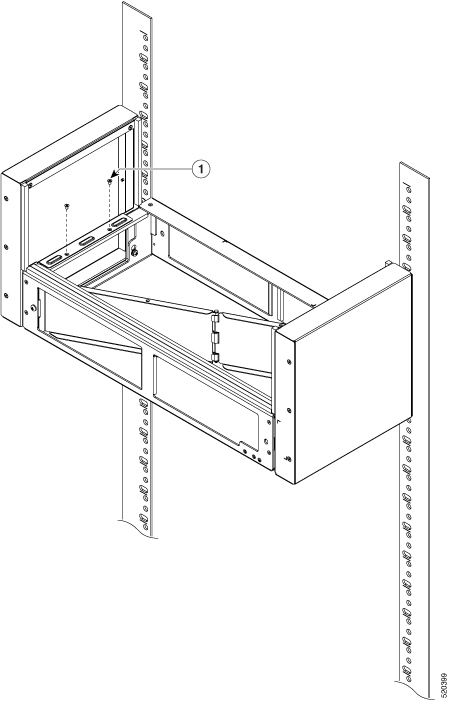
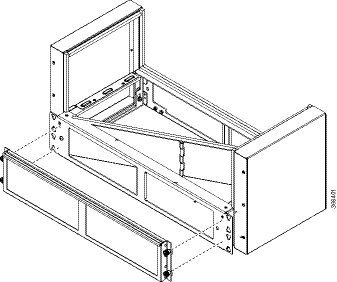
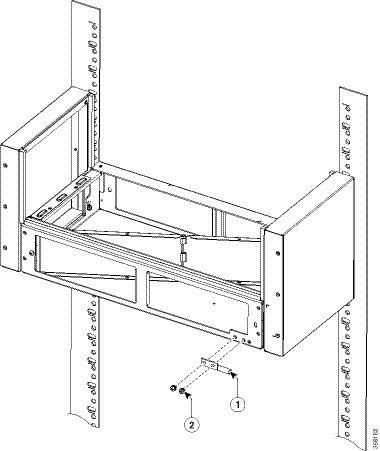
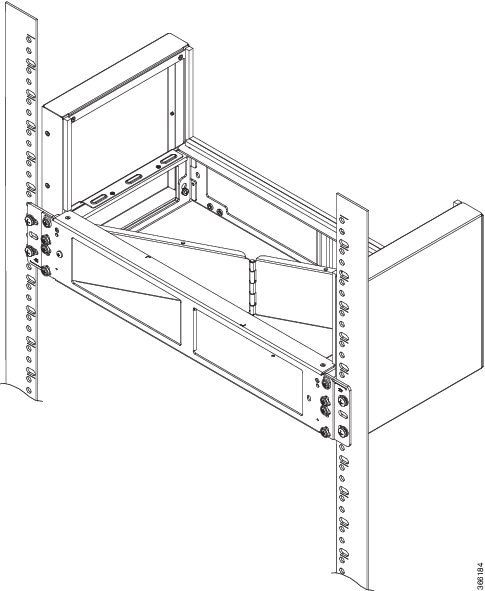
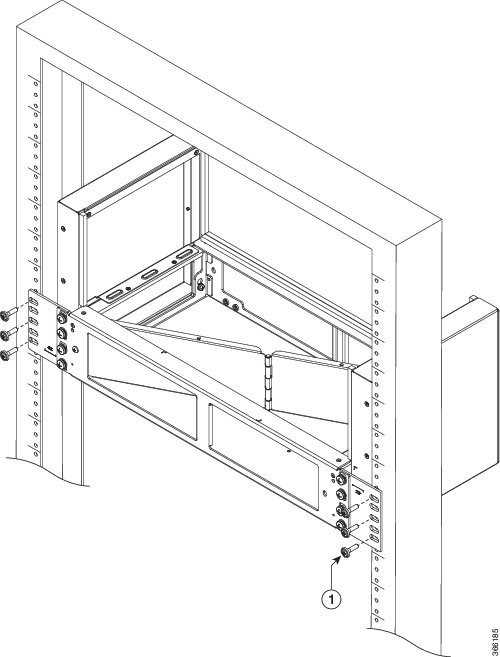
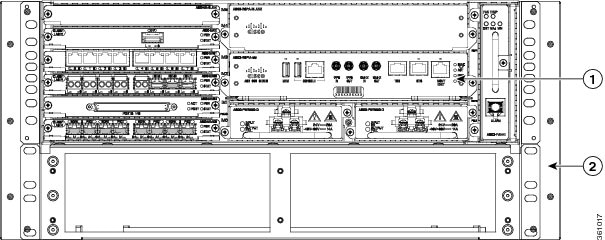
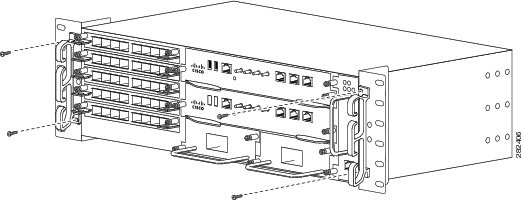
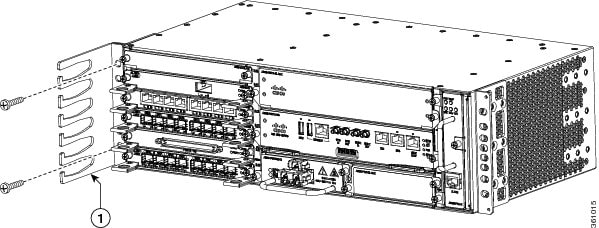
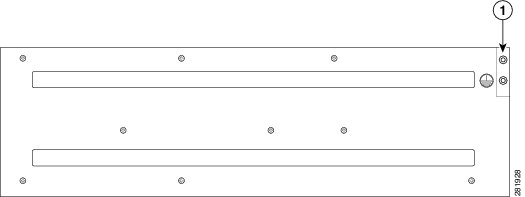
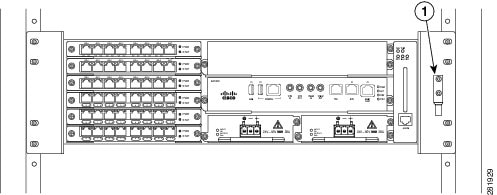


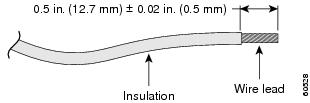
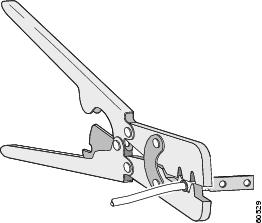
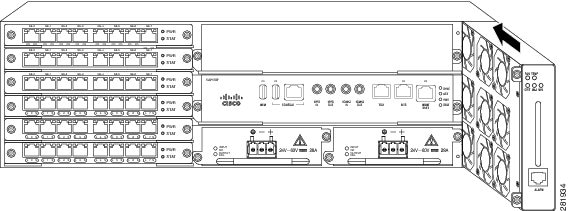
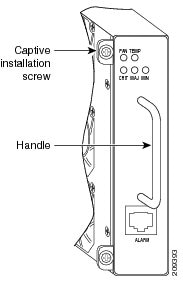
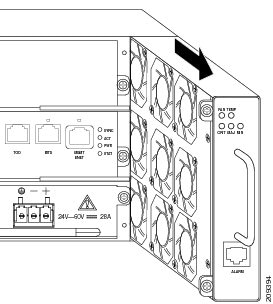
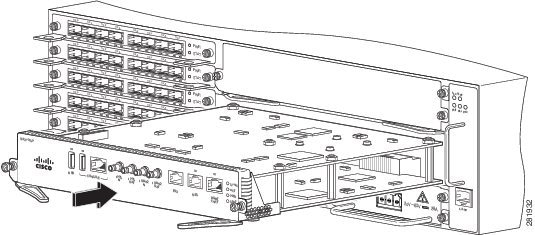
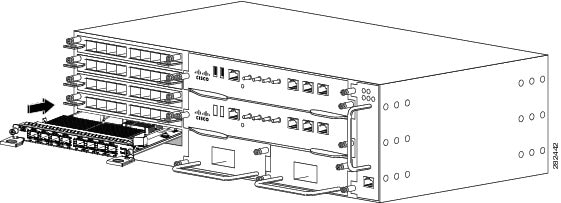
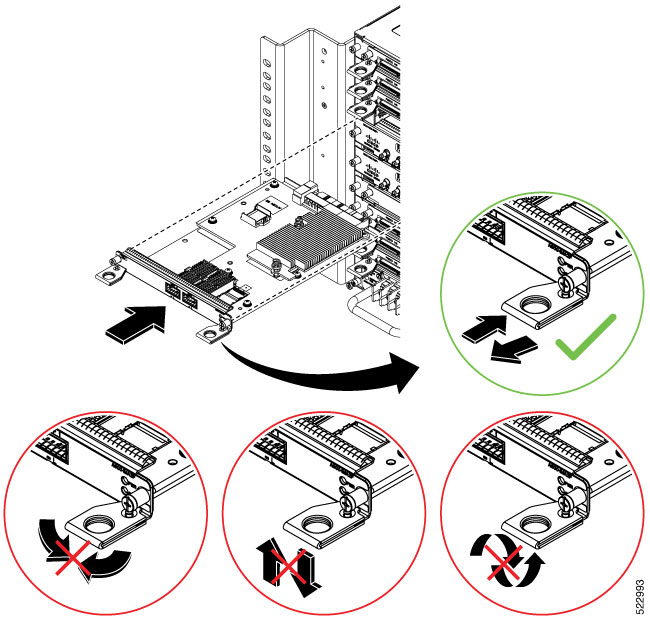
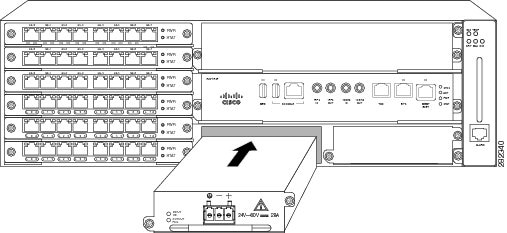
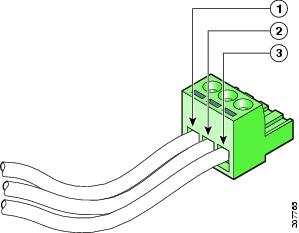
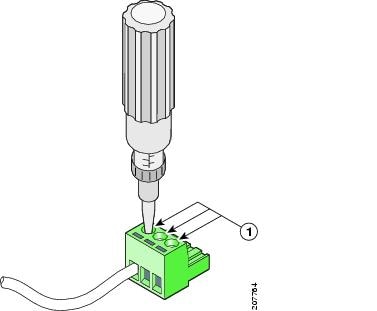
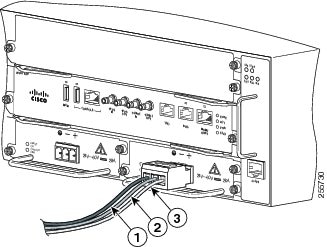
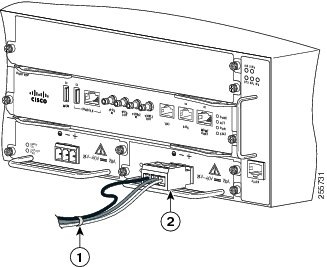
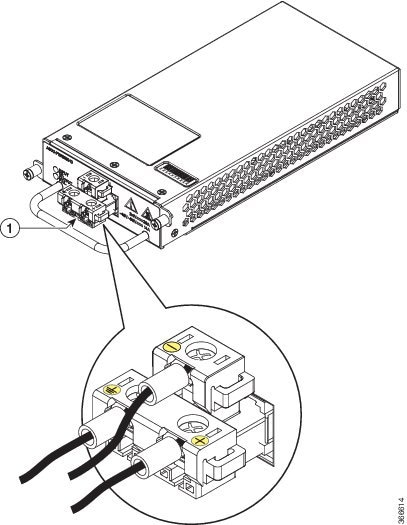
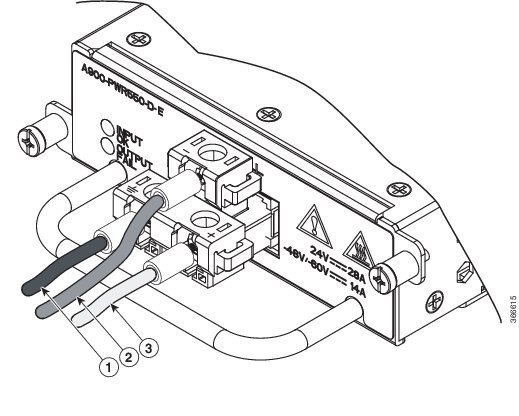
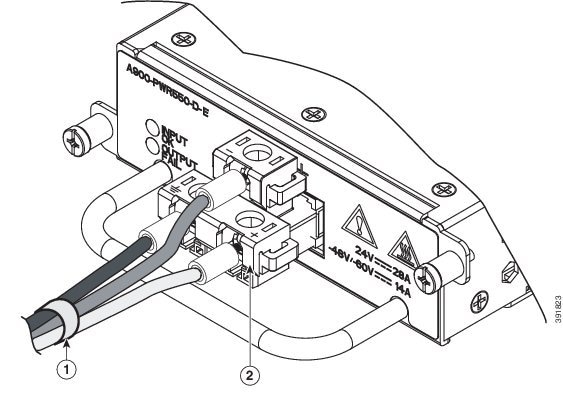
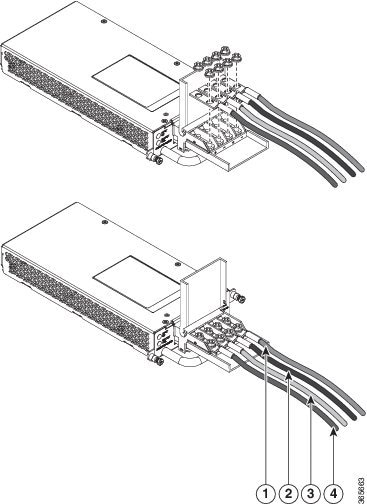
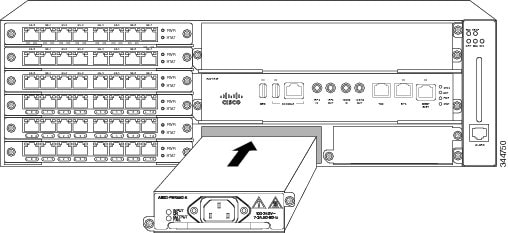
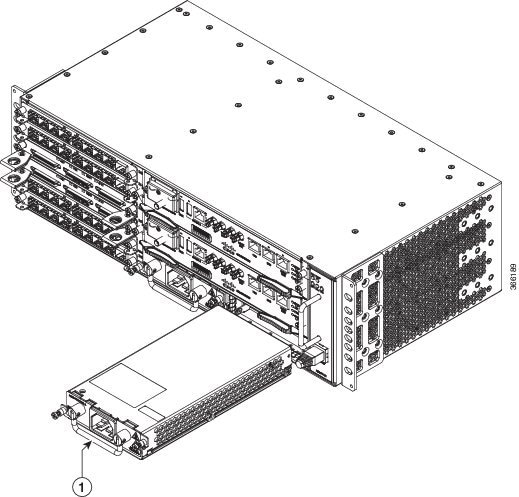
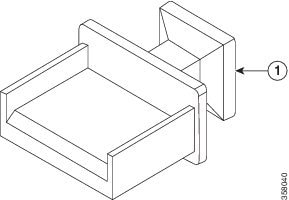
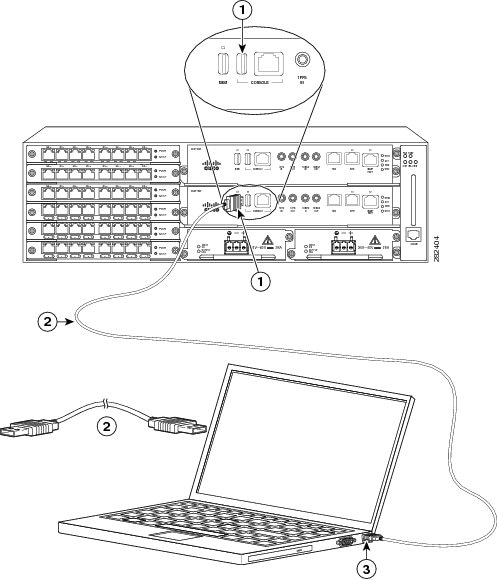
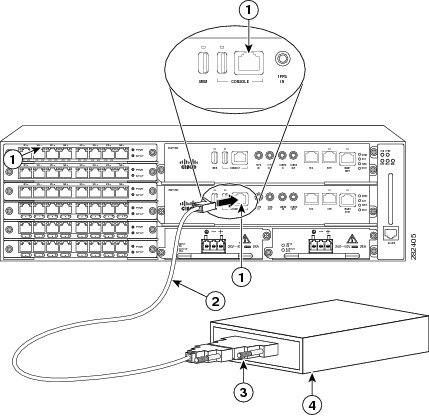
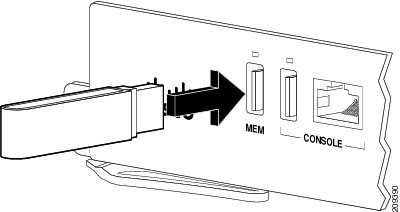

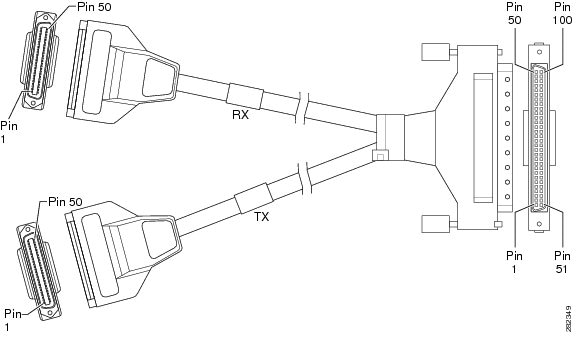
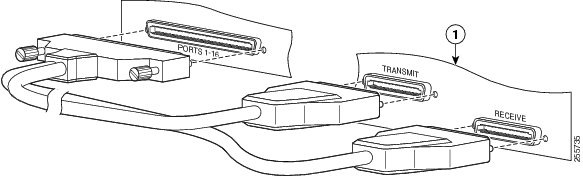
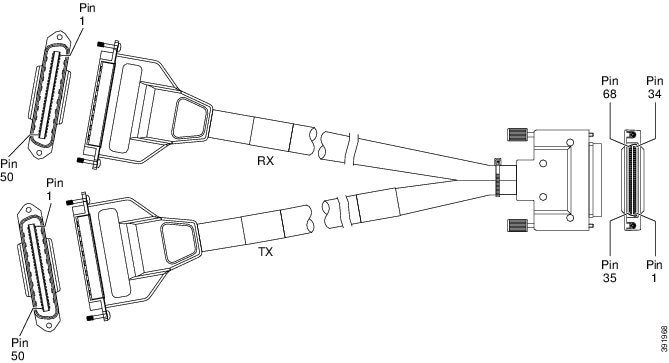



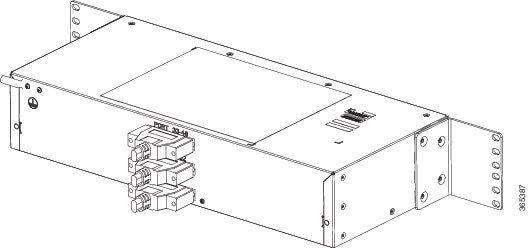
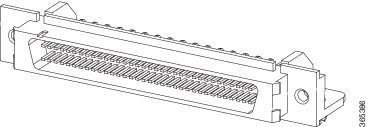

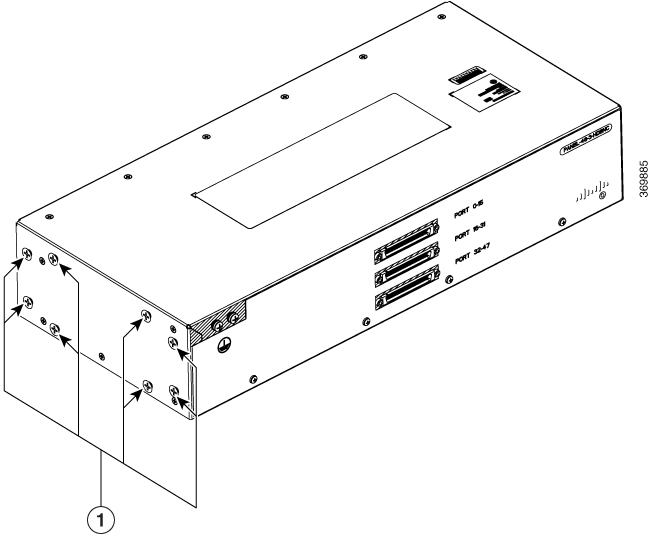
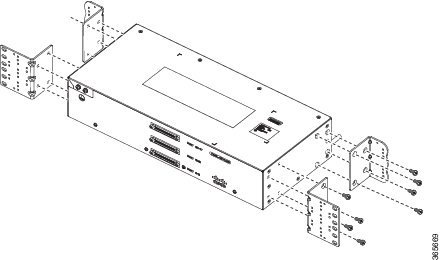

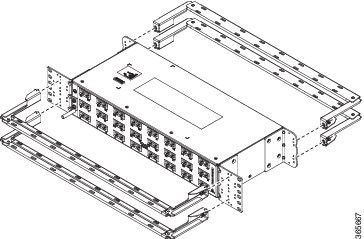
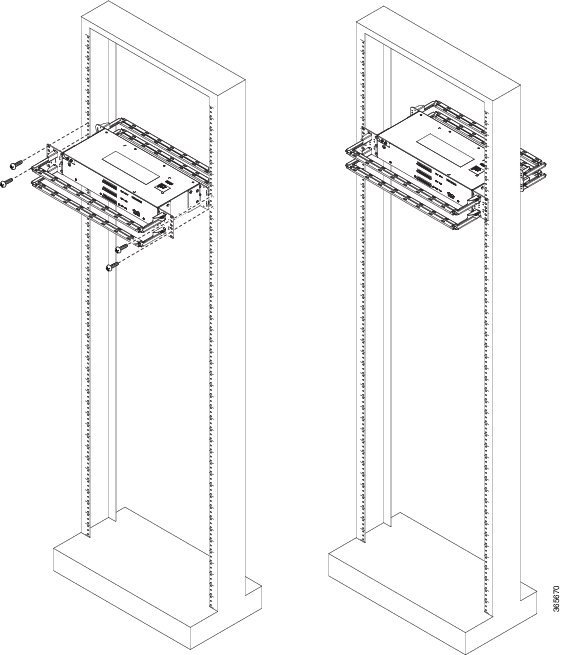
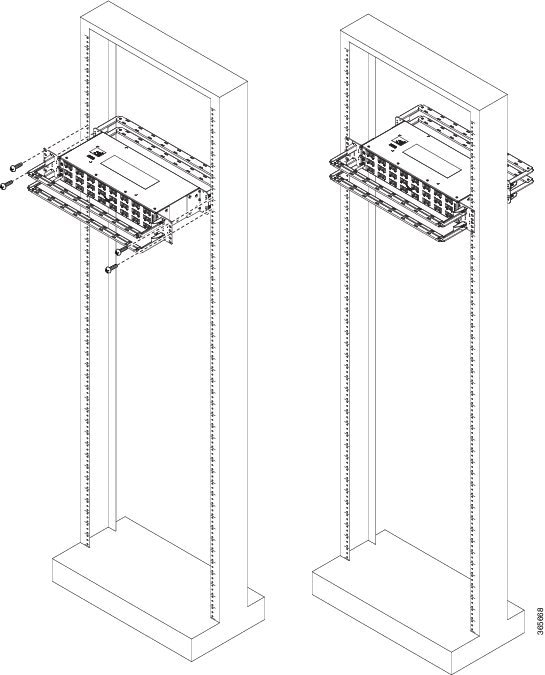
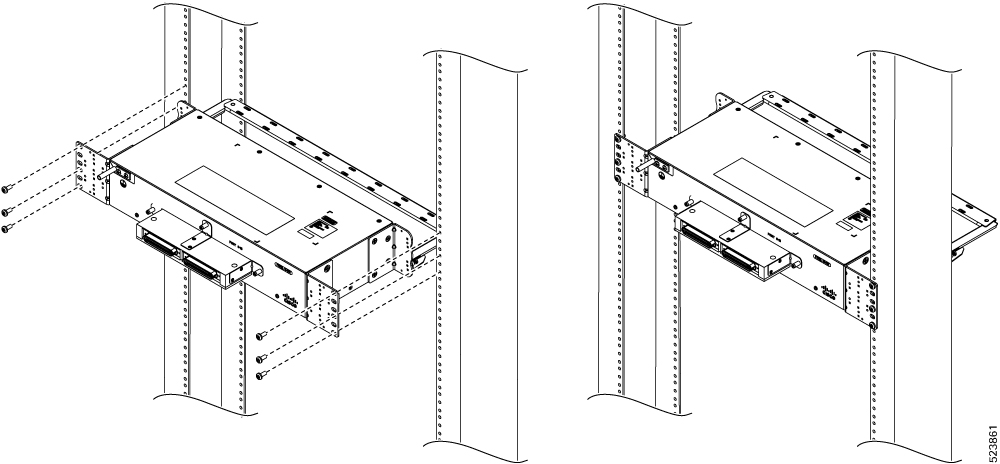

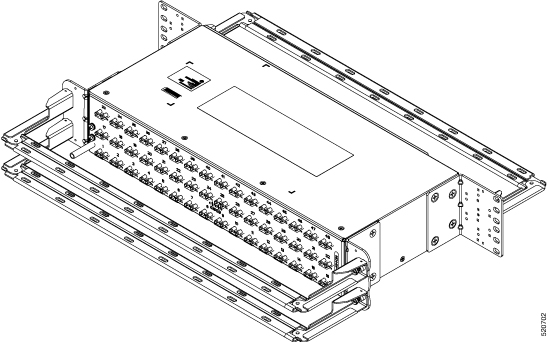
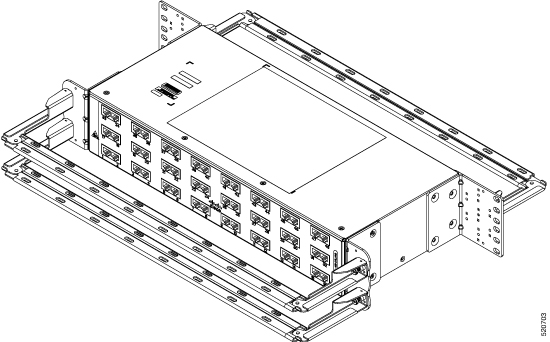
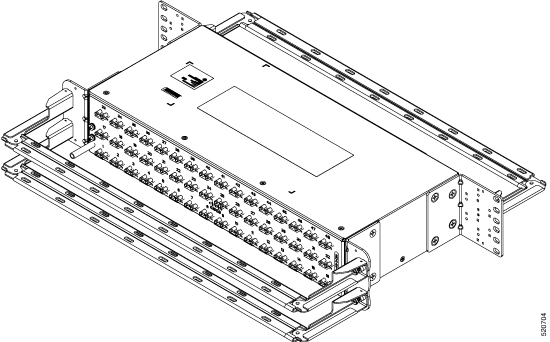
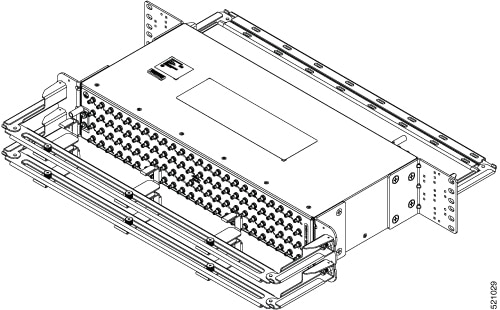

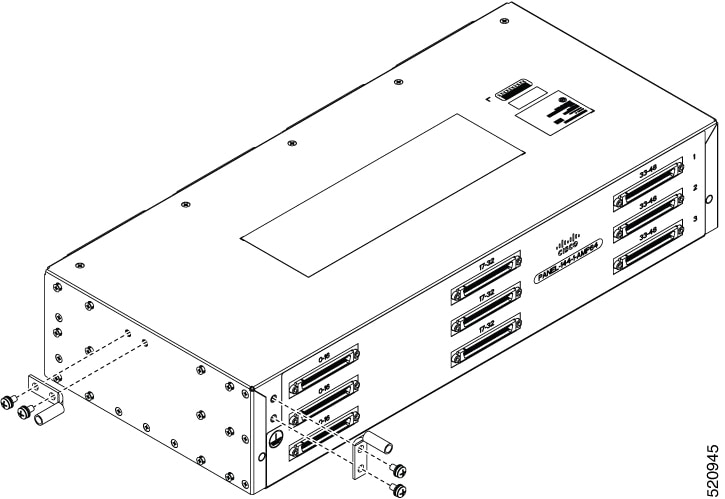
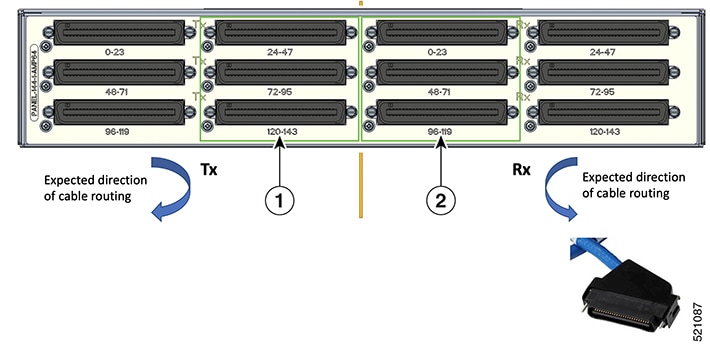
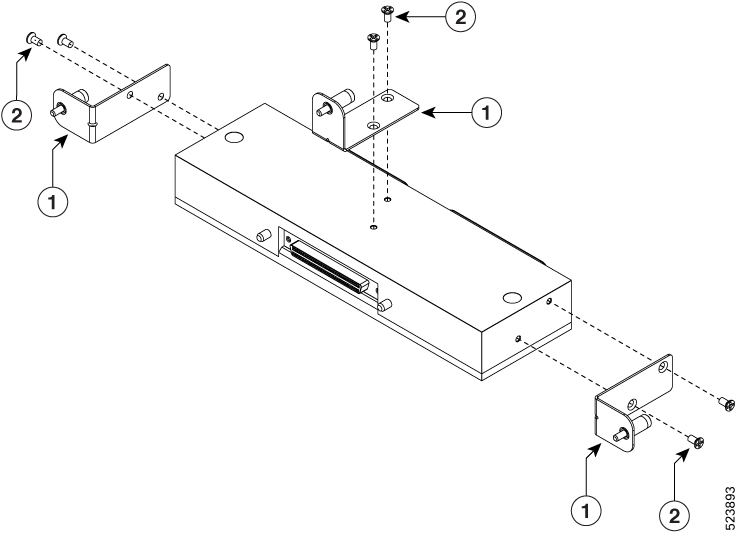
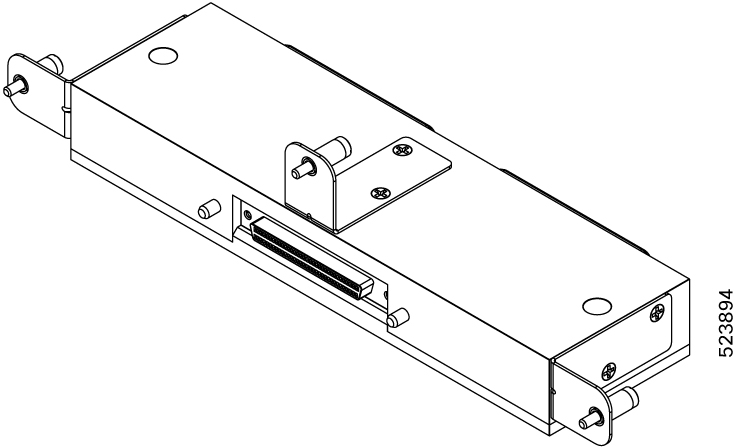
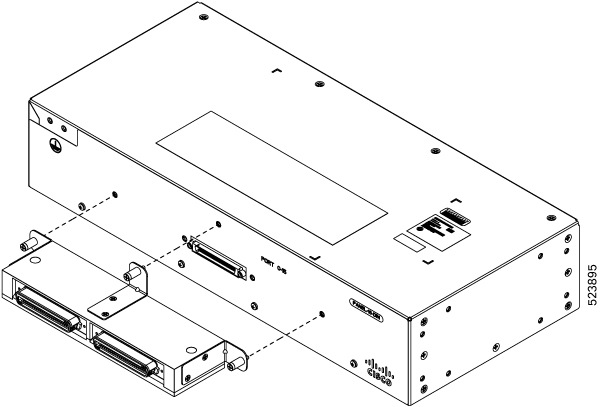
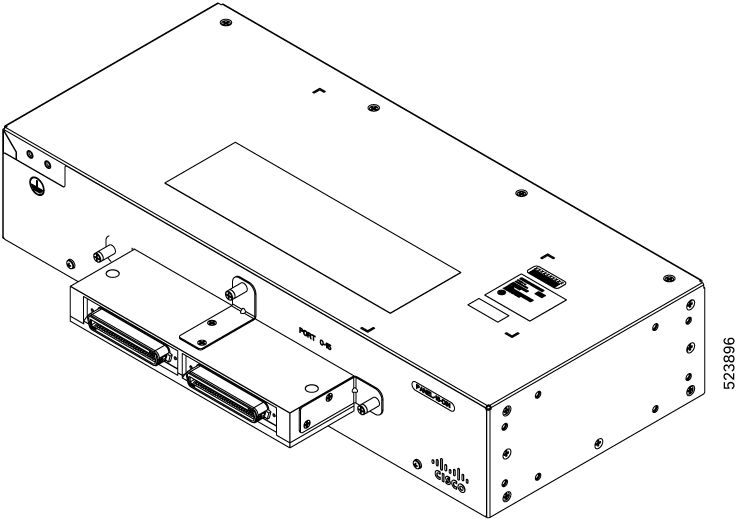
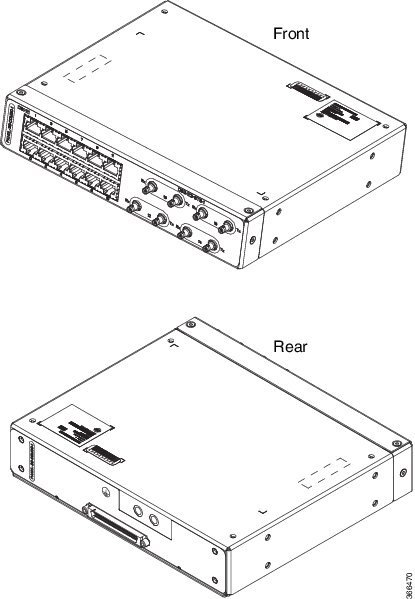
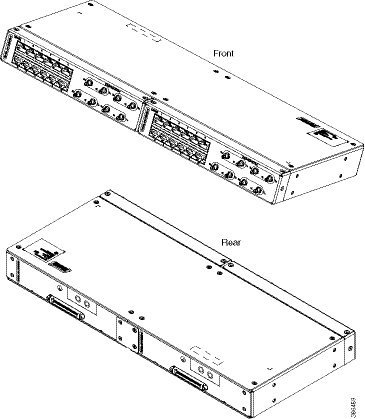
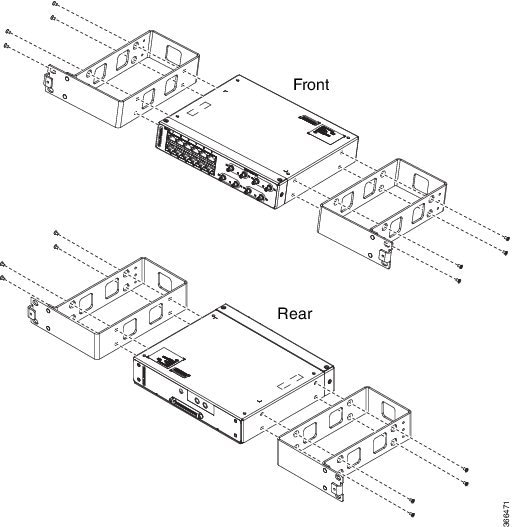
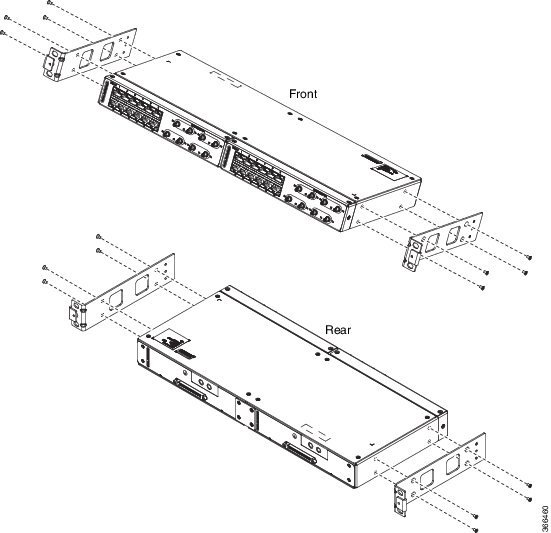
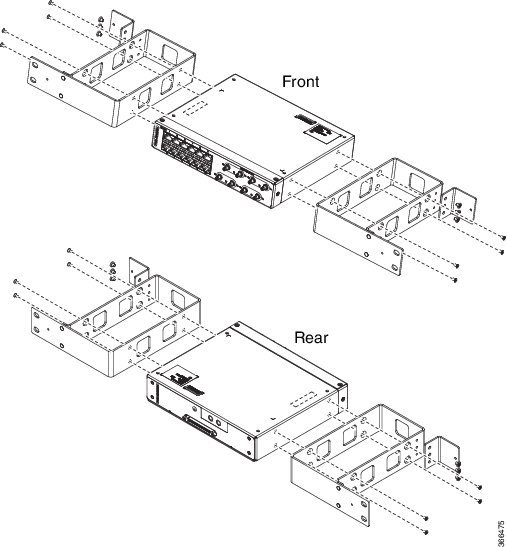
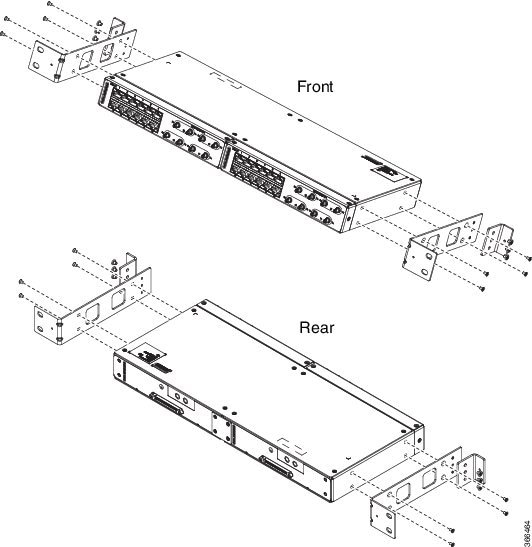
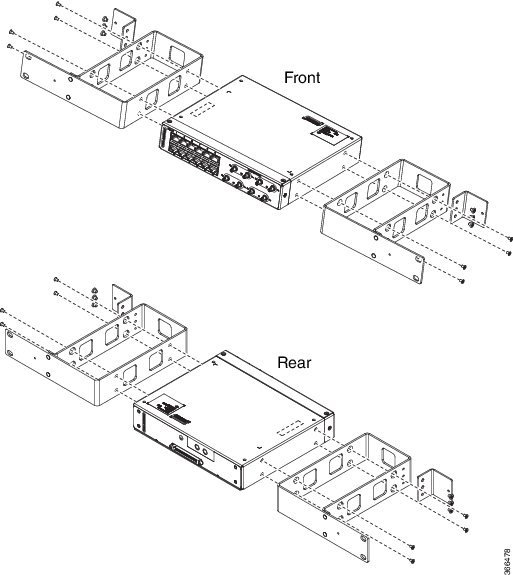
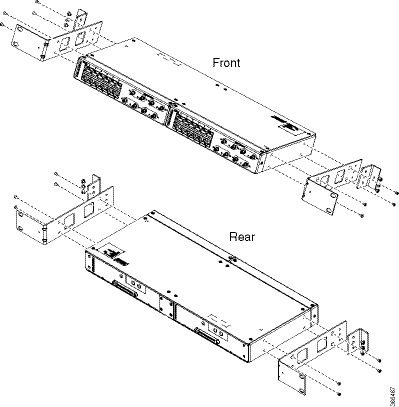
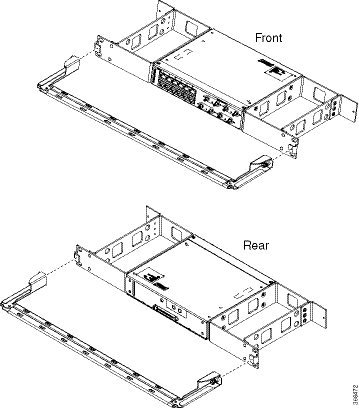
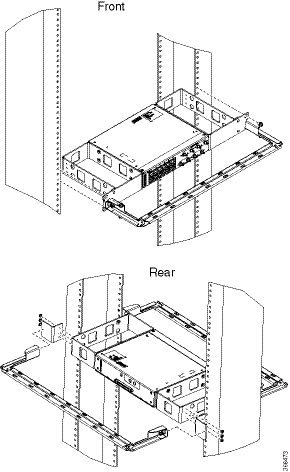
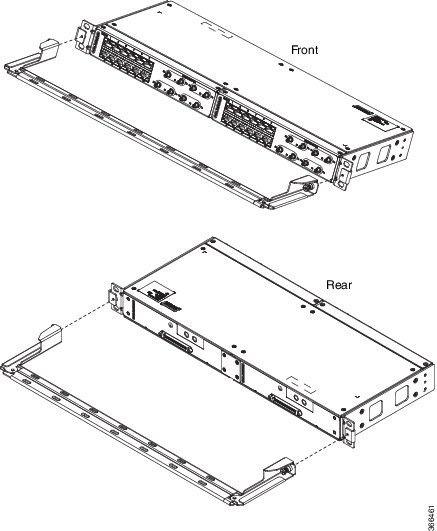
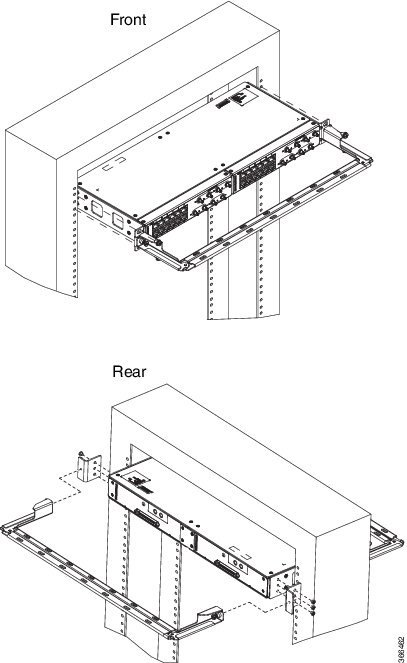
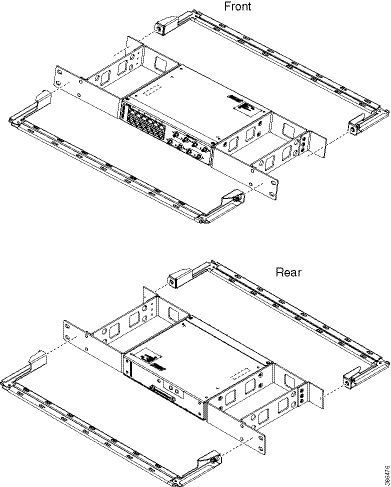
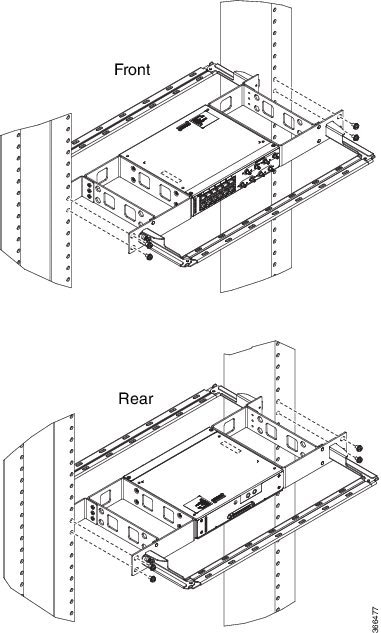
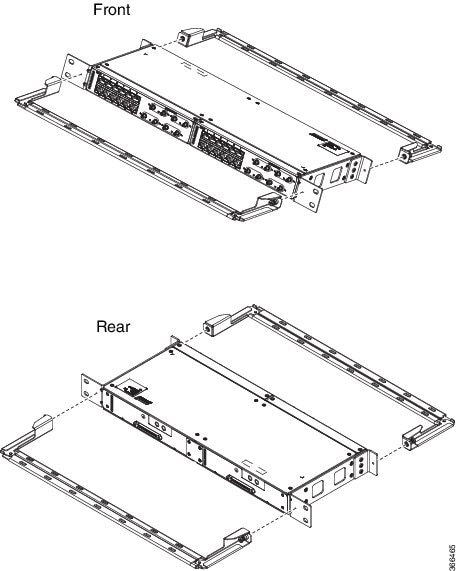
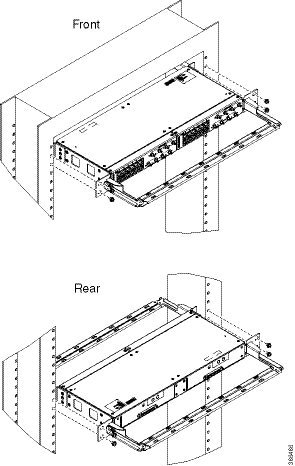
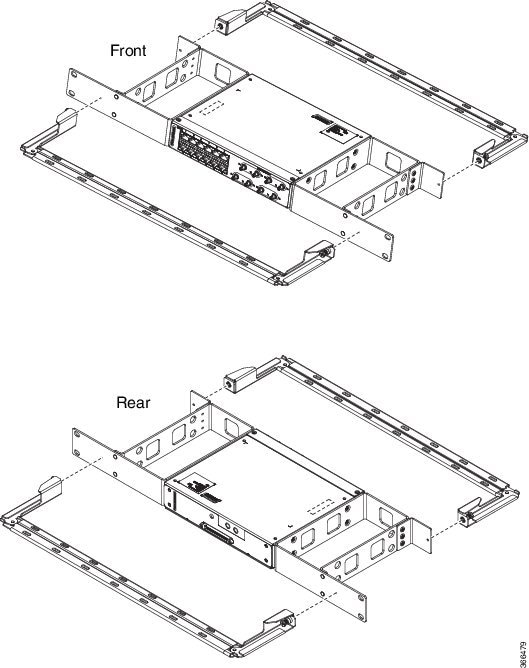
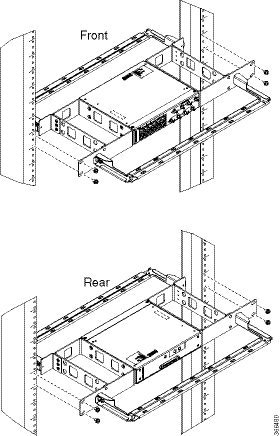
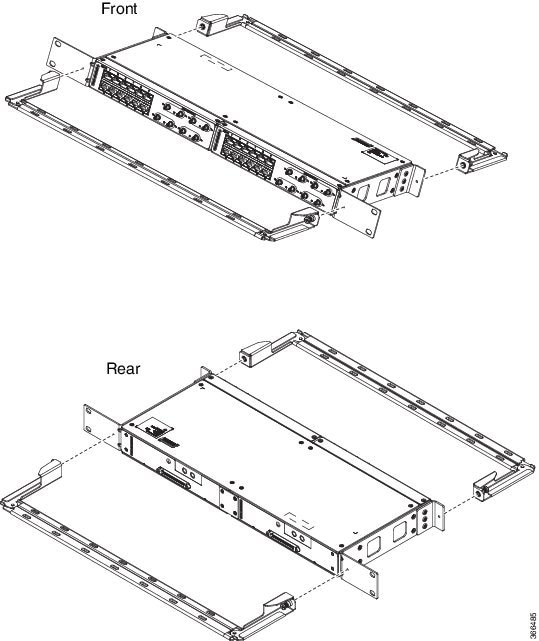



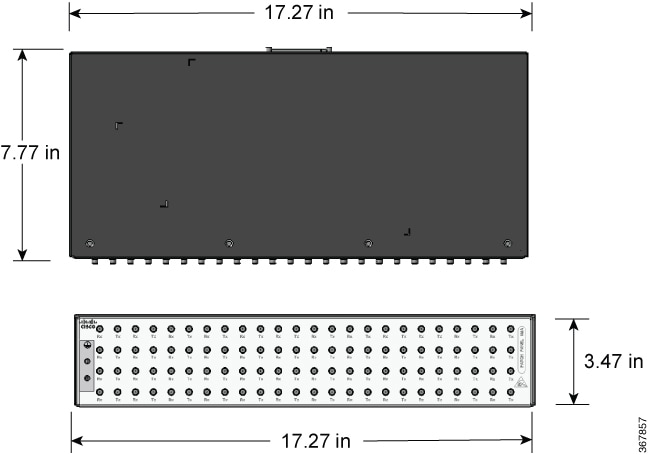
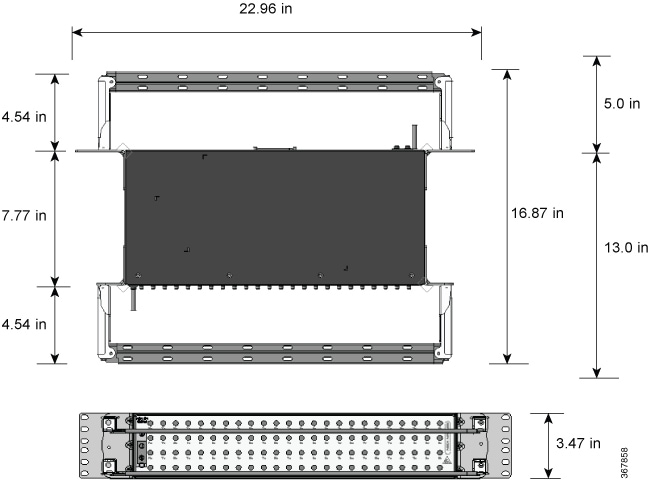

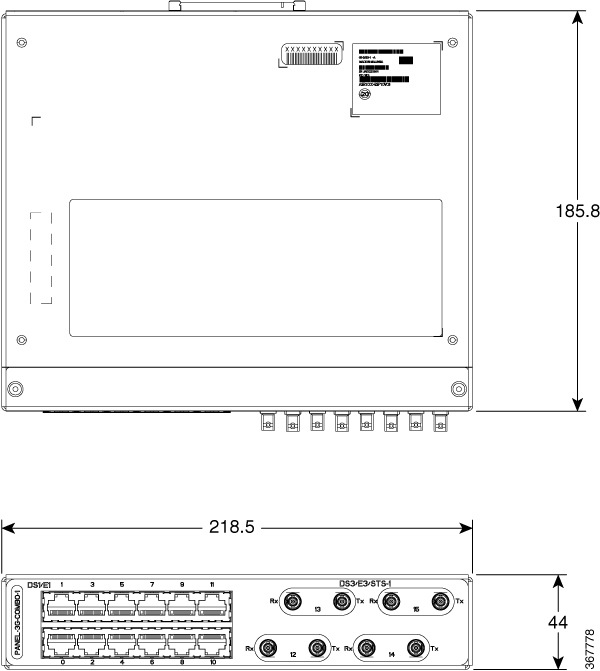
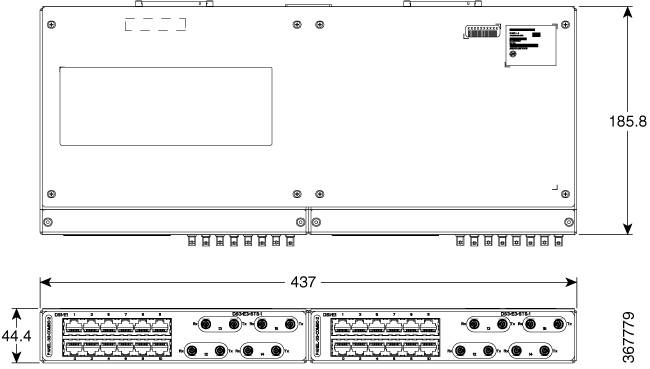
 Feedback
Feedback