Supported GPUs and Server Firmware Requirements
The following table lists the minimum server firmware versions for the supported GPU cards.
|
GPU Card |
PID |
Type |
Number of Supported GPUs* |
Cisco IMC/BIOS Minimum Version Required |
|---|---|---|---|---|
|
NVIDIA Tesla A10 |
UCSC-GPU-A10 or HX-GPU-A10= |
Single-wide |
5 |
4.2(2f) |
|
NVIDIA Tesla A16 |
UCSC-GPU-A16=or HX-GPU-A16= |
Double-wide |
3 |
4.2(2f) |
|
NVIDIA Tesla A30 |
UCSC-GPU-A30=or HX-GPU-A30= |
Double-wide |
3 |
4.2(2f) |
|
NVIDIA Tesla A40 |
UCSC-GPU-A40 or HX-GPU-A40= |
Double-wide |
3 |
4.2(2f) |
|
NVIDIA Tesla A100 |
UCSC-GPU-A100= |
Double-wide |
3 |
4.2(2f) |
|
NVIDIA Tesla A100-80 |
UCSC-GPU-A100-80= |
Double-wide |
3 |
4.2(2f) |
*The NVME server supports only 2 double-wide GPUs or 4 single-wide GPUs since it supports only two risers.
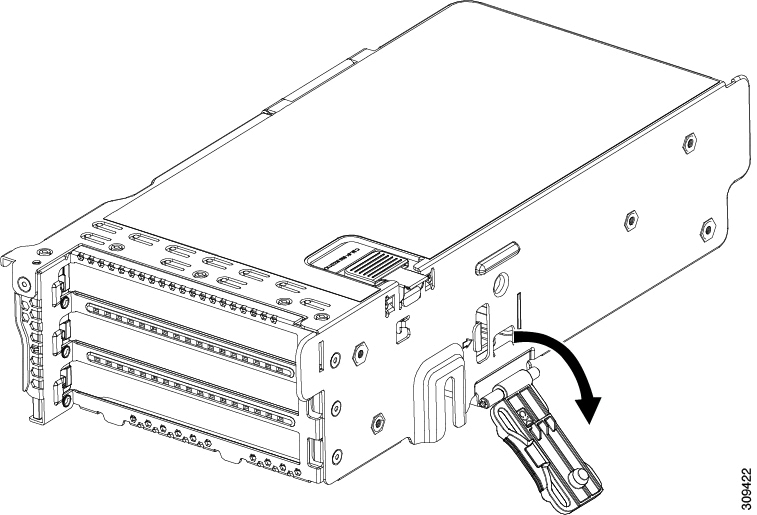
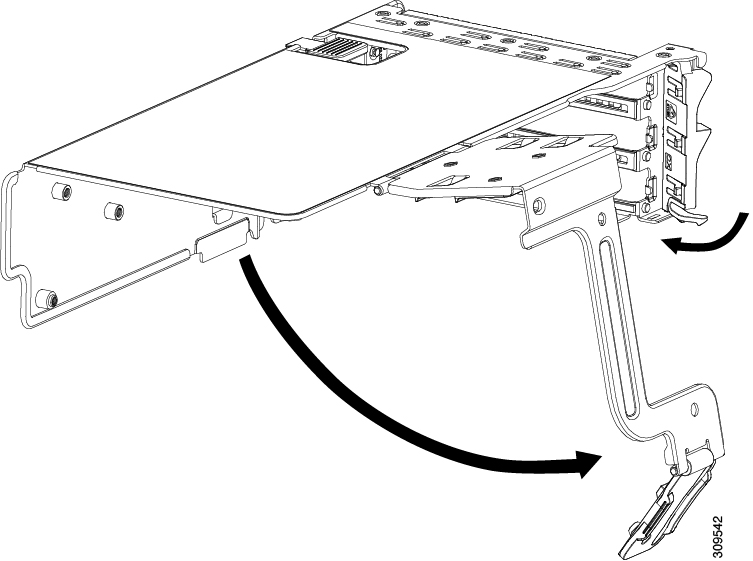
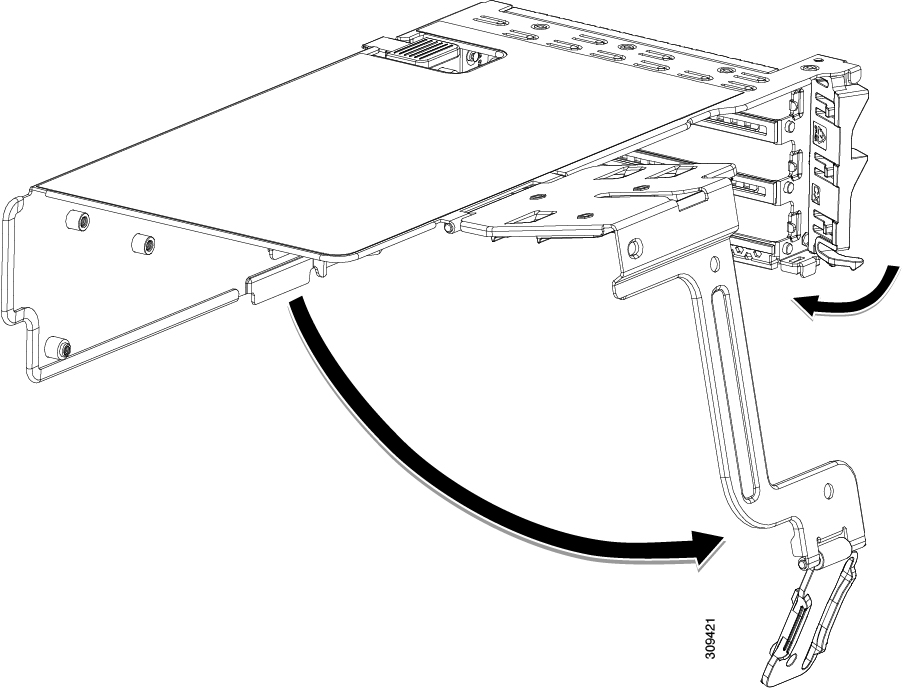
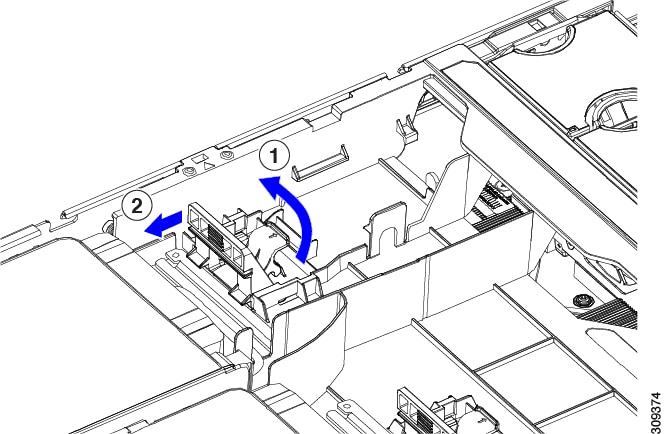

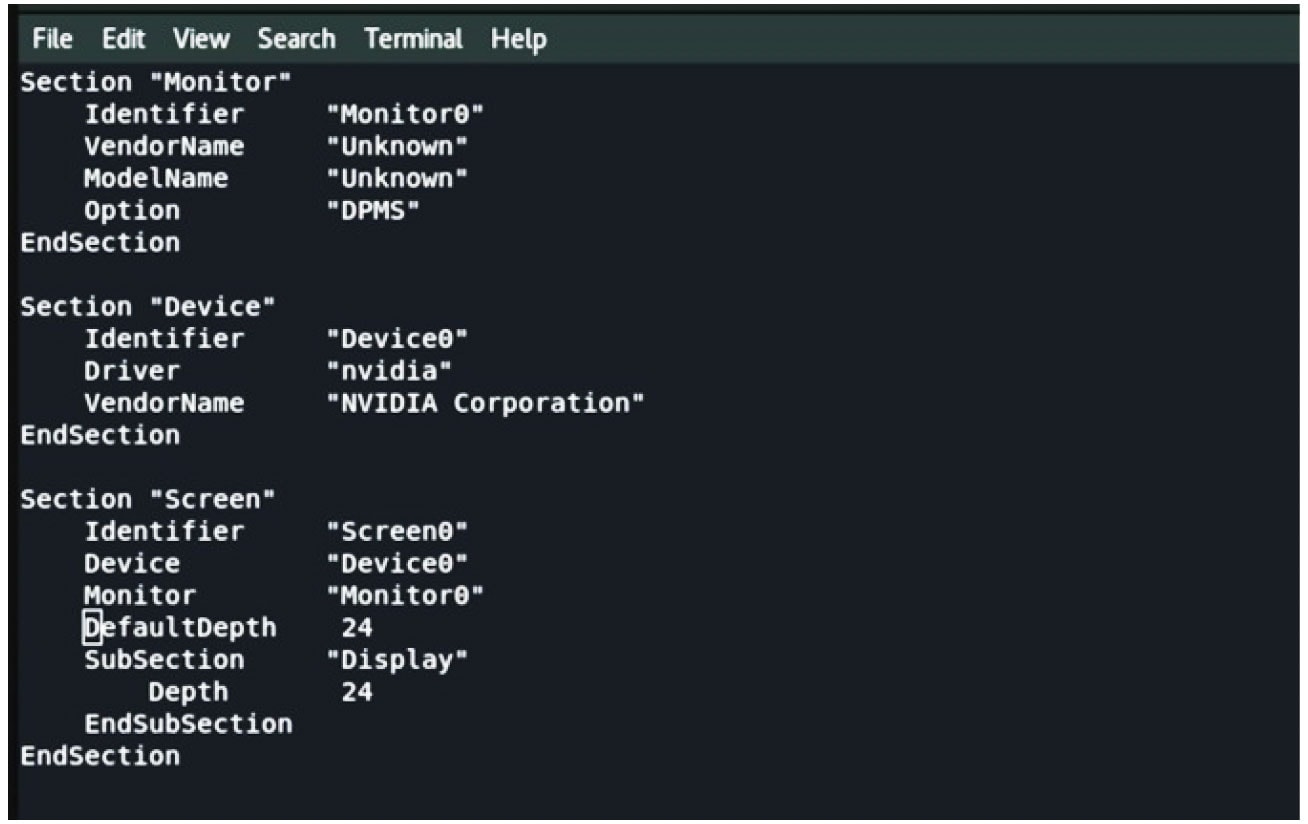
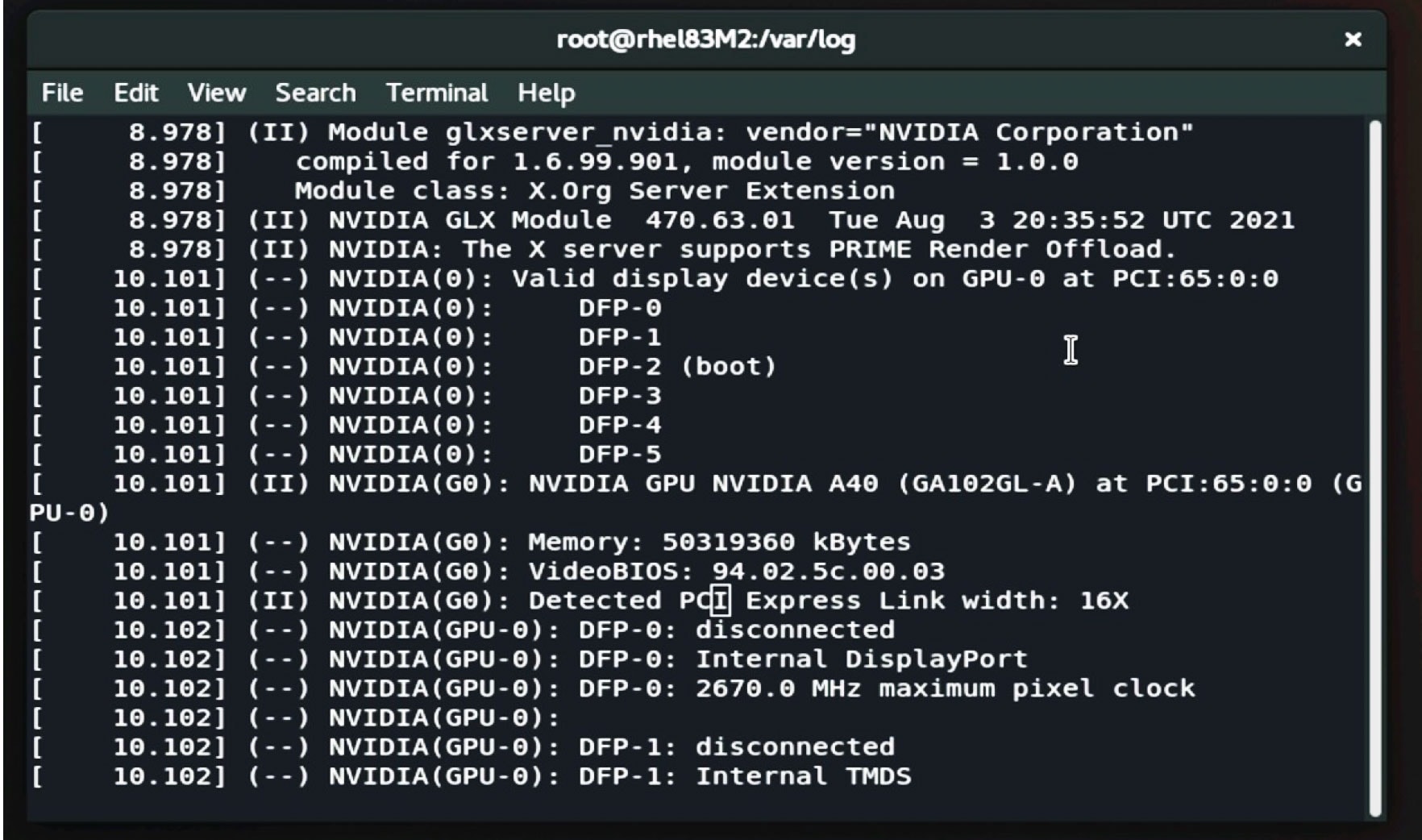
 Feedback
Feedback