- Index
- Preface
- Overview
- Using the Command-Line Interface
- Configuring the Switch Alarms
- Assigning the Switch IP Address and Default Gateway
- Configuring Cisco IOS Configuration Engine
- Clustering Switches
- Administering the Switch
- Configuring SDM Templates
- Configuring Switch-Based Authentication
- Configuring IEEE 802.1x Port-Based Authentication
- Configuring Web-Based Authentication
- Configuring Interface Characteristics
- Configuring Smartports Macros
- Configuring VLANs
- Configuring VTP
- Configuring Voice VLAN
- Configuring Private VLANs
- Configuring IEEE 802.1Q and Layer 2 Protocol Tunneling
- Configuring STP
- Configuring MSTP
- Configuring Optional Spanning-Tree Features
- Configuring Resilient Ethernet Protocol
- Configuring Flex Links and the MAC Address-Table Move Update Feature
- Configuring DHCP Features and IP Source Guard
- Configuring Dynamic ARP Inspection
- Configuring IGMP Snooping and MVR
- Configuring Port-Based Traffic Control
- Configuring SPAN and RSPAN
- Configuring LLDP, LLDP-MED, and Wired Location Service
- Configuring CDP
- Configuring UDLD
- Configuring RMON
- Configuring System Message Logging
- Configuring SNMP
- Configuring Embedded Event Manager
- Configuring Network Security with ACLs
- Configuring QoS
- Configuring EtherChannels and Link-State Tracking
- Configuring IP Unicast Routing
- Configuring IPv6 Unicast Routing
- swipv6m
- Configuring IPv6 MLD Snooping
- Configuring IPv6 ACLs
- Configuring HSRP and VRRP
- Configuring Cisco IOS IP SLAs Operations
- Configuring Enhanced Object Tracking
- Configuring Web Cache Services By Using WCCP
- Configuring IP Multicast Routing
- Configuring MSDP
- Configuring Fallback Bridging
- Troubleshooting
- Working with the Cisco IOS File System, Configuration Files, and Software Images
- Unsupported Commands in Cisco IOS Release 15.0(2)SE
Cisco IE 3010 Switch Software Configuration Guide, Release 15.0(2)SE and Later
Bias-Free Language
The documentation set for this product strives to use bias-free language. For the purposes of this documentation set, bias-free is defined as language that does not imply discrimination based on age, disability, gender, racial identity, ethnic identity, sexual orientation, socioeconomic status, and intersectionality. Exceptions may be present in the documentation due to language that is hardcoded in the user interfaces of the product software, language used based on RFP documentation, or language that is used by a referenced third-party product. Learn more about how Cisco is using Inclusive Language.
Chapter: Configuring Web-Based Authentication
- Understanding Web-Based Authentication
- Default Web-Based Authentication Configuration
- Web-Based Authentication Configuration Guidelines and Restrictions
- Web-Based Authentication Configuration Task List
- Configuring the Authentication Rule and Interfaces
- Configuring AAA Authentication
- Configuring Switch-to-RADIUS-Server Communication
- Configuring the HTTP Server
- Configuring the Web-Based Authentication Parameters
- Configuring a Web Authentication Local Banner
- Removing Web-Based Authentication Cache Entries
Configuring Web-Based Authentication
This chapter describes how to configure web-based authentication. It contains these sections:
•![]() Understanding Web-Based Authentication
Understanding Web-Based Authentication
•![]() Configuring Web-Based Authentication
Configuring Web-Based Authentication
•![]() Displaying Web-Based Authentication Status
Displaying Web-Based Authentication Status

Note ![]() For complete syntax and usage information for the switch commands used in this chapter, refer to the command reference for this release.
For complete syntax and usage information for the switch commands used in this chapter, refer to the command reference for this release.
Understanding Web-Based Authentication
Use the web-based authentication feature, known as web authentication proxy, to authenticate end users on host systems that do not run the IEEE 802.1x supplicant.
When you initiate an HTTP session, web-based authentication intercepts ingress HTTP packets from the host and sends an HTML login page to the users. The users enter their credentials, which the web-based authentication feature sends to the authentication, authorization, and accounting (AAA) server for authentication.
If authentication succeeds, web-based authentication sends a Login-Successful HTML page to the host and applies the access policies returned by the AAA server.
If authentication fails, web-based authentication forwards a Login-Fail HTML page to the user, prompting the user to retry the login. If the user exceeds the maximum number of attempts, web-based authentication forwards a Login-Expired HTML page to the host, and the user is placed on a watch list for a waiting period.
These sections describe the role of web-based authentication as part of AAA:
•![]() Web Authentication Customizable Web Pages
Web Authentication Customizable Web Pages
•![]() Web-based Authentication Interactions with Other Features
Web-based Authentication Interactions with Other Features
Device Roles
With web-based authentication, the devices in the network have these specific roles:
•![]() Client—The device (workstation) that requests access to the LAN and the services and responds to requests from the switch. The workstation must be running an HTML browser with Java Script enabled.
Client—The device (workstation) that requests access to the LAN and the services and responds to requests from the switch. The workstation must be running an HTML browser with Java Script enabled.
•![]() Authentication server—Authenticates the client. The authentication server validates the identity of the client and notifies the switch that the client is authorized to access the LAN and the switch services or that the client is denied.
Authentication server—Authenticates the client. The authentication server validates the identity of the client and notifies the switch that the client is authorized to access the LAN and the switch services or that the client is denied.
•![]() Switch—Controls the physical access to the network based on the authentication status of the client. The switch acts as an intermediary (proxy) between the client and the authentication server, requesting identity information from the client, verifying that information with the authentication server, and relaying a response to the client.
Switch—Controls the physical access to the network based on the authentication status of the client. The switch acts as an intermediary (proxy) between the client and the authentication server, requesting identity information from the client, verifying that information with the authentication server, and relaying a response to the client.
Figure 11-1 shows the roles of these devices in a network:
Figure 11-1 Web-Based Authentication Device Roles
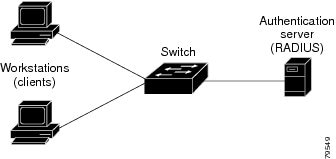
Host Detection
The switch maintains an IP device tracking table to store information about detected hosts.

Note ![]() By default, the IP device tracking feature is disabled on a switch. You must enable the IP device tracking feature to use web-based authentication.
By default, the IP device tracking feature is disabled on a switch. You must enable the IP device tracking feature to use web-based authentication.
For Layer 2 interfaces, web-based authentication detects IP hosts by using these mechanisms:
•![]() ARP based trigger—ARP redirect ACL allows web-based authentication to detect hosts with a static IP address or a dynamic IP address.
ARP based trigger—ARP redirect ACL allows web-based authentication to detect hosts with a static IP address or a dynamic IP address.
•![]() Dynamic ARP inspection
Dynamic ARP inspection
•![]() DHCP snooping—Web-based authentication is notified when the switch creates a DHCP-binding entry for the host.
DHCP snooping—Web-based authentication is notified when the switch creates a DHCP-binding entry for the host.
Session Creation
When web-based authentication detects a new host, it creates a session as follows:
•![]() Reviews the exception list.
Reviews the exception list.
If the host IP is included in the exception list, the policy from the exception list entry is applied, and the session is established.
•![]() Reviews for authorization bypass
Reviews for authorization bypass
If the host IP is not on the exception list, web-based authentication sends a nonresponsive-host (NRH) request to the server.
If the server response is access accepted, authorization is bypassed for this host. The session is established.
•![]() Sets up the HTTP intercept ACL
Sets up the HTTP intercept ACL
If the server response to the NRH request is access rejected, the HTTP intercept ACL is activated, and the session waits for HTTP traffic from the host.
Authentication Process
When you enable web-based authentication, these events occur:
•![]() The user initiates an HTTP session.
The user initiates an HTTP session.
•![]() The HTTP traffic is intercepted, and authorization is initiated. The switch sends the login page to the user. The user enters a username and password, and the switch sends the entries to the authentication server.
The HTTP traffic is intercepted, and authorization is initiated. The switch sends the login page to the user. The user enters a username and password, and the switch sends the entries to the authentication server.
•![]() If the authentication succeeds, the switch downloads and activates the user's access policy from the authentication server. The login success page is sent to the user.
If the authentication succeeds, the switch downloads and activates the user's access policy from the authentication server. The login success page is sent to the user.
•![]() If the authentication fails, the switch sends the login fail page. The user retries the login. If the maximum number of attempts fails, the switch sends the login expired page, and the host is placed in a watch list. After the watch list times out, the user can retry the authentication process.
If the authentication fails, the switch sends the login fail page. The user retries the login. If the maximum number of attempts fails, the switch sends the login expired page, and the host is placed in a watch list. After the watch list times out, the user can retry the authentication process.
•![]() If the authentication server does not respond to the switch, and if an AAA fail policy is configured, the switch applies the failure access policy to the host. The login success page is sent to the user. (See the "Local Web Authentication Banner" section.)
If the authentication server does not respond to the switch, and if an AAA fail policy is configured, the switch applies the failure access policy to the host. The login success page is sent to the user. (See the "Local Web Authentication Banner" section.)
•![]() The switch reauthenticates a client when the host does not respond to an ARP probe on a Layer 2 interface, or when the host does not send any traffic within the idle timeout on a Layer 3 interface.
The switch reauthenticates a client when the host does not respond to an ARP probe on a Layer 2 interface, or when the host does not send any traffic within the idle timeout on a Layer 3 interface.
•![]() The feature applies the downloaded timeout or the locally configured session timeout.
The feature applies the downloaded timeout or the locally configured session timeout.
•![]() If the terminate action is RADIUS, the feature sends a nonresponsive host (NRH) request to the server. The terminate action is included in the response from the server.
If the terminate action is RADIUS, the feature sends a nonresponsive host (NRH) request to the server. The terminate action is included in the response from the server.
•![]() If the terminate action is default, the session is dismantled, and the applied policy is removed.
If the terminate action is default, the session is dismantled, and the applied policy is removed.
Local Web Authentication Banner
You can create a banner that will appear when you log in to a switch by using web authentication.
The banner appears on both the login page and the authentication-result pop-up pages.
•![]() Authentication Successful
Authentication Successful
•![]() Authentication Failed
Authentication Failed
•![]() Authentication Expired
Authentication Expired
You create a banner by using the ip admission auth-proxy-banner http global configuration command. The default banner Cisco Systems and Switch host-name Authentication appear on the Login Page. Cisco Systems appears on the authentication result pop-up page, as shown in Figure 11-2.
Figure 11-2 Authentication Successful Banner
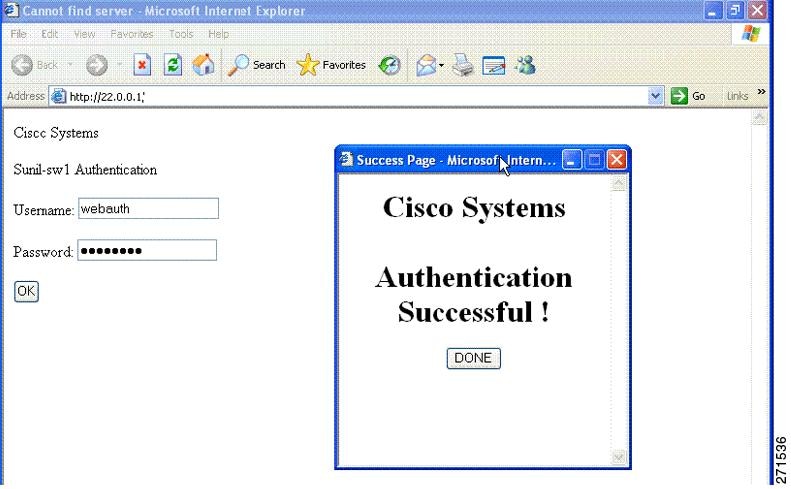
You can also customize the banner, as shown in Figure 11-3.
•![]() Add a switch, router, or company name to the banner by using the ip admission auth-proxy-banner http banner-text global configuration command.
Add a switch, router, or company name to the banner by using the ip admission auth-proxy-banner http banner-text global configuration command.
•![]() Add a logo or text file to the banner by using the ip admission auth-proxy-banner http file-path global configuration command.
Add a logo or text file to the banner by using the ip admission auth-proxy-banner http file-path global configuration command.
Figure 11-3 Customized Web Banner
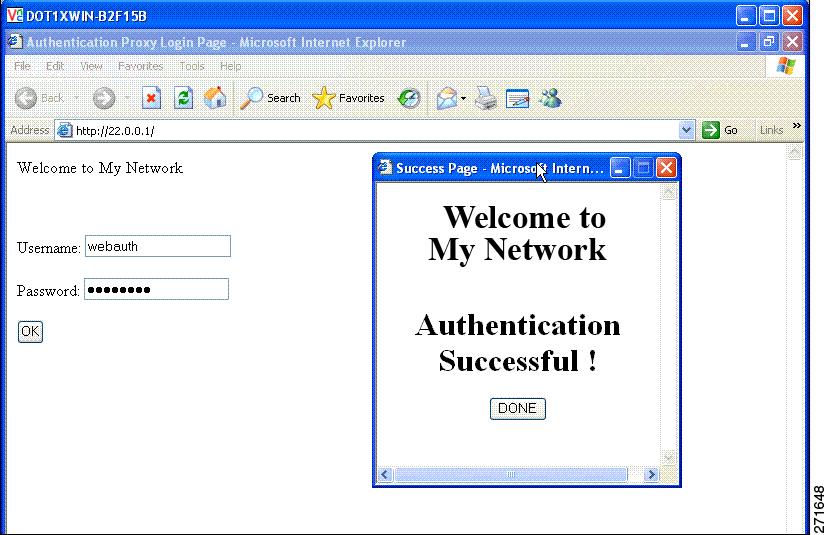
If you do not enable a banner, only the username and password dialog boxes appear in the web authentication login screen, and no banner appears when you log into the switch, as shown in Figure 11-4.
Figure 11-4 Login Screen With No Banner

For more information, see the Cisco IOS Security Command Reference and the "Configuring a Web Authentication Local Banner" section.
Web Authentication Customizable Web Pages
During the web-based authentication process, the switch internal HTTP server hosts four HTML pages to deliver to an authenticating client. The server uses these pages to notify you of these four-authentication process states:
•![]() Login—Your credentials are requested.
Login—Your credentials are requested.
•![]() Success—The login was successful.
Success—The login was successful.
•![]() Fail—The login failed.
Fail—The login failed.
•![]() Expire—The login session has expired because of excessive login failures.
Expire—The login session has expired because of excessive login failures.
Guidelines
•![]() You can substitute your own HTML pages for the default internal HTML pages.
You can substitute your own HTML pages for the default internal HTML pages.
•![]() You can use a logo or specify text in the login, success, failure, and expire web pages.
You can use a logo or specify text in the login, success, failure, and expire web pages.
•![]() On the banner page, you can specify text in the login page.
On the banner page, you can specify text in the login page.
•![]() The pages are in HTML.
The pages are in HTML.
•![]() You must include an HTML redirect command in the success page to access a specific URL.
You must include an HTML redirect command in the success page to access a specific URL.
•![]() The URL string must be a valid URL (for example, http://www.cisco.com). An incomplete URL might cause page not found or similar errors on a web browser.
The URL string must be a valid URL (for example, http://www.cisco.com). An incomplete URL might cause page not found or similar errors on a web browser.
•![]() If you configure web pages for HTTP authentication, they must include the appropriate HTML commands (for example, to set the page time out, to set a hidden password, or to confirm that the same page is not submitted twice).
If you configure web pages for HTTP authentication, they must include the appropriate HTML commands (for example, to set the page time out, to set a hidden password, or to confirm that the same page is not submitted twice).
•![]() The CLI command to redirect users to a specific URL is not available when the configured login form is enabled. The administrator should ensure that the redirection is configured in the web page.
The CLI command to redirect users to a specific URL is not available when the configured login form is enabled. The administrator should ensure that the redirection is configured in the web page.
•![]() If the CLI command redirecting users to specific URL after authentication occurs is entered and then the command configuring web pages is entered, the CLI command redirecting users to a specific URL does not take effect.
If the CLI command redirecting users to specific URL after authentication occurs is entered and then the command configuring web pages is entered, the CLI command redirecting users to a specific URL does not take effect.
•![]() Configured web pages can be copied to the switch boot flash or flash.
Configured web pages can be copied to the switch boot flash or flash.
•![]() Configured pages can be accessed from the flash on the stack master or members.
Configured pages can be accessed from the flash on the stack master or members.
•![]() The login page can be on one flash, and the success and failure pages can be another flash (for example, the flash on the stack master or a member).
The login page can be on one flash, and the success and failure pages can be another flash (for example, the flash on the stack master or a member).
•![]() You must configure all four pages.
You must configure all four pages.
•![]() The banner page has no effect if it is configured with the web page.
The banner page has no effect if it is configured with the web page.
•![]() All of the logo files (image, flash, audio, video, and so on) that are stored in the system directory (for example, flash, disk0, or disk) and that must be displayed on the login page must use web_auth_<filename> as the file name.
All of the logo files (image, flash, audio, video, and so on) that are stored in the system directory (for example, flash, disk0, or disk) and that must be displayed on the login page must use web_auth_<filename> as the file name.
•![]() The configured authentication proxy feature supports both HTTP and SSL.
The configured authentication proxy feature supports both HTTP and SSL.
You can substitute your HTML pages, as shown inFigure 11-5, for the default internal HTML pages. You can also specify a URL to which users are redirected after authentication occurs, which replaces the internal Success page.
Figure 11-5 Customizeable Authentication Page
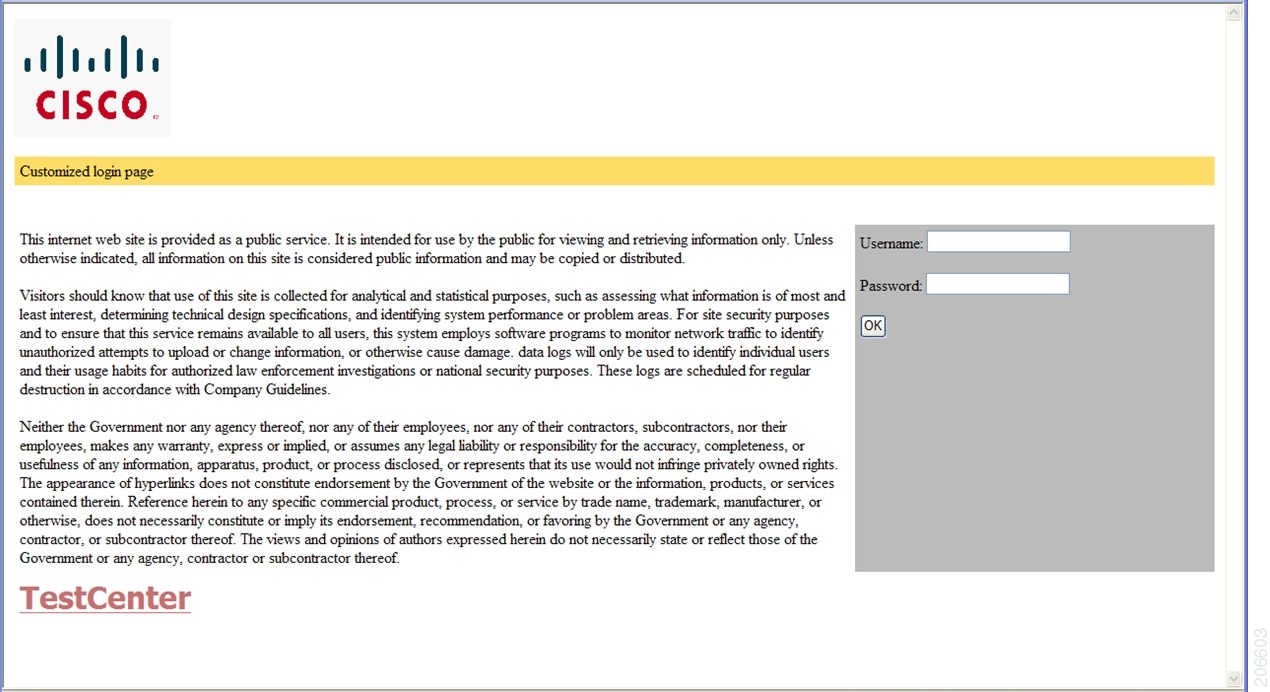
For more information, see the "Customizing the Authentication Proxy Web Pages" section.
Web-based Authentication Interactions with Other Features
•![]() ACLs
ACLs
Port Security
You can configure web-based authentication and port security on the same port. Web-based authentication authenticates the port, and port security manages network access for all MAC addresses, including that of the client. You can then limit the number or group of clients that can access the network through the port.
For more information about enabling port security, see the "Configuring Port Security" section.
LAN Port IP
You can configure LAN port IP (LPIP) and Layer 2 web-based authentication on the same port. The host is authenticated by using web-based authentication first, followed by LPIP posture validation. The LPIP host policy overrides the web-based authentication host policy.
If the web-based authentication idle timer expires, the NAC policy is removed. The host is authenticated, and posture is validated again.
Gateway IP
You cannot configure Gateway IP (GWIP) on a Layer 3 VLAN interface if web-based authentication is configured on any of the switch ports in the VLAN.
You can configure web-based authentication on the same Layer 3 interface as Gateway IP. The host policies for both features are applied in software. The GWIP policy overrides the web-based authentication host policy.
ACLs
If you configure a VLAN ACL or a Cisco IOS ACL on an interface, the ACL is applied to the host traffic only after the web-based authentication host policy is applied.
For Layer 2 web-based authentication, you must configure a port ACL (PACL) as the default access policy for ingress traffic from hosts connected to the port. After authentication, the web-based authentication host policy overrides the PACL.

Note ![]() When a proxy ACL is configured for a web-based authentication client, the proxy ACL is downloaded and applied as part of the authorization process. Hence, the PACL displays the proxy ACL access control entry (ACE).
When a proxy ACL is configured for a web-based authentication client, the proxy ACL is downloaded and applied as part of the authorization process. Hence, the PACL displays the proxy ACL access control entry (ACE).
You cannot configure a MAC ACL and web-based authentication on the same interface.
You cannot configure web-based authentication on a port whose access VLAN is configured for VACL capture.
Context-Based Access Control
Web-based authentication cannot be configured on a Layer 2 port if context-based access control (CBAC) is configured on the Layer 3 VLAN interface of the port VLAN.
802.1x Authentication
You cannot configure web-based authentication on the same port as 802.1x authentication except as a fallback authentication method. We recommend that you not configure web-based authentication on the same port as 802.1x authentication except as a fallback authentication method.
EtherChannel
You can configure web-based authentication on a Layer 2 EtherChannel interface. The web-based authentication configuration applies to all member channels.
Configuring Web-Based Authentication
•![]() Default Web-Based Authentication Configuration
Default Web-Based Authentication Configuration
•![]() Web-Based Authentication Configuration Guidelines and Restrictions
Web-Based Authentication Configuration Guidelines and Restrictions
•![]() Web-Based Authentication Configuration Task List
Web-Based Authentication Configuration Task List
•![]() Configuring the Authentication Rule and Interfaces
Configuring the Authentication Rule and Interfaces
•![]() Configuring AAA Authentication
Configuring AAA Authentication
•![]() Configuring Switch-to-RADIUS-Server Communication
Configuring Switch-to-RADIUS-Server Communication
•![]() Configuring the Web-Based Authentication Parameters
Configuring the Web-Based Authentication Parameters
•![]() Removing Web-Based Authentication Cache Entries
Removing Web-Based Authentication Cache Entries
Default Web-Based Authentication Configuration
Table 11-1 shows the default web-based authentication configuration.
Web-Based Authentication Configuration Guidelines and Restrictions
•![]() Web-based authentication is an ingress-only feature.
Web-based authentication is an ingress-only feature.
•![]() You can configure web-based authentication only on access ports. Web-based authentication is not supported on trunk ports, EtherChannel member ports, or dynamic trunk ports.
You can configure web-based authentication only on access ports. Web-based authentication is not supported on trunk ports, EtherChannel member ports, or dynamic trunk ports.
•![]() You must configure the default ACL on the interface before configuring web-based authentication. Configure a port ACL for a Layer 2 interface or a Cisco IOS ACL for a Layer 3 interface.
You must configure the default ACL on the interface before configuring web-based authentication. Configure a port ACL for a Layer 2 interface or a Cisco IOS ACL for a Layer 3 interface.
•![]() You cannot authenticate hosts on Layer 2 interfaces with static ARP cache assignment. These hosts are not detected by the web-based authentication feature because they do not send ARP messages.
You cannot authenticate hosts on Layer 2 interfaces with static ARP cache assignment. These hosts are not detected by the web-based authentication feature because they do not send ARP messages.
•![]() By default, the IP device tracking feature is disabled on a switch. You must enable the IP device tracking feature to use web-based authentication.
By default, the IP device tracking feature is disabled on a switch. You must enable the IP device tracking feature to use web-based authentication.
•![]() You must configure at least one IP address to run the switch HTTP server. You must also configure routes to reach each host IP address. The HTTP server sends the HTTP login page to the host.
You must configure at least one IP address to run the switch HTTP server. You must also configure routes to reach each host IP address. The HTTP server sends the HTTP login page to the host.
•![]() Hosts that are more than one hop away might experience traffic disruption if an STP topology change results in the host traffic arriving on a different port. This occurs because the ARP and DHCP updates might not be sent after a Layer 2 (STP) topology change.
Hosts that are more than one hop away might experience traffic disruption if an STP topology change results in the host traffic arriving on a different port. This occurs because the ARP and DHCP updates might not be sent after a Layer 2 (STP) topology change.
•![]() Web-based authentication does not support VLAN assignment as a downloadable-host policy.
Web-based authentication does not support VLAN assignment as a downloadable-host policy.
•![]() Web-based authentication is not supported for IPv6 traffic.
Web-based authentication is not supported for IPv6 traffic.
•![]() Web-based authentication and Network Edge Access Topology (NEAT) are mutually exclusive. You cannot use web-based authentication when NEAT is enabled on an interface, and you cannot use NEAT when web-based authentication is running on an interface.
Web-based authentication and Network Edge Access Topology (NEAT) are mutually exclusive. You cannot use web-based authentication when NEAT is enabled on an interface, and you cannot use NEAT when web-based authentication is running on an interface.
•![]() Web-based authentication supports only RADIUS authorization servers. You cannot use TACACS+ servers or local authorization.
Web-based authentication supports only RADIUS authorization servers. You cannot use TACACS+ servers or local authorization.
Web-Based Authentication Configuration Task List
•![]() Configuring the Authentication Rule and Interfaces
Configuring the Authentication Rule and Interfaces
•![]() Configuring AAA Authentication
Configuring AAA Authentication
•![]() Configuring Switch-to-RADIUS-Server Communication
Configuring Switch-to-RADIUS-Server Communication
•![]() Configuring the Web-Based Authentication Parameters
Configuring the Web-Based Authentication Parameters
•![]() Configuring the Web-Based Authentication Parameters
Configuring the Web-Based Authentication Parameters
•![]() Removing Web-Based Authentication Cache Entries
Removing Web-Based Authentication Cache Entries
Configuring the Authentication Rule and Interfaces
This example shows how to enable web-based authentication on Fast Ethernet port 5/1:
Switch(config)# ip admission name webauth1 proxy http
Switch(config)# interface fastethernet 5/1
Switch(config-if)# ip admission webauth1
Switch(config-if)# exit
Switch(config)# ip device tracking
This example shows how to verify the configuration:
Switch# show ip admission configuration
Authentication Proxy Banner not configured
Authentication global cache time is 60 minutes
Authentication global absolute time is 0 minutes
Authentication global init state time is 2 minutes
Authentication Proxy Watch-list is disabled
Authentication Proxy Rule Configuration
Auth-proxy name webauth1
http list not specified inactivity-time 60 minutes
Authentication Proxy Auditing is disabled
Max Login attempts per user is 5
Configuring AAA Authentication
This example shows how to enable AAA:
Switch(config)# aaa new-model
Switch(config)# aaa authentication login default group radius
Switch(config)# aaa authorization auth-proxy default group radius
Configuring Switch-to-RADIUS-Server Communication
RADIUS security servers identification:
•![]() Host name
Host name
•![]() Host IP address
Host IP address
•![]() Host name and specific UDP port numbers
Host name and specific UDP port numbers
•![]() IP address and specific UDP port numbers
IP address and specific UDP port numbers
The combination of the IP address and UDP port number creates a unique identifier, that enables RADIUS requests to be sent to multiple UDP ports on a server at the same IP address. If two different host entries on the same RADIUS server are configured for the same service (for example, authentication) the second host entry that is configured functions as the failover backup to the first one. The RADIUS host entries are chosen in the order that they were configured.
To configure the RADIUS server parameters, perform this task:
When you configure the RADIUS server parameters:
•![]() Specify the key string on a separate command line.
Specify the key string on a separate command line.
•![]() For key string, specify the authentication and encryption key used between the switch and the RADIUS daemon running on the RADIUS server. The key is a text string that must match the encryption key used on the RADIUS server.
For key string, specify the authentication and encryption key used between the switch and the RADIUS daemon running on the RADIUS server. The key is a text string that must match the encryption key used on the RADIUS server.
•![]() When you specify the key string, use spaces within and at the end of the key. If you use spaces in the key, do not enclose the key in quotation marks unless the quotation marks are part of the key. This key must match the encryption used on the RADIUS daemon.
When you specify the key string, use spaces within and at the end of the key. If you use spaces in the key, do not enclose the key in quotation marks unless the quotation marks are part of the key. This key must match the encryption used on the RADIUS daemon.
•![]() You can globally configure the timeout, retransmission, and encryption key values for all RADIUS servers by using with the radius-server host global configuration command. If you want to configure these options on a per-server basis, use the radius-server timeout, radius-server retransmit, and the radius-server key global configuration commands. For more information, see the
You can globally configure the timeout, retransmission, and encryption key values for all RADIUS servers by using with the radius-server host global configuration command. If you want to configure these options on a per-server basis, use the radius-server timeout, radius-server retransmit, and the radius-server key global configuration commands. For more information, see the
Cisco IOS Security Configuration Guide, Release 12.2 and the
Cisco IOS Security Command Reference, Release 12.2 at this URL:
http://www.cisco.com/en/US/docs/ios/12_2/security/command/reference/fsecur_r.html

Note ![]() You need to configure some settings on the RADIUS server, including: the switch IP address, the key string to be shared by both the server and the switch, and the downloadable ACL (DACL). For more information, see the RADIUS server documentation.
You need to configure some settings on the RADIUS server, including: the switch IP address, the key string to be shared by both the server and the switch, and the downloadable ACL (DACL). For more information, see the RADIUS server documentation.
This example shows how to configure the RADIUS server parameters on a switch:
Switch(config)# ip radius source-interface Vlan80
Switch(config)# radius-server host 172.l20.39.46 test username user1
Switch(config)# radius-server key rad123
Switch(config)# radius-server dead-criteria tries 2
Configuring the HTTP Server
To use web-based authentication, you must enable the HTTP server within the switch. You can enable the server for either HTTP or HTTPS.
You can configure custom authentication proxy web pages or specify a redirection URL for successful login.

Note ![]() To ensure secure authentication when you enter the ip http secure-secure command, the login page is always in HTTPS (secure HTTP) even if the user sends an HTTP request.
To ensure secure authentication when you enter the ip http secure-secure command, the login page is always in HTTPS (secure HTTP) even if the user sends an HTTP request.
•![]() Customizing the Authentication Proxy Web Pages
Customizing the Authentication Proxy Web Pages
•![]() Specifying a Redirection URL for Successful Login
Specifying a Redirection URL for Successful Login
Customizing the Authentication Proxy Web Pages
You can configure web authentication to display four substitute HTML pages to the user in place of the switch default HTML pages during web-based authentication.
To specify the use of your custom authentication proxy web pages, first store your custom HTML files on the switch flash memory, then perform this task in global configuration mode:
When configuring customized authentication proxy web pages, follow these guidelines:
•![]() To enable the custom web pages feature, specify all four custom HTML files. If you specify fewer than four files, the internal default HTML pages are used.
To enable the custom web pages feature, specify all four custom HTML files. If you specify fewer than four files, the internal default HTML pages are used.
•![]() The four custom HTML files must be present on the flash memory of the switch. The maximum size of each HTML file is 8 KB.
The four custom HTML files must be present on the flash memory of the switch. The maximum size of each HTML file is 8 KB.
•![]() Any images on the custom pages must be on an accessible HTTP server. Configure an intercept ACL within the admission rule.
Any images on the custom pages must be on an accessible HTTP server. Configure an intercept ACL within the admission rule.
•![]() Any external link from a custom page requires configuration of an intercept ACL within the admission rule.
Any external link from a custom page requires configuration of an intercept ACL within the admission rule.
•![]() T o access a valid DNS server, any name resolution required for external links or images requires configuration of an intercept ACL within the admission rule.
T o access a valid DNS server, any name resolution required for external links or images requires configuration of an intercept ACL within the admission rule.
•![]() If the custom web pages feature is enabled, a configured auth-proxy-banner is not used.
If the custom web pages feature is enabled, a configured auth-proxy-banner is not used.
•![]() If the custom web pages feature is enabled, the redirection URL for successful login feature is not available.
If the custom web pages feature is enabled, the redirection URL for successful login feature is not available.
•![]() To remove the specification of a custom file, use the no form of the command.
To remove the specification of a custom file, use the no form of the command.
Because the custom login page is a public web form, consider these guidelines for the page:
•![]() The login form must accept user entries for the username and password and must show them as uname and pwd.
The login form must accept user entries for the username and password and must show them as uname and pwd.
•![]() The custom login page should follow best practices for a web form, such as page timeout, hidden password, and prevention of redundant submissions.
The custom login page should follow best practices for a web form, such as page timeout, hidden password, and prevention of redundant submissions.
This example shows how to configure custom authentication proxy web pages:
Switch(config)# ip admission proxy http login page file flash:login.htm
Switch(config)# ip admission proxy http success page file flash:success.htm
Switch(config)# ip admission proxy http fail page file flash:fail.htm
Switch(config)# ip admission proxy http login expired page flash flash:expired.htm
This example shows how to verify the configuration of a custom authentication proxy web pages:
Switch# show ip admission configuration
Authentication proxy webpage
Login page : flash:login.htm
Success page : flash:success.htm
Fail Page : flash:fail.htm
Login expired Page : flash:expired.htm
Authentication global cache time is 60 minutes
Authentication global absolute time is 0 minutes
Authentication global init state time is 2 minutes
Authentication Proxy Session ratelimit is 100
Authentication Proxy Watch-list is disabled
Authentication Proxy Auditing is disabled
Max Login attempts per user is 5
Specifying a Redirection URL for Successful Login
You can specify a URL to which the user is redirected after authentication, effectively replacing the internal Success HTML page.
|
|
|
|
|---|---|---|
ip admission proxy http success redirect url-string |
Specify a URL for redirection of the user in place of the default login success page. |
When configuring a redirection URL for successful login, consider these guidelines:
•![]() If the custom authentication proxy web pages feature is enabled, the redirection URL feature is disabled and is not available in the CLI. You can perform redirection in the custom-login success page.
If the custom authentication proxy web pages feature is enabled, the redirection URL feature is disabled and is not available in the CLI. You can perform redirection in the custom-login success page.
•![]() If the redirection URL feature is enabled, a configured auth-proxy-banner is not used.
If the redirection URL feature is enabled, a configured auth-proxy-banner is not used.
•![]() To remove the specification of a redirection URL, use the no form of the command.
To remove the specification of a redirection URL, use the no form of the command.
This example shows how to configure a redirection URL for successful login:
Switch(config)# ip admission proxy http success redirect www.cisco.com
This example shows how to verify the redirection URL for successful login:
Switch# show ip admission configuration
Authentication Proxy Banner not configured
Customizable Authentication Proxy webpage not configured
HTTP Authentication success redirect to URL: http://www.cisco.com
Authentication global cache time is 60 minutes
Authentication global absolute time is 0 minutes
Authentication global init state time is 2 minutes
Authentication Proxy Watch-list is disabled
Authentication Proxy Max HTTP process is 7
Authentication Proxy Auditing is disabled
Max Login attempts per user is 5
Configuring the Web-Based Authentication Parameters
You can configure the maximum number of failed login attempts before the client is placed in a watch list for a waiting period.
This example shows how to set the maximum number of failed login attempts to 10:
Switch(config)# ip admission max-login-attempts 10
Configuring a Web Authentication Local Banner
Beginning in privileged EXEC mode, follow these steps to configure a local banner on a switch that has web authentication configured.
This example shows how to configure a local banner with the custom message My Switch:
Switch(config) configure terminal
Switch(config)# aaa new-model
Switch(config)# aaa ip auth-proxy auth-proxy-banner C My Switch C
Switch(config) end
For more information about the ip auth-proxy auth-proxy-banner command, see the "Authentication Proxy Commands" section of the Cisco IOS Security Command Reference on Cisco.com.
Removing Web-Based Authentication Cache Entries
This example shows how to remove the web-based authentication session for the client at the IP address 209.165.201.1:
Switch# clear ip auth-proxy cache 209.165.201.1
Displaying Web-Based Authentication Status
Perform this task to display the web-based authentication settings for all interfaces or for specific ports:
This example shows how to view only the global web-based authentication status:
Switch# show authentication sessions
This example shows how to view the web-based authentication settings for gigabit interface 3/27:
Switch# show authentication sessions interface gigabitethernet 3/27
 Feedback
Feedback