Tools used to create a bootable USB device from Installation ISO File
The following table shows the tools to be used to create a bootable USB device from the installation ISO file in different Cisco ISE versions.
|
Cisco ISE release |
Tool |
|---|---|
|
Cisco ISE 3.4 |
|
|
Cisco ISE 3.3 |
Rufus |
|
Cisco ISE 3.2 |
Rufus |
|
Cisco ISE 3.1 |
Fedora LiveUSB-creator for SNS 3500 and SNS 3600 series appliances. Rufus for SNS 3700 series appliances |
 Note |
Cisco ISE 3.1 patch 6 and later and Cisco ISE 3.2 patch 2 and later versions support Cisco SNS 3700 series appliances. |
You can download Rufus from this location:
You can download Fedora Media Writer from this location:
https://github.com/FedoraQt/MediaWriter/releases/tag/5.0.6
You can download balenaEtcher from this location:
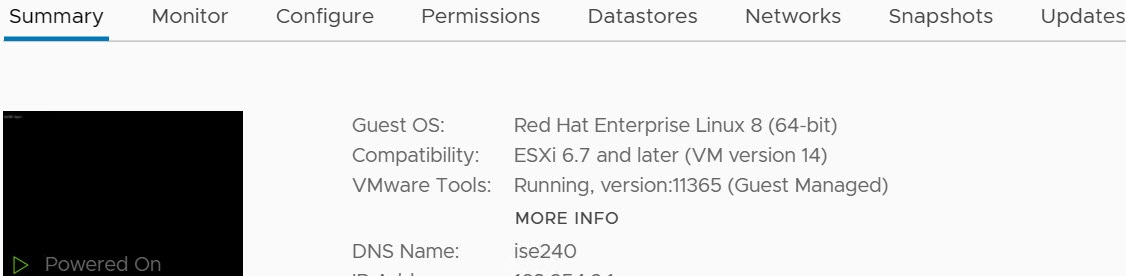
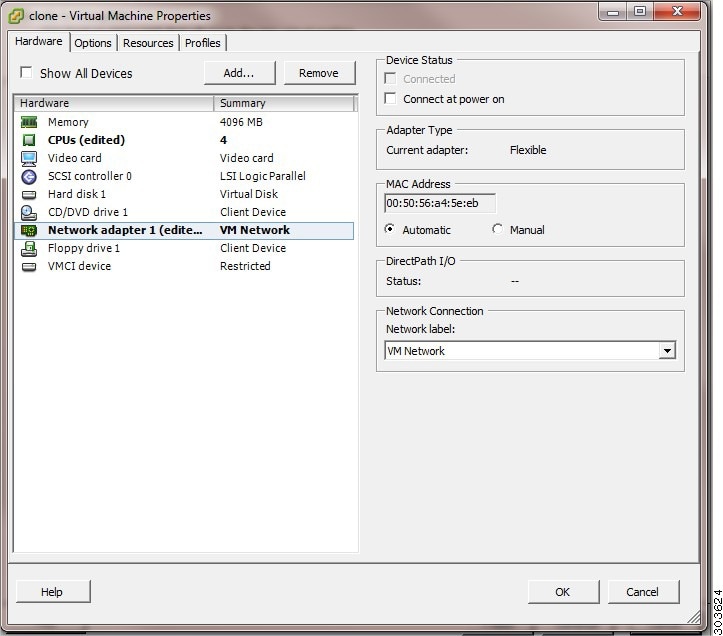
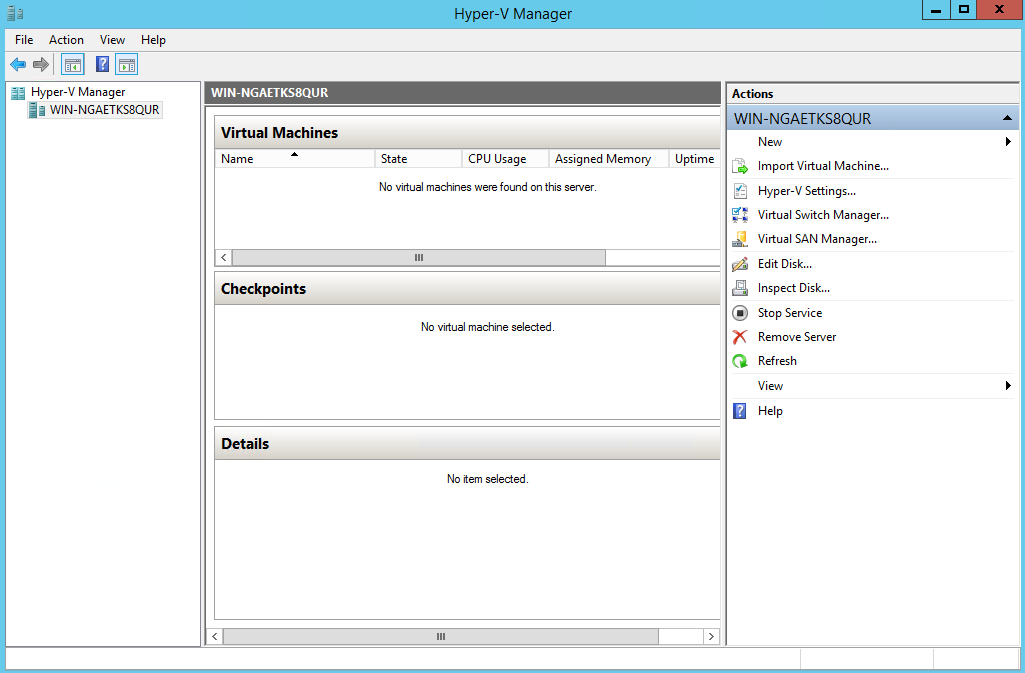

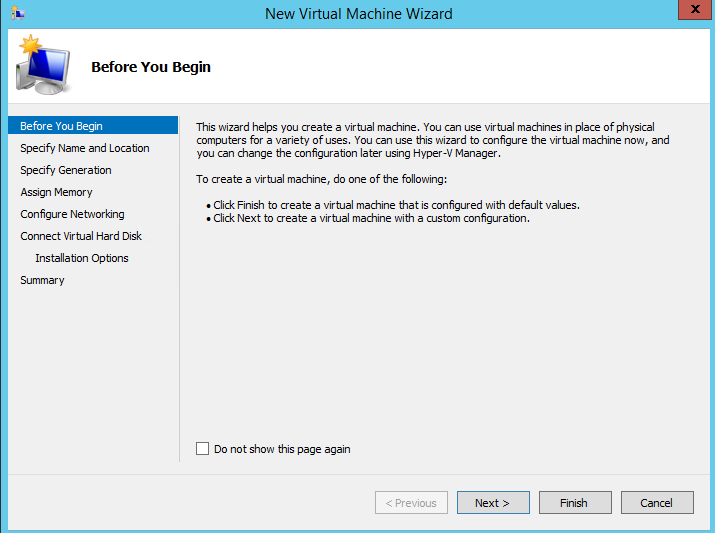
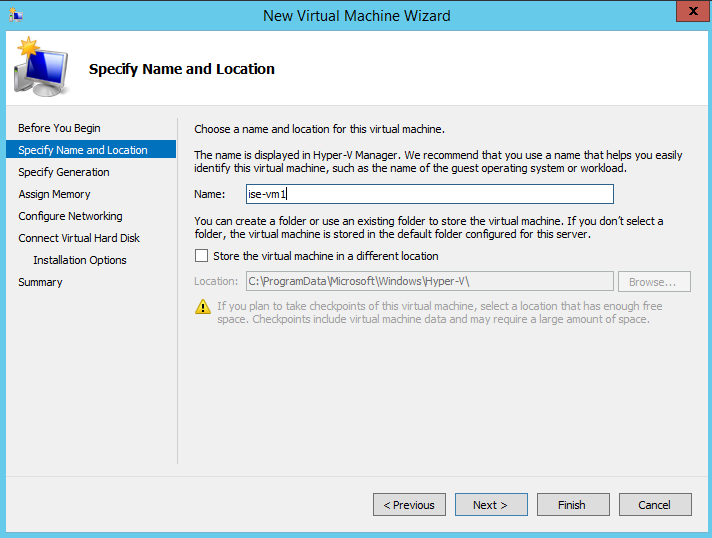
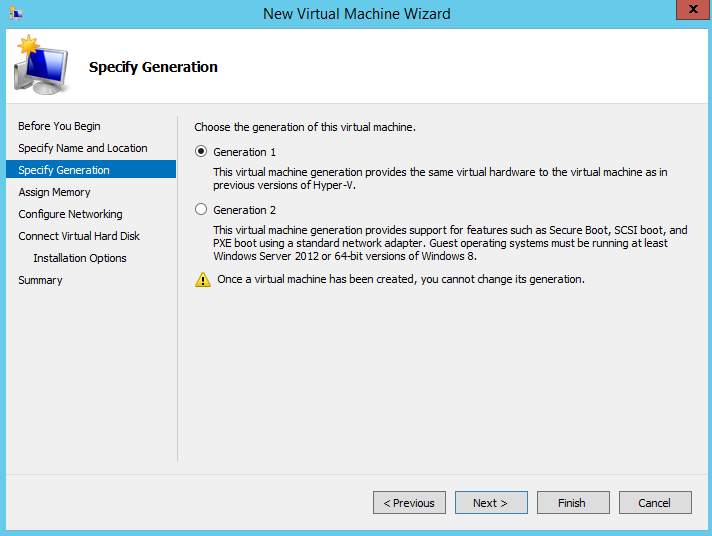
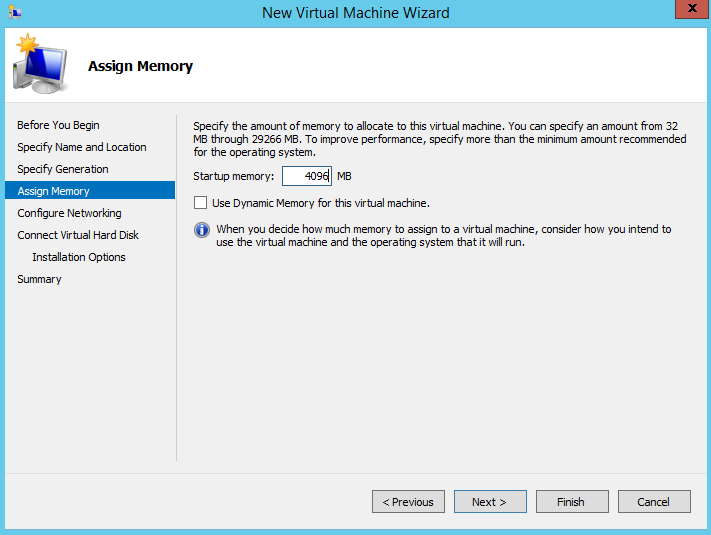
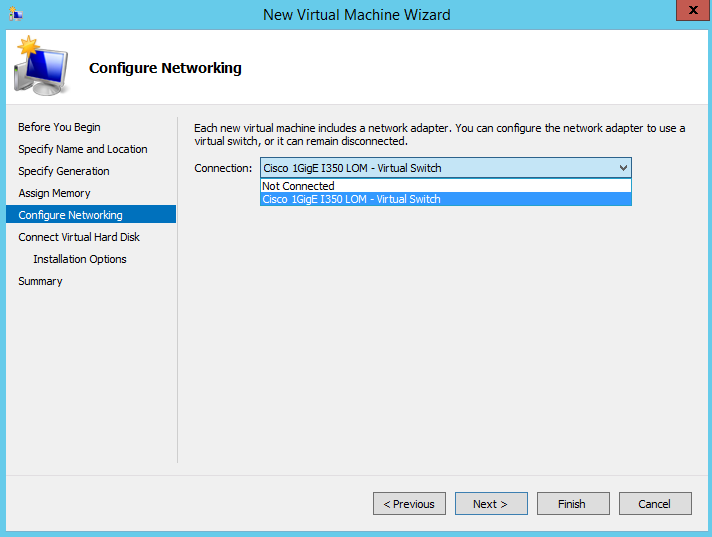
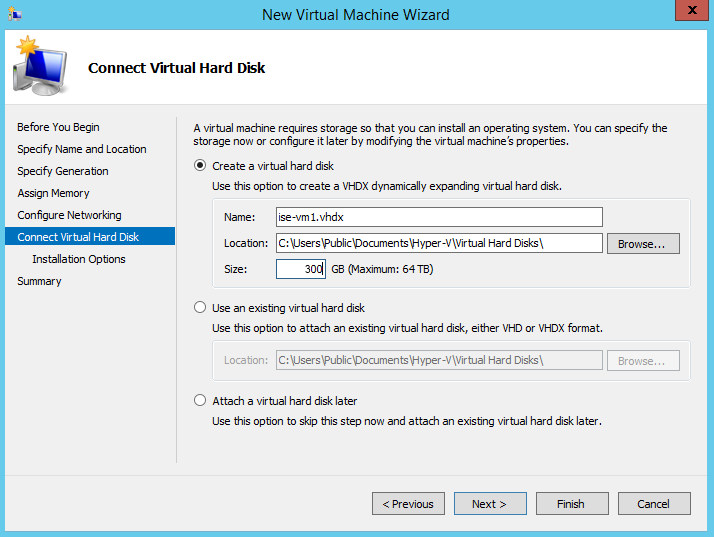
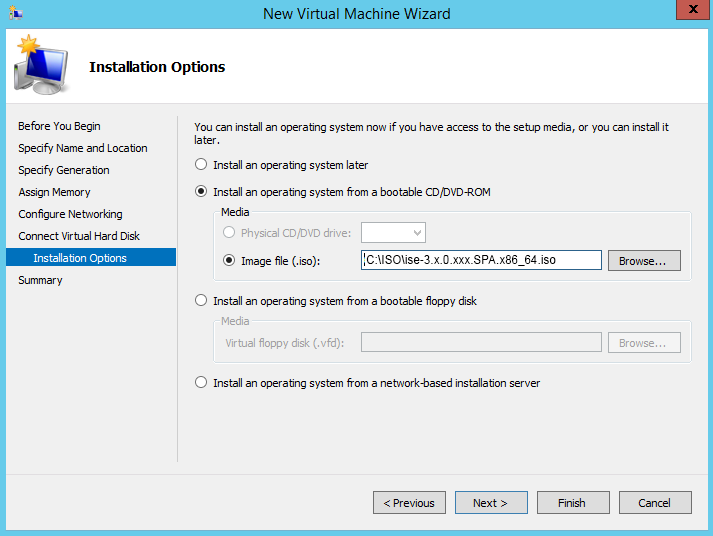

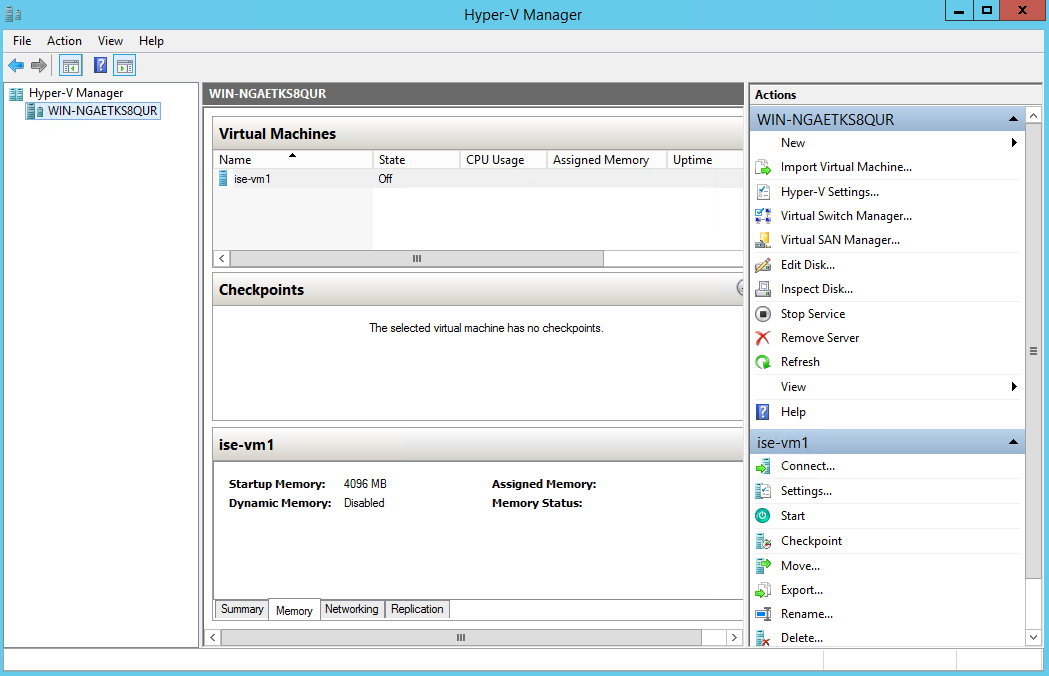
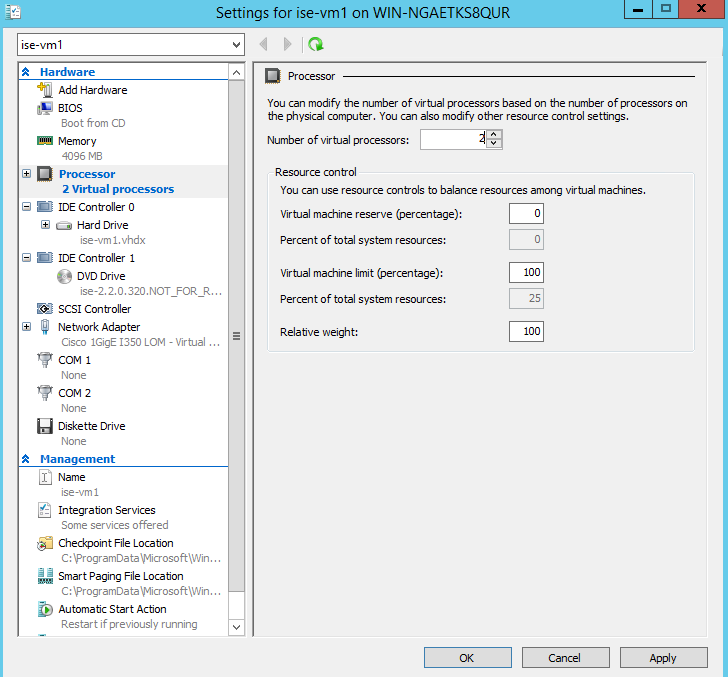
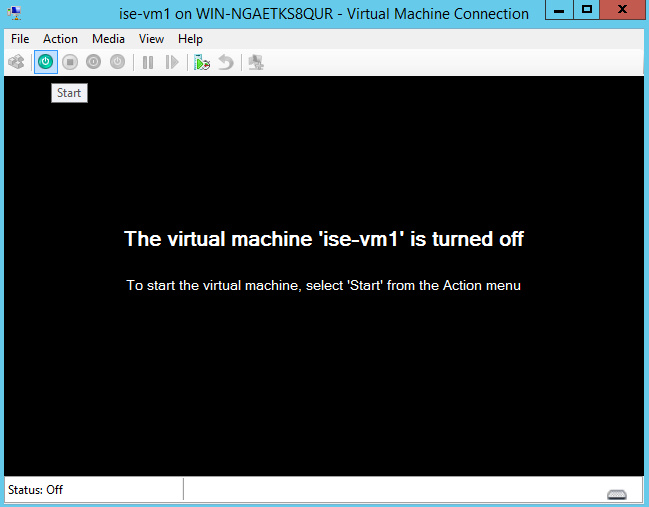
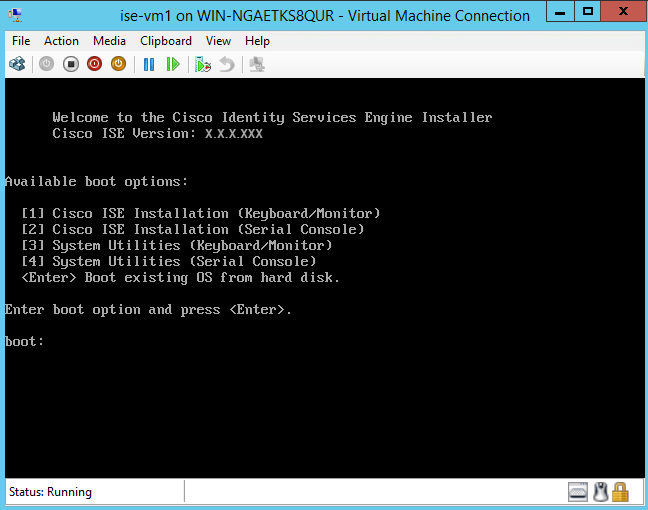
 Feedback
Feedback