Managing Meraki with Security Cloud Control Firewall Management
Meraki MX is an enterprise security and software-defined wide-area-network (SD-WAN) next-generation firewall appliance designed for distributed deployments. It is managed remotely by the Meraki dashboard and now you can manage layer 3 network rules on Meraki MX devices using Security Cloud Control Firewall Management (formerly Cisco Defense Orchestrator). See Meraki Next-Gen Firewall Technologies and Meraki product documentation for more information. After you onboard a Meraki device to Security Cloud Control, Security Cloud Control communicates with the Meraki dashboard to manage that device. Security Cloud Control does not communicate with the MX directly. Security Cloud Control securely transfers configuration requests to the Meraki dashboard which then applies the new configuration to the device. See How Does Security Cloud Control Communicate With Meraki for more information.
Security Cloud Control helps you optimize your Meraki environment by identifying problems with objects and policies and generating possible fixes or alternative options. This applies to policies that are associated to both devices and templates. Use Security Cloud Control to:
-
Simultaneously manage policies on one or more Meraki devices
-
Monitor and manage Meraki policies or templates alongside your FTD and ASA devices in an all-encompassing environment.
-
Use a Meraki template to manage multiple networks.
-
Customize access rules with objects that are compatible across other supported platforms, such as FTD and ASA devices.
Onboard Meraki MX Devices
Prior to onboarding a device to Security Cloud Control, you must create an account with the Meraki dashboard and onboard your device or template to the dashboard. If your organization does not have an account in the Meraki dashboard, you will be unable to generate an API token and your device will not communicate to Security Cloud Control.
You can onboard either a Meraki MX device or a Meraki template to Security Cloud Control.
Handle Meraki MX login credentials and permissions through the Security Cloud Control console. Without the correct credentials or permissions, Security Cloud Control cannot communicate with the Meraki device. See Updating Meraki MX Credentials and Generate and Retrieve Meraki API Key for more information.
Meraki Layer 3 Rules and Security Cloud Control
At this time, Security Cloud Control supports layer 3 firewall rules only. Layer 3 rules enforce policy at the network layer of the OSI model. See Using Layer 3 Firewall Rules for more information.
The Meraki environment allows you to create Layer 3 outbound rules in the Meraki dashboard. Security Cloud Control reads in the layer 3 rules you have defined in the Meraki dashboard when you onboard a device into Security Cloud Control. You can then manage these rules just as you would manage FTD or ASA rules in Security Cloud Control. See Manage Meraki Access Control Policy for more information.
Objects
Fine-tune your new access control policy with objects. The Meraki dashboard uses protocols and groups of IP addresses or IP address ranges; in contrast, Security Cloud Control uses a variety of objects to manage rules. To understand how Security Cloud Control transfers Meraki protocols into objects, see Objects Associated with Meraki Devices for more information. The following objects can be created in Security Cloud Control and translated into IP groups in the Meraki dashboard:
The Meraki environment allows you to create Layer 3 outbound rules in the Meraki dashboard. Security Cloud Control reads in the layer 3 rules you have defined in the Meraki dashboard when you onboard a device into Security Cloud Control. You can then manage these rules just as you would manage FTD or ASA rules in Security Cloud Control. See Manage Meraki Access Control Policy for more information.
How Does Security Cloud Control Communicate With Meraki
Deploy From Security Cloud Control to your Meraki Device
Security Cloud Control does not deploy configuration changes directly to a Meraki MX device; deployment is a multi-step process. See the diagram below:
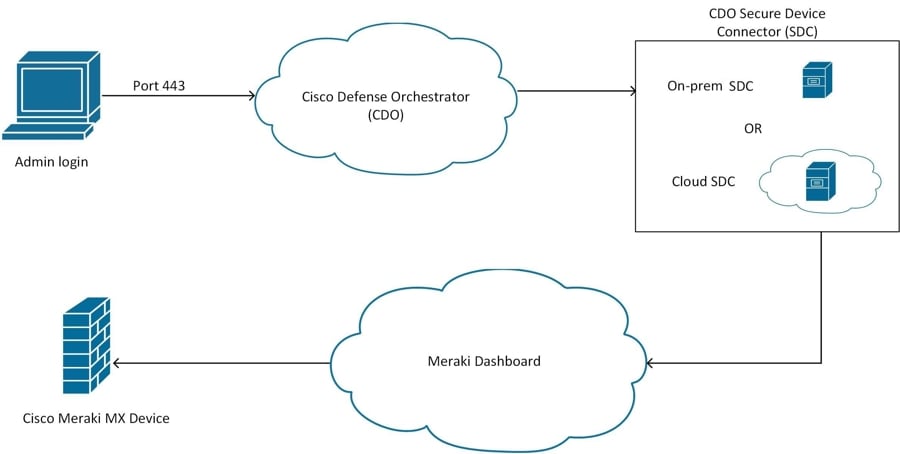
Configuration changes that you make in Security Cloud Control for a Meraki MX device are staged in Security Cloud Control until you decide to deploy them. When you deploy the configuration changes, Security Cloud Control forwards them to the Meraki Dashboard, which implements them on the Meraki MX device. Security Cloud Control manages firewall policies while Meraki dashboard manages the network the policies are applied to. Both operations affect how traffic flows through the Meraki MX device and how it is processed.
Some customers with older tenants may connect the Meraki MX device to Security Cloud Control through an SDC. If you are one of those customers, you can continue to use this method or you can remove the SDC by re-onboarding your Meraki MX or updating the connection credentials. You do not need an SDC to connect Security Cloud Control to Meraki MX.
One difference between Security Cloud Control and the Meraki dashboard is the use of objects. For rules that are created on the Meraki dashboard, Security Cloud Control takes Meraki IP address groups or IP address ranges and turns them into objects that can be attached or associated to rules and the device policy. When you deploy objects that are created in Security Cloud Control to Meraki appliances, the Meraki dashboard translates those objects back into IP address groups or ranges. Objects in Security Cloud Control are unique and versatile since they are compatible with other device platforms; if you have other devices onboarded in Security Cloud Control, you may be able to create a single object for all your devices. See Objects Associated with Meraki Devices for more information.

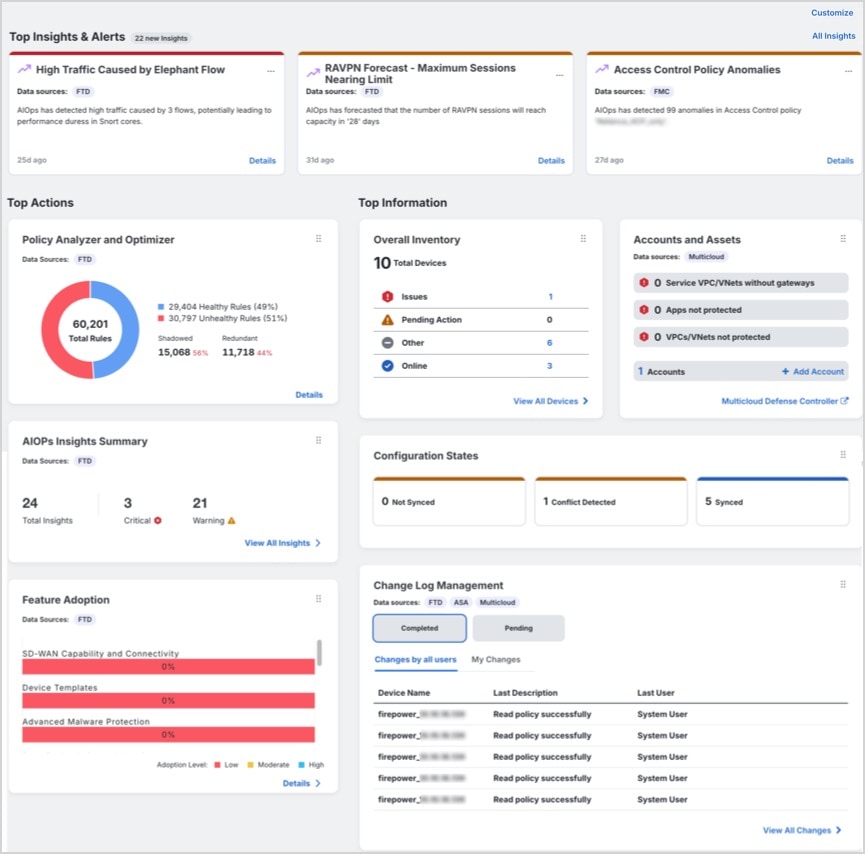
 Feedback
Feedback