Reading, Discarding, and Deploying Configuration Changes
Read All Device Configurations
If a configuration change is made to a device outside of Security Cloud Control, the device's configuration stored on Security Cloud Control and the device's local copy of its configuration are no longer the same. You many want to overwrite Security Cloud Control's copy of the device's configuration with the configuration stored on the device to make the configurations the same again. You can perform this task on many devices simultaneously using the Read All link.
See Reading, Discarding, Checking for, and Deploying Configuration Changes for more information about how Security Cloud Control manages the two copies of the device's configuration.
Here are three configuration statuses where clicking Read All will overwrite Security Cloud Control's copy of the device's configuration with the device's copy of the configuration.
-
Conflict Detected-If conflict detection is enabled, Security Cloud Control polls the devices it manages every 10 minutes for changes made to their configurations. If Security Cloud Control finds that the configuration on the device has changed, Security Cloud Control displays a "Conflict detected" configuration status for the device.
-
Synced-If the device is in a synced state, and you click Read All, Security Cloud Control immediately checks the devices to determine if there have been any changes made to its configurations directly. After clicking Read All, Security Cloud Control confirms your intent to overwrite its copy of the device's configuration and then Security Cloud Control performs the overwrite.
-
Not Synced-If the device is in the Not Synced state, and you click Read All, Security Cloud Control warns you that there are pending changes made to to the device's configuration using Security Cloud Control and that proceeding with the Read All operation will delete those changes and then overwrite Security Cloud Control's copy of the configuration with the configuration on the device. This Read All functions like Discard Changes.
Procedure
|
Step 1 |
In the left pane, click . |
|
Step 2 |
Click the Devices tab. |
|
Step 3 |
Click the appropriate device type tab. |
|
Step 4 |
(Optional) Create a change request label to identify the results of this bulk action easily in the Change Log. |
|
Step 5 |
Select the devices whose configurations you want to save Security Cloud Control. Notice that Security Cloud Control only provides command buttons for actions that can be applied to all the selected devices. |
|
Step 6 |
Click Read All. |
|
Step 7 |
Security Cloud Control warns you if there are configuration changes staged on Security Cloud Control, for any of the devices you selected, and asks if you want to continue with the bulk reading configurations action. Click Read All to continue. |
|
Step 8 |
Look at the notifications tab for the progress of the Read All configurations operation. If you want more information about how individual actions in the bulk operation succeeded or failed, click the blue Review link and you will be directed to the Jobs page. |
|
Step 9 |
If you created and activated a change request label, remember to clear it so that you don't inadvertently associate other configuration changes with this event. |
Preview and Deploy Configuration Changes for All Devices
Security
Cloud Control informs you when you have made a configuration change to a device in your organization, but you have not deployed that change, by displaying an
orange dot on the Deploy icon  . The devices affected by these changes show the status "Not Synced" in the
Security Devices page. By clicking
Deploy, you can review which devices have pending changes
and deploy the changes to those devices.
. The devices affected by these changes show the status "Not Synced" in the
Security Devices page. By clicking
Deploy, you can review which devices have pending changes
and deploy the changes to those devices.
This deployment method is available for all supported devices.
You can use this deployment method for single configuration changes or wait and deploy multiple changes at once.
Procedure
|
Step 1 |
In the menu bar of Security Cloud Control click the Deploy button |
|
Step 2 |
Select the devices with changes you want to deploy. If a device has a yellow caution triangle, you can not deploy changes to that device. Hover your mouse over the yellow caution triangle to find out why you can't deploy changes to that device. |
|
Step 3 |
(Optional) If you want to see more information about a pending change, click the View Detailed Changelog link to open the change log associated with that change. Click the Deploy icon to return to the Devices with Pending Changes page. |
|
Step 4 |
Click Deploy Now to deploy the changes immediately to the devices you selected. You'll see the progress in the Active jobs indicator in the Jobs tray. |
|
Step 5 |
(Optional) After the deployment has finished, in the Platform menu, click Firewall, and then select . You will see a recent "Deploy Changes" job showing the results of the deployment. |
Deploy Changes to a Device
Procedure
|
Step 1 |
After you make a configuration change for a device using Security Cloud Control and save it, that change is saved in Security Cloud Control instance of the device's configuration. |
|
Step 2 |
In the navigation bar, click . |
|
Step 3 |
Click the Devices tab. |
|
Step 4 |
Click the appropriate device type tab. You should see that the configuration status of the device you made changes to is now "Not synced." |
|
Step 5 |
Deploy the changes using one of these methods:
|
Cancelling Changes
If, when deploying a change from Security Cloud Control to a device, you click Cancel, the changes you made are not deployed to the device. The process is canceled. The changes you made are still pending on Security Cloud Control and can be edited further before you finally deploy them to FDM-managed device.
Discarding Changes
If, when previewing changes, you click Discard all, the changes you made, and any other changes any other user made but did not deploy to the device, are deleted. Security Cloud Control reverts its pending configuration to the last read or deployed configuration before any changes were made.
Bulk Deploy Device Configurations
If you have made changes to multiple devices, for instance by editing a shared object, you can apply those change to all of the affected devices at once:
Procedure
|
Step 1 |
In the left pane, click . |
||
|
Step 2 |
Click the Devices tab. |
||
|
Step 3 |
Click the appropriate device type tab. |
||
|
Step 4 |
Select all of the devices for which you have made configuration changes on Security Cloud Control. These devices should show "Not Synced" status. |
||
|
Step 5 |
Deploy the changes using one of these methods:
|
||
|
Step 6 |
(Optional) Click the Jobs icon |
About Scheduled Automatic Deployments
Using Security Cloud Control, you can make configuration changes to one or more of the devices it manages and then schedule the changes to be deployed to those devices at a time that is convenient for you.
You can only schedule deployments if you Enable the Option to Schedule Automatic Deployments in the Tenant Settings tab of the Settings page. Once this option is enabled, you can create, edit, or delete scheduled deployments. A scheduled deployment deploys all the staged changes saved on Security Cloud Control at the date and time set. You can also view and delete scheduled deployments from the Jobs page.
If there were changes made directly to the device that have not been read to Security Cloud Control, the scheduled deployment will be skipped until that conflict is resolved. The Jobs page will list any instance where a scheduled deployment fails. If Enable the Option to Schedule Automatic Deployments is turned off, all scheduled deployments are deleted.
 Caution |
If you schedule a new deployment for multiple devices, and some of those devices already have deployments scheduled, the new scheduled deployment overwrites the existing scheduled deployments. |
 Note |
When you create a scheduled deployment, the schedule is created in your local time, not in the time zone of the device. Scheduled deployments do not automatically adjust for daylight savings time. |
Schedule an Automatic Deployment
The deployment schedule can be a single event or a recurring event. You may find recurring automatic deployments a convenient way to line up recurring deployments with your maintenance window. Follow this procedure to schedule a one-time or a recurring deployment for a single device:
 Note |
If you schedule a deployment for a device that has an existing deployment scheduled, the new scheduled deployment overwrites the existing deployment. |
Procedure
|
Step 1 |
In the left pane, click . |
|
Step 2 |
Click the Devices tab. |
|
Step 3 |
Click the appropriate device type tab. |
|
Step 4 |
Select one ore more devices. |
|
Step 5 |
In the Device Details pane, locate the Scheduled Deployments tab and click Schedule. |
|
Step 6 |
Select when the deployment should occur.
|
|
Step 7 |
Click Save. |
Edit a Scheduled Deployment
Follow this procedure to edit a scheduled deployment:
Procedure
|
Step 1 |
In the left pane, click . |
|
Step 2 |
Click the Devices tab. |
|
Step 3 |
Click the appropriate device type tab. |
|
Step 4 |
Select one or more devices. |
|
Step 5 |
In the Device Details pane, locate the Scheduled Deployments tab and click Edit . 
|
|
Step 6 |
Edit the recurrence, date, or time of a scheduled deployment. |
|
Step 7 |
Click Save. |
Delete a Scheduled Deployment
Follow this procedure to delete a scheduled deployment:
 Note |
If you schedule a deployment for multiple devices, and then change or delete the schedule for some of the devices, the original scheduled deployment for the remaining devices will be preserved. |
Procedure
|
Step 1 |
In the left pane, click . |
|
Step 2 |
Click the Devices tab. |
|
Step 3 |
Click the appropriate device type tab. |
|
Step 4 |
Select one or more devices. |
|
Step 5 |
In the Device Details pane, locate the Scheduled Deployments tab and click Delete
|
What to do next
Check for Configuration Changes
Check for Changes to determine if the device's configuration has been changed directly on the device and it is no longer the same as the copy of the configuration stored on Security Cloud Control. You will see the this option when the device is in the "Synced" state.
To check changes:
Procedure
|
Step 1 |
In the left pane, click . |
|
Step 2 |
Click the Devices tab. |
|
Step 3 |
Click the appropriate device type tab. |
|
Step 4 |
Select the device, whose configuration you suspect may have been changed directly on the device. |
|
Step 5 |
Click Check for Changes in the Synced pane on the right. |
|
Step 6 |
The behavior that follows is slightly different depending on the device:
|
Discard Configuration Changes
Click Discard Changes when you want to "undo" all the undeployed configuration changes you made to a device's configuration using Security Cloud Control. When you click Discard Changes, Security Cloud Control completely overwrites its local copy of a device's configuration with the configuration stored on the device.
When you click Discard Changes, your device's configuration status is in a Not Synced state. After you discard your changes, the copy of the configuration on Security Cloud Control will be the same as the copy of the configuration on the device and the configuration status in Security Cloud Control will return to Synced.
To discard, or "undo," all of your undeployed configuration changes for a device:
Procedure
|
Step 1 |
In the left pane, click . |
|
Step 2 |
Click the Devices tab. |
|
Step 3 |
Click the appropriate device type tab. |
|
Step 4 |
Select the device you have been making configuration changes to. |
|
Step 5 |
Click Discard Changes in the Not Synced pane on the right.
|
Out-of-Band Changes on Devices
Out-of-band changes refer to changes made directly on the device without using Security Cloud Control. These changes may be made using the device's command-line interface over an SSH connection or by using a local manager like the Adaptive Security Device Manager (ASDM) for the ASA, the FDM for the FDM-managed device, or for an On-Premises Firewall Management Center on the On-Premises Firewall Management Center user interface. An out-of-band change causes a conflict between the device's configuration stored on Security Cloud Control and the configuration stored on the device itself.
Detecting Out-of-Band Changes on Devices
If Conflict Detection is enabled for an ASA, or an FDM-managed device, a Cisco IOS device, or an On-Premises Firewall Management Center, Security Cloud Control checks the device every 10 minutes searching for any new changes made directly to the device's configuration outside of Security Cloud Control.
If Security Cloud Control finds that there are changes to the device's configuration that are not stored on Security Cloud Control, it changes the Configuration Status of that device to the "Conflict Detected" state.
When Security Cloud Control detects a conflict, one of two conditions is likely:
-
There have been configuration changes made to the device directly that have not been saved to Security Cloud Control's database.
-
In the case of an FDM-managed device, there may be "pending" configuration changes on the FDM-managed device that have not been deployed.
-
In the case of an On-Premises Firewall Management Center, there may be changes made, for instance, to objects outside Security Cloud Control, which are pending to be synchronized with Security Cloud Control or changes made in Security Cloud Control which are pending to be deployed to the On-Premises Firewall Management Center.
 on the details pane. Review any warnings and click
on the details pane. Review any warnings and click  in the navigation bar to view the results of the bulk deploy.
in the navigation bar to view the results of the bulk deploy.
 .
.
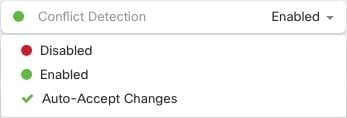
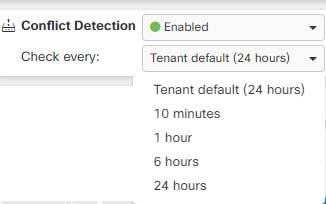
 Feedback
Feedback