NTP-G139 Verifying Cisco Transport Planner Reports and Files
|
Purpose |
This procedure verifies that you have the Cisco Transport Planner reports and files needed to turn up the node. |
|
Tools/Equipment |
None |
|
Prerequisite Procedures |
Chapter 1, “Install the Cisco ONS 15454, ONS 15454 M2, and ONS 15454 M6 Shelf” in the Cisco ONS 15454 Hardware Installation Guide |
|
Required/As Needed |
Required |
|
Onsite/Remote |
Onsite |
|
Security Level |
Retrieve or higher |
Procedure
|
Step 1 |
Verify that you have the Cisco Transport Planner reports and files shown in the following table for the node that you will provision. The reports and files can be provided in one of the following ways:
|
|
Step 2 |
Print the following table for reference. You will need information from the reports during node turn-up. Stop. You have completed this procedure. |
Cisco Transport Planner Node Setup Information and Files
|
Source |
Format |
Description |
|---|---|---|
|
Shelf layout |
JPG file |
Cisco Transport Planner provides a shelf layout showing the cards that should be installed in each slot. Cisco Transport Planner can export each of these cards as a JPG file with a user-defined name. |
|
Installation Parameters |
Table |
Provides the target reference values for the variable optical attenuators (VOAs), output power, optical thresholds, and amplifier configuration parameters. |
|
Internal Connections |
Table |
Identifies the patchcords that must be installed within the shelf. |
|
NE Update Configuration file |
XML file |
The Cisco Transport Planner NE Update configuration file is an electronic file with an XML extension and a name assigned by the network designer for the network you are provisioning. The file is imported into CTC where it preprovisions internal patchcords, optical sides and card parameters for optical cards, transponders, and passive units (DCUs and patch panels). It configures the ANS parameters based on the network calculated by Cisco Transport Planner. |
|
Traffic Matrix |
Table |
Shows the traffic flow within the node. During node turn-up, this report is used to identify the location of Y-cable protection groups. |
|
Cable list |
Table or list |
A list of cables needed to provision the node. The list can be derived from the Internal Connections Report or from the Bill of Materials report prepared by Cisco Transport Planner. |






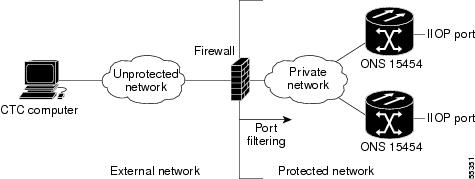
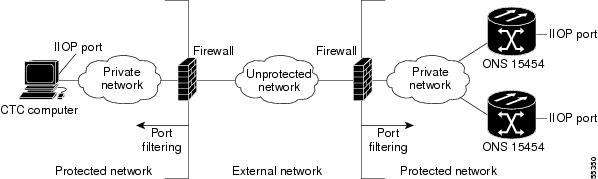
 Feedback
Feedback