Card Compatibility
 Note |
The DB-9 console port of the node controller works only on the active control card of the GNE or ENE and not on the standby control card. The DB-9 console port also does not work in control cards installed in the sub-tending shelves. The console port is available on all control cards except the TNCS-2 and TNCS-2O cards. |
|
Card Name |
R4.5 - R4.6 |
R4.7 - R6.0 |
R7.0, R7.2 |
R8.0 - R8.5 |
R9.0, R9.1 |
|---|---|---|---|---|---|
|
TCC2/TCC2P/ AIC-I/MS-ISC-100T |
15454-DWDM | 15454-DWDM | 15454-DWDM | 15454-DWDM | 15454-DWDM |
|
TCC3 1 |
No |
No |
No |
No |
No |
|
TNC/TSC 2 |
No |
No |
No |
No |
No |
|
TNCE/TSCE 2 |
No |
No |
No |
No |
No |
|
TNCS |
No |
No |
No |
No |
No |
|
TNCS-2 |
No |
No |
No |
No |
No |
|
TNCS-2O |
No |
No |
No |
No |
No |
|
Card Name |
R9.2 |
R9.2.x |
R9.3, R9.4, R9.6.x, R9.8.x |
R10.0, R10.1, R10.3 |
R10.5 |
R10.5.2 |
R10.6.1, R10.6.2, R10.7, R10.8, and R10.9 |
R11.x.x |
|---|---|---|---|---|---|---|---|---|
| TCC2/TCC2P/ AIC-I/MS-ISC-100T | 15454-DWDM | 15454-DWDM | 15454-DWDM | 15454-DWDM | 15454-DWDM |
15454-DWDM |
15454-DWDM Not supported from R10.6.2 |
15454-DWDM Not supported from R10.6.2 |
|
TCC3 3 |
15454-DWDM | 15454-DWDM | 15454-DWDM | 15454-DWDM | 15454-DWDM |
15454-DWDM |
15454-DWDM |
15454-DWDM |
| TNC/TSC 2 | ONS-15454-M2 and ONS-15454-M6 | ONS-15454-M2 and ONS-15454-M6 | ONS-15454-M2 and ONS-15454-M6 | ONS-15454-M2 and ONS-15454-M6 | ONS-15454-M2 and ONS-15454-M6 |
ONS-15454-M2 and ONS-15454-M6 |
ONS-15454-M2 and ONS-15454-M6 |
ONS-15454-M2 and ONS-15454-M6 |
| TNCE/TSCE 2 |
No |
ONS-15454-M2 and ONS-15454-M6
TNCE/TSCE cards are supported from R9.2.3 |
ONS-15454-M2 and ONS-15454-M6 | ONS-15454-M2 and ONS-15454-M6 | ONS-15454-M2 and ONS-15454-M6 |
ONS-15454-M2 and ONS-15454-M6 |
ONS-15454-M2 and ONS-15454-M6 |
ONS-15454-M2 and ONS-15454-M6 |
|
TNCS |
No |
No |
No |
No |
NCS 2015 |
ONS-15454-M6, NCS 2015 |
ONS-15454-M2, ONS-15454-M6, NCS 2015 |
ONS-15454-M2, ONS-15454-M6, NCS 2015 |
|
TNCS-O |
No |
No |
No |
No |
No |
ONS-15454-M6, NCS 2015 |
ONS-15454-M6 and NCS 2015 |
ONS-15454-M2, ONS-15454-M6, NCS 2015 |
|
TNCS-2 |
No |
No |
No |
No |
No |
No |
No |
ONS-15454-M2, ONS-15454-M6, NCS 2015 |
|
TNCS-2O |
No |
No |
No |
No |
No |
No |
No |
ONS-15454-M2, ONS-15454-M6, NCS 2015 |
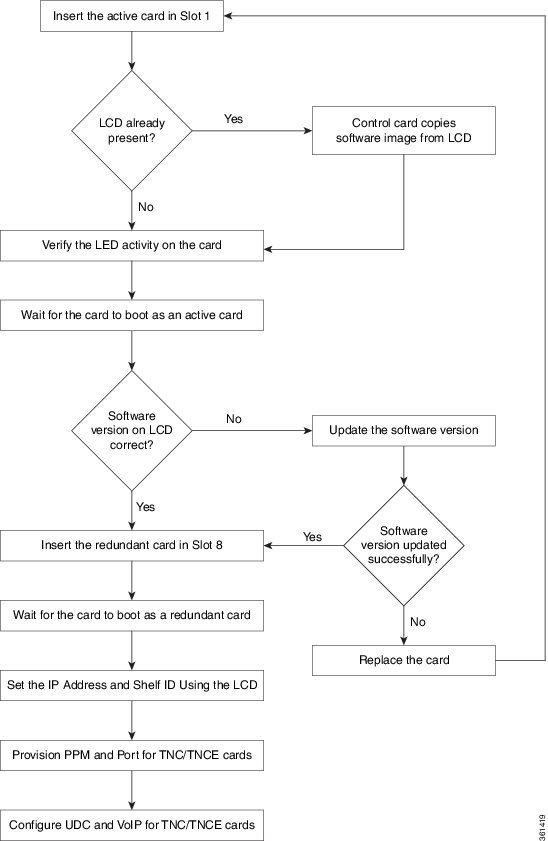
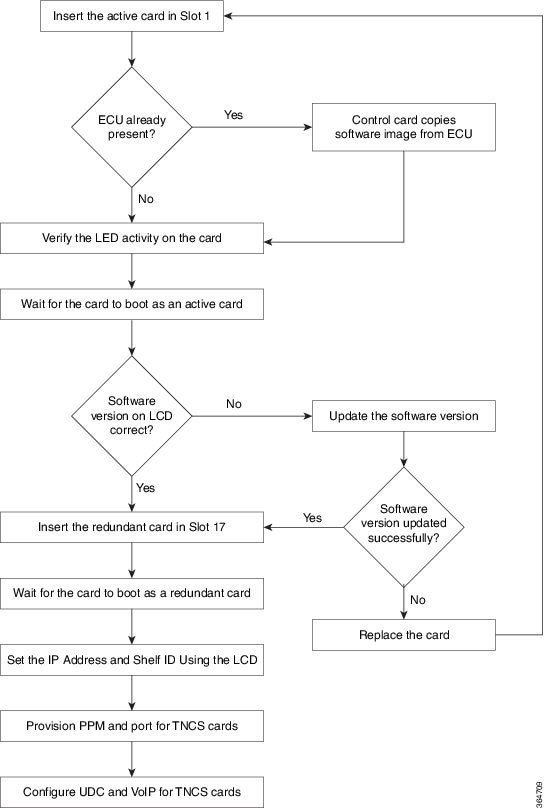
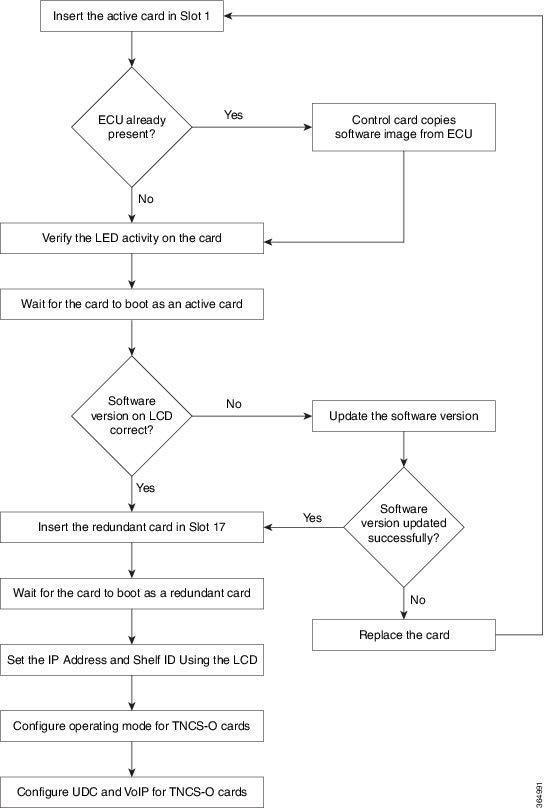

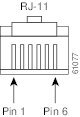

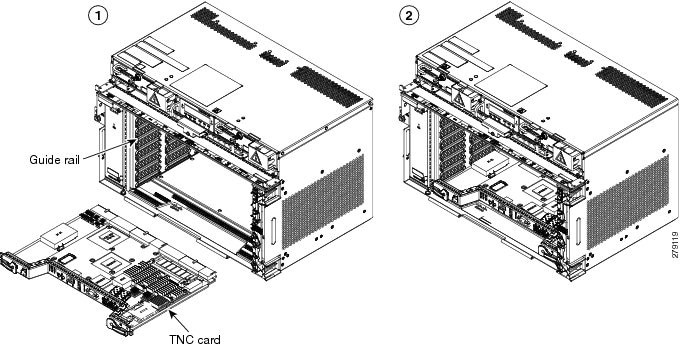
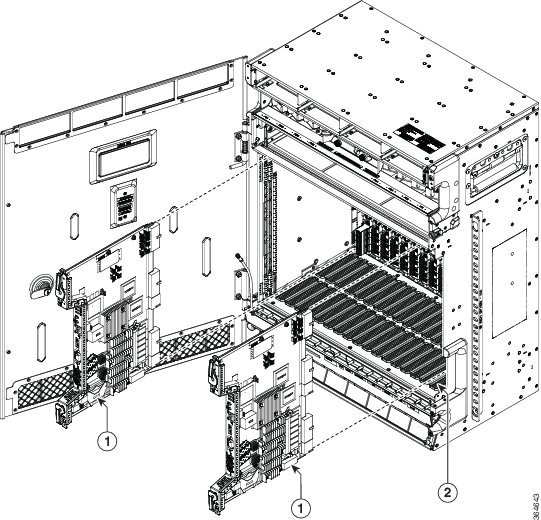
 Feedback
Feedback