BUM ingress replication for EVPN E-LAN
EVPN BUM ingress replication is a network process that
-
replicates broadcast, unknown unicast, and multicast (BUM) traffic at the ingress provider edge (PE) device
-
uses ingress replication to deliver BUM traffic to all remote PE devices within the EVPN E-LAN instance, and
-
eliminates the need for multicast routing protocols or multicast trees in the provider network.
|
Feature Name |
Release Information |
Feature Description |
|---|---|---|
|
BUM Ingress Replication for EVPN Single-Homing |
Release 25.1.1 |
Introduced in this release on: Fixed Systems (8010 [ASIC: A100]) (select variants only*) *This feature is now supported on the Cisco 8011-4G24Y4H-I routers. |
|
BUM Ingress Replication for EVPN Single-Homing |
Release 24.4.1 |
Introduced in this release on: Fixed Systems (8700 [ASIC: K100]) (select variants only*) *This feature is now supported on the Cisco 8712-MOD-M routers. |
|
BUM Ingress Replication for EVPN Single-Homing |
Release 24.3.1 |
Introduced in this release on: Fixed Systems (8200 [ASIC: Q200, P100], 8700 [ASIC: P100])(select variants only*); Modular Systems (8800 [LC ASIC: Q100, Q200, P100])(select variants only* * The BUM ingress replication functionality is now extended to:
|
|
BUM Ingress Replication for EVPN Single-Homing |
Release 24.2.11 |
Introduced in this release on: Modular Systems (8800 [LC ASIC: P100]) (select variants only*) * The BUM ingress replication functionality is now extended to routers with the 88-LC1-36EH line cards. |
|
BUM Ingress Replication for EVPN Single-Homing |
Release 7.11.1 |
You can optimize Broadcast, Unknown Unicast, and Multicast (BUM) traffic by ensuring that traffic that a device receives is replicated and forwarded to only those CE devices in an EVPN network, if and when they require it. This reduction in the unnecessary forwarding of BUM traffic prevents the flooding of BUM traffic to all devices on the EVPN network. This feature is supported only on Q200-based line cards. This feature is enabled by default. |
Feature highlights of BUM ingress replication for EVPN E-LAN
EVPN BUM ingress replication enhances network efficiency and security by:
-
optimizing resource allocation through forwarding BUM traffic only to necessary EVPN instances or VRFs, thereby minimizing traffic flooding,
-
reducing congestion and preserving bandwidth within the broadcast domain,
-
lowering overhead and mitigating potential performance issues,
-
ensuring effective BUM traffic management to support network scalability without overwhelming broadcast or multicast traffic,
-
improving network security by selectively duplicating BUM traffic to designated recipients, limiting exposure to unintended devices and reducing unauthorized access risks, and
-
preventing broadcast storms and network disruptions by restricting traffic forwarding to intended devices only.
How BUM ingress replication works
Summary
The key components involved in the EVPN BUM traffic process are:
-
Ingress router: learns MAC addresses related to BUM traffic and collects multicast group membership information.
-
BGP: signals and distributes MAC and multicast information to other routers within the EVPN network.
Workflow
These stages describe how BUM ingress replication works.
- The ingress router learns MAC addresses associated with BUM traffic and gathers multicast group membership details.
- Instead of flooding BUM traffic to all ports in the EVPN, the ingress router replicates the traffic only to the specific EVPN instances or VRFs where it is required.
- BGP distributes the MAC and multicast information to other routers in the EVPN network.
- The ingress router replicates and forwards the BUM traffic to the designated EVPN instances or VRFs, ensuring traffic reaches only the appropriate destinations.
Result
This process optimizes network efficiency by limiting BUM traffic replication to necessary locations, reducing unnecessary flooding and improving overall EVPN traffic management.
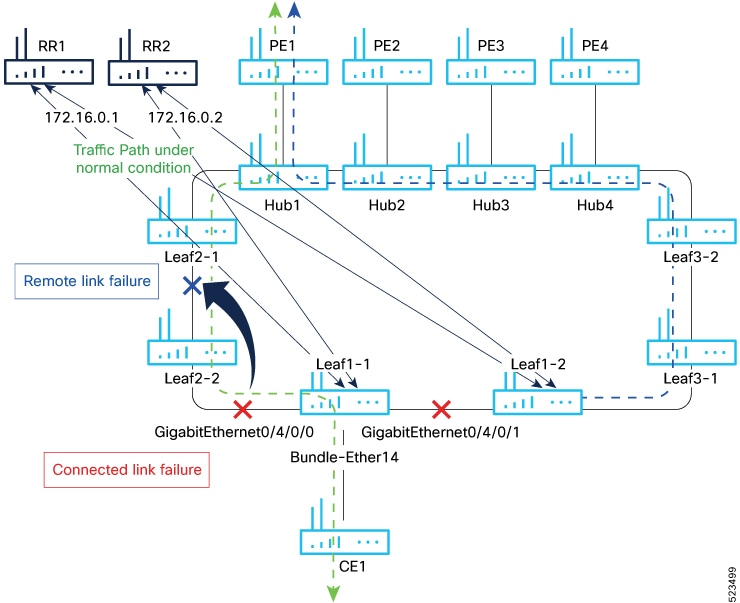

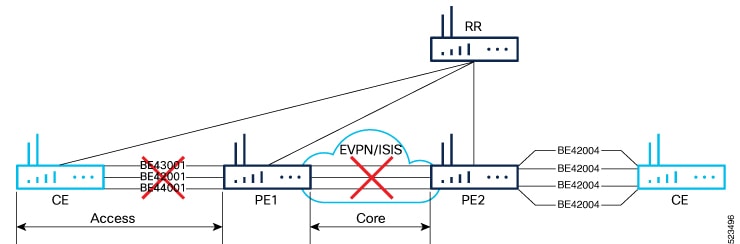
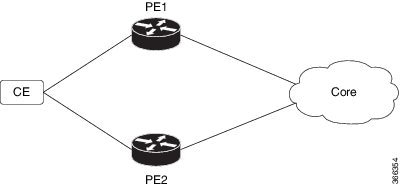
 Feedback
Feedback