Use the show ips stats tcp interface ips to display and verify TCP statistics. This command takes the main Ethernet interface as a parameter, and shows TCP stats
along with the connection list and TCP state. The detail option shows all information maintained by the interface. See the following examples.
Displaying TCP Statistics
switch# show ips stats tcp interface ips 4/1
TCP statistics for port IPStorage4/1
Connection Stats
0 active openings, 3 accepts
0 failed attempts, 12 reset received, 3 established
Segment stats
163 received, 355 sent, 0 retransmitted
0 bad segments received, 0 reset sent
TCP Active Connections
Local Address Remote Address State Send-Q Recv-Q
0.0.0.0:3260 0.0.0.0:0 LISTEN 0 0
Displaying Detailed TCP Statistics
switch# show ips stats tcp interface ips 4/1 detail
TCP Statistics for port IPStorage4/1
TCP send stats
355 segments, 37760 bytes
222 data, 130 ack only packets
3 control (SYN/FIN/RST), 0 probes, 0 window updates
0 segments retransmitted, 0 bytes
0 retransmitted while on ethernet send queue, 0 packets split
0 delayed acks sent
TCP receive stats
163 segments, 114 data packets in sequence, 6512 bytes in sequence
0 predicted ack, 10 predicted data
0 bad checksum, 0 multi/broadcast, 0 bad offset
0 no memory drops, 0 short segments
0 duplicate bytes, 0 duplicate packets
0 partial duplicate bytes, 0 partial duplicate packets
0 out-of-order bytes, 1 out-of-order packets
0 packet after window, 0 bytes after window
0 packets after close
121 acks, 37764 ack bytes, 0 ack toomuch, 4 duplicate acks
0 ack packets left of snd_una, 0 non-4 byte aligned packets
8 window updates, 0 window probe
30 pcb hash miss, 0 no port, 0 bad SYN, 0 paws drops
TCP Connection Stats
0 attempts, 3 accepts, 3 established
3 closed, 2 drops, 0 conn drops
0 drop in retransmit timeout, 1 drop in keepalive timeout
0 drop in persist drops, 0 connections drained
TCP Miscellaneous Stats
115 segments timed, 121 rtt updated
0 retransmit timeout, 0 persist timeout
12 keepalive timeout, 11 keepalive probes
TCP SACK Stats
0 recovery episodes, 0 data packets, 0 data bytes
0 data packets retransmitted, 0 data bytes retransmitted
0 connections closed, 0 retransmit timeouts
TCP SYN Cache Stats
15 entries, 3 connections completed, 0 entries timed out
0 dropped due to overflow, 12 dropped due to RST
0 dropped due to ICMP unreach, 0 dropped due to bucket overflow
0 abort due to no memory, 0 duplicate SYN, 0 no-route SYN drop
0 hash collisions, 0 retransmitted
TCP Active Connections
Local Address Remote Address State Send-Q Recv-Q
0.0.0.0:3260 0.0.0.0:0 LISTEN 0 0
Use the show ips stats icmp interface ips to display and verify IP statistics. This command takes the main Ethernet interface as a parameter and returns the ICMP statistics
for that interface.
Displaying ICMP Statistics
switch# show ips stats icmp interface ips 4/1
ICMP Statistics for port IPStorage4/1
0 ICMP messages received
0 ICMP messages dropped due to errors
ICMP input histogram
0 destination unreachable
0 time exceeded
0 parameter problem
0 source quench
0 redirect
0 echo request
0 echo reply
0 timestamp request
0 timestamp reply
0 address mask request
0 address mask reply
ICMP output histogram
0 destination unreachable
0 time exceeded
0 parameter problem
0 source quench
0 redirect
0 echo request
0 echo reply
0 timestamp request
0 timestamp reply
0 address mask request
0 address mask reply
Displaying IPStorage Ports Speed
switch# show ips status
Port 1/1 READY 10G
Port 1/2 READY 1G



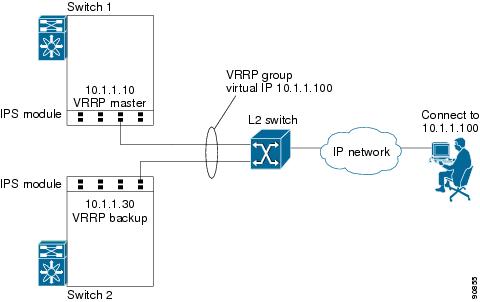
 Feedback
Feedback