Preparation for appliance configuration overview
Before you can successfully configure your Catalyst Center appliance, first complete these tasks:
-
Enable browser access to Cisco IMC for the appliance (see Enable browser access to the Cisco Integrated Management Controller).
-
Check and adjust important hardware and switch settings using Cisco IMC to Execute preconfiguration tasks.
-
Reinstall the preinstalled Catalyst Center software in certain situations. For example, reinstall before you change the current cluster link configuration. If you need to reinstall the software, complete the tasks in Reimage the appliance.

Note
If you do not need to reimage your appliance, go to the "Appliance Configuration Overview" topic for the configuration wizard you want to use:

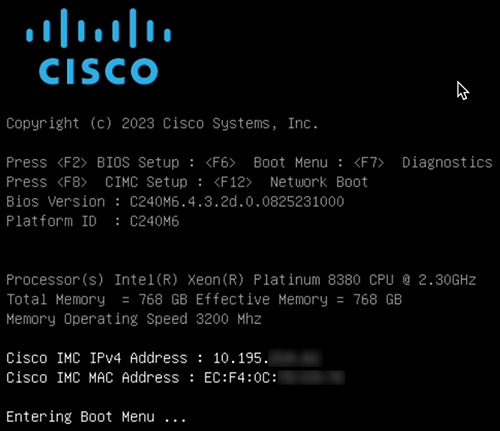
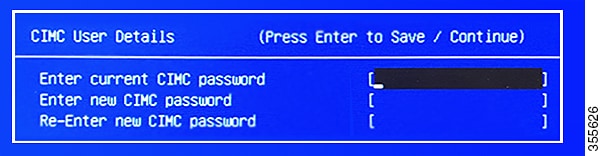
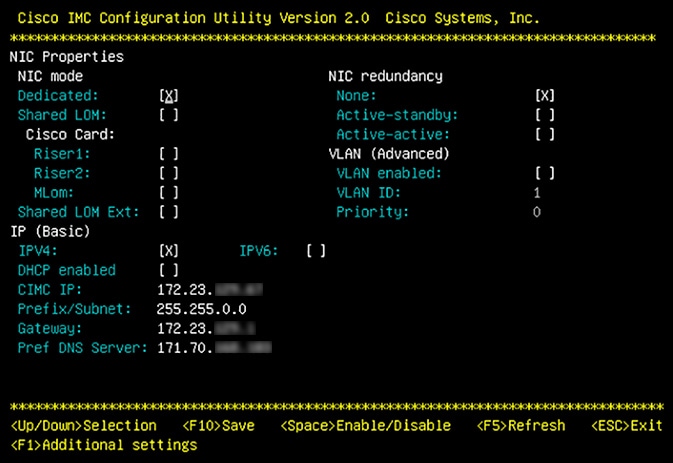
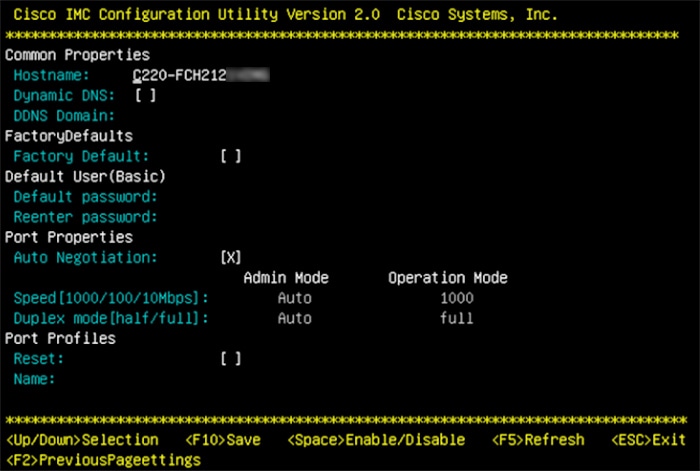
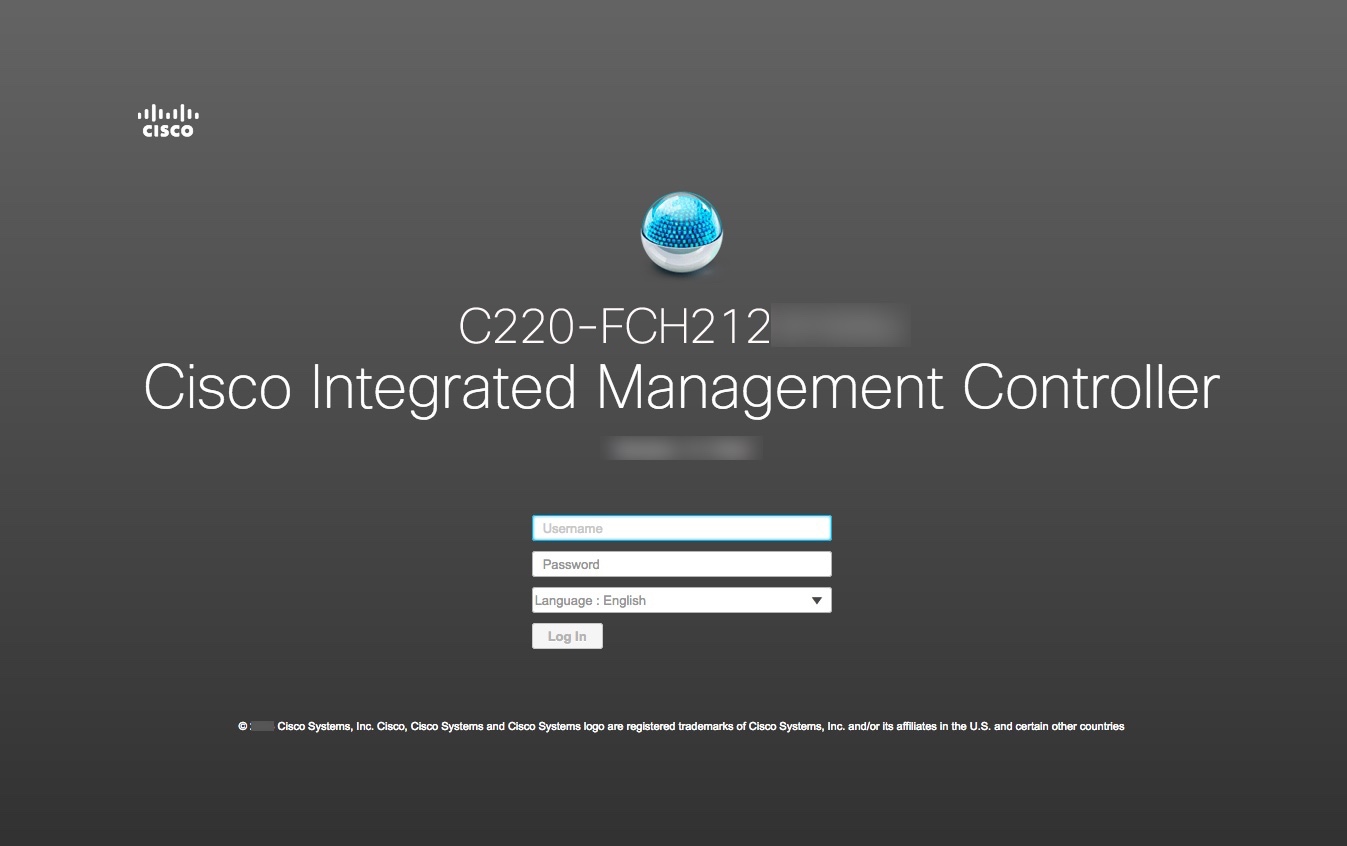
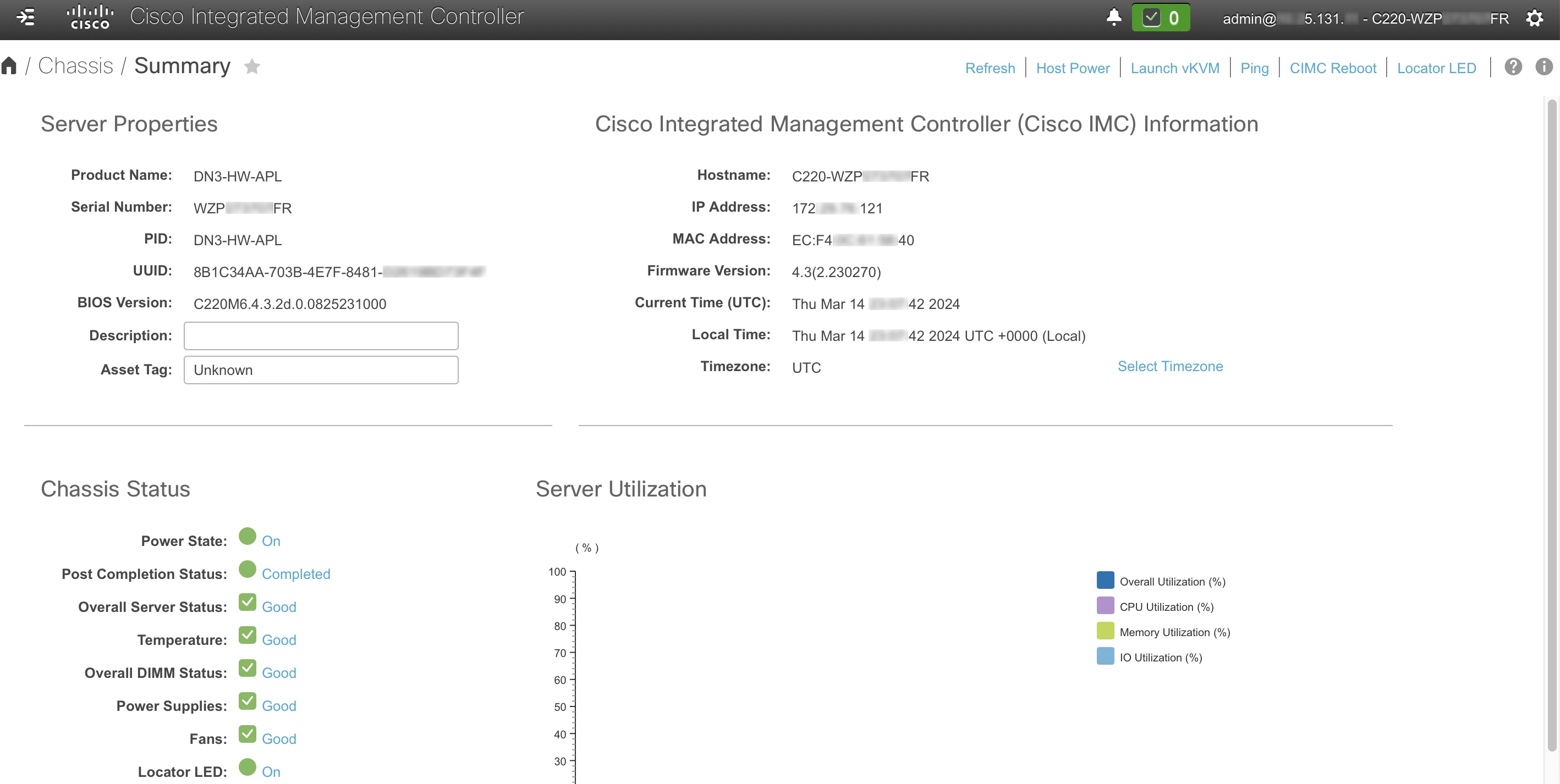
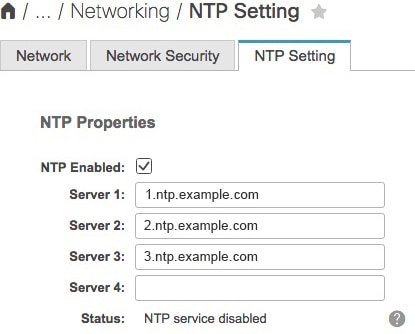
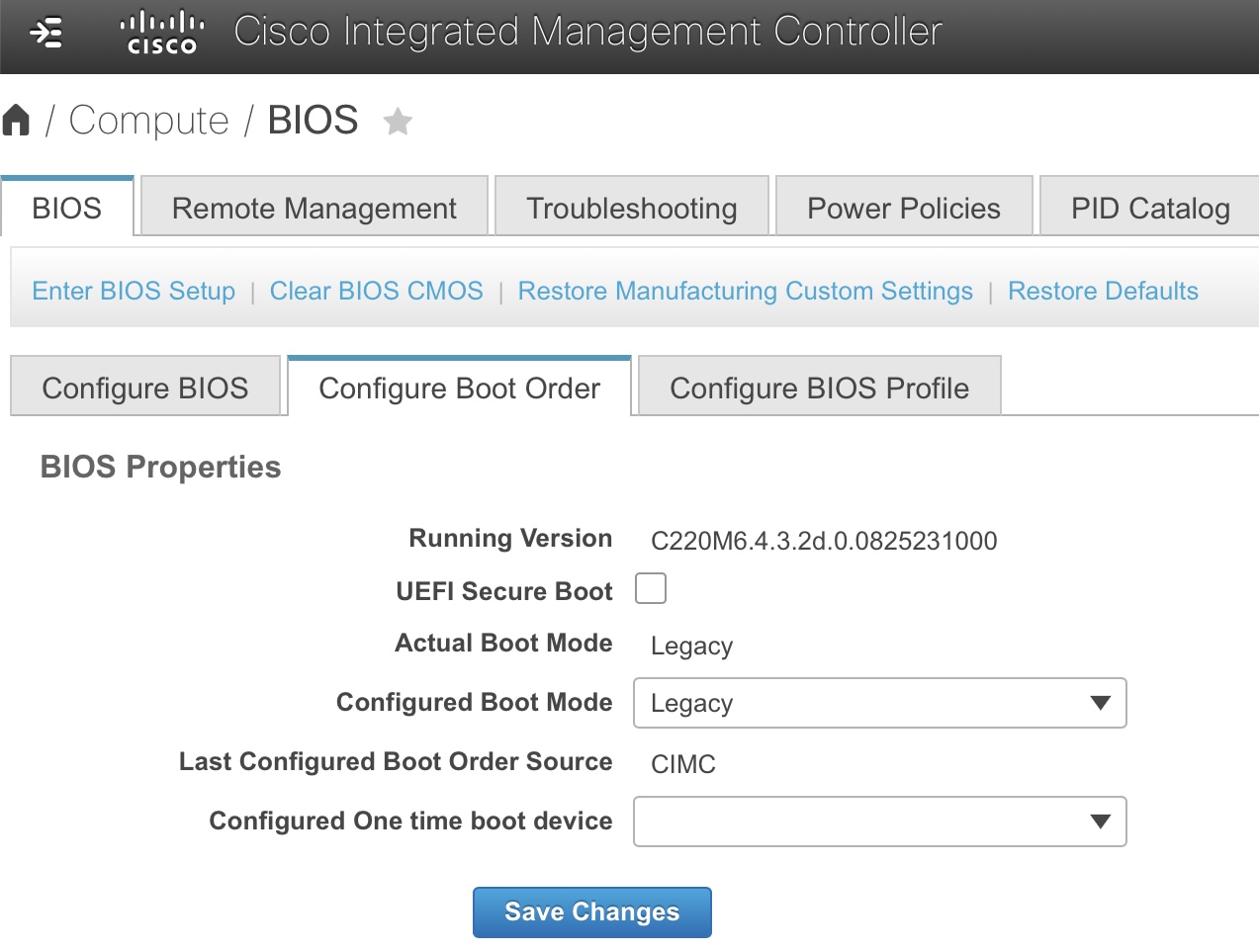
 Feedback
Feedback