Appliance installation workflow
To physically install your Catalyst Center appliance, complete the tasks described in this chapter for each appliance you want to install. Install all appliances before configuring the primary node.
After you complete all of the tasks, continue with the steps in Preparation for appliance configuration overview.


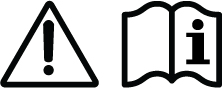
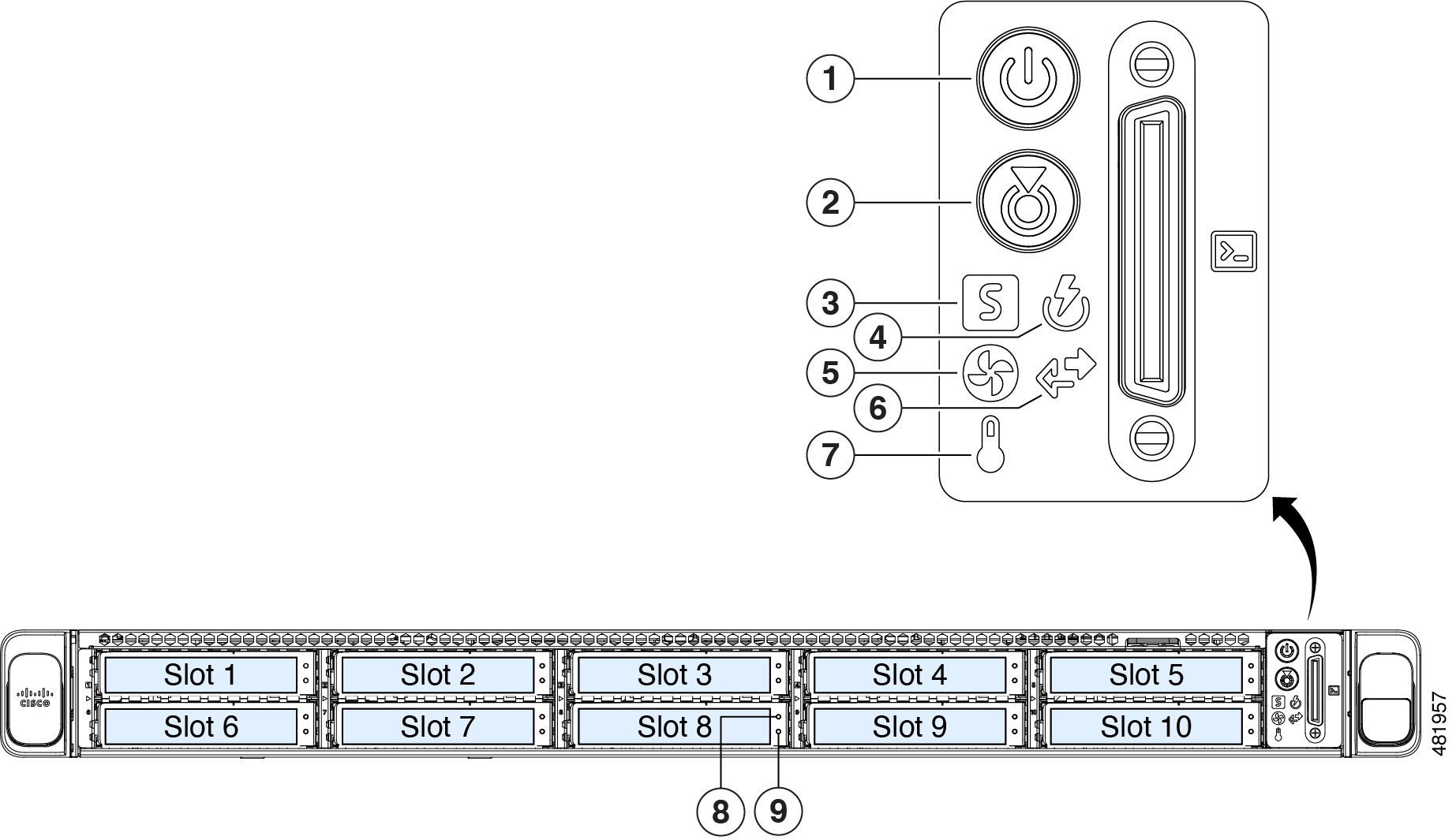
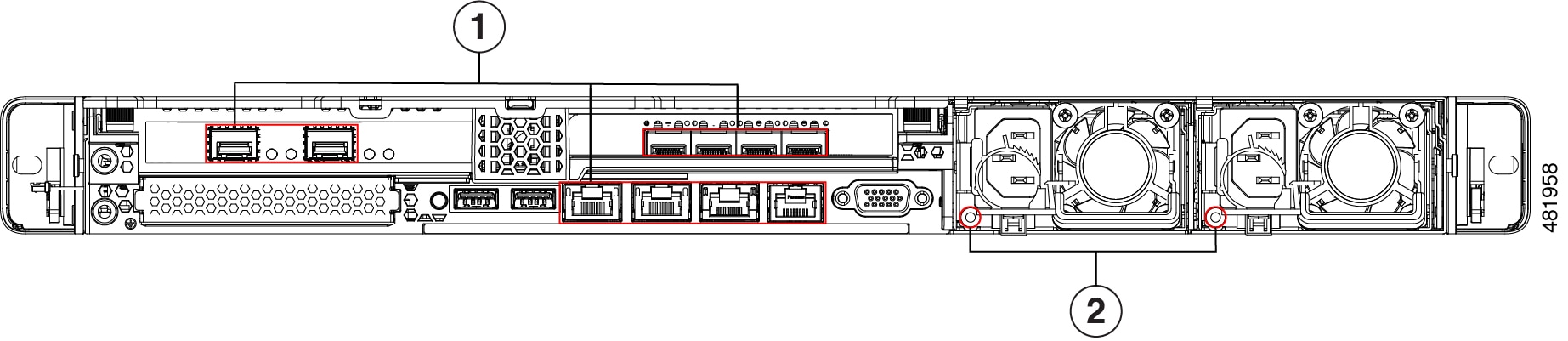
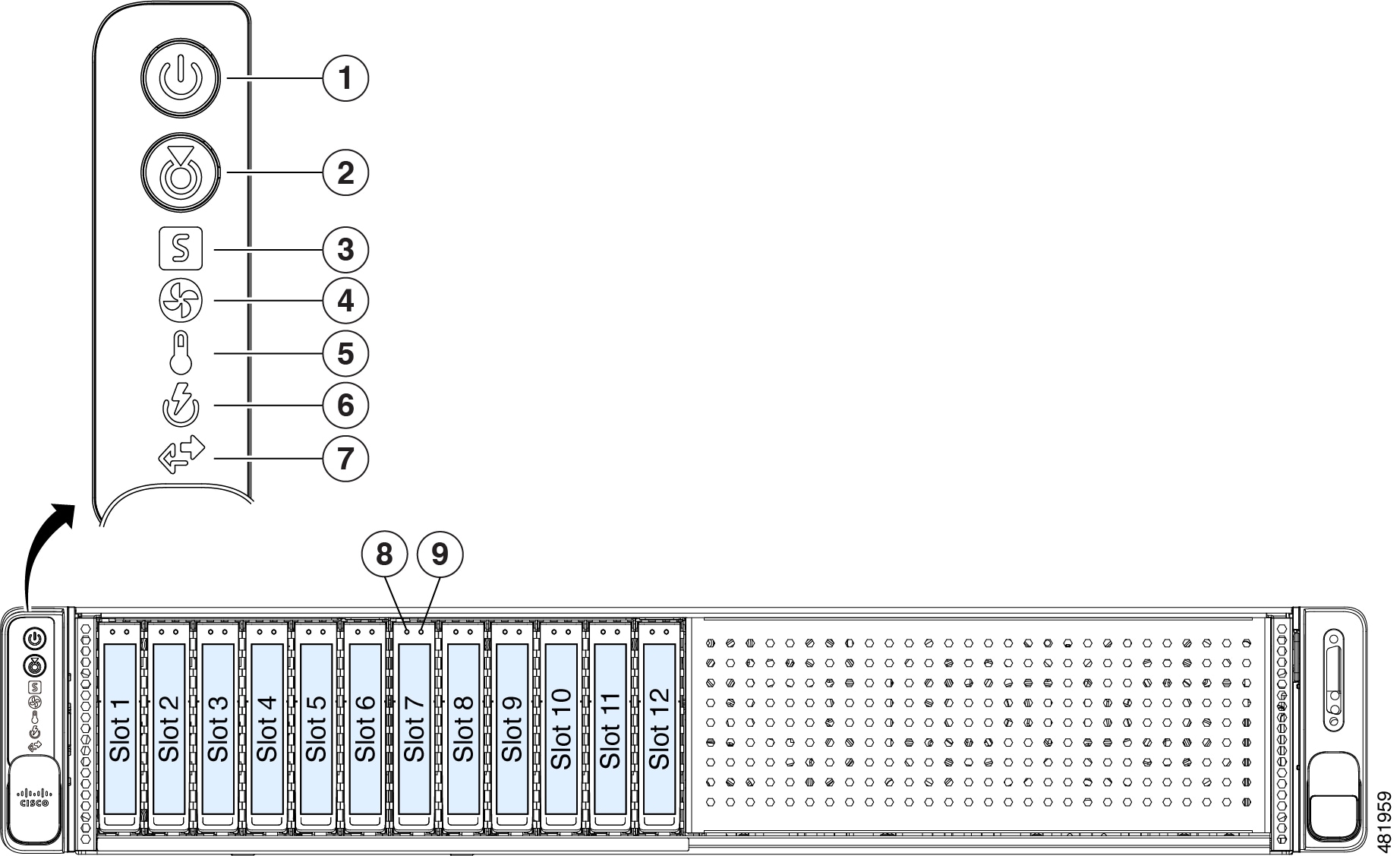
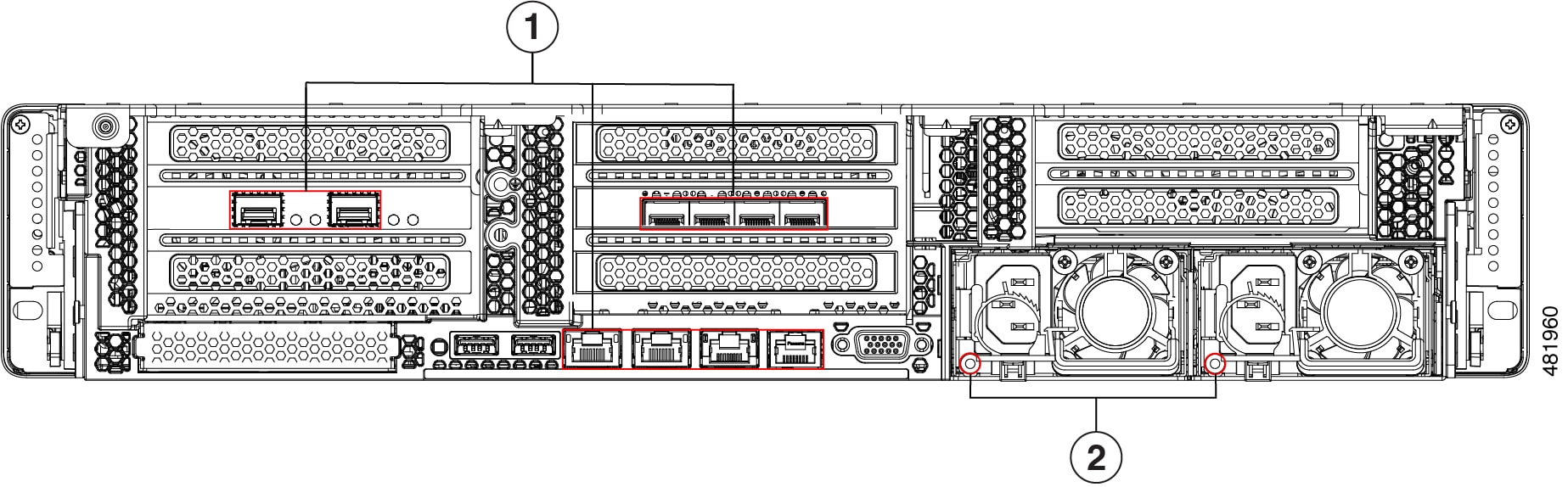
 Feedback
Feedback