|
View options
|
Select which RPSL records you want to view:
-
All—Display all RPSL records.
-
Valid—Display valid and partial-match RPSL records in which Crosswork Cloud Network Insights validated that the prefix originates from the same ASN as specified in the RPSL database.
-
Mismatch—Display RPSL records in which the prefix originated from a different ASN than specified in the RPSL database.
-
No RPSL—Display prefixes that have no RPSL records.
|
|
Last Scan
|
The date and time Crosswork Cloud Network Insights last scanned the RPSL databases. Crosswork Cloud Network Insights scans RPSL databases once per day.
To view the specific date and time Crosswork Cloud Network Insights scanned each RPSL database, click on the date. This helps you determine when Crosswork Cloud Network Insights last retrieved data from the RPSL databases.
|
|
Prefix
|
The prefix originating from this ASN, as observed by Crosswork Cloud Network Insights.
|
|
Source
|
The RPSL database source from which Crosswork Cloud Network Insights retrieved this record. Because prefixes can have records in multiple RPSL databases, Crosswork Cloud Network Insights displays each database source in a new row.
|
|
Origin ASN
|
The ASN that is specified in the origin attribute in the RPSL record.
|
|
Description
|
The descr attribute in the RPSL route/route6 record, which typically contains a description about the route record.
|
|
Member Of
|
The member-of attribute in the RPSL route/route6 record, which indicates the route-set with which the route/route6 record is associated.
|
|
Classification
|
Crosswork Cloud Network Insights determines if the BGP prefix updates for an ASN matches the RPSL ASN record associated with that prefix. When Crosswork Cloud Network Insights cannot find an RPSL record for an exact match of the prefix, it examines its parent's RPSL record to determine the classification.
The classification values can be:
-
Mismatch—Indicates that Crosswork Cloud Network Insights has determined that the prefix has an origin ASN different from that specified in the RPSL database.
-
Exact Match—Indicates that Crosswork Cloud Network Insights validated that the prefix originates from the origin ASN specified in the RPSL record for that prefix.
-
Partial Match—Indicates that Crosswork Cloud Network Insights validated that the prefix originates from the ASN specified as the origin ASN in the RPSL record of the parent for that prefix (while not an exact prefix match, an RPSL record for the supernet was present).
-
No RPSL—Indicates that Crosswork Cloud Network Insights did not find any RPSL records for the prefix or its parent in any RPSL databases.
|
|
Last Updated
|
The date and time of the latest changed attribute in the RPSL record for the prefix or its parent.
|
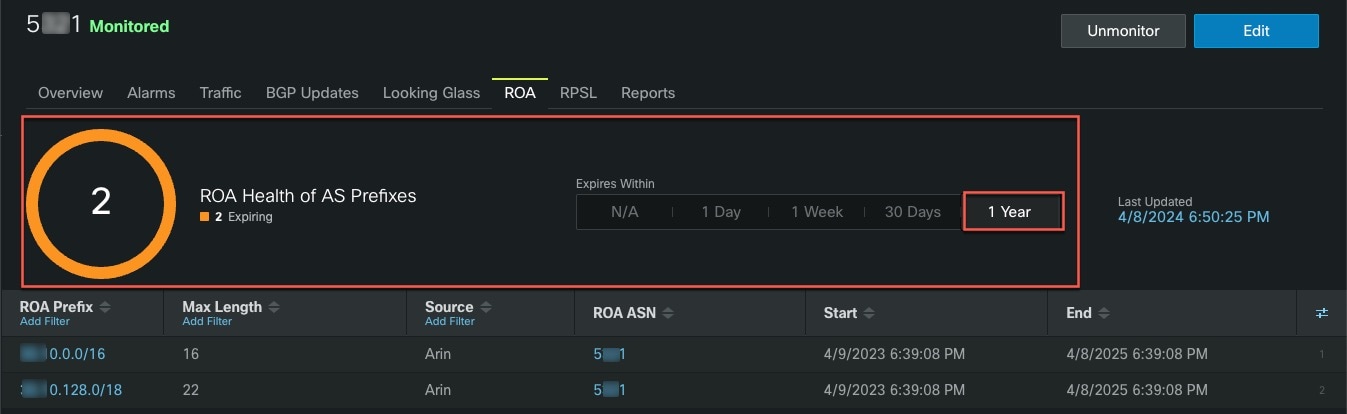

 Feedback
Feedback