Items shipped with your Expansion Module
Unpack the box and verify that all items listed on the invoice were shipped with the Cisco IRM-1100-4S8I.
The following items are shipped in the box:
-
Cisco IRM-1100-4S8I expansion module
-
Four mating screws to connect the IRM-1100-4S8I to the IR1101

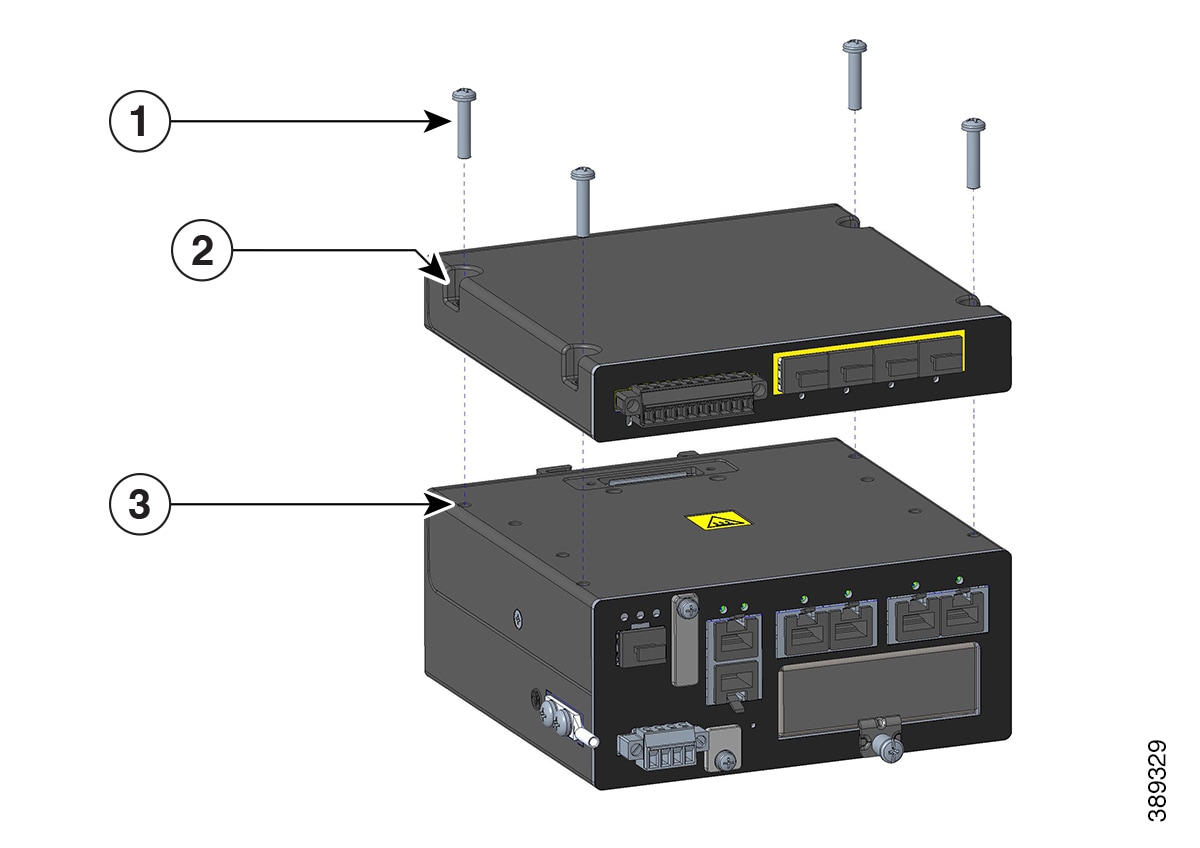






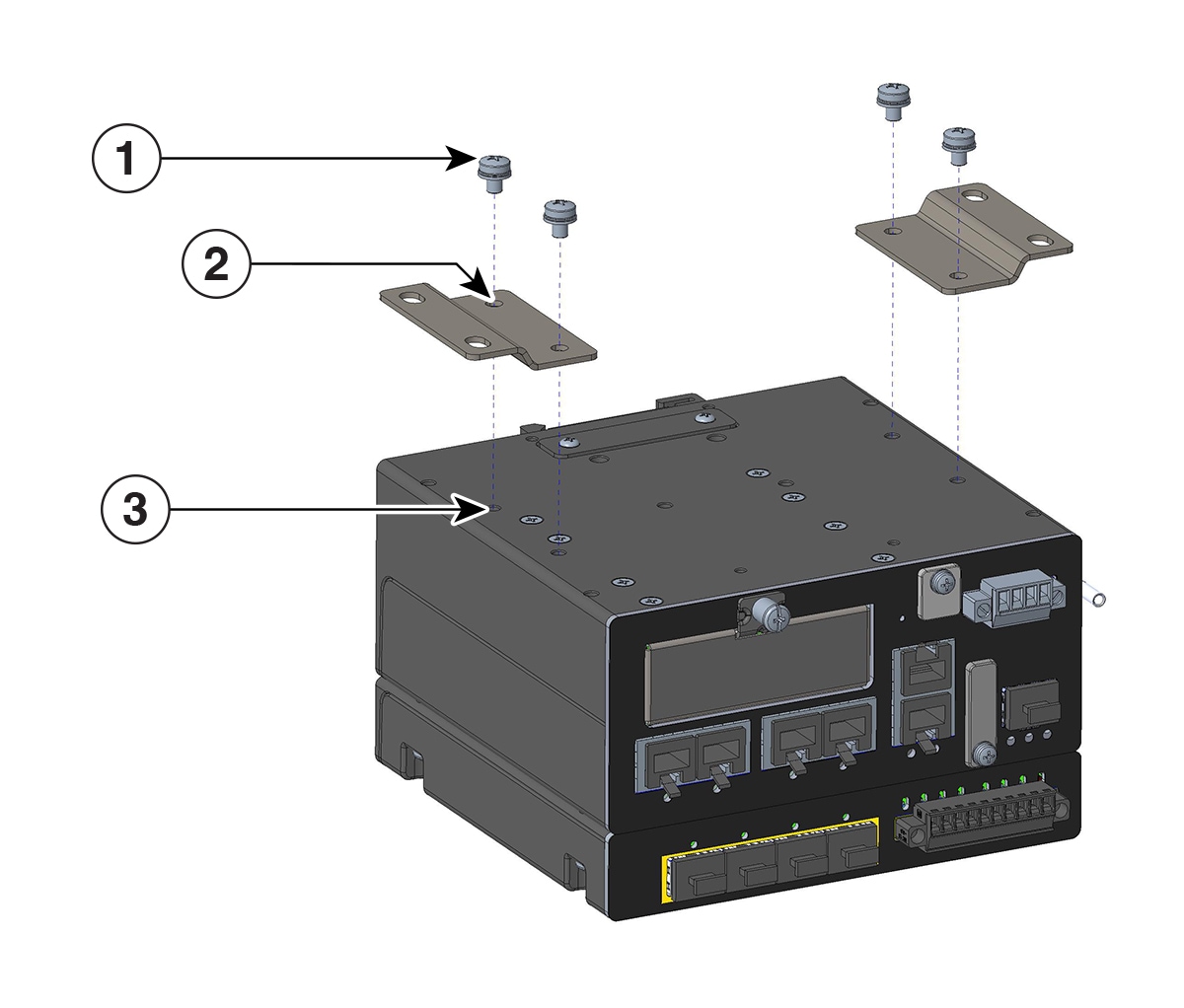
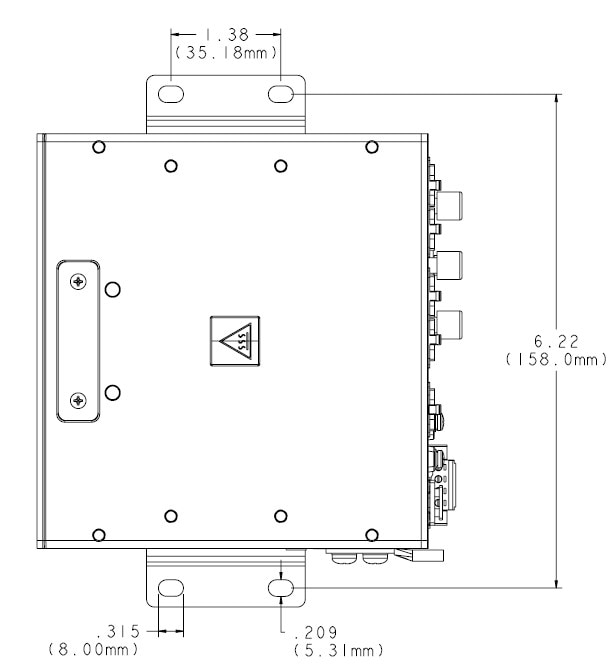
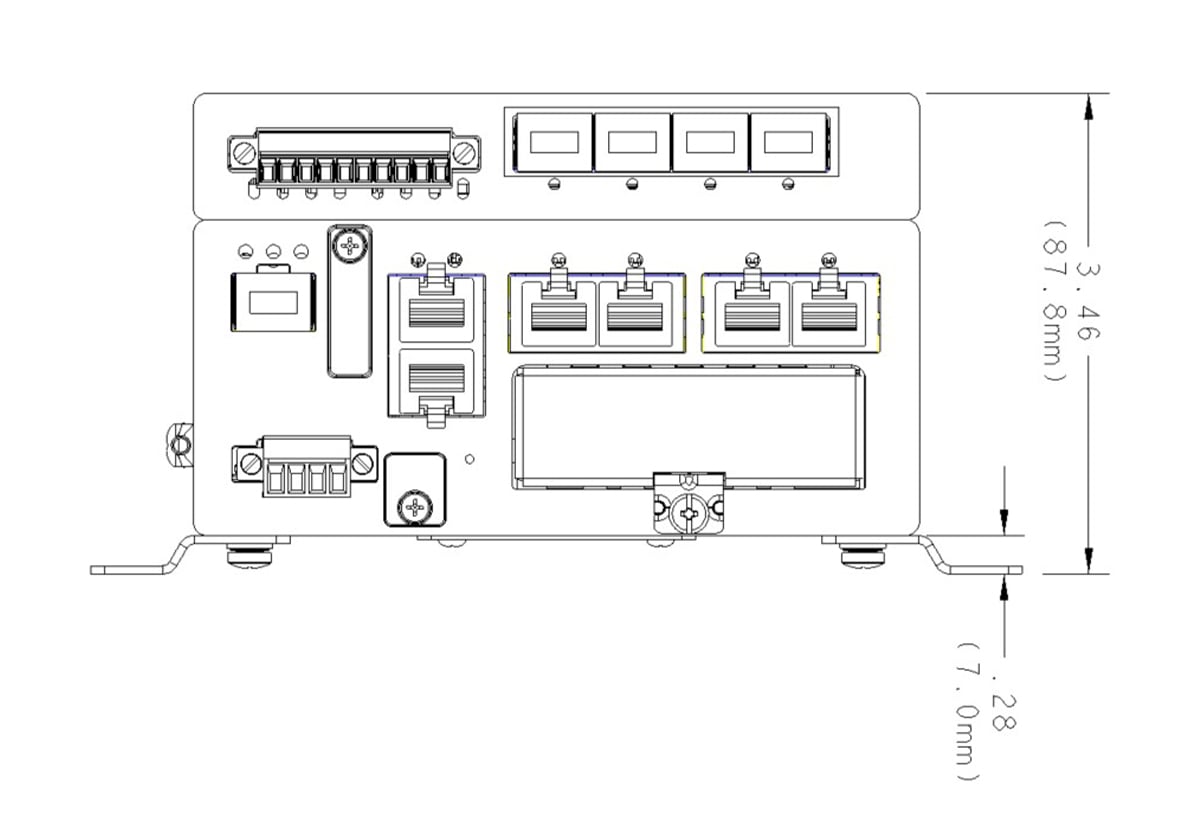


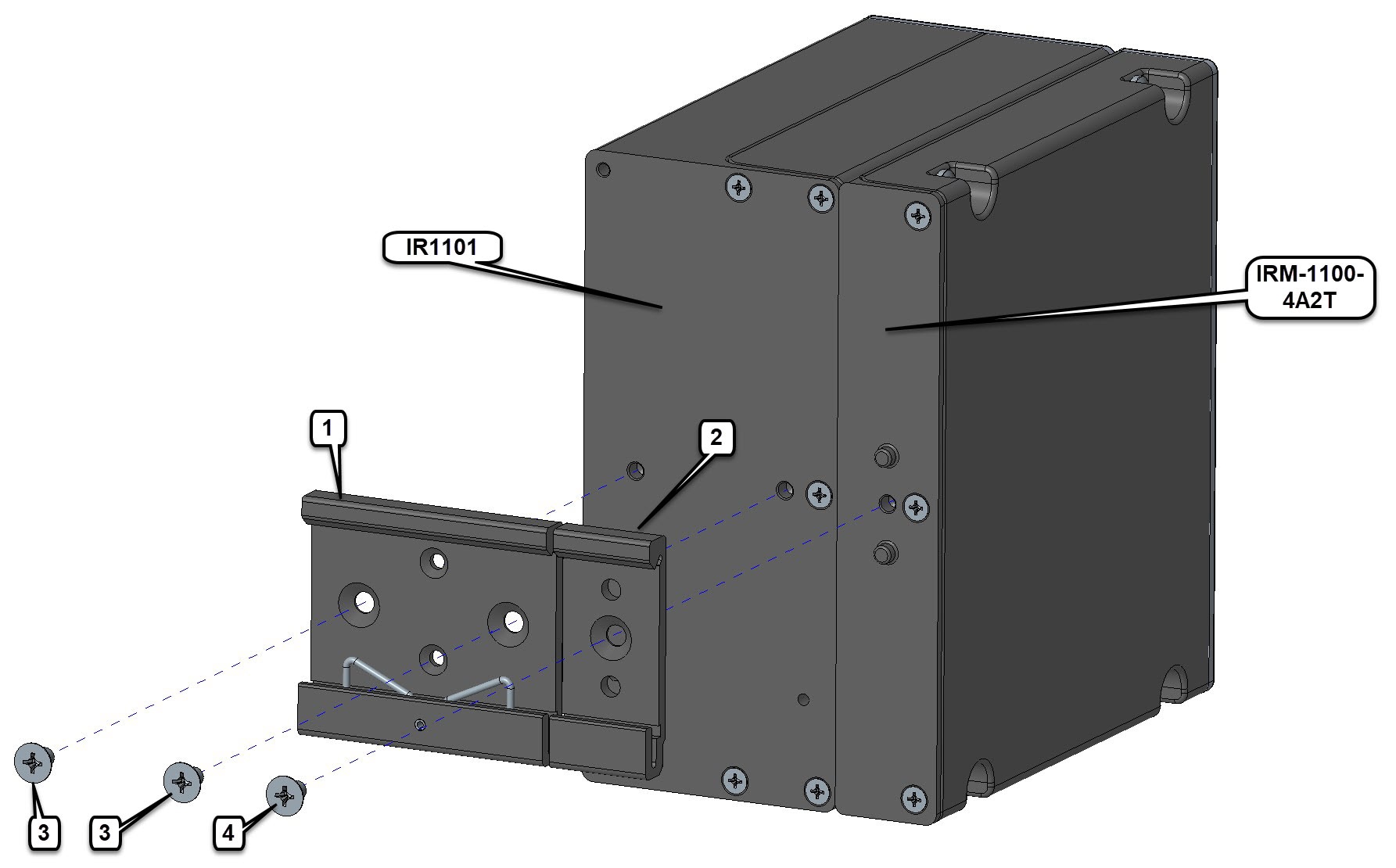
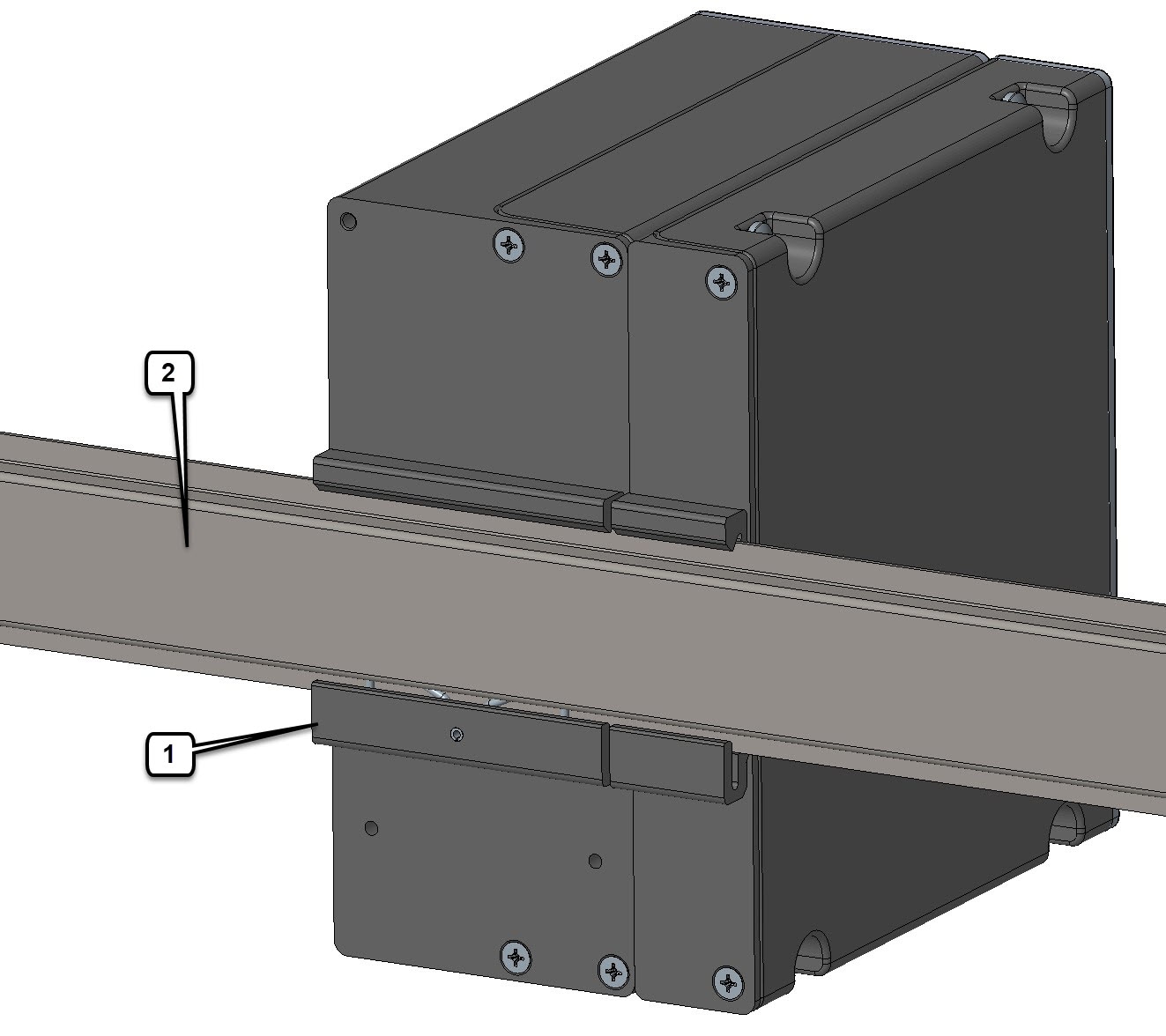
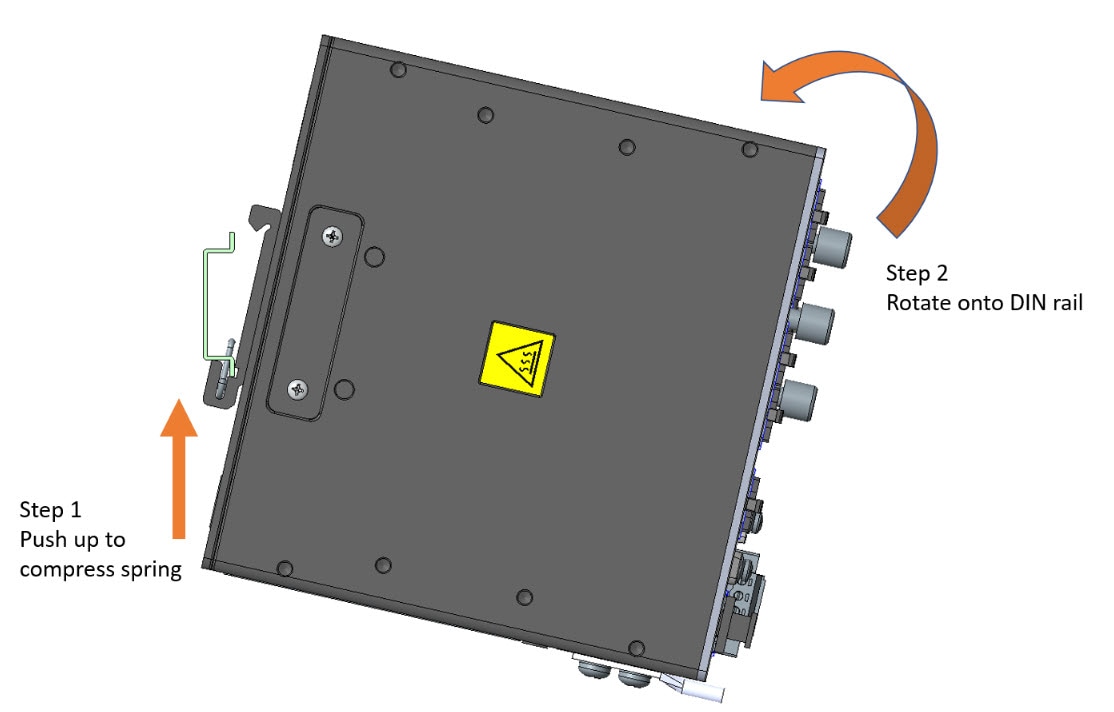
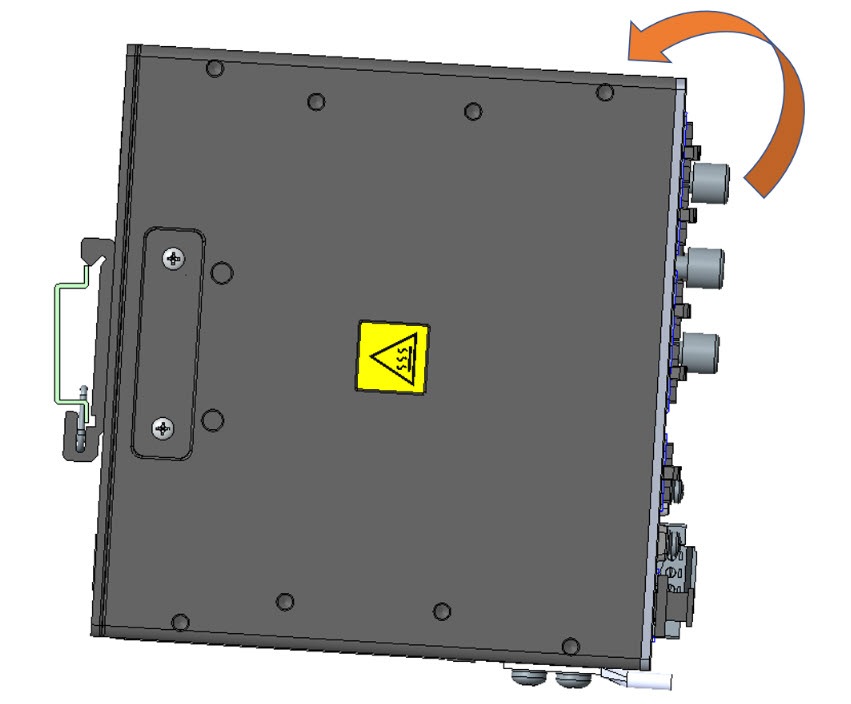
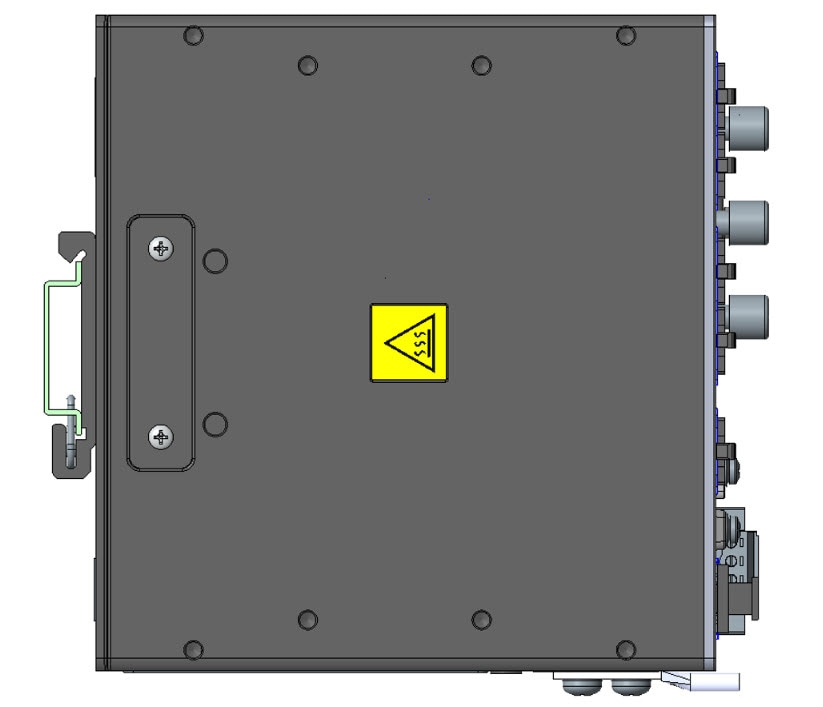
 Feedback
Feedback