Right Now Overview
The Right Now app provides you the Right Now report that shows the details of visitors currently present at your locations. Using the Right Now app, you can also create Density Rules through which you can send notifications to business users such as employees based on the visitor density or device count in the business locations.
The Right Now app is enhanced to address issues with counts when there are any changes in the Location Hierarchy. Prior to this enhancement, changes in Location Hierarchy such as adding new locations, removing existing locations or updating vital parameters such as TimeZone introduced stale or incorrect counts for Wi-Fi.
With this enhancement, the Presence chart count gets reset (removes all existing numbers until the current time) for the present day because the counts are invalid after the Location Hierarchy changes.
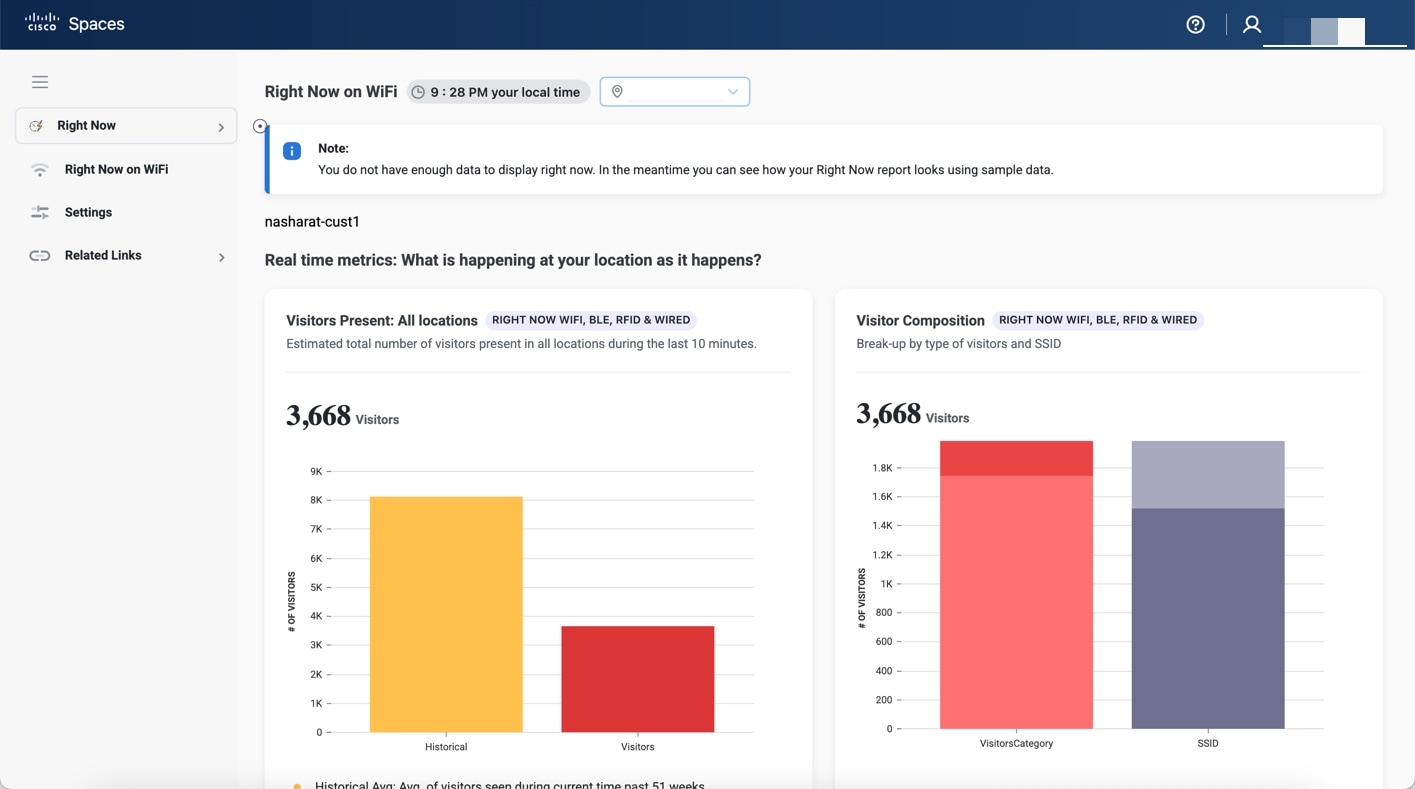

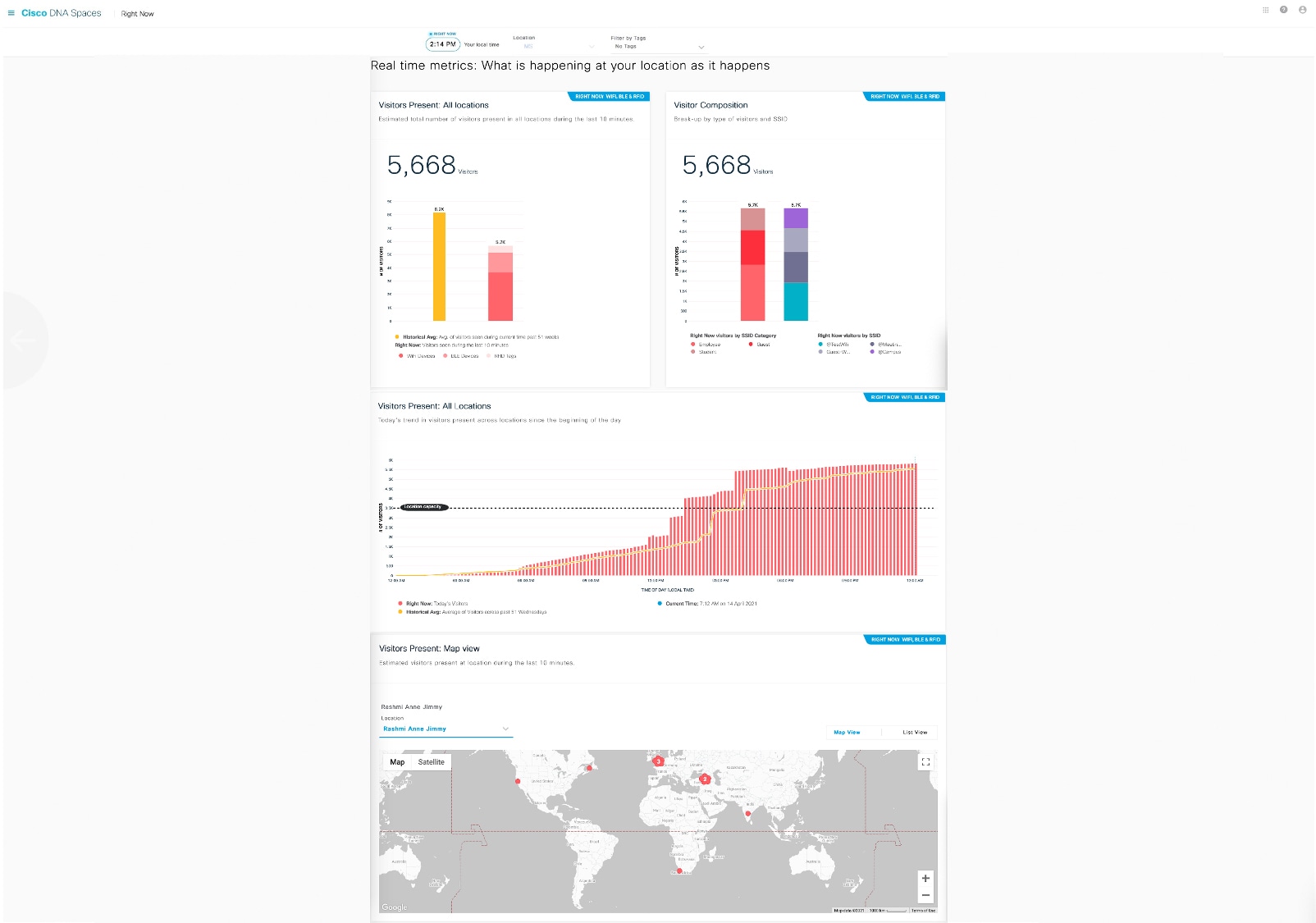
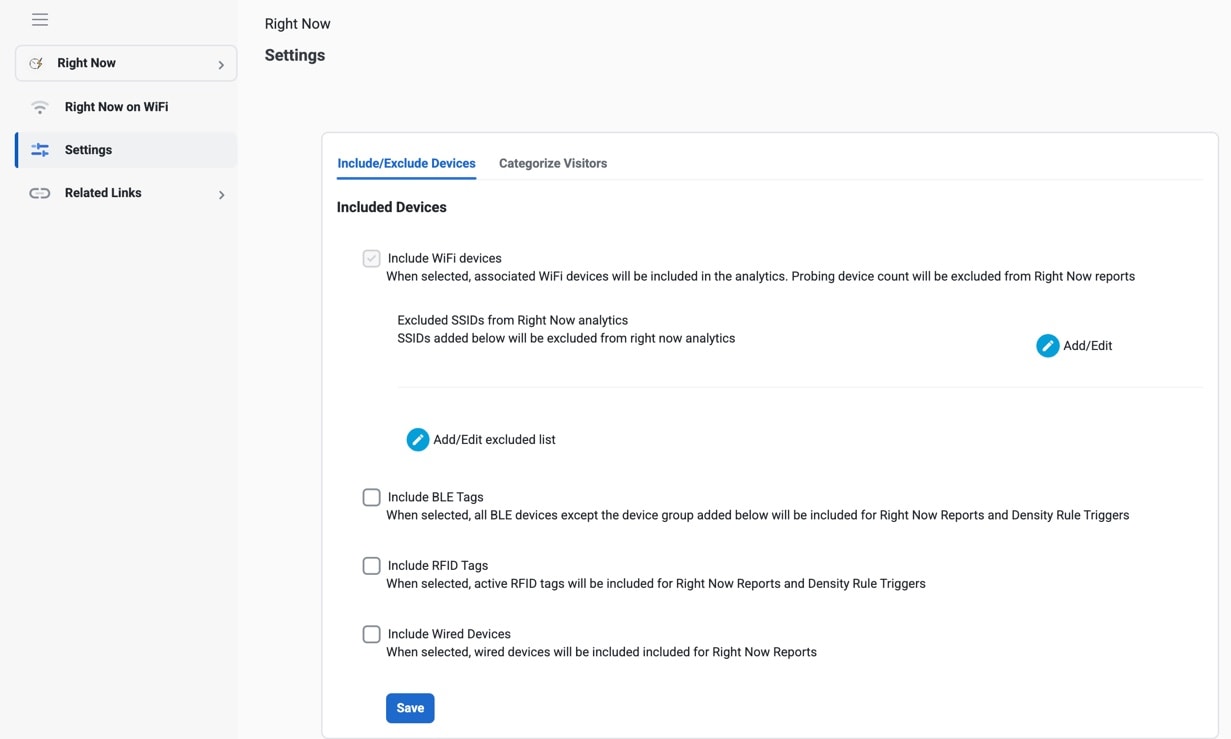
 Feedback
Feedback