Overview of Cisco Spaces
Cisco Spaces is a multichannel engagement platform that enables you to connect, know, and engage with visitors at their physical business locations.
Cisco Spaces is the industry's most scalable end-to-end indoor location services cloud platform that empowers customers to achieve business outcomes at scale. With its comprehensive suite of services, it offers a robust solution for all your location-based needs.
Cisco Spaces provides solutions for monitoring and managing the assets in your premises.
It covers various verticals of business such as
-
retail
-
manufacturing
-
hospitality
-
healthcare
-
education
-
financial services
-
enterprise workspaces, and so on.
With Cisco Spaces, users gain centralized access to all location technology and intelligence via a unified dashboard interface. Designed for compatibility with existing Cisco Aironet, Cisco Catalyst, and Cisco Meraki infrastructure, Cisco Spaces stands out as a versatile solution for location-based service needs.


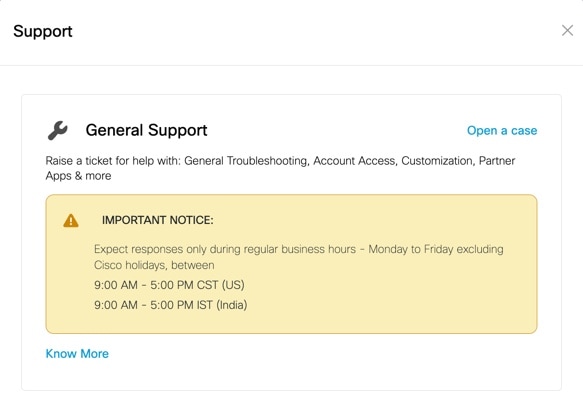
 ) displayed at the top-right of the
) displayed at the top-right of the  Feedback
Feedback