Feature history for IS-IS Protocol Shutdown Support Maintaining Configuration Parameters
This table provides release and platform support information for the features explained in this module.
These features are available in all the releases subsequent to the one they were introduced in, unless noted otherwise.
|
Release |
Feature name and description |
Supported platform |
|---|---|---|
|
Cisco IOS XE 17.18.1 |
IS-IS Protocol Shutdown Support Maintaining Configuration Parameters: This feature allows you to disable the Integrated IS-IS protocol at the interface level or the global IS-IS process level without removing the IS-IS configuration parameters. |
Cisco C9350 Series Smart Switches Cisco C9610 Series Smart Switches |

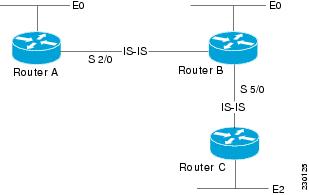
 Feedback
Feedback