Web UI
The Web User Interface (Web UI) is an embedded GUI-based device-management tool that provides the ability to
-
provision the device
-
simplify device deployment and manageability, and
-
enhance the user experience.
You can use WebUI to build configurations, monitor, and troubleshoot the device without having CLI expertise.
When to use the Web UI
After you complete the hardware installation, you need to setup the switch with configuration required to enable traffic to pass through the network. On your first day with your new device, you can use the Web UI to perform several tasks to ensure that your device is online, reachable and easily configured.
 Note |
If your network is managed by Cisco Meraki, then the switch will be automatically detected and onboarded to the network. You are not required to configure the Web UI in this case. |
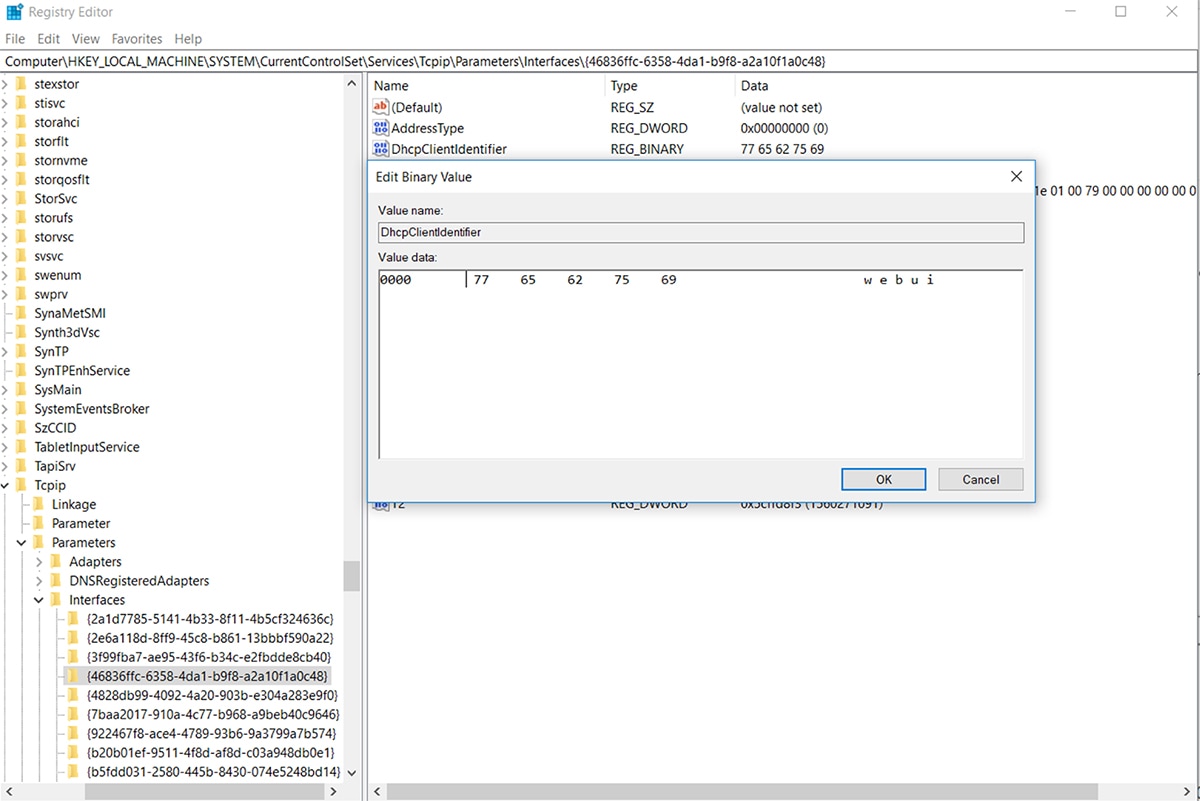
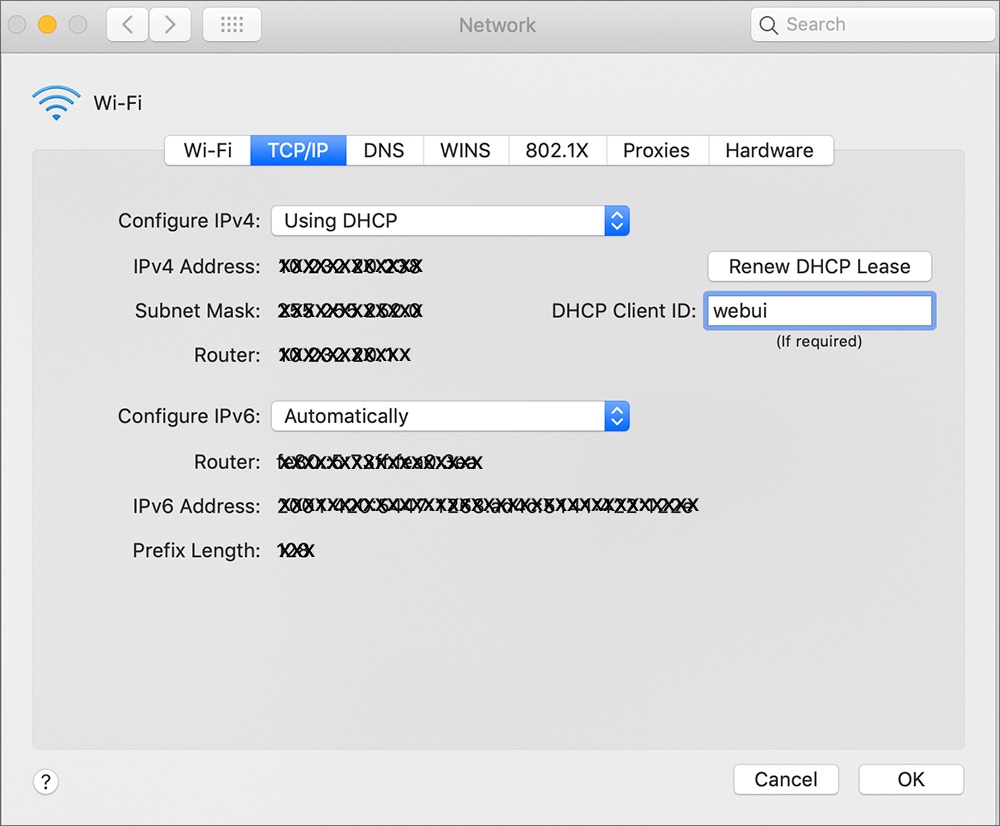
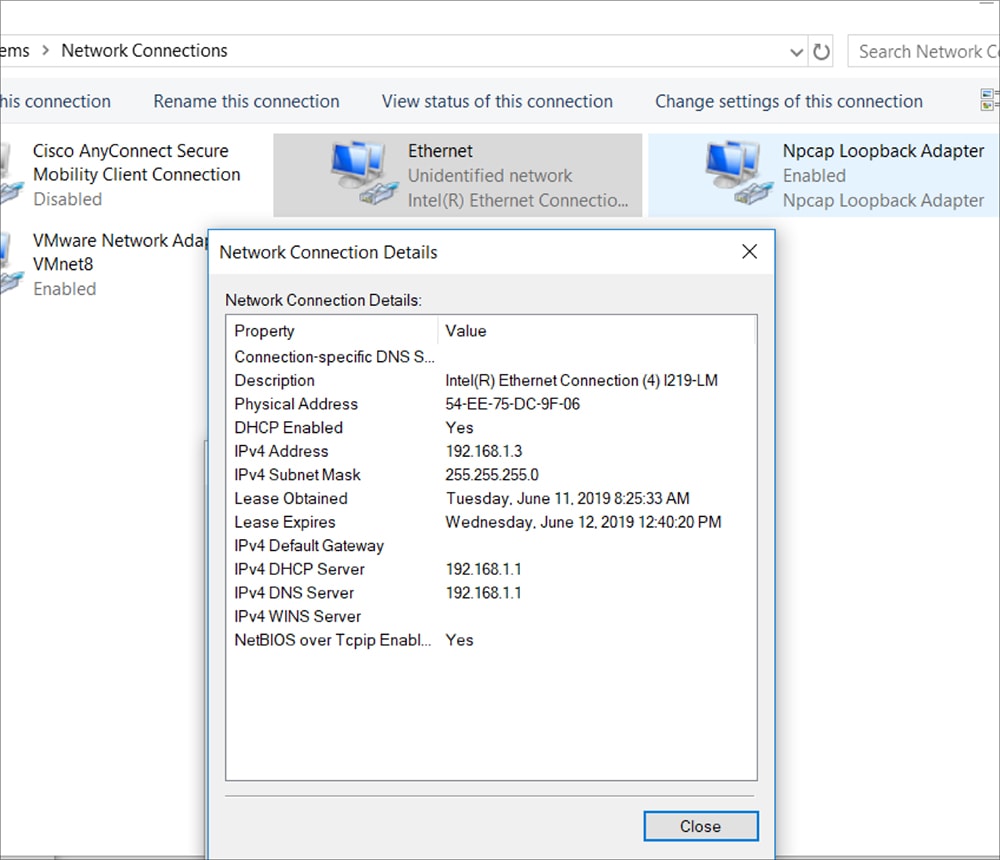

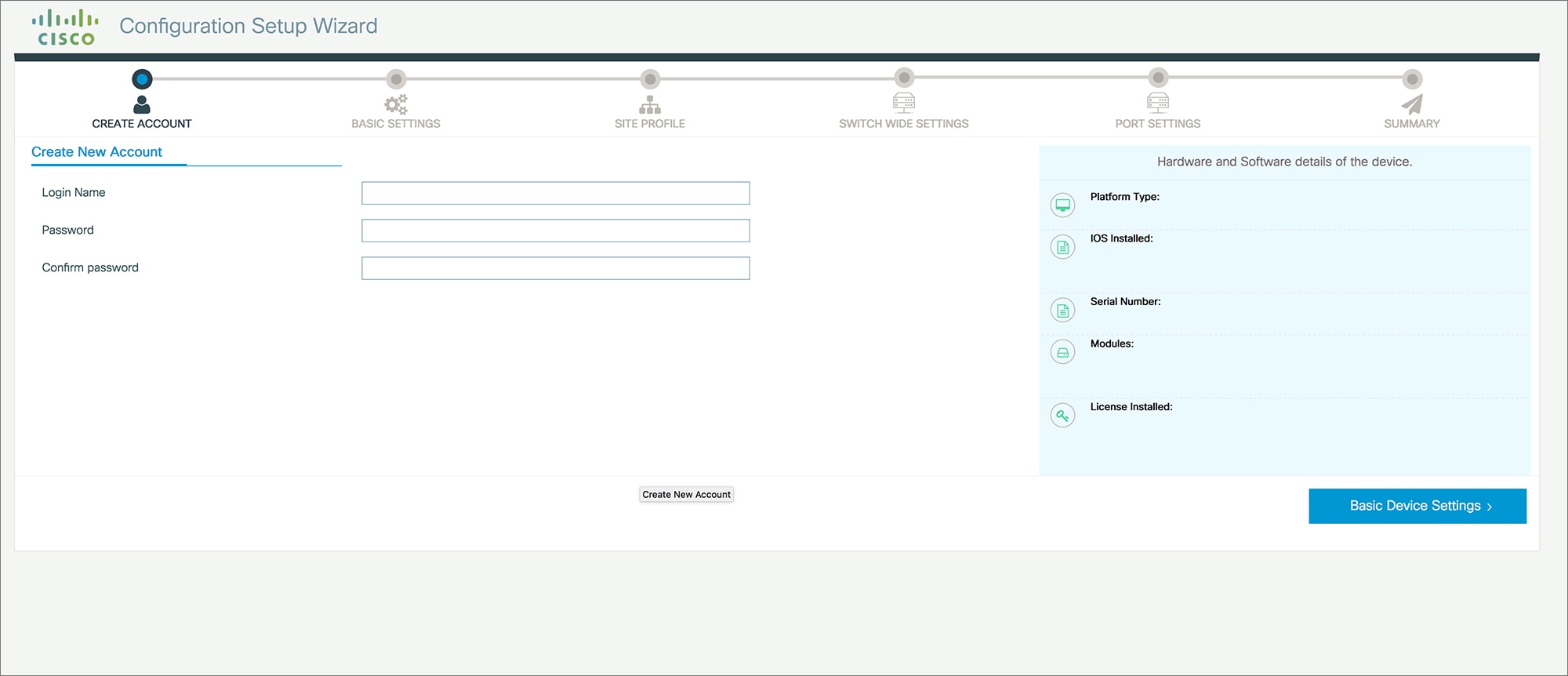
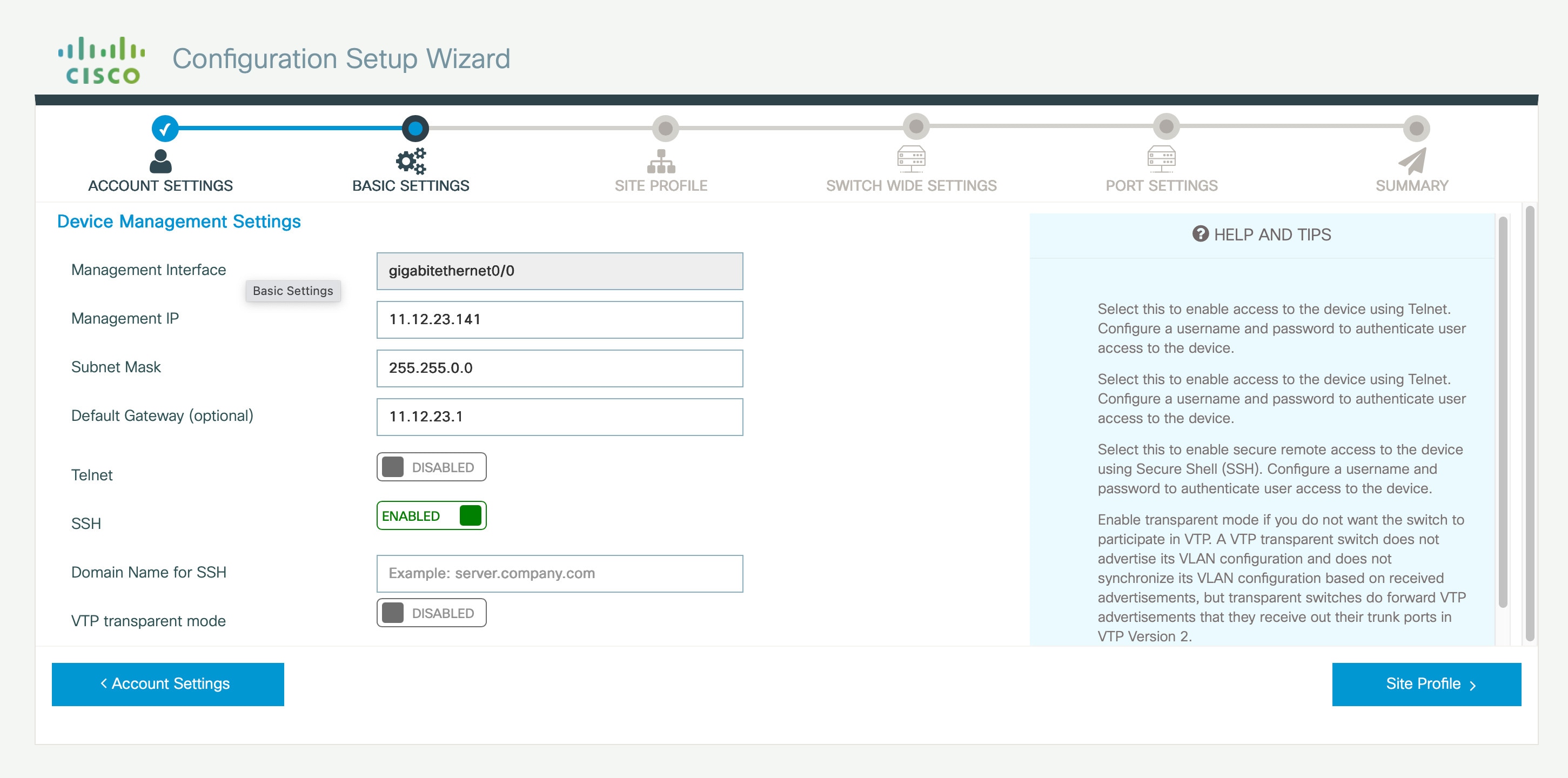
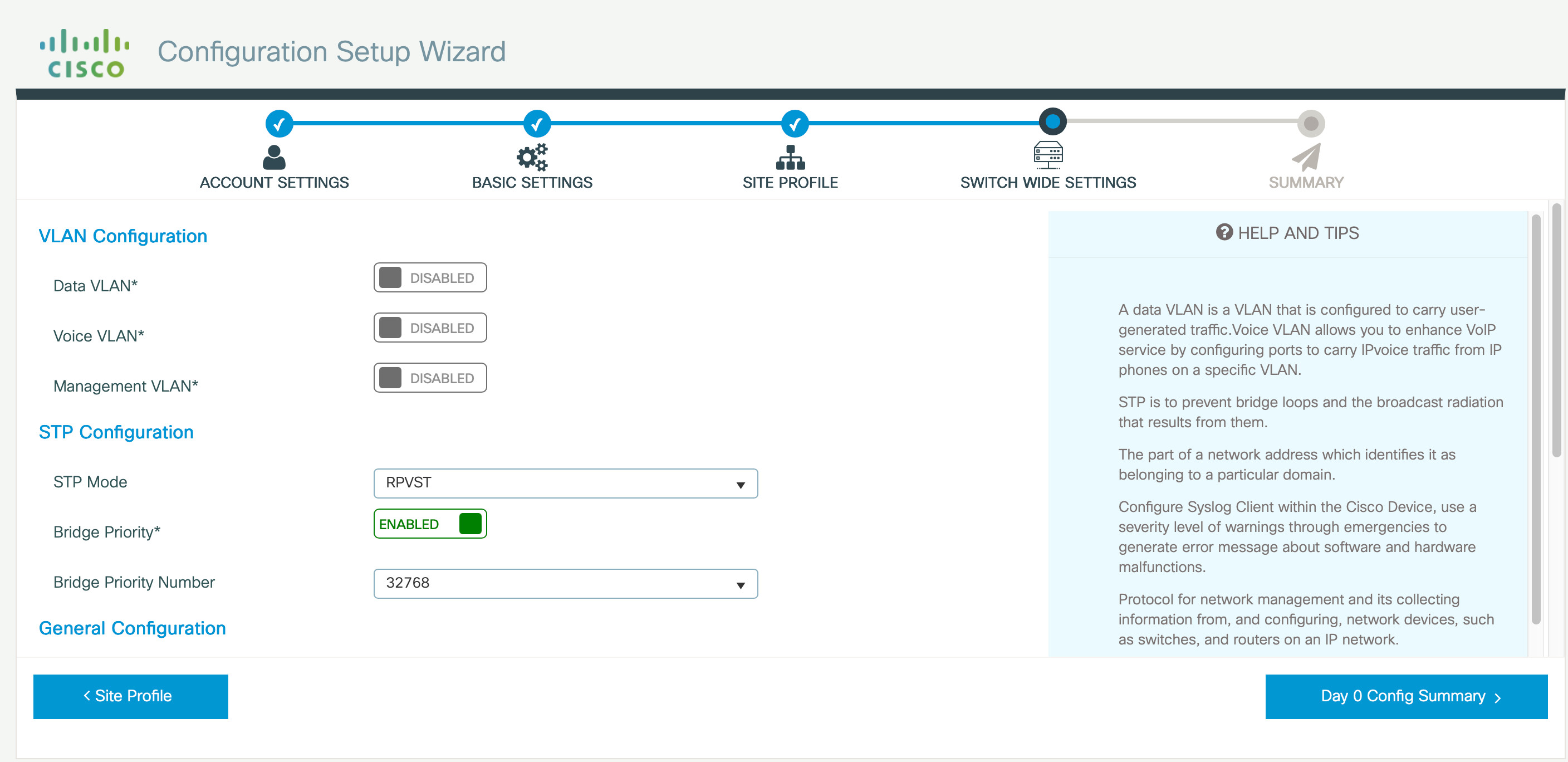
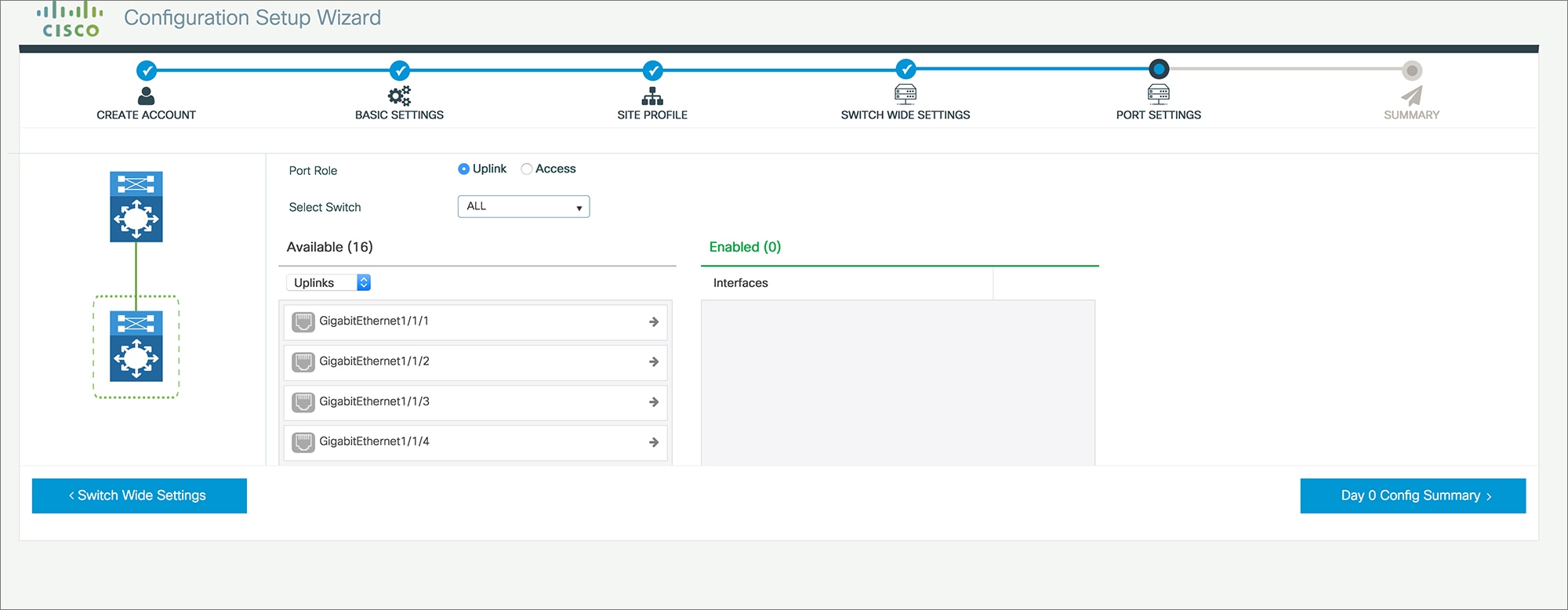
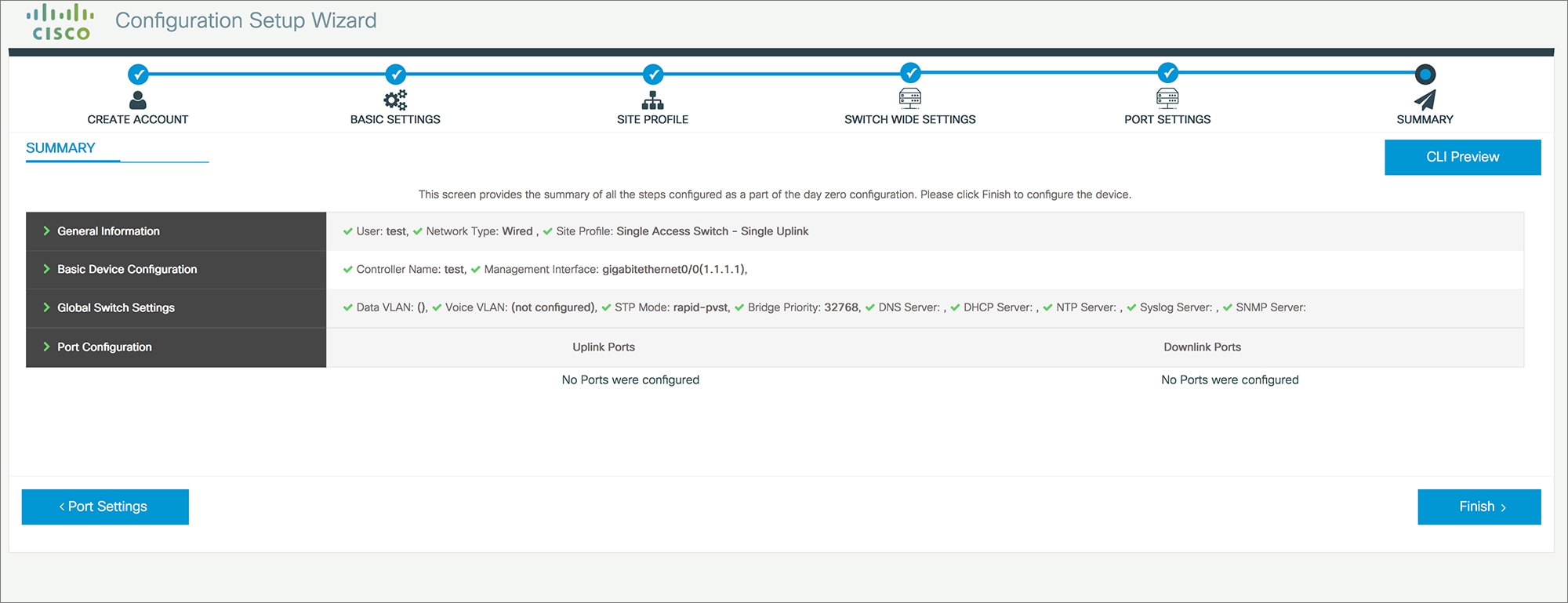
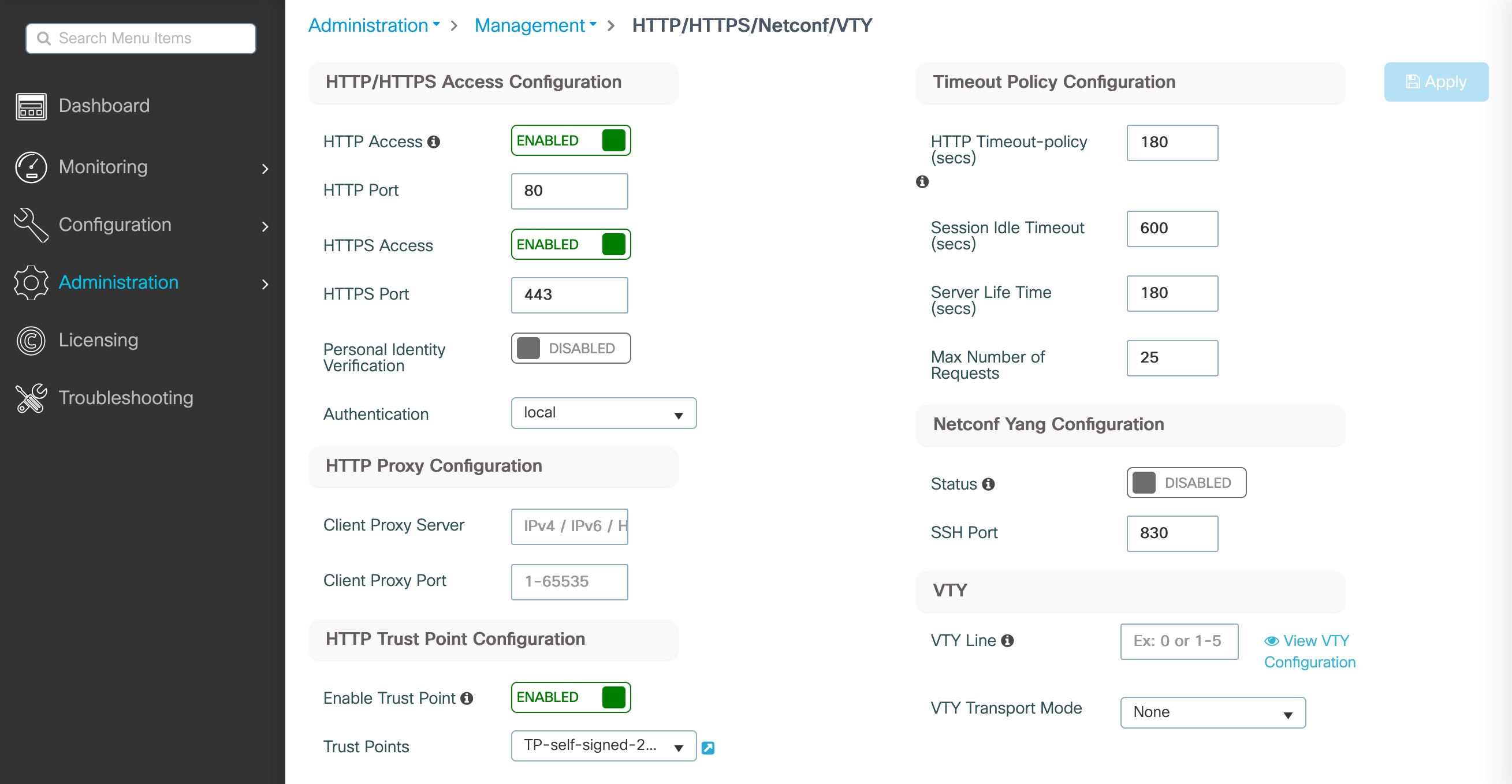
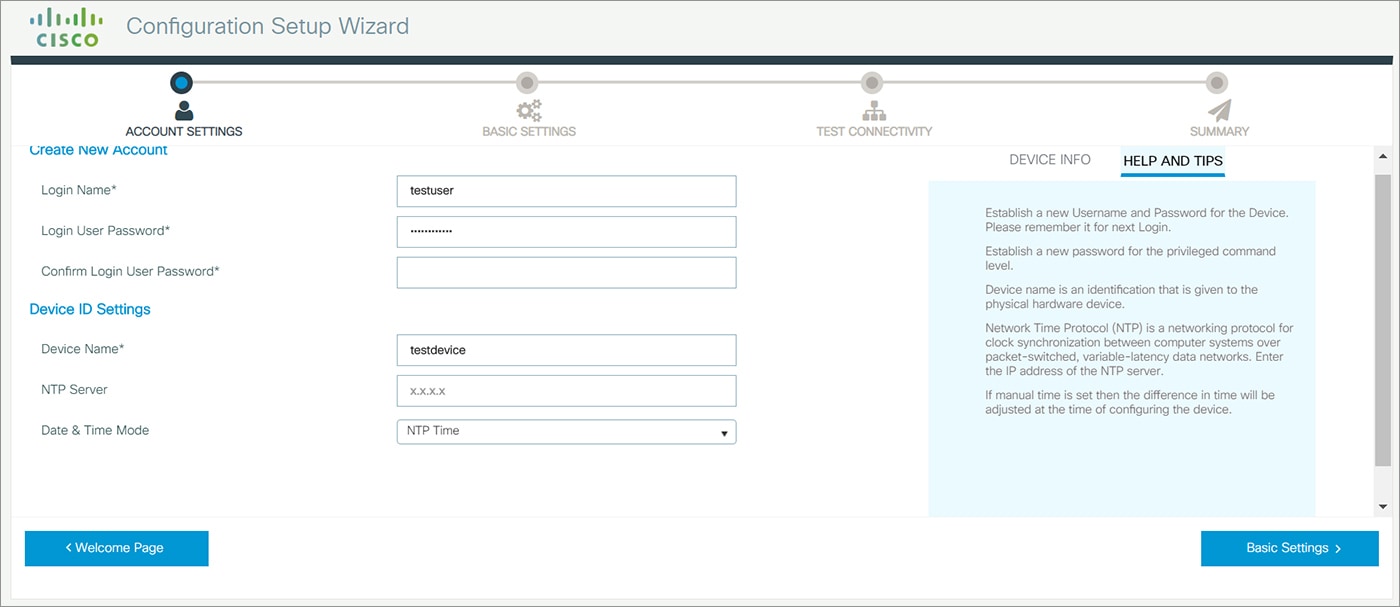

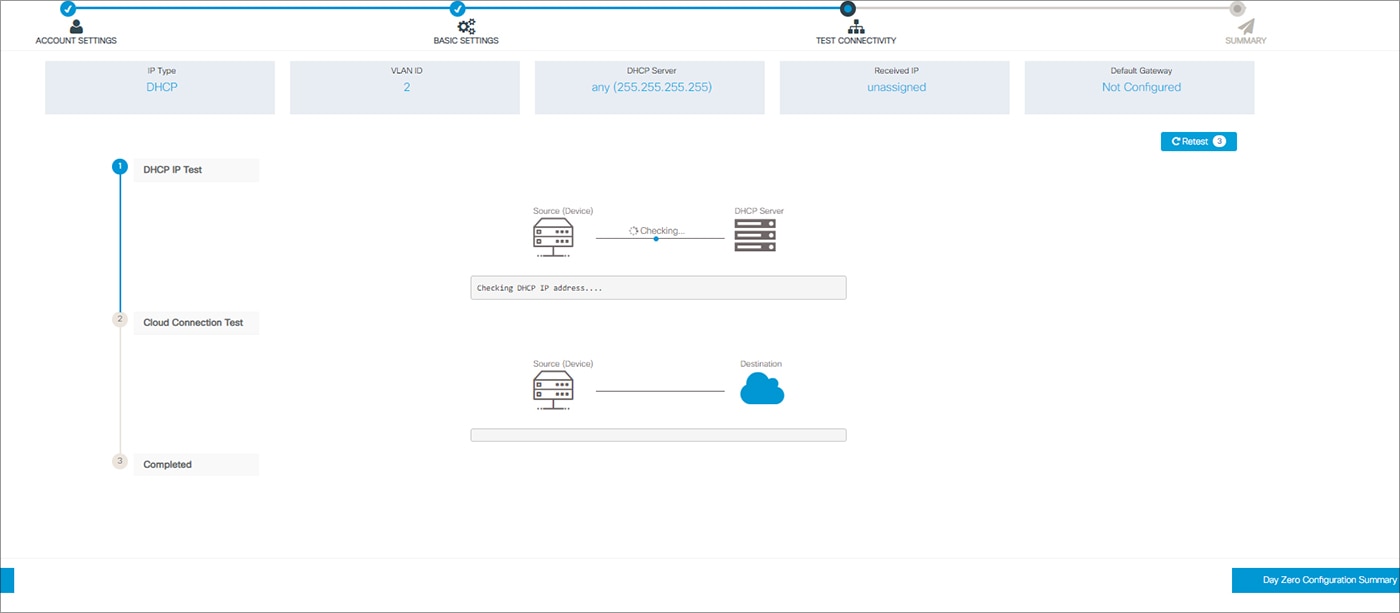
 Feedback
Feedback