Create Users and Assign Roles
You can create two types of users:
-
Local Users: These users are created and managed within Secure Workload.
-
LDAP Users: For LDAP configuration, create groups and map users to the associated groups. You can assign the following roles to local or LDAP users.
-
Site Admins: These users have the ability to manage other users, agents, and system configurations. They can view and edit all features and data within Secure Workload.
-
Customer Support: This role provides access to cluster maintenance features but does not allow the modification of user accounts.
-
Scope Owner: These users have abilities specific to a particular scope within the Secure Workload environment.
-
You can directly add user details of local users and assign roles. For LDAP users, ensure that LDAP is configured, and users are created within the appropriate groups. For more information, see Configure Lightweight Directory Access Protocol.
To access the Users page, from the navigation pane, Site administrators choose .
The Users page displays the Service Provider users and the users associated with the scope on the page header.
Service Provider users are without a scope; users are assigned to roles that allow them to perform actions across root scopes.
Add a User
Before you begin
-
A default username is created with site administrator privileges while setting up the cluster. As a first-time user, you can log in using this default username, then click Forgot Password to create a password. After logging in, the first-time user is assigned the site administrator privileges.
-
You must be a Site Admin to add users in Secure Workload.
-
If a user is assigned a scope for multitenancy, only roles that are assigned to the same scope may be selected.
-
To recover passwords for users, a Site Admin with an email account can use the username of the user to generate a random password to recover the password.
 Note |
This page is filtered by the scope preference that is selected on the page header. |
Procedure
|
Step 1 |
If applicable, select the appropriate root scope from the page header. |
||||||||||||
|
Step 2 |
From the navigation pane, choose . |
||||||||||||
|
Step 3 |
Click Create New User. |
||||||||||||
|
Step 4 |
Update the following fields under User Details.
|
||||||||||||
|
Step 5 |
Click Next. |
||||||||||||
|
Step 6 |
Under Assign Roles, add or remove assigned roles to the user.
|
||||||||||||
|
Step 7 |
Click Next. |
||||||||||||
|
Step 8 |
Under User Review, review the user details and the assigned roles. Click Create. If external authentication is enabled, the authentication details are displayed. After the user is added in Secure Workload, an activation email is sent to the registered email ID to set up the password.
|
Add a User when SMTP is Disabled
Before you begin
-
You must be a Site Admin to add users in Secure Workload.
-
If a user is assigned a scope for multitenancy, only roles that are assigned to the same scope may be selected.
-
To recover passwords for users, a Site Admin with an email account can use the username of the user to generate a random password to recover the password.
 Note |
This page is filtered by the scope preference that is selected on the page header. |
Procedure
|
Step 1 |
If applicable, select the appropriate root scope from the page header. |
||||||||||||||||||
|
Step 2 |
From the navigation pane, choose . |
||||||||||||||||||
|
Step 3 |
Click Create New User. |
||||||||||||||||||
|
Step 4 |
Update the following fields under User Details.
|
||||||||||||||||||
|
Step 5 |
Click Next. |
||||||||||||||||||
|
Step 6 |
Under Assign Roles, add or remove assigned roles to the user.
|
||||||||||||||||||
|
Step 7 |
Click Next. |
||||||||||||||||||
|
Step 8 |
Review the user details and the assigned roles in User Review. |
||||||||||||||||||
|
Step 9 |
Click Create. |
User Login
To login to Secure Workload, use the username and the temporary password provided by the Site Admin.
Procedure
| Command or Action | Purpose | |||||
|---|---|---|---|---|---|---|
|
Step 1 |
After you login to Secure Workload, create a permanent password in the Reset password page. |
|
||||
|
Step 2 |
To secure the account, enter a new password on the Reset password page. After resetting the password, enter the username and the newly set password in the login page. |
|
Edit User Details or Roles
Before you begin
You must be a Site Admin to edit users in Secure Workload.
 Note |
This page is filtered by the scope preference that is selected on the page header. |
Procedure
|
Step 1 |
If applicable, select the appropriate root scope from the page header. |
||||||||||||||
|
Step 2 |
From the navigation pane, choose . |
||||||||||||||
|
Step 3 |
For the required user account, under Actions, click Edit. |
||||||||||||||
|
Step 4 |
Update the following fields under User Details.
|
||||||||||||||
|
Step 5 |
Click Next. |
||||||||||||||
|
Step 6 |
Under Assign Roles, add or remove assigned roles to the user.
|
||||||||||||||
|
Step 7 |
Under User Review, review the user details and the assigned roles. Click Update to update the user account. If external authentication is enabled, the authentication details are displayed. |
||||||||||||||
|
Step 8 |
Click Next. |
Deactivating a User Account
 Note |
To maintain consistency of change log audits, users can only be deactivated, they are not deleted from database. |
Before you begin
You must be a Site Admin or Root Scope Owner user.
 Note |
This page is filtered by the scope preference that is selected on the page header. |
Procedure
|
Step 1 |
In the navigation bar on the left, click . |
|
Step 2 |
If applicable, select the appropriate root scope from the top right of the page. |
|
Step 3 |
In the row of the account you want to deactivate, click Deactivate button in the right-hand column. To view deactivated users, toggle Hide Deleted Users button. |
Reactivating a User Account
If a user has been deactivated, you can reactivate the user.
Before you begin
You must be a Site Admin or Root Scope Owner user.
 Note |
This page is filtered by the scope preference that is selected on the page header. |
Procedure
|
Step 1 |
In the navigation bar on the left, click . |
|
Step 2 |
If applicable, select the appropriate root scope from the top right of the page. |
|
Step 3 |
Toggle Hide Deleted Users to display all users, including deactivated users. |
|
Step 4 |
For the required deactivated account, click Restore in the right-hand column to reactivate the account. |
Import SSH Public Key
To enable SSH access as ta_guest user via one of the collector IP addresses, SSH public key can be imported for each user. This menu will only be available
to Site Admins and users with the SCOPE_OWNER ability on the root scope. The SSH Public Key automatically expires in 7 days.
Site Configuration in Secure Workload Setup
This section explains how Site Admins set up a site during the Secure Workload set up process.
From Secure Workload software release, 3.10, the menu item, Email/Username & SMTP is available in the Site Config page to manage email and SMTP related configurations.
During the cluster setup, Site Admins use the SMTP Configuration switch to enable or disable the SMTP settings.
-
SMTP ON: Displays the current logged-in admin user (read-only), configurable Admiral alert email, and SMTP server configuration options.
-
SMTP OFF: Displays the current logged-in admin user (read-only) and mandatory downloadable recovery codes for that user.
If the SMTP configuration is disabled, all email and SMTP related fields in the Site Config page will not be available for configurations. However, the UI Admin Username and UI Primary Customer Support Username fields are available to setup passwords and usernames.
|
Field |
Description |
||
|---|---|---|---|
| UI Admin Username |
The username of the individual who will be responsible for administering Secure Workload within your organization. You can edit this field only when SMTP Configuration is disabled.
|
||
| UI Admin Password |
Enter the password of the admin to access the UI cluster. Password must match the password criteria. |
||
| UI Admin Confirm Password |
Confirm the password of the admin to access the UI cluster. The password must match the password entered for the UI Admin password. |
||
| Recovery Codes |
Generate recovery codes for Site Admins during deployment and from the User Preferences option after the deployment is complete.
|
||
| UI Primary Customer Support username |
The username of the individual for the primary point of contact for customer support. This username is used during configuration to streamline support interactions.
|
||
| UI Primary Customer Support Password |
Enter the password of the UI primary customer support to access the UI cluster. Password must match the password criteria. |
||
| UI Primary Customer Support Confirm Password |
Confirm the password of the UI primary customer support to access the UI cluster. Password must match the password criteria. |
|
Field |
Description |
|---|---|
| UI Admin Email |
The email address of the individual who will be responsible for administering Secure Workload within your organization. |
| UI Primary Customer Support Email |
The email address of primary support. The email must be different from the UI Admin email. |
| Admiral Alert Email |
This email address receives alerts that are related to the cluster health. Must be different from UI Admin Email and UI Primary Customer Support Email. |
The email addresses are non case-sensitive, use the lowercase version of the email if it contains letters.
Change Log – Users
Site Admins and users with the Scope Owner ability on the root scope can view the change logs for each user by clicking on the Change Log icon under the Actions column.
For more information, see Change Log. Root scope owners are restricted to viewing only change log entries for entities belonging to their scope.
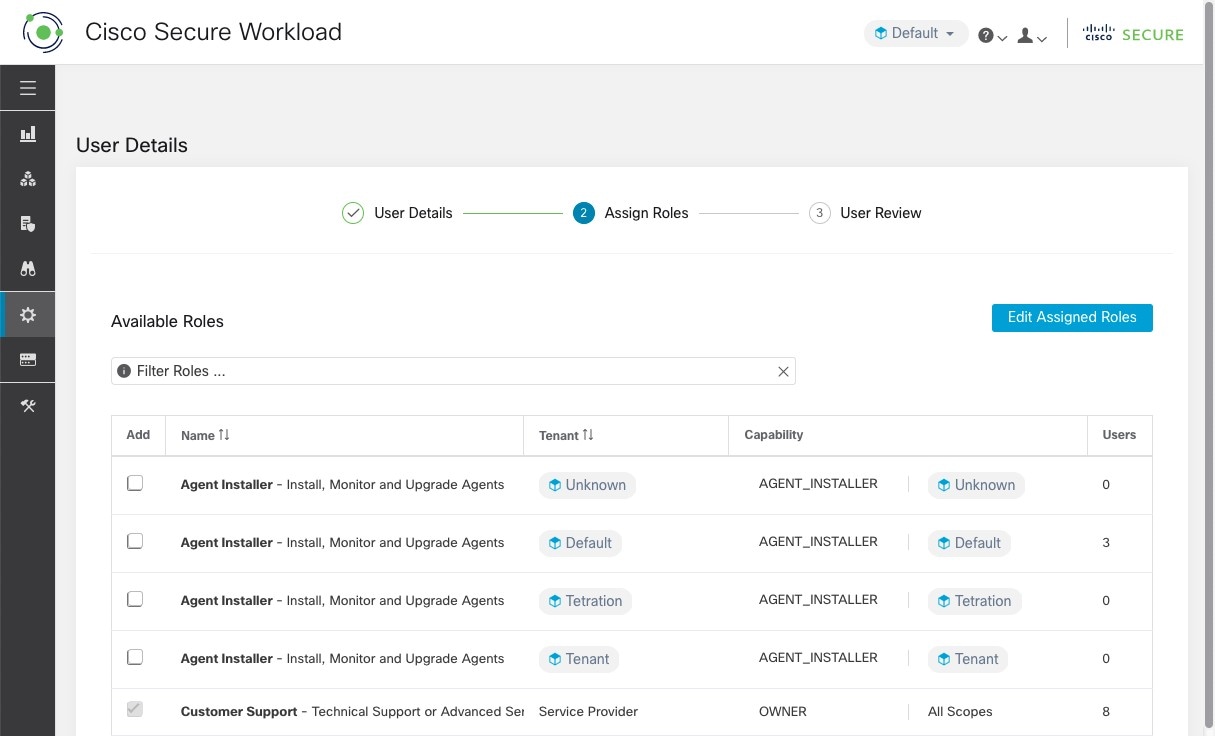
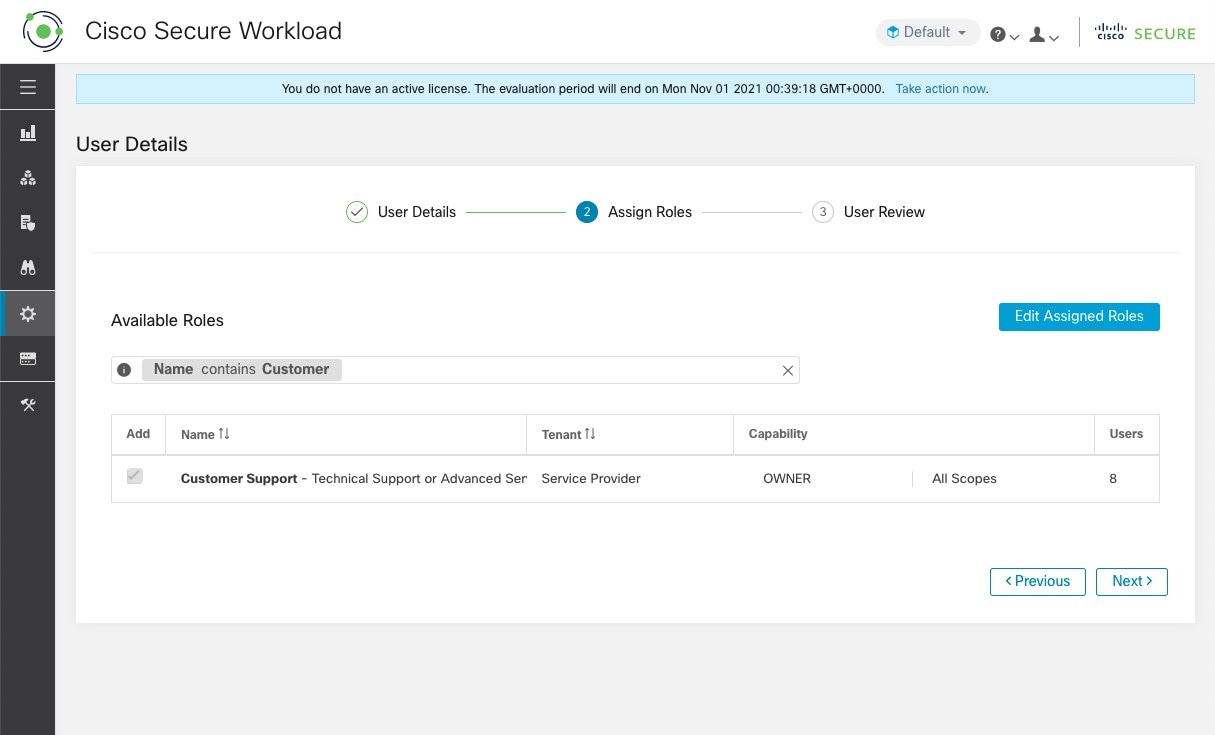
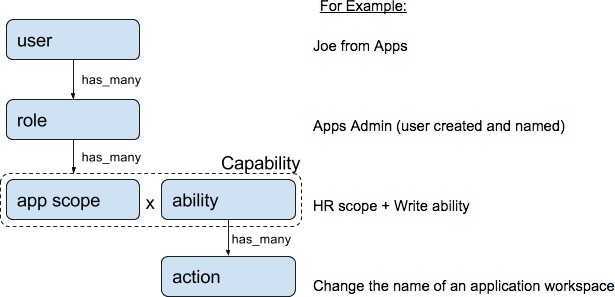
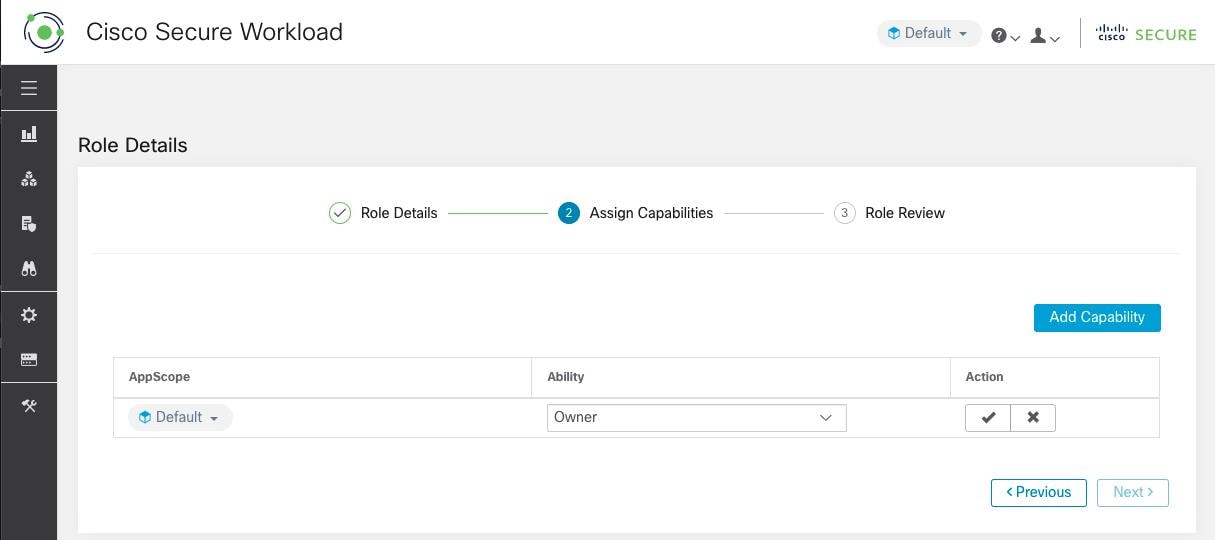
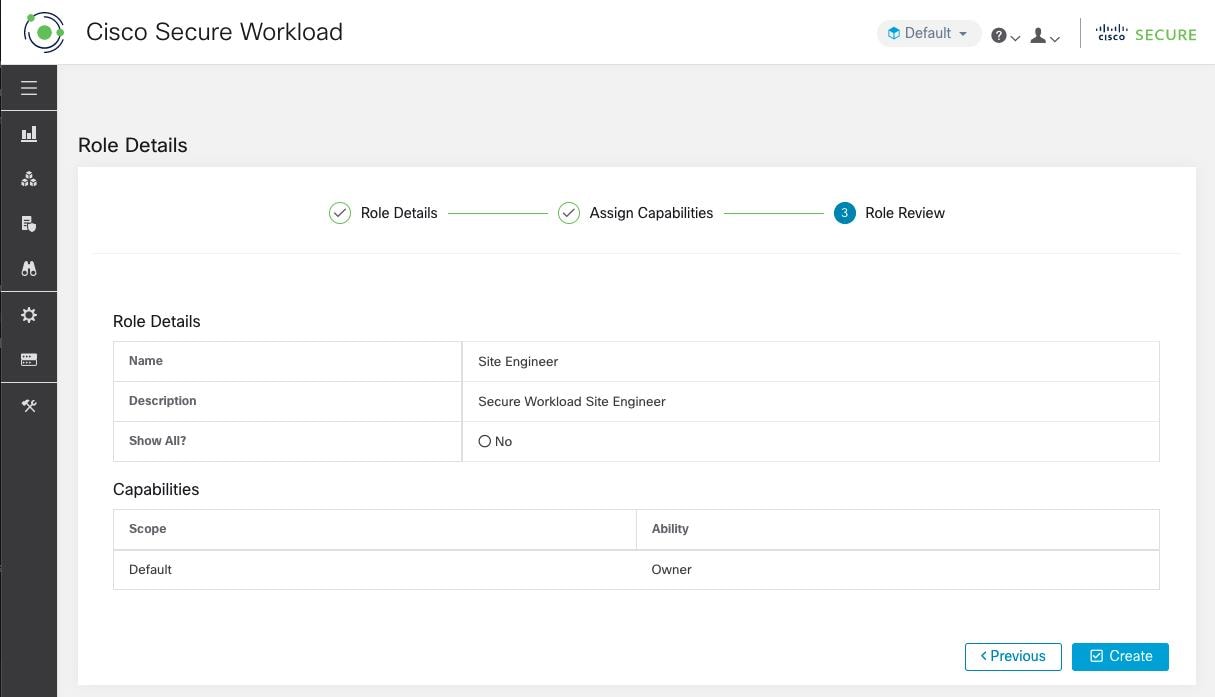
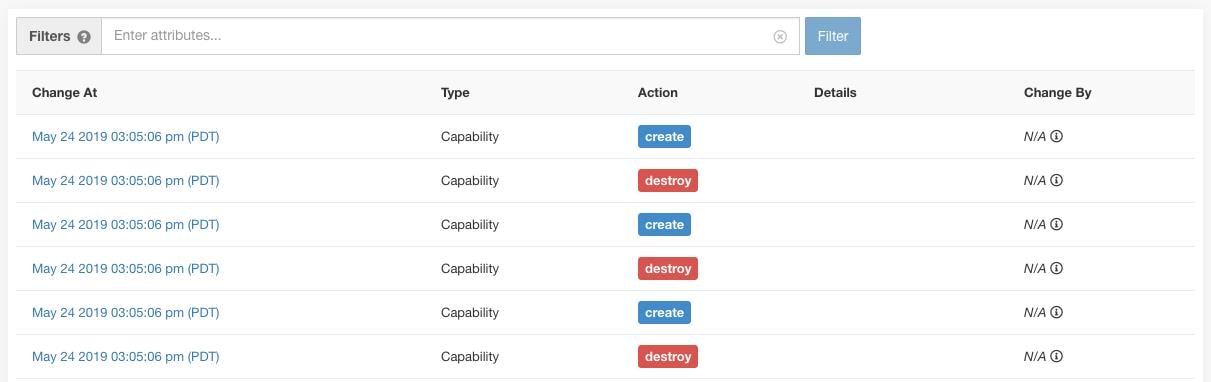
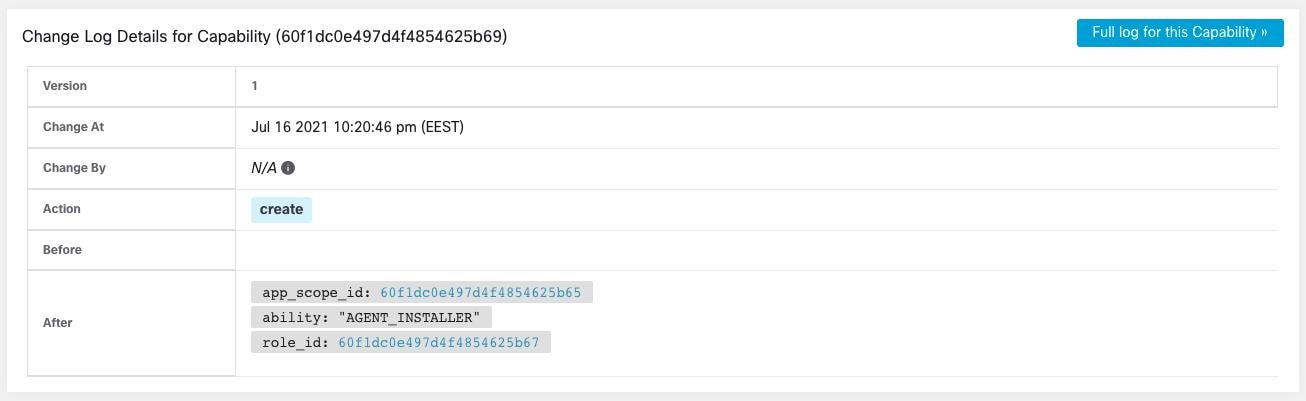
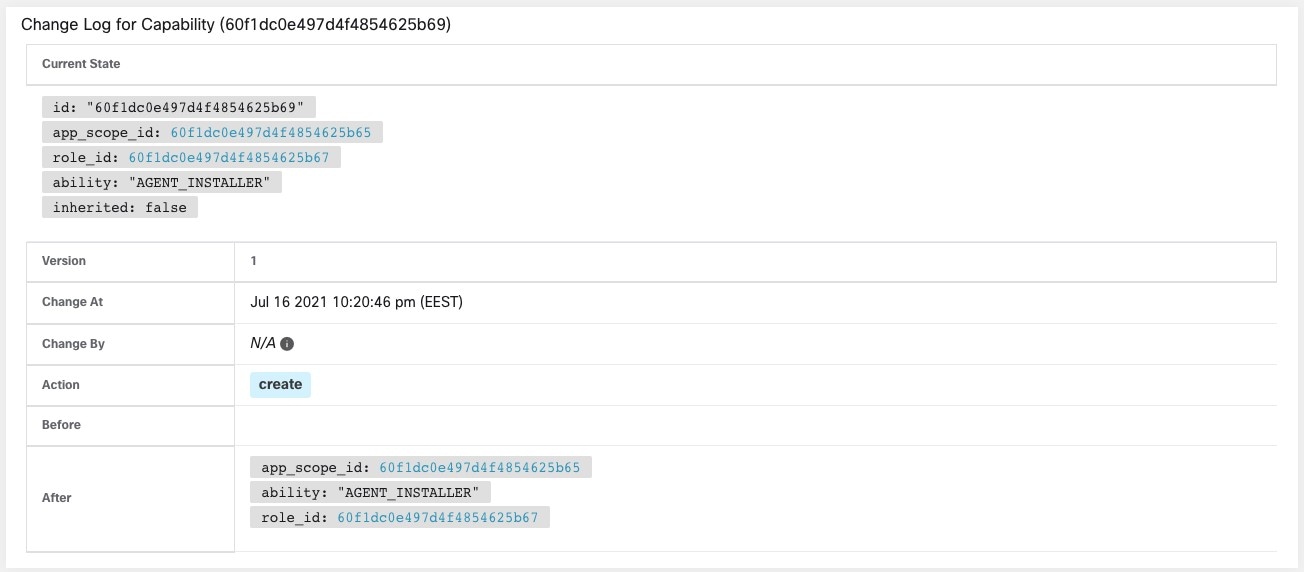


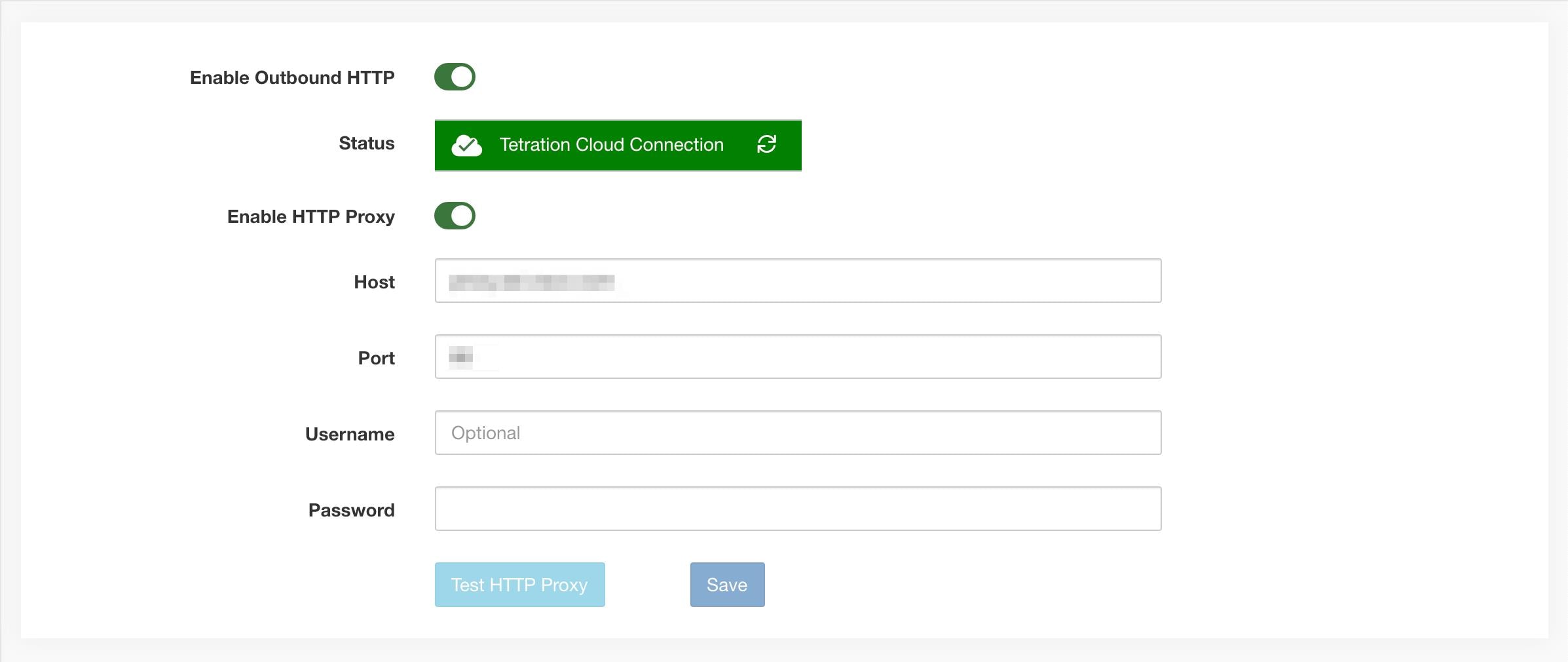
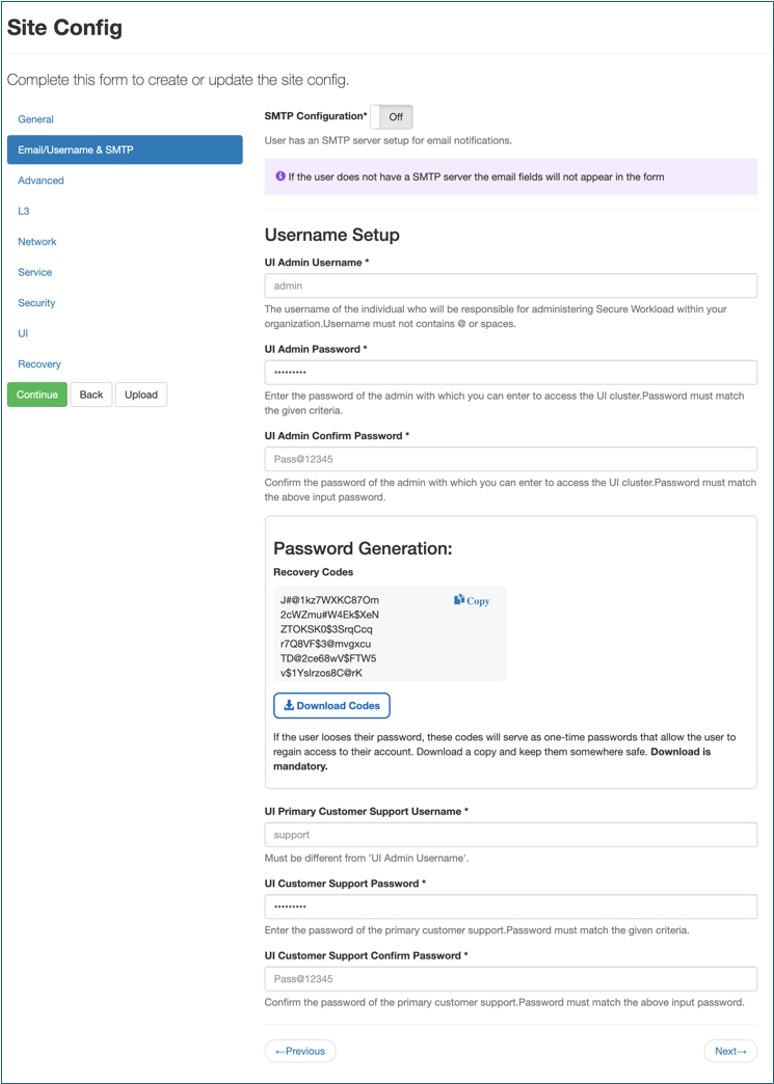
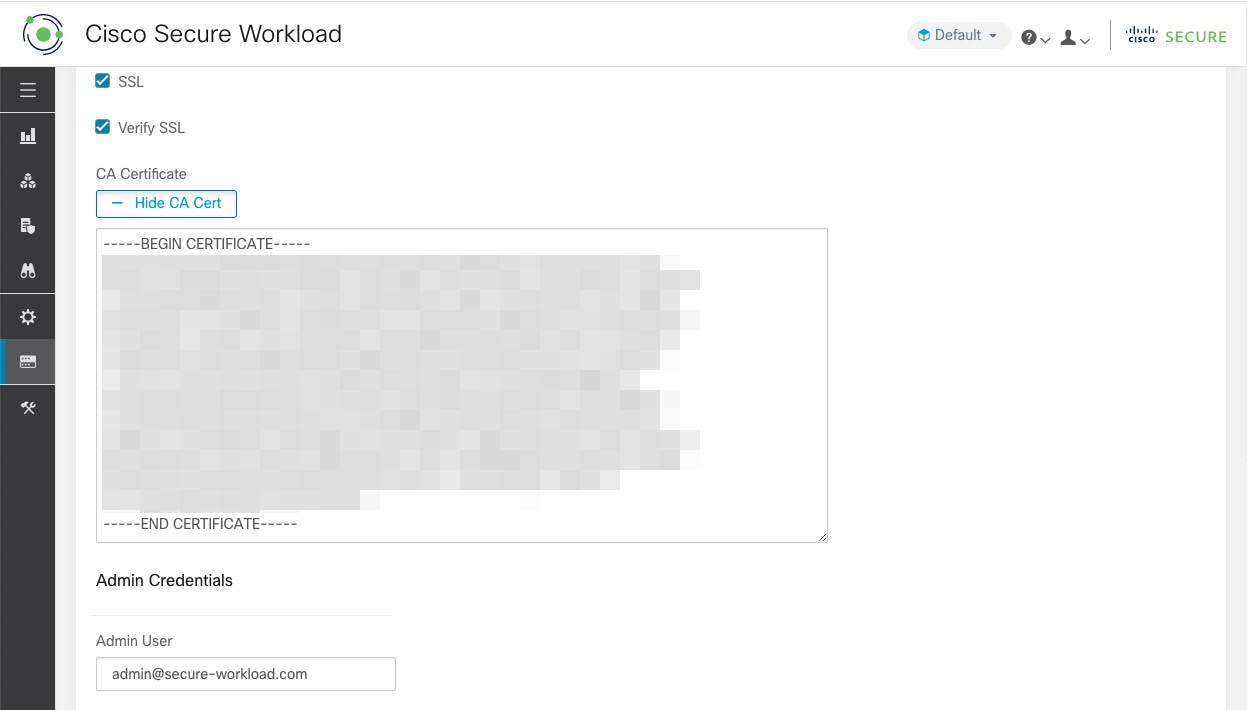
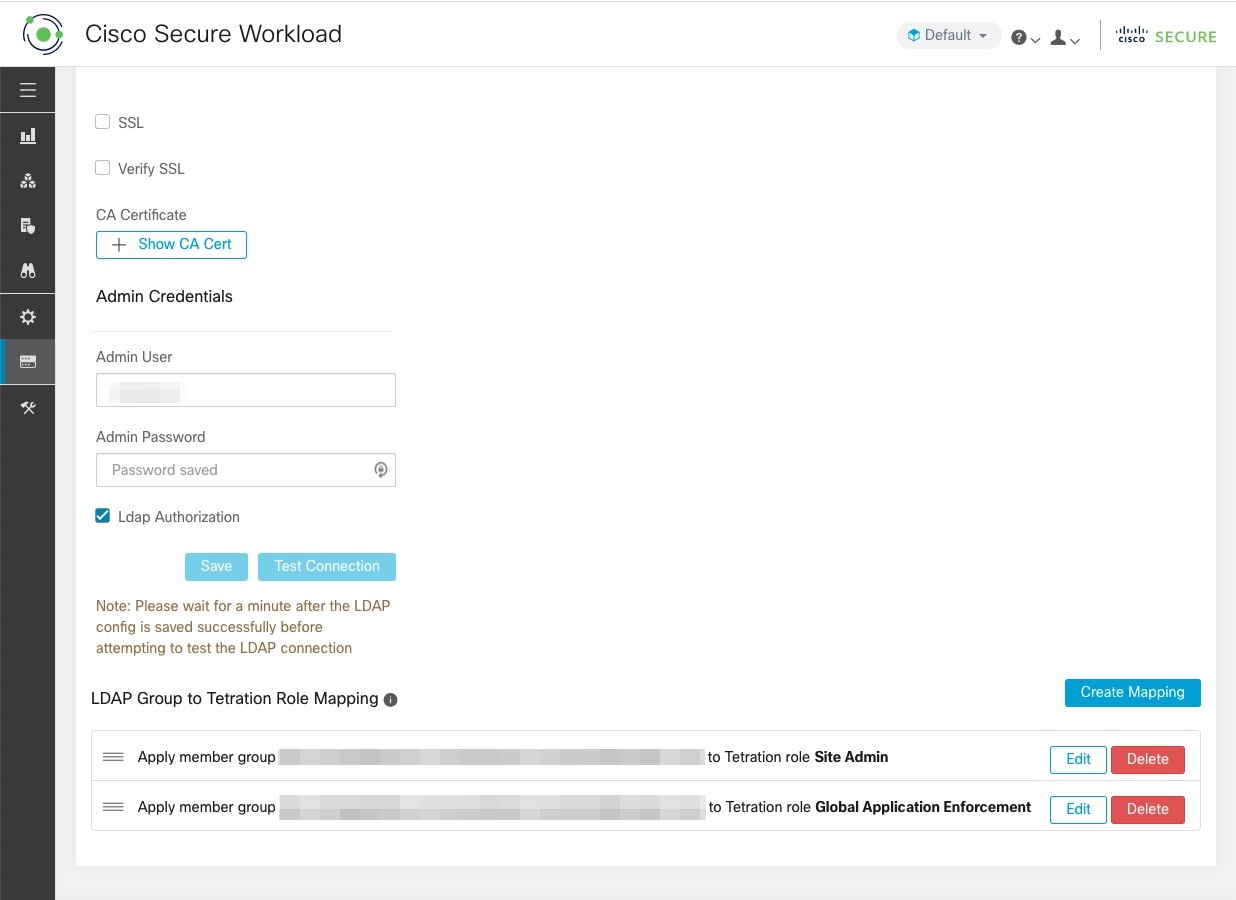
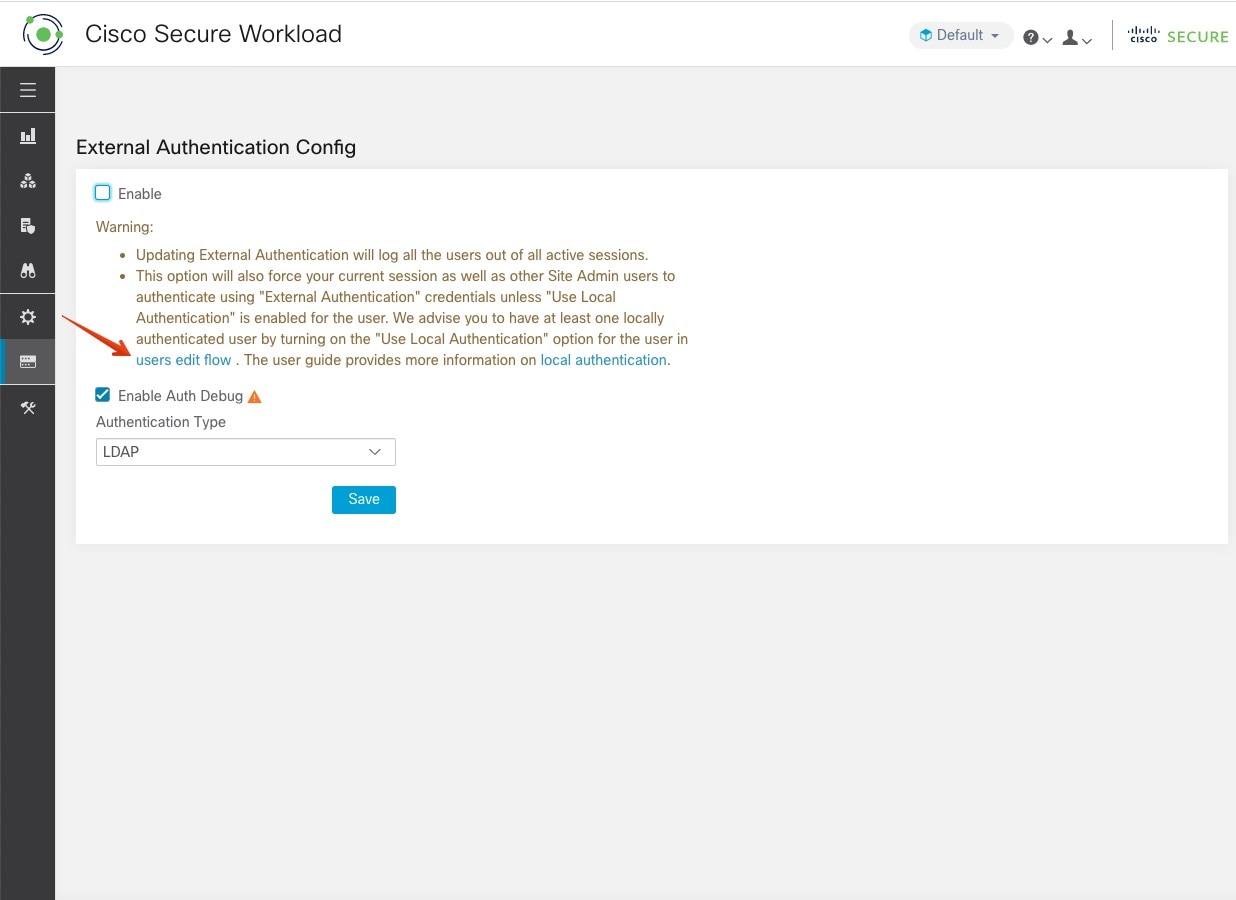
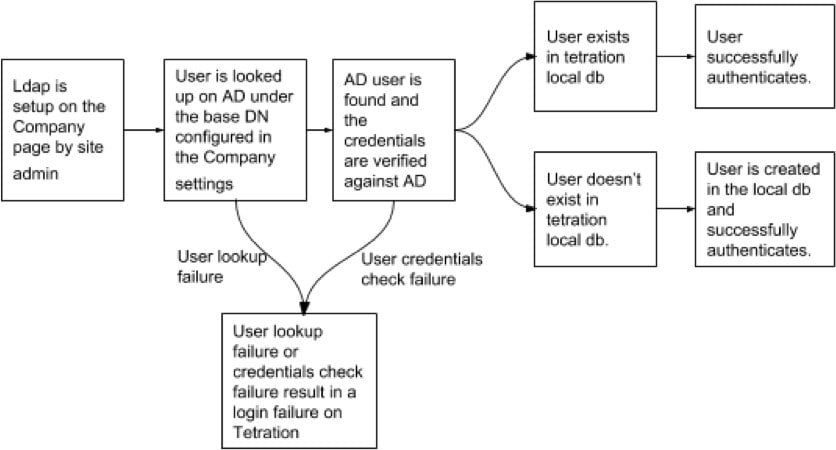


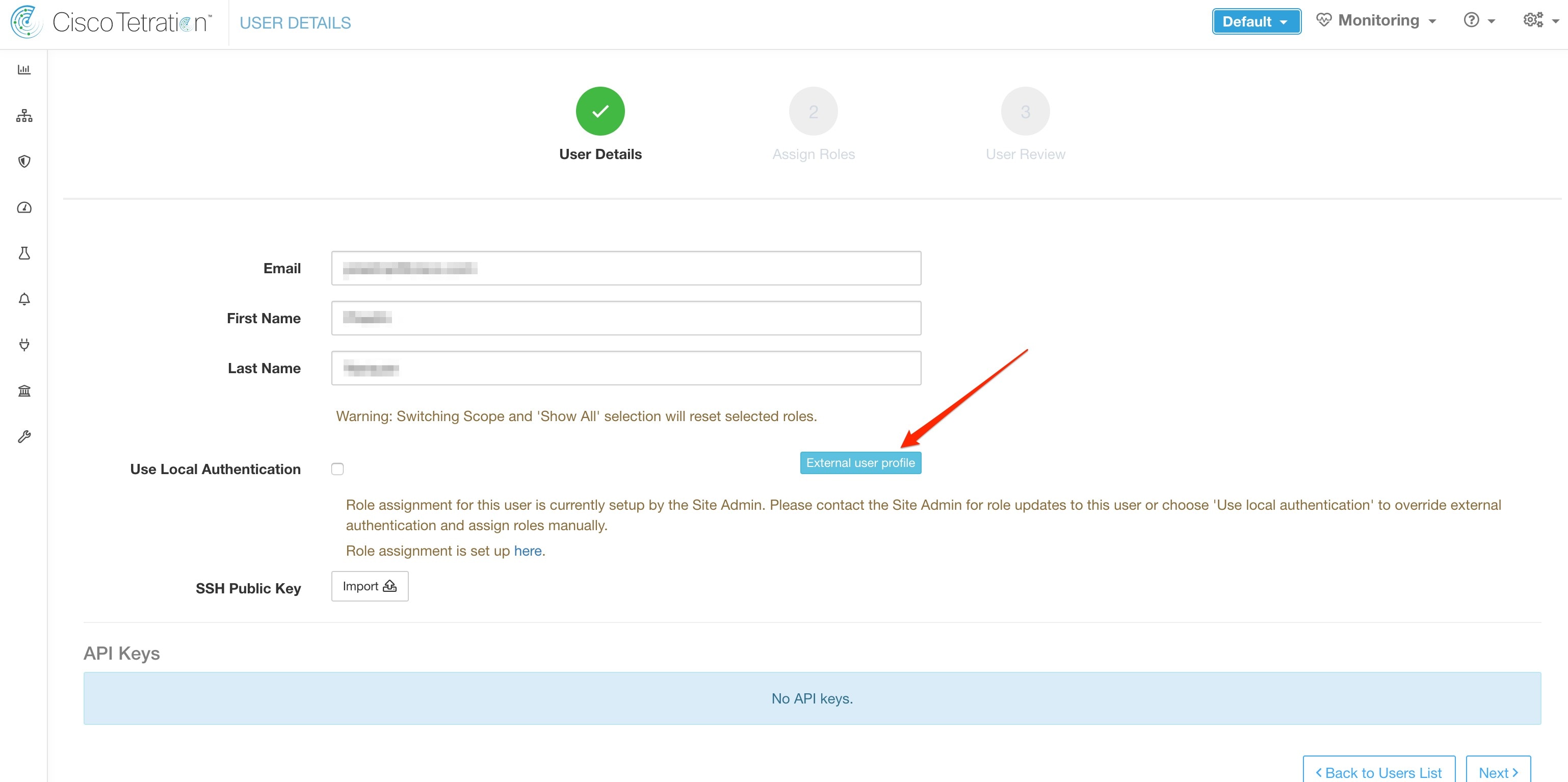
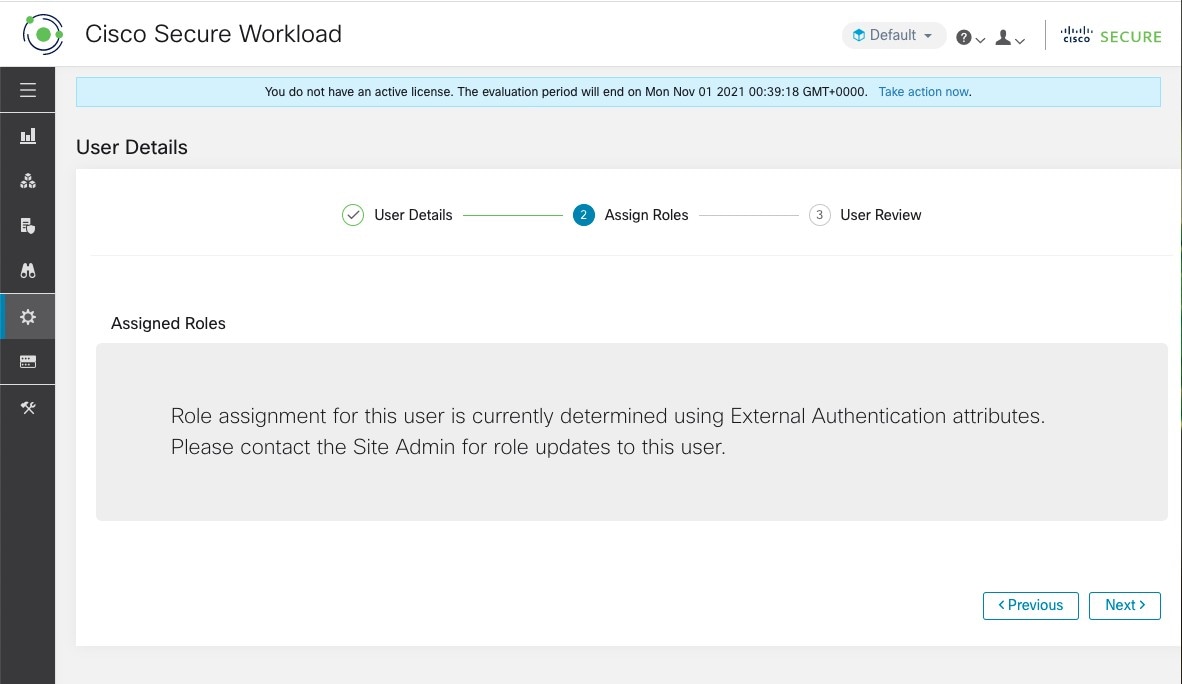
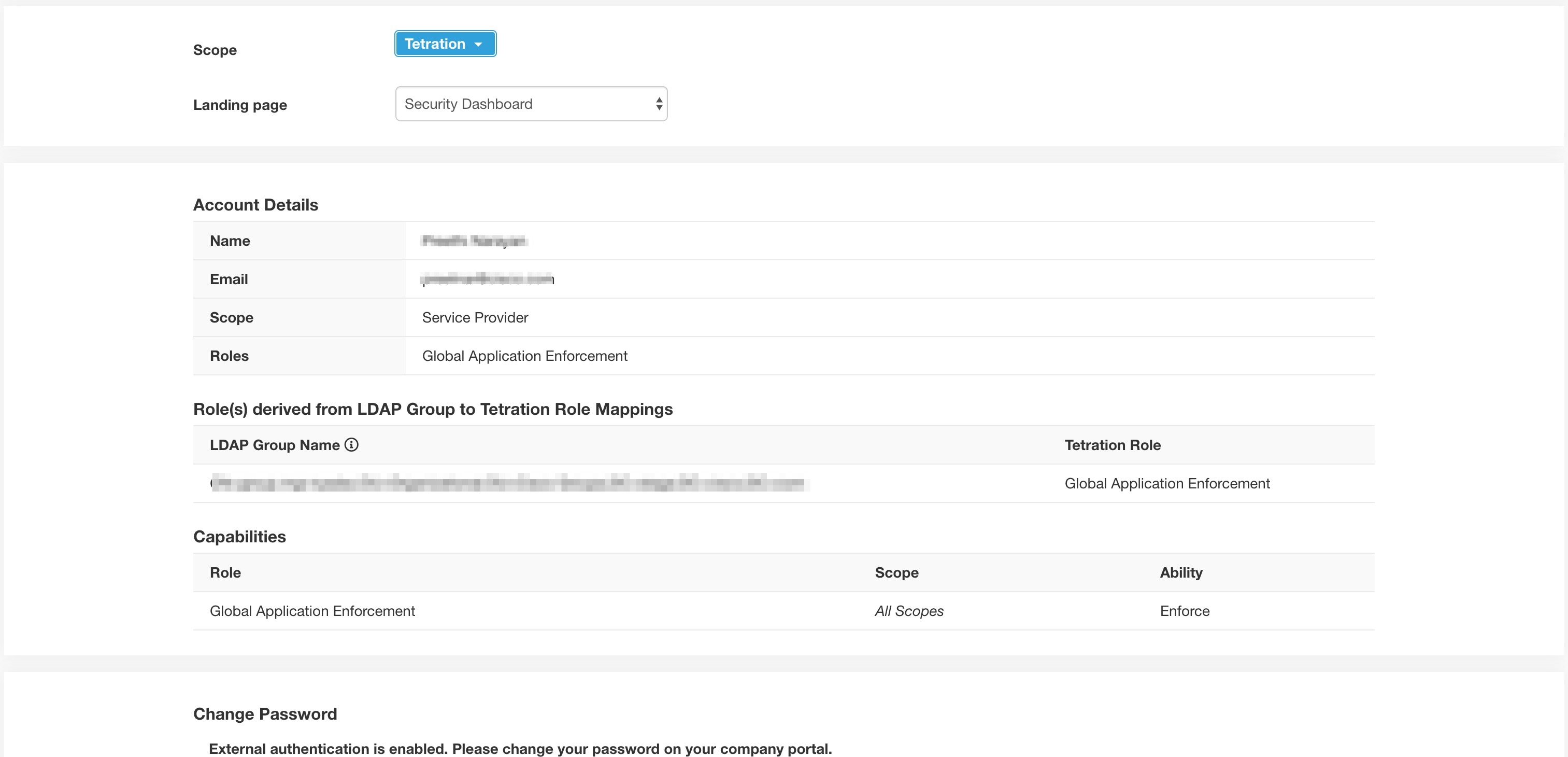
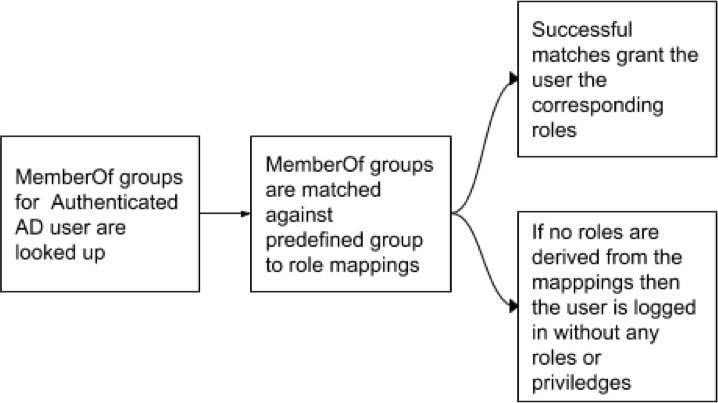

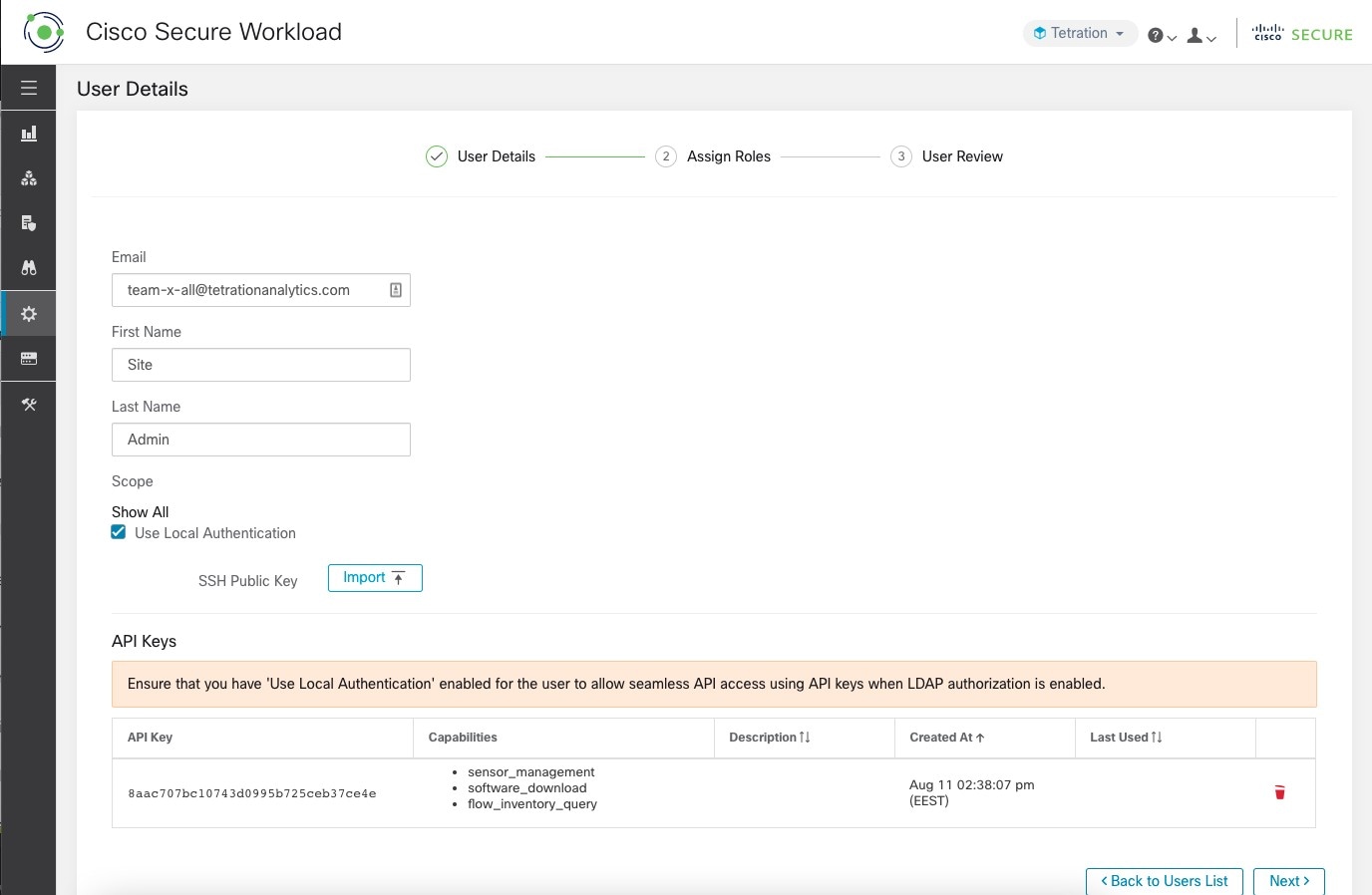
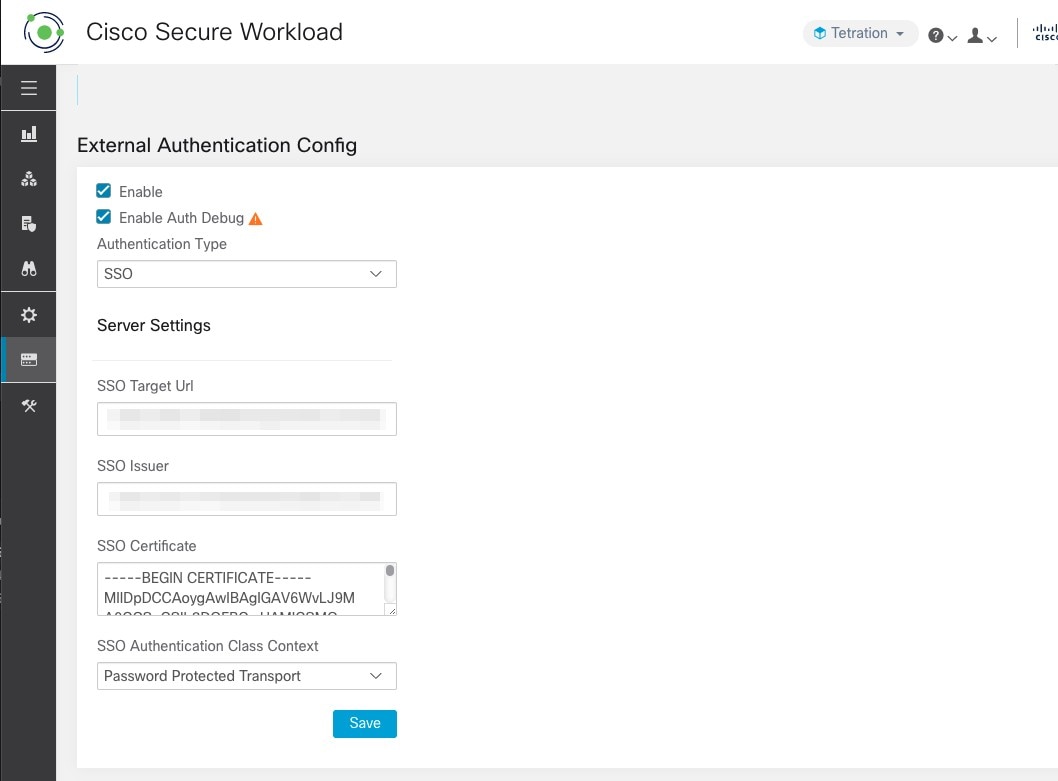
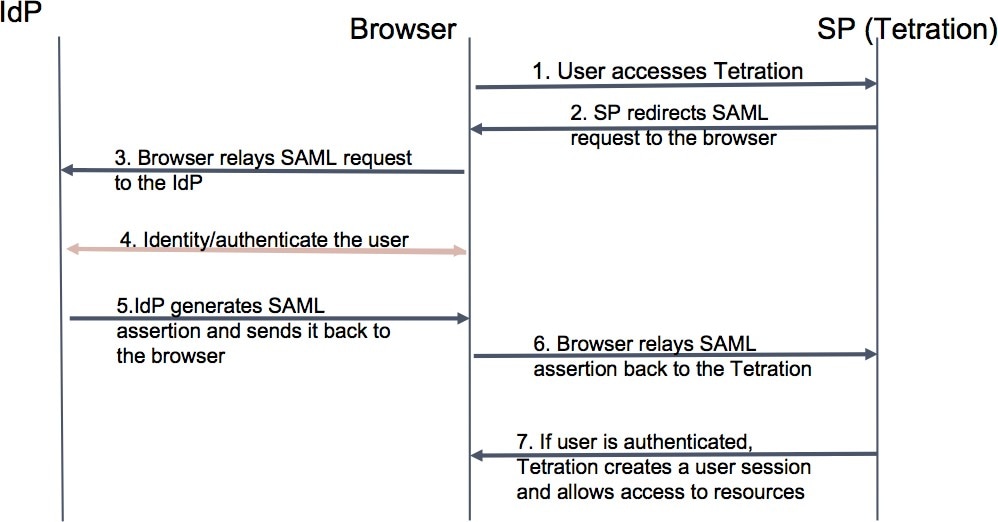
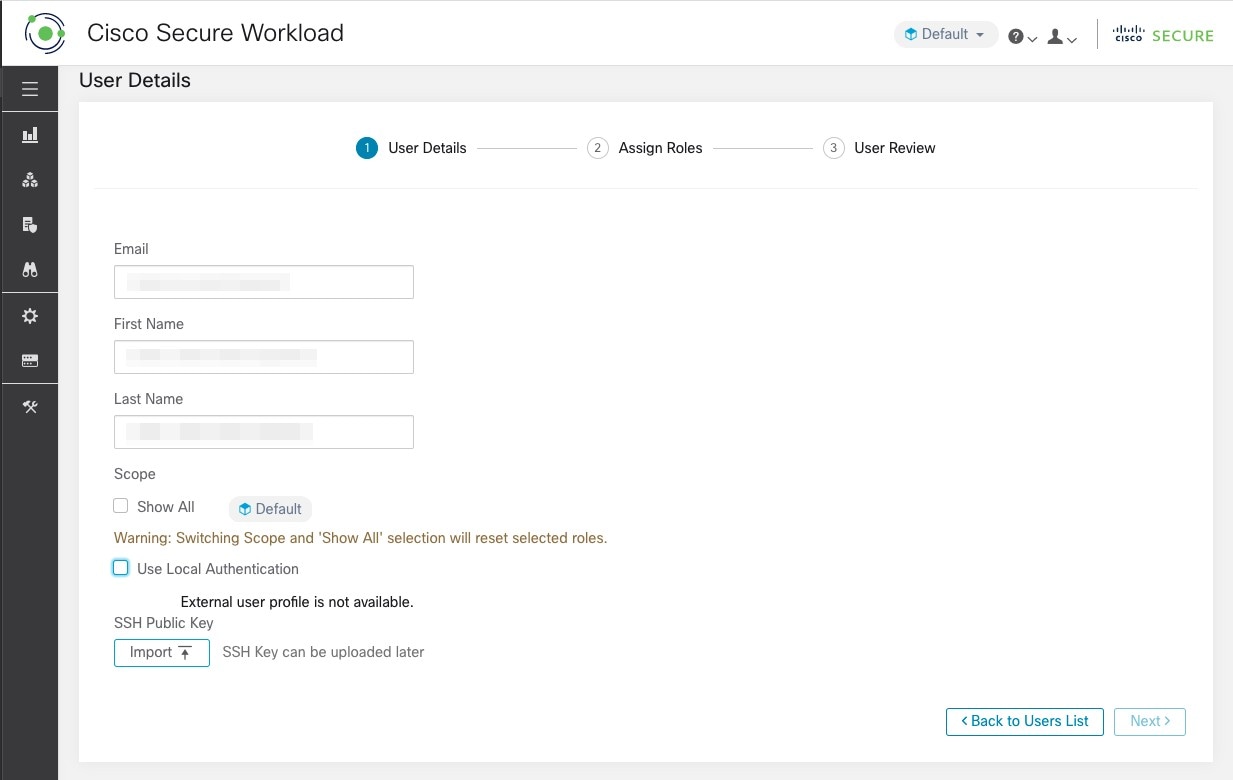
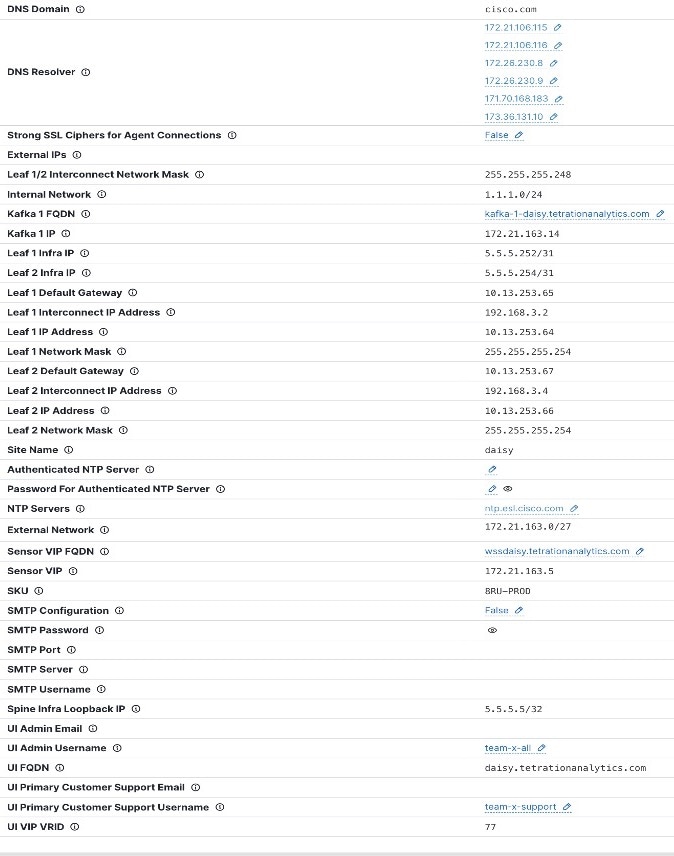
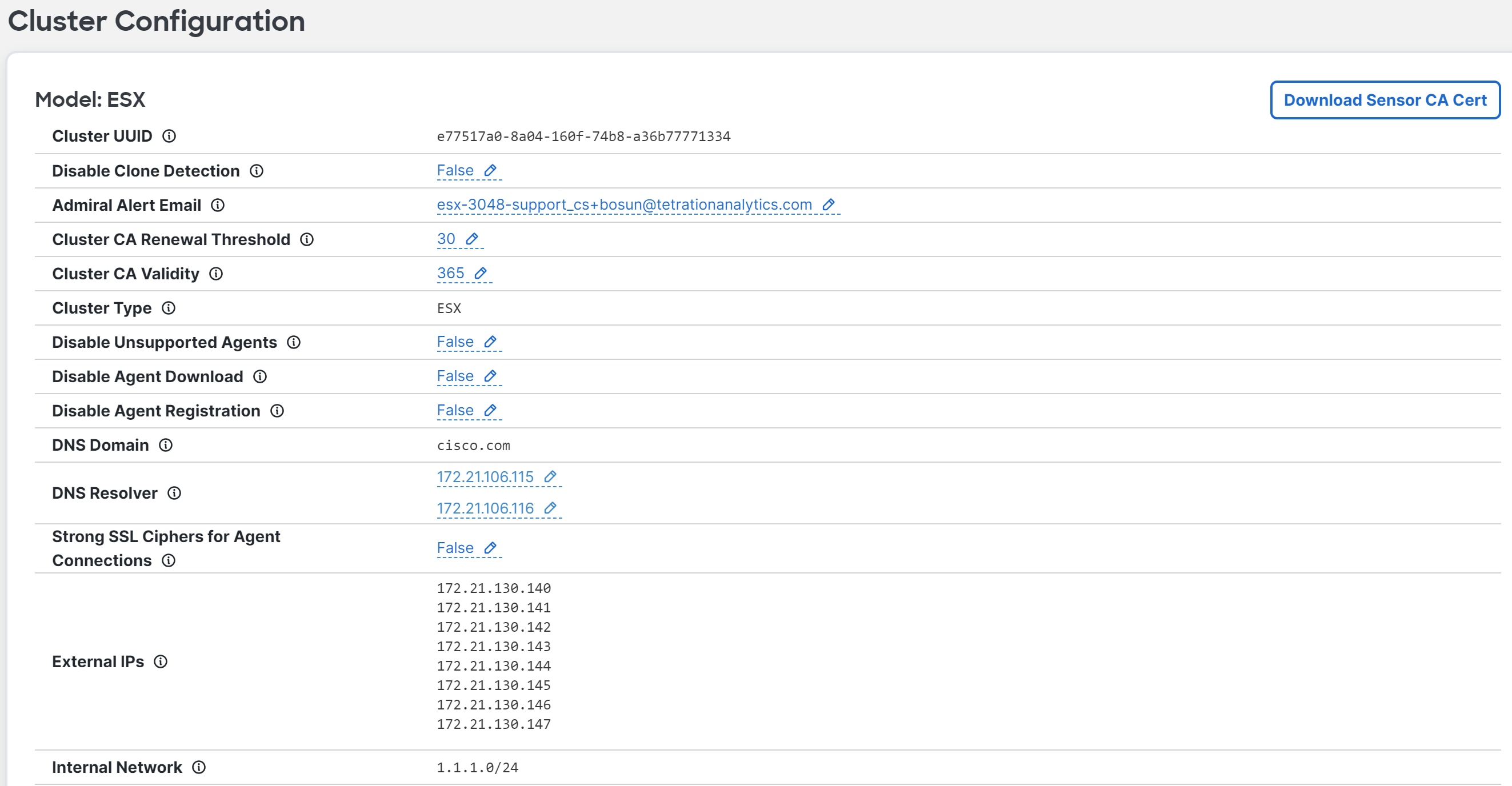
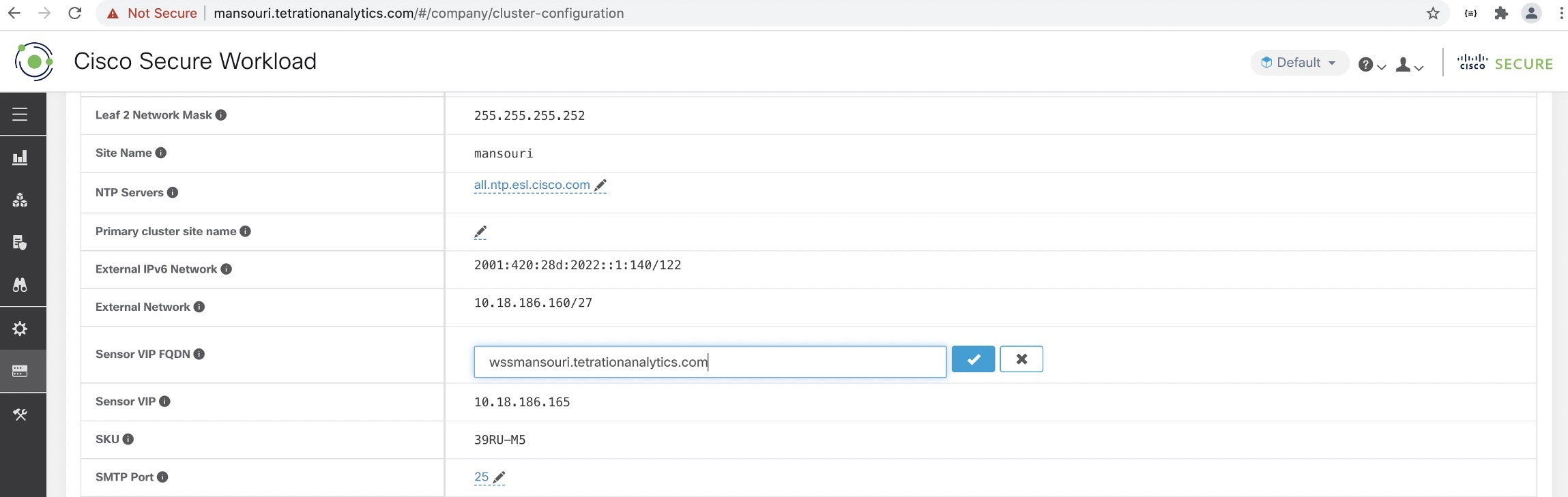
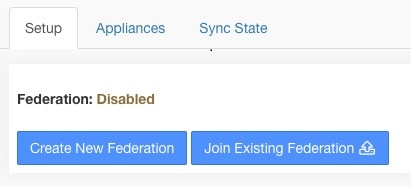
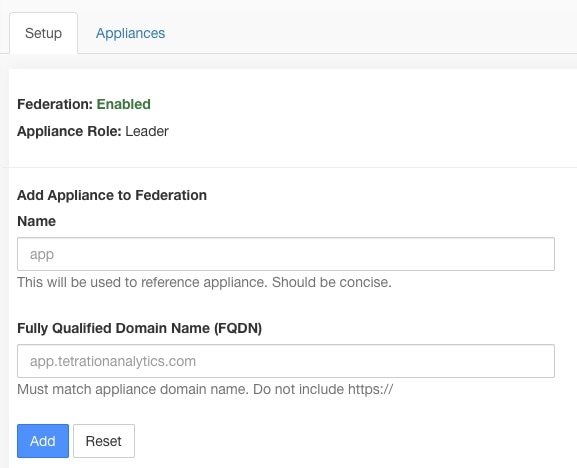
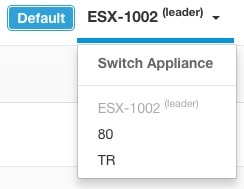
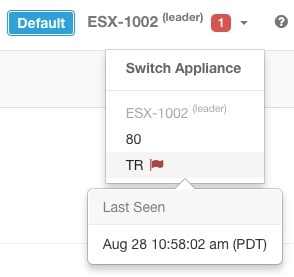
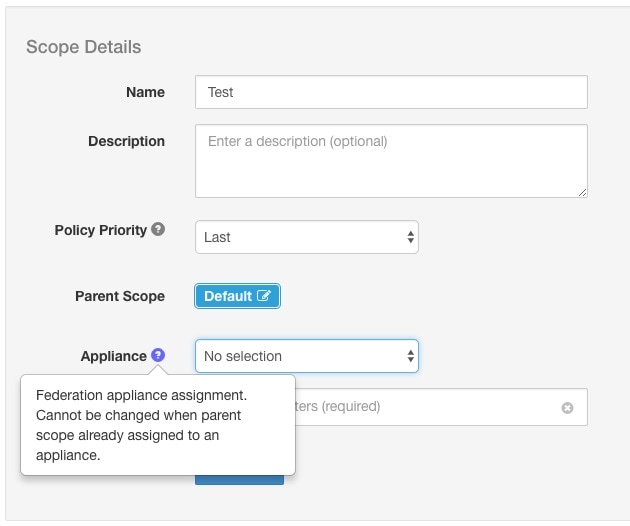
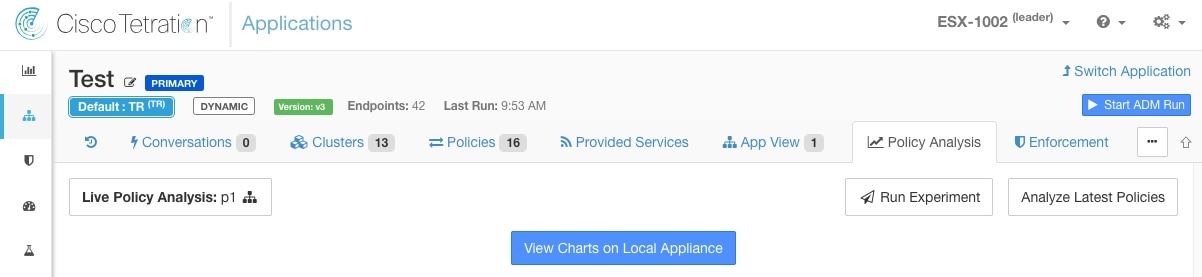
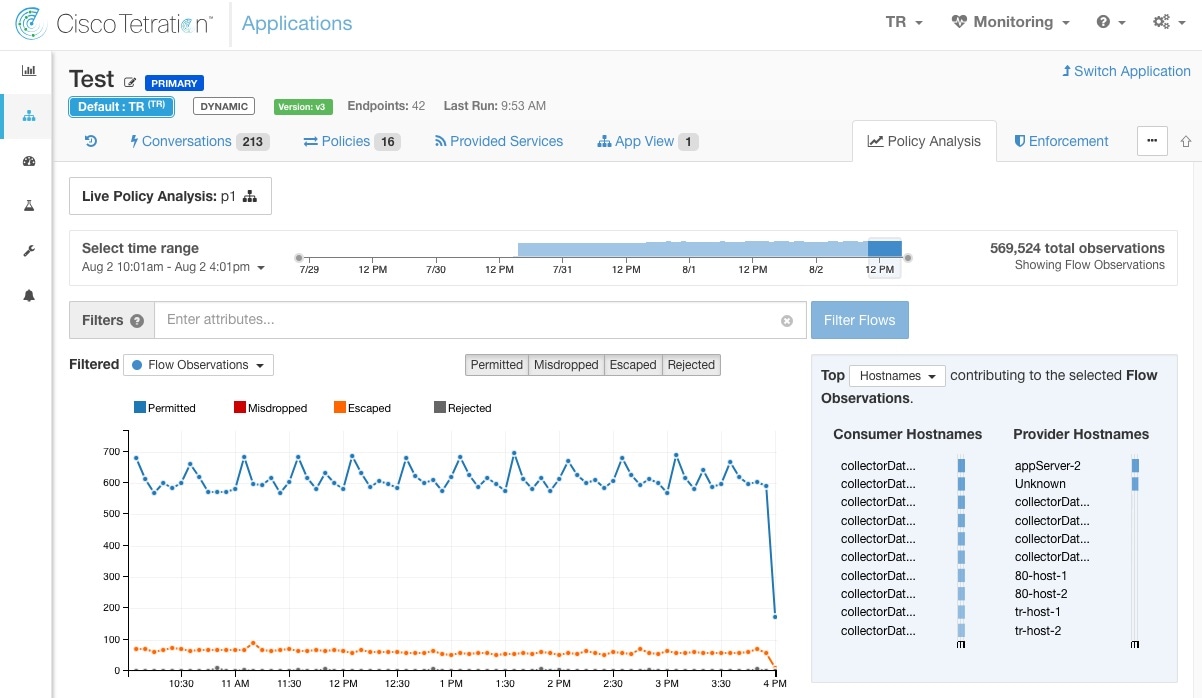
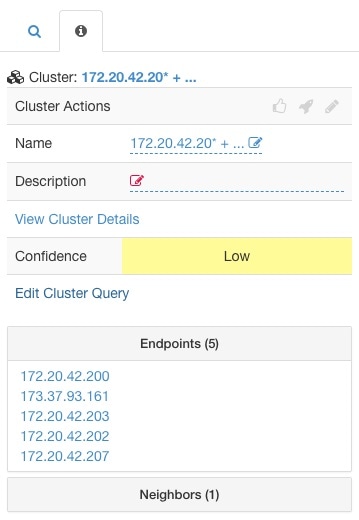
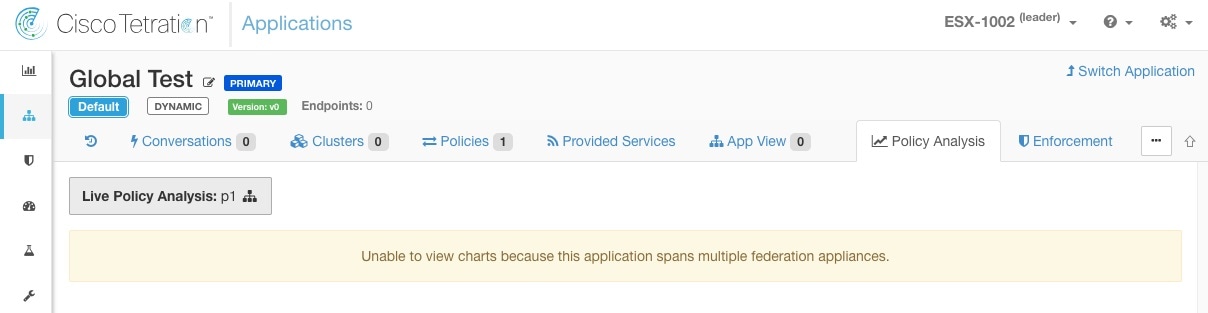
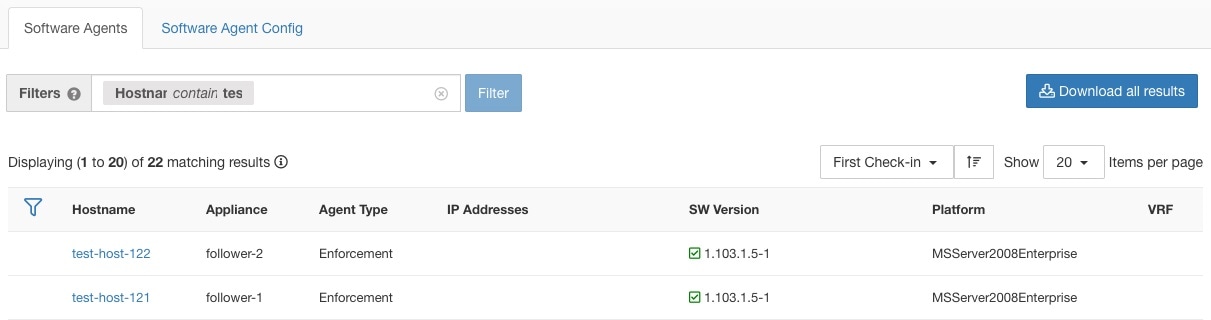
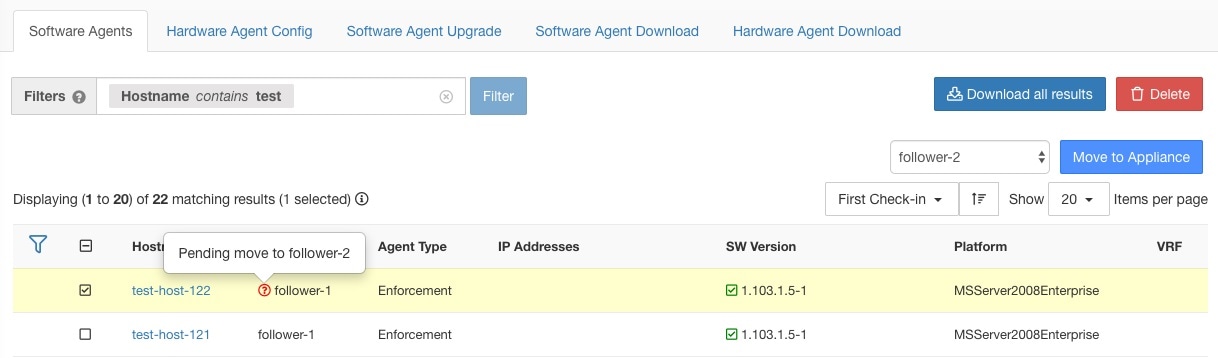

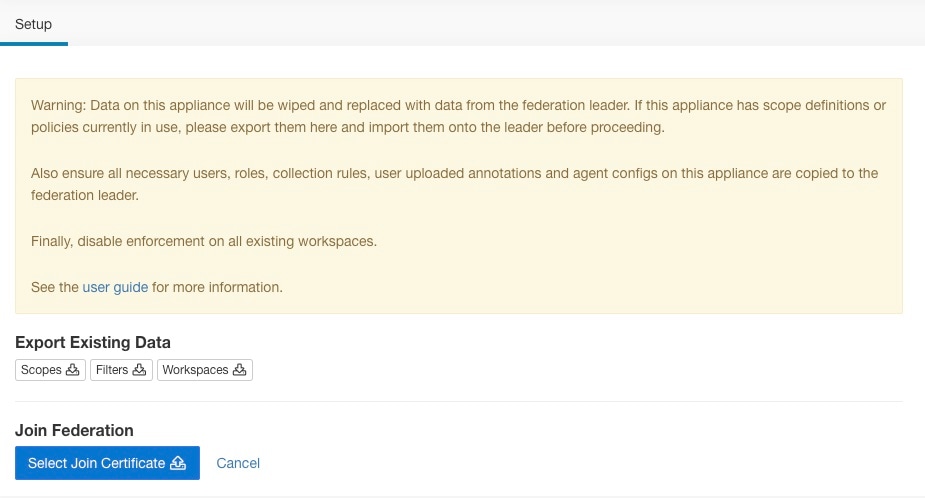


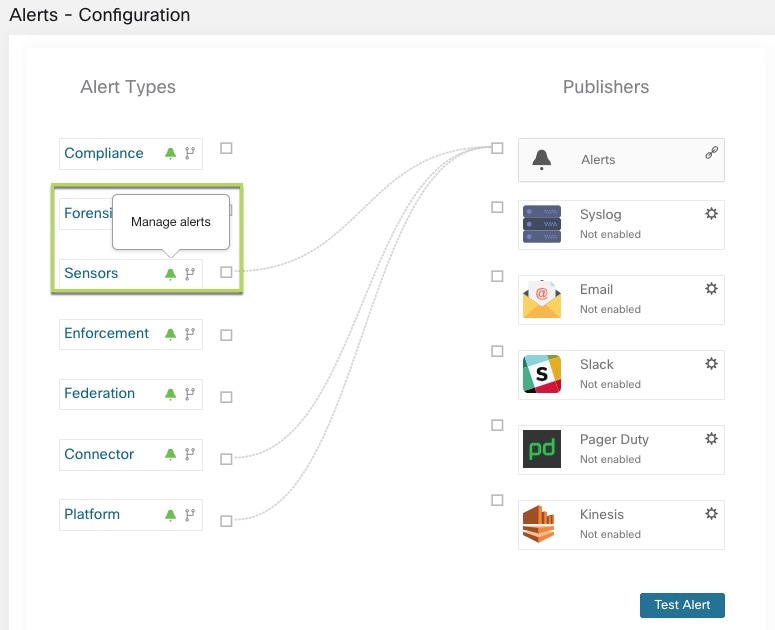
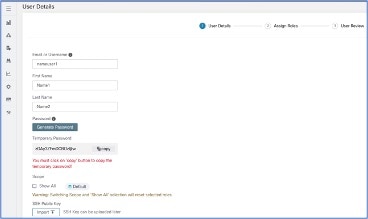
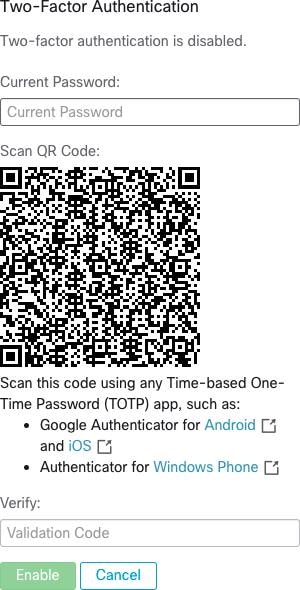
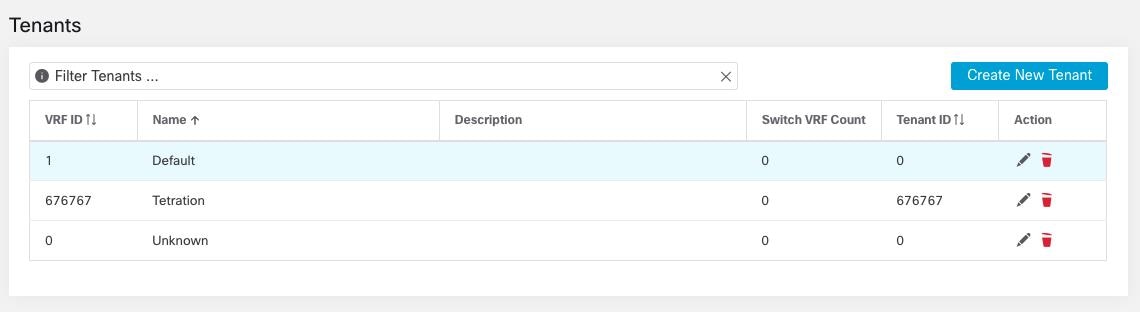
 Feedback
Feedback