If the installer script fails during Kubernetes Daemonset Installation, there are a large number of possible reasons.
Q: Is the Docker Registry serving images reachable from nodes ?
A: Debug Direct or HTTPS Proxy issues with the cluster pulling images from Cisco Secure Workload cluster
Q: Is the container runtime complaining about SSL/TLS insecure errors ?
A: Verify that the Secure Workload HTTPS CA certificates are installed on all Kubernetes nodes in the appropriate location for the container runtime.
Q: Docker Registry authentication and authorization of image downloads failures ?
A: From each node, attempt to manually docker pull the images from the registry urls in the Daemonset spec using the Docker
pull secrets from the secret created by the Helm Chart. If the manually image pull also fails, need to pull logs from the
Secure Workload Cluster registryauth service to debug the issue further.
Q: Is the Kubernetes cluster hosted inside the Secure Workload appliance heathy ?
A: Check the service status page for the cluster to ensure all related services are healthy. Run the dstool snapshot from the
explore page and retrieve the logs generated.
Q: Are the Docker Image Builder daemons running ?
A: Verify from the dstool logs that the build daemons are running.
Q: Are the jobs that build Docker images failing ?
A: Verify from the dstool logs that the images have not been built. Docker build pod logs can be used to debug errors during
the buildkit builds. Enforcement Coordinator logs can also be used to debug the build failures further.
Q: Are the jobs creating Helm Charts failing ?
A: Verify from the dstool logs that the Helm Charts have not been built. Enforcement Coordinator logs will contain the output
of the helm build jobs and can be used to debug the exact reason for the Helm Chart build job failures.
Q: Installation bash script was corrupt ?
A: Attempt to download the installation bash script again. The bash script contains binary data appended to it. If the bash
script is edited in any way with a text editor or saved as a text file, special characters in the binary data may be mangled/modified
by the text editor.
Q: Kubernetes cluster configuration – too many variants and flavors, we support classic K8s.
A: If the customer is running a variant of Kubernetes, there can be many failure modes at different stages of the deployment.
Classify the failure stage - kubectl command run failure, helm command run failures, pod image download failures, pod privileged
mode options rejected, pod image trust content signature failures, pod image security scan failures, pod binaries fail to
run (architecture mismatch), pods run but the Secure Workload services fail to start, Secure Workload services start but have runtime errors due to unusual operating environment.
Q: Are the Kubernetes RBAC credentials failing ?
A: In order to run privileged daemonsets, we need admin privileges to the K8s cluster. Verify the the kubectl config file has
its default context pointing towards the target cluster and admin-equivalent user for that cluster.
Q: Busybox image available or downloadable from all cluster nodes ?
A: Fix the connectivity issues and manually test that the busybox image can be downloaded. The exact version of busybox that
is used in the pod spec must be available (pre-seeded) or downloadable on all cluster nodes.
Q: API Server and etcd errors or a general timeout during the install ?
A: Due to the instantiation of daemonset pods on all nodes in the Kubernetes cluster, the CPU/Disk/Network load on the cluster
can spike suddenly. This is highly dependent on the customer specific installation details. Due to the overload, the installation
process (images pulled on all nodes and written to disks) might take too long or overload the Kubernetes API server or the
Secure Workload Docker Registry endpoint or, if configured, the proxy server temporarily. After a brief wait for image pulls on all nodes
to complete and a reduction in CPU/Disk/Network load on the Kubernetes cluster nodes, retry the installation script again.
API Server and etcd errors from the Kubernetes control plane indicate that the Kubernetes control plane nodes may be underprovisioned
or affected by the sudden spike in activity.
Q: Secure Workload Agent experiencing runtime issues with its operations ?
A: Refer to the Linux Agent troubleshooting section if the pods are correctly deployed and the agent has started running but
is experiencing runtime issues. The troubleshooting steps are the same once the Kubernetes deployment has successfully installed
and started the pods.

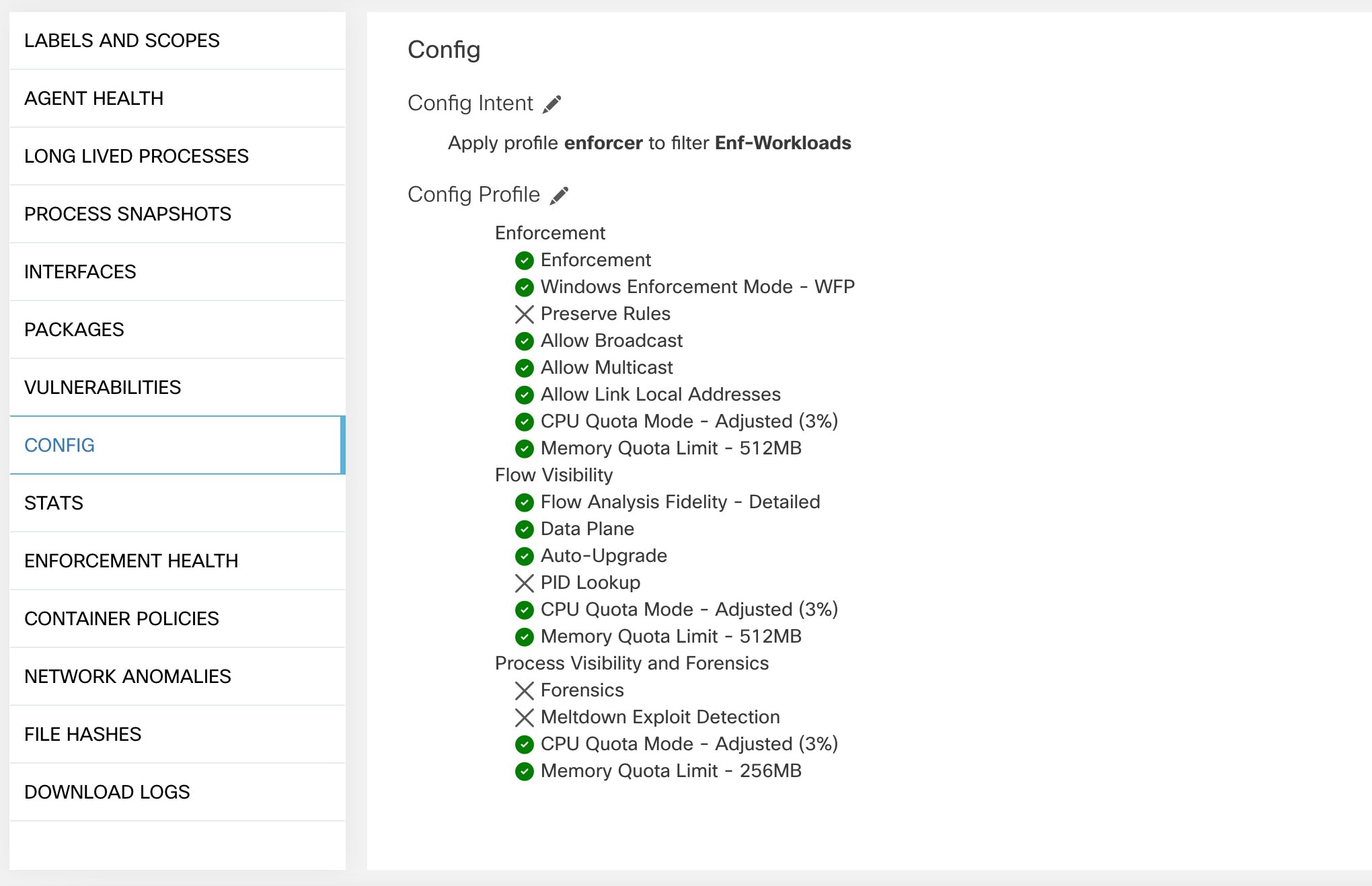
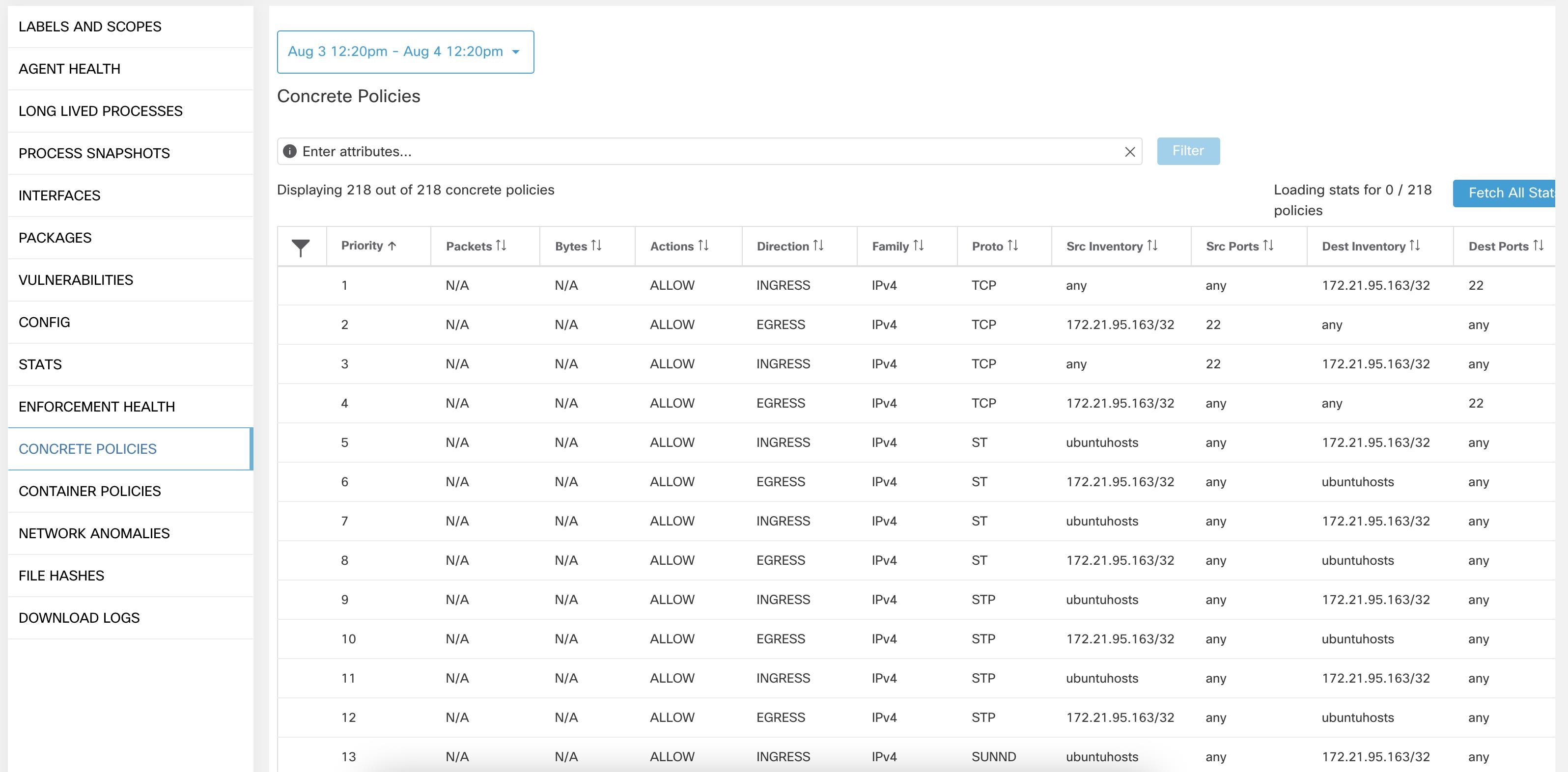
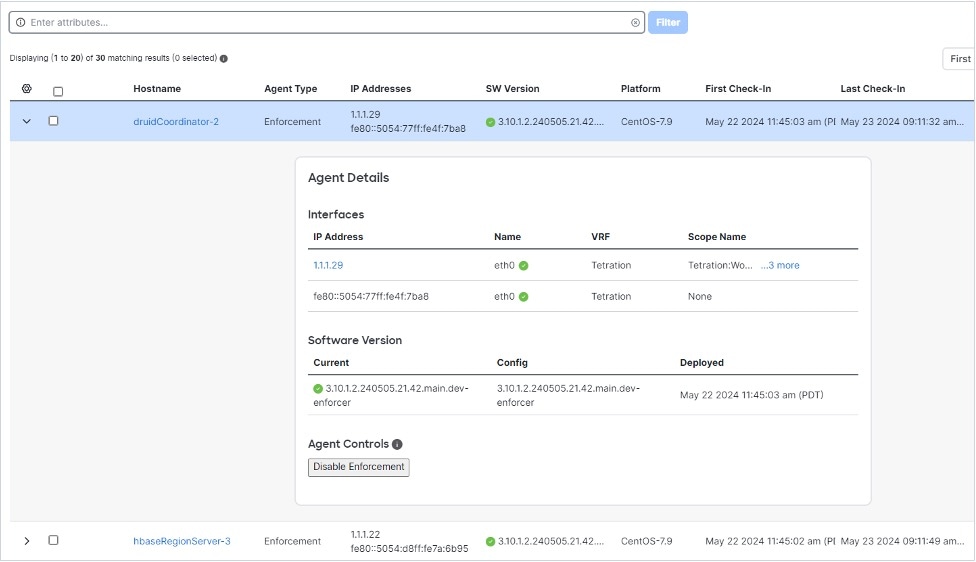

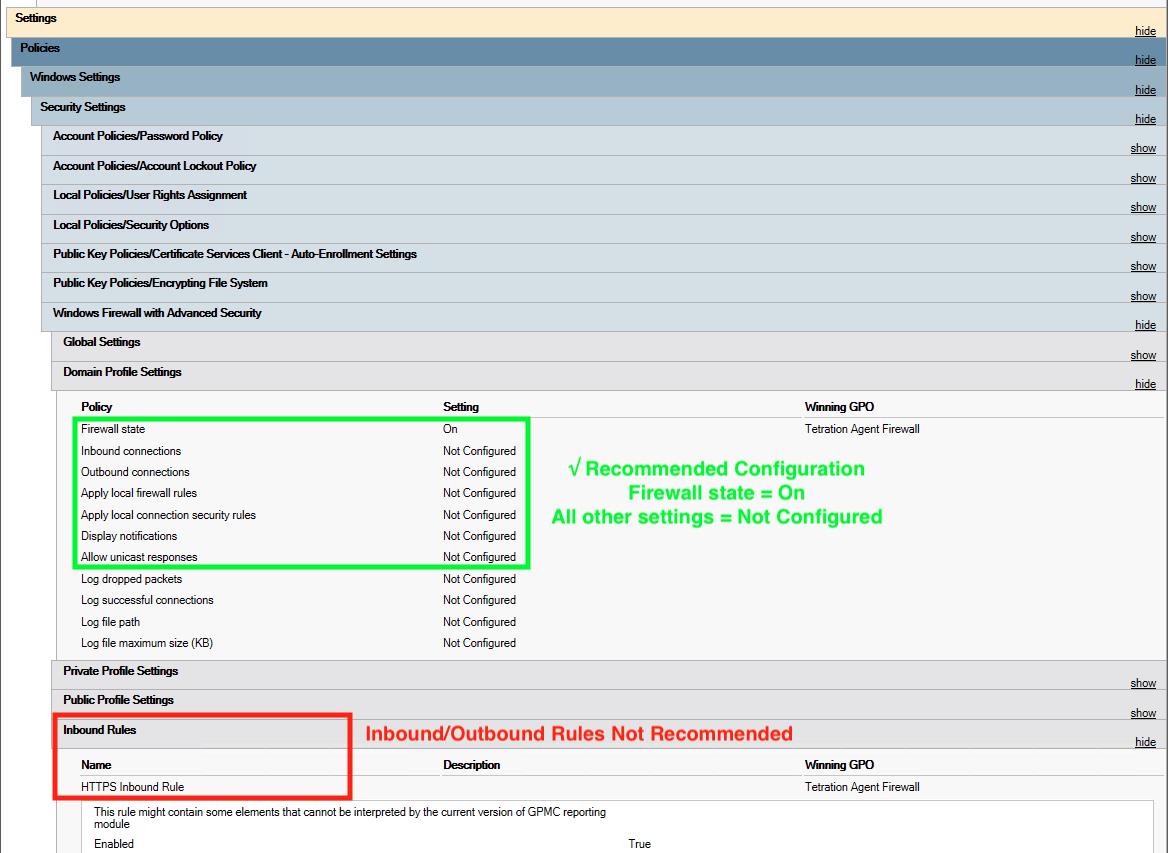
 Feedback
Feedback