Features
The Cisco Secure Firewall 3100 is a standalone modular security services platform that includes the Secure Firewall 3105, 3110, 3120, 3130, and 3140.
See Product ID Numbers for a list of the product IDs (PIDs) associated with the 3100 series.
The Secure Firewall 3100 supports Cisco Secure Firewall Threat Defense and Cisco Secure ASA software. See the Cisco Secure Firewall Threat Defense Compatibility Guide and the Cisco Secure Firewall ASA Compatibility guide, which provide Cisco software and hardware compatibility, including operating system and hosting environment requirements, for each supported version.
 Note |
The Secure Firewall 3105 is first supported in Cisco Secure Firewall Threat Defense 7.3 and Cisco Secure Firewall ASA 9.19 and later. |
The following figure shows the Secure Firewall 3100.

The following table lists the features for the Secure Firewall 3100.
|
Feature |
3105 |
3110 |
3120 |
3130 |
3140 |
||||
|---|---|---|---|---|---|---|---|---|---|
|
Form factor |
1 RU Fits a standard 19-inch (48.3-cm) square-hole rack |
||||||||
|
Rack mount |
(Optional) Two 2-post mount brackets and/or two slide rails 4-post Electronic Industries Association (EIA)-310-D rack
|
||||||||
|
Airflow |
Front to rear (I/O side to non-I/O side) Cold aisle to hot aisle |
||||||||
|
System memory |
64 GB |
128 GB |
128 GB |
256 GB |
|||||
|
Management port |
One 1/10-Gbps small form-factor pluggable (SFP) port See Supported Transceivers for a list of SFPs supported on the fixed, management, and network module ports. |
||||||||
|
Console port |
One RJ-45 serial port |
||||||||
|
USB port |
USB 3.1 Type A (900 mA) port |
||||||||
|
Network ports |
8 RJ-45 ports and 8 SFP+ fixed ports Named Ethernet 1/1 through 1/16 |
||||||||
|
Network module ports |
|
||||||||
|
Network module slots |
One
|
||||||||
|
Network modules |
|
|
|||||||
|
AC power supply |
Two power supply slots Ships with one 400-W AC power supply module Hot-swappable |
Two power supply slots Ships with two 400-W AC power supply modules Hot-swappable |
|||||||
|
DC power supply |
Yes (optional) Hot-swappable |
||||||||
|
Redundant power |
No
|
Yes
|
|||||||
|
Fans |
Two dual fan module slots (3 + 1)
|
||||||||
|
Storage |
Two Nonvolatile Memory Express (NVMe) SSD slots Ships with one 900-GB SSD installed in slot 1. You can order a second RAID1 SSD for slot 2. The RAID1 SSD is preconfigured for RAID1.
|
||||||||
|
Pullout asset card |
Displays the serial number and a QR code that points to the low touch provisioning (LTP) guide. |
||||||||
|
Grounding lug |
On rear panel |
||||||||
|
Power switch |
On rear panel |
||||||||
|
Reset button |
Resets the system to factory default without requiring serial console access
|
||||||||

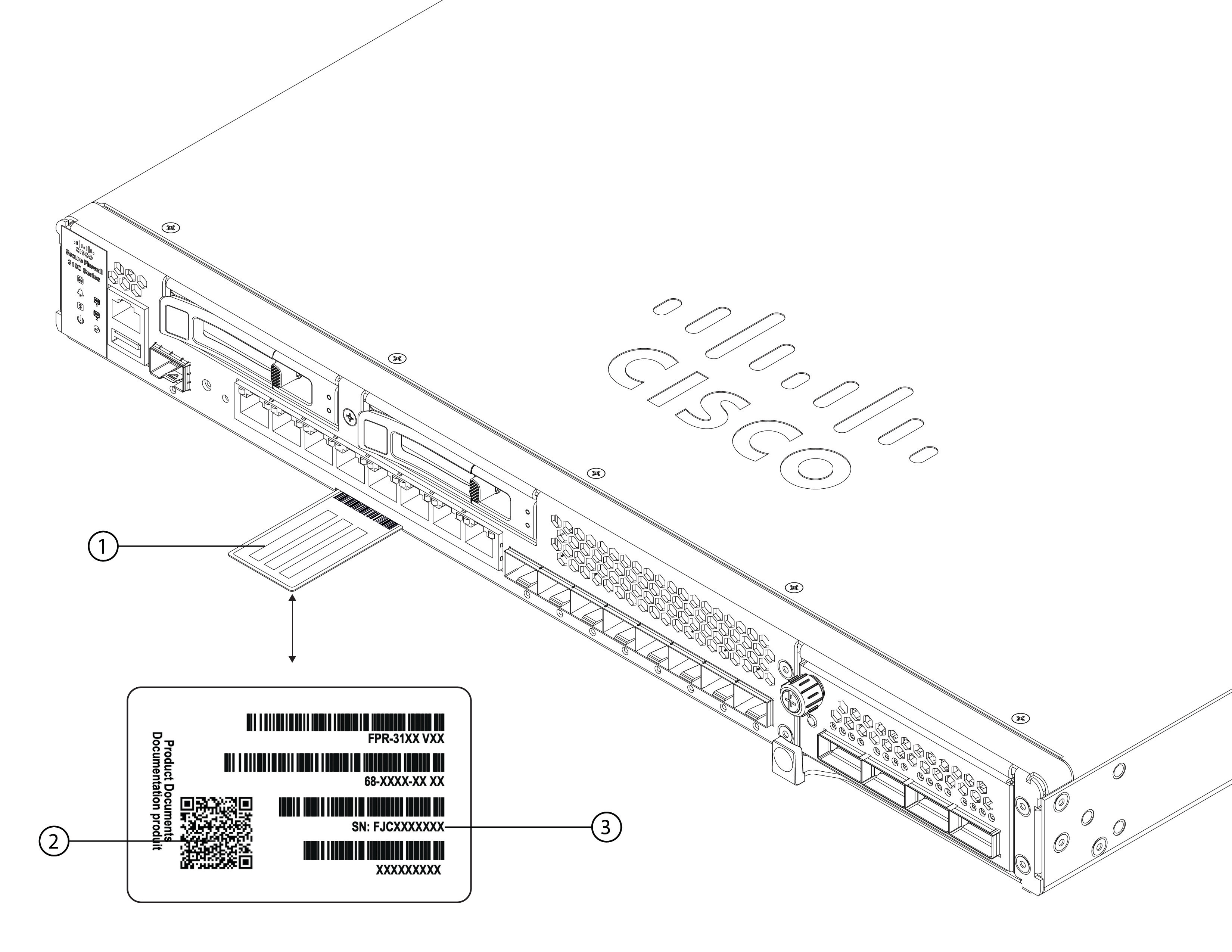

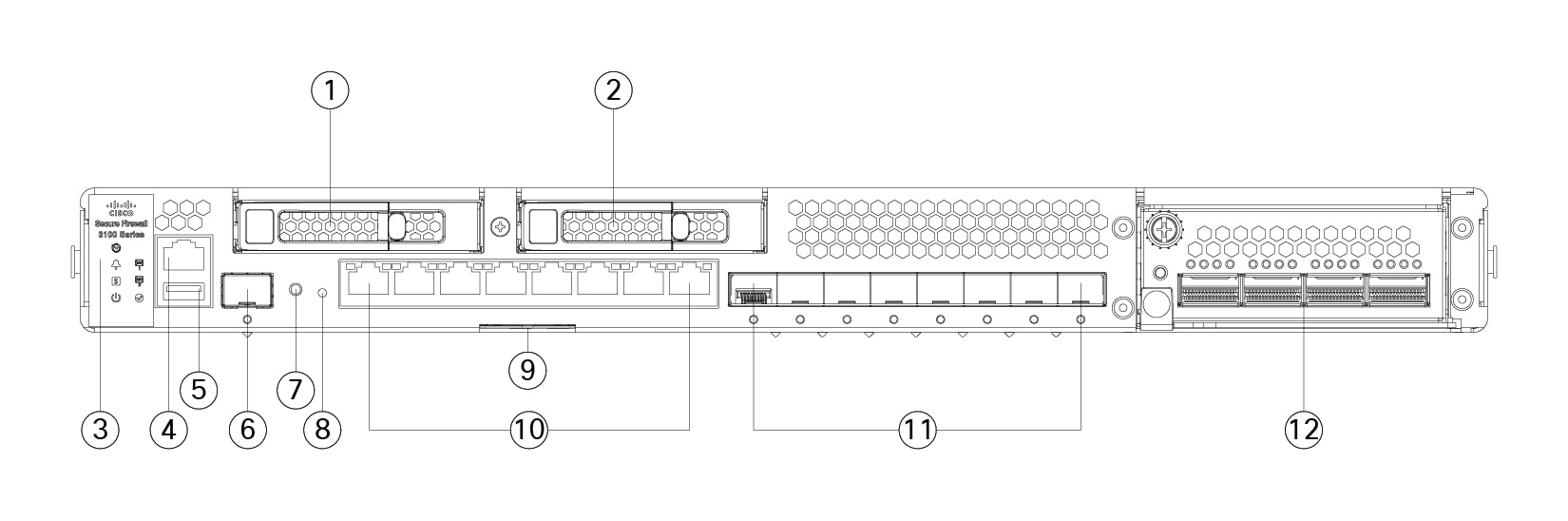
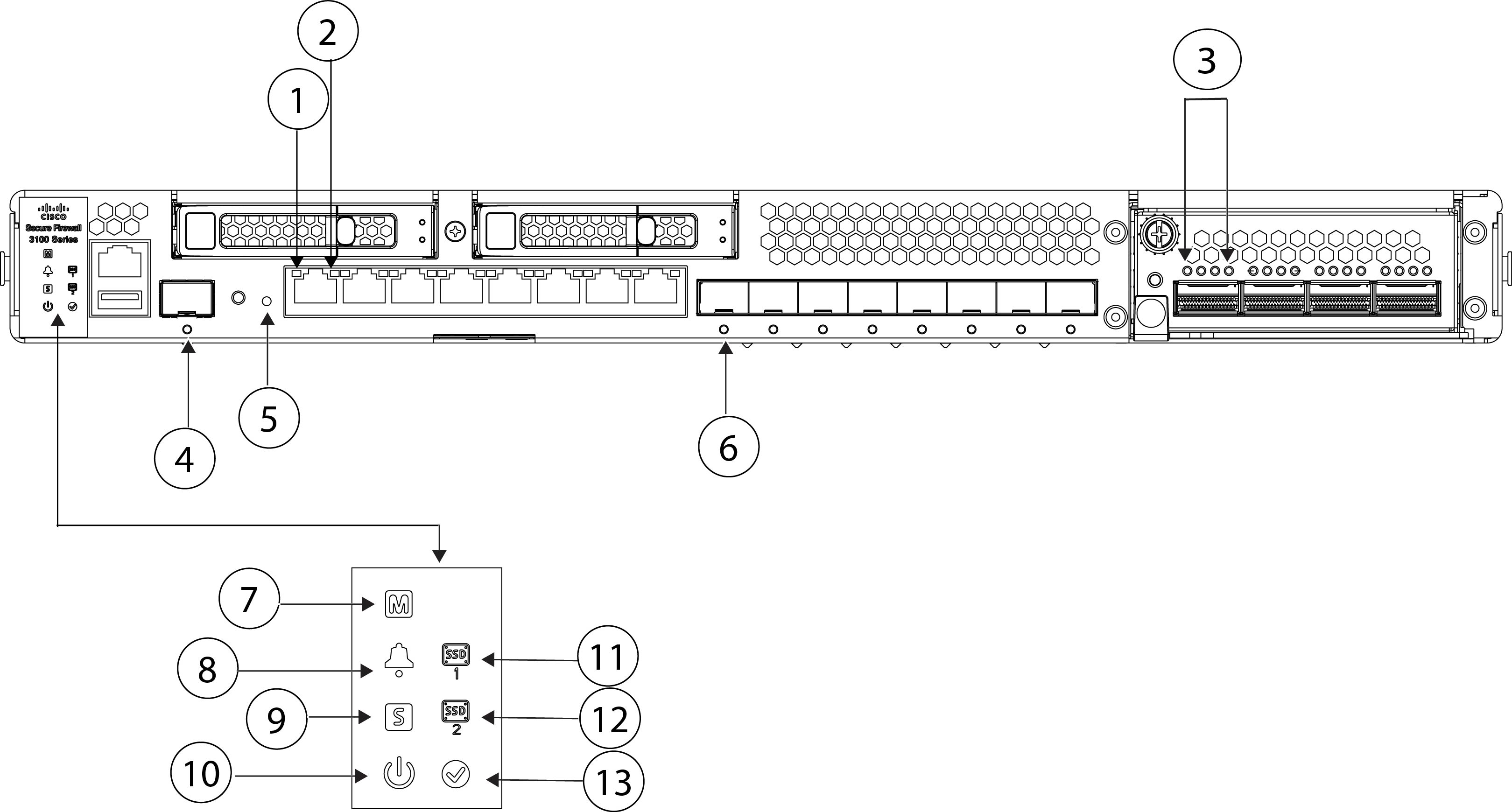
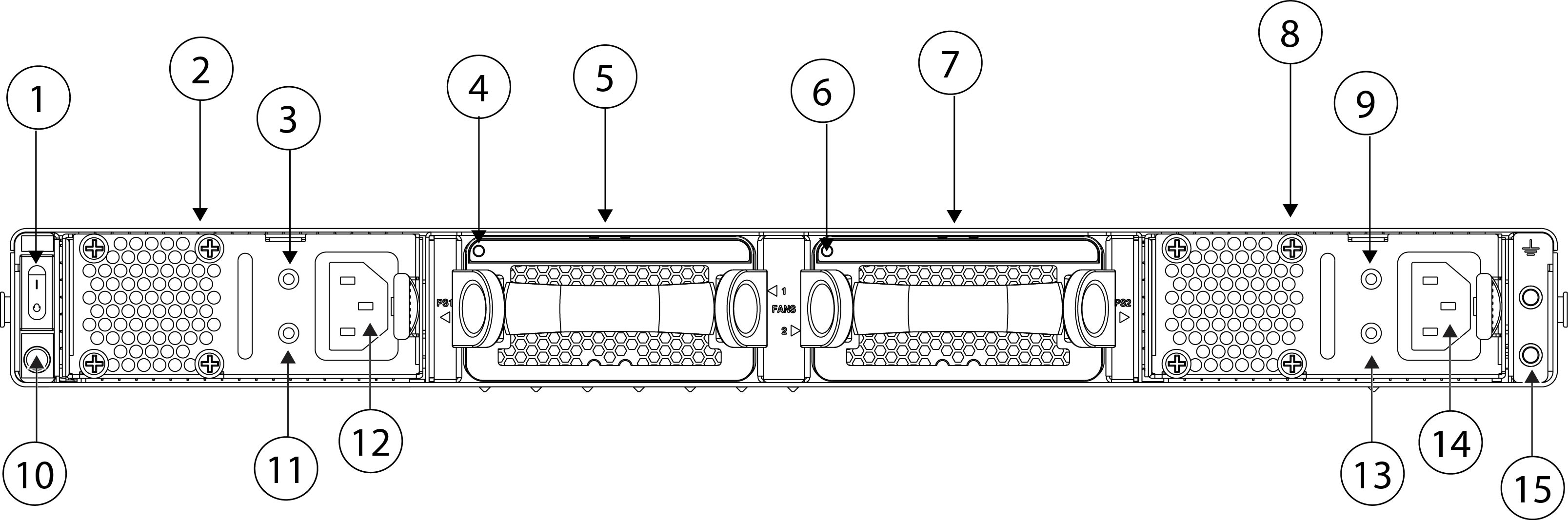

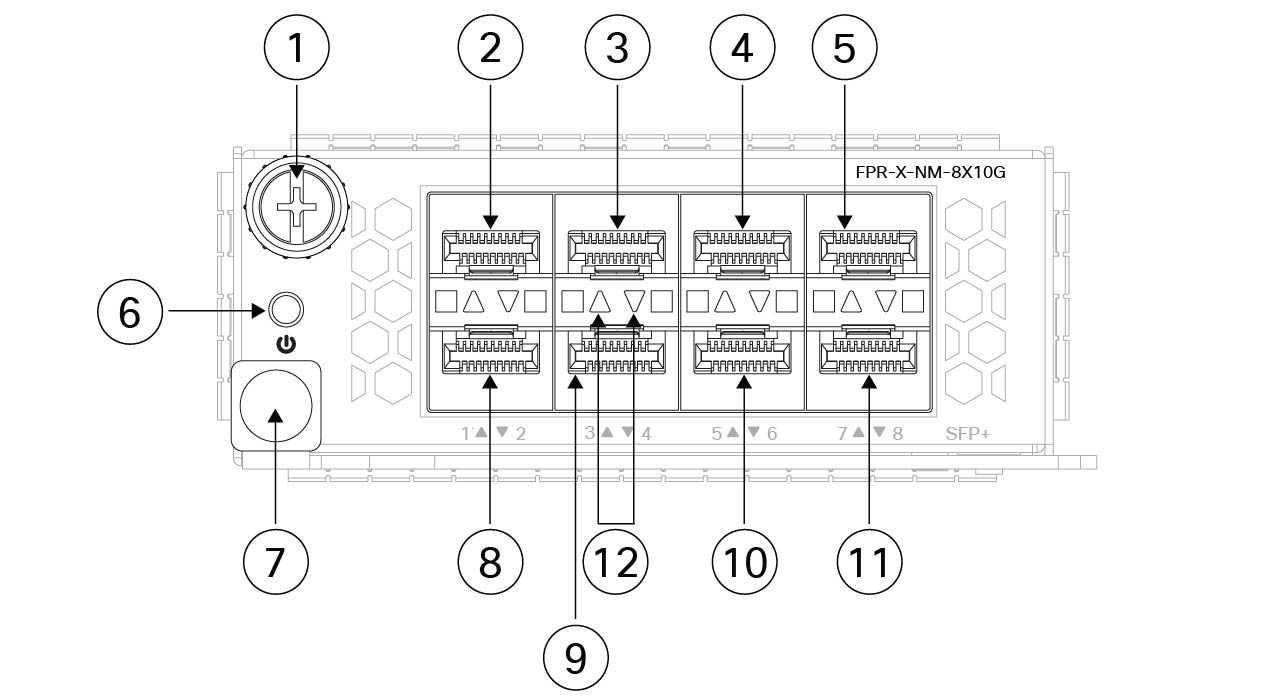
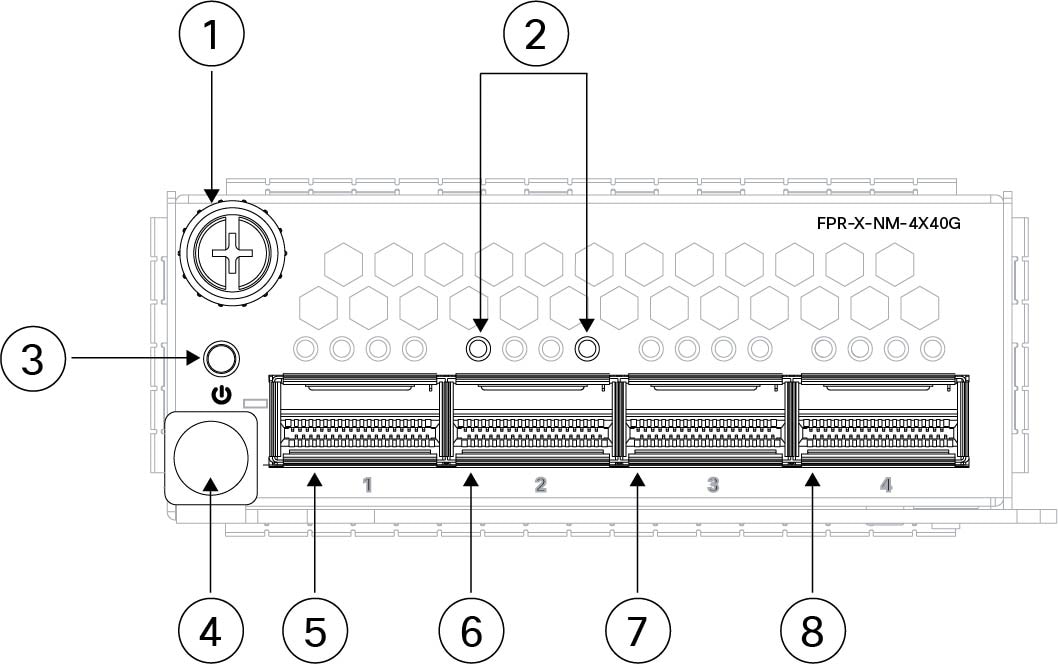

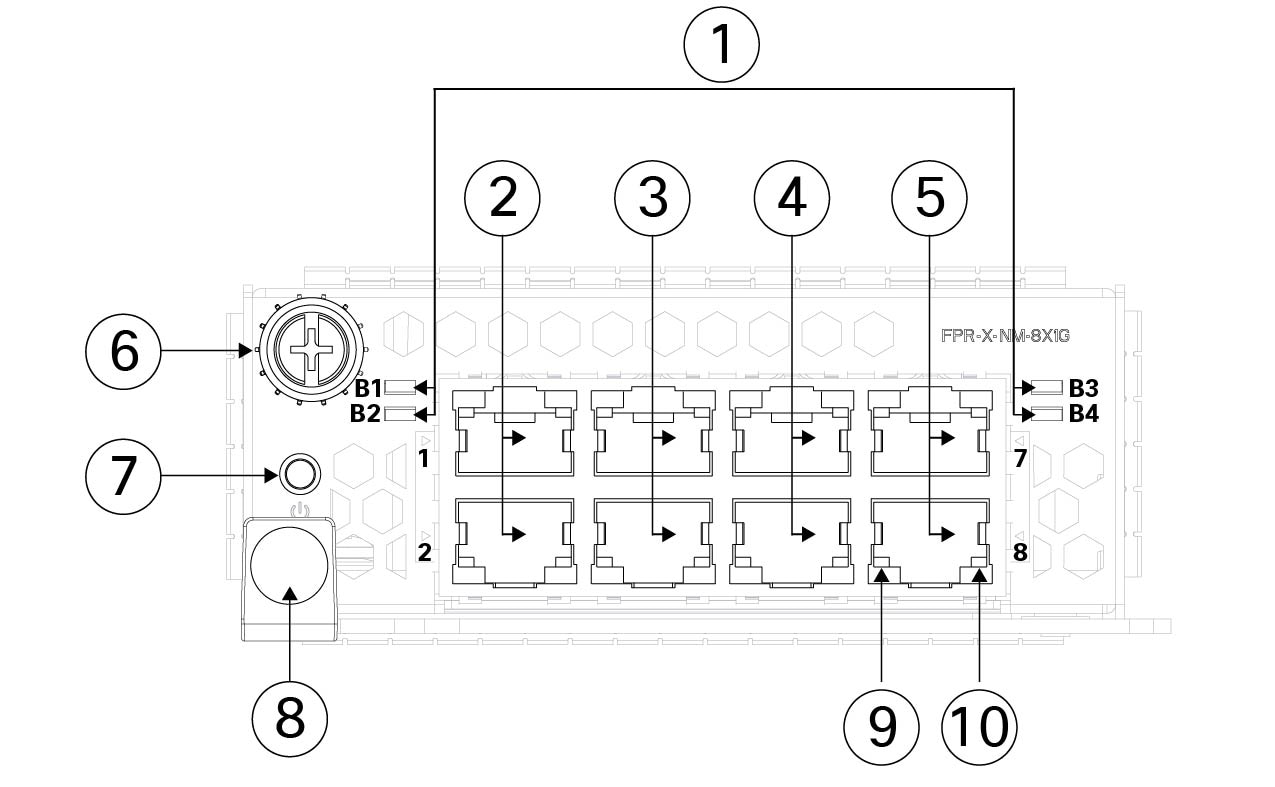

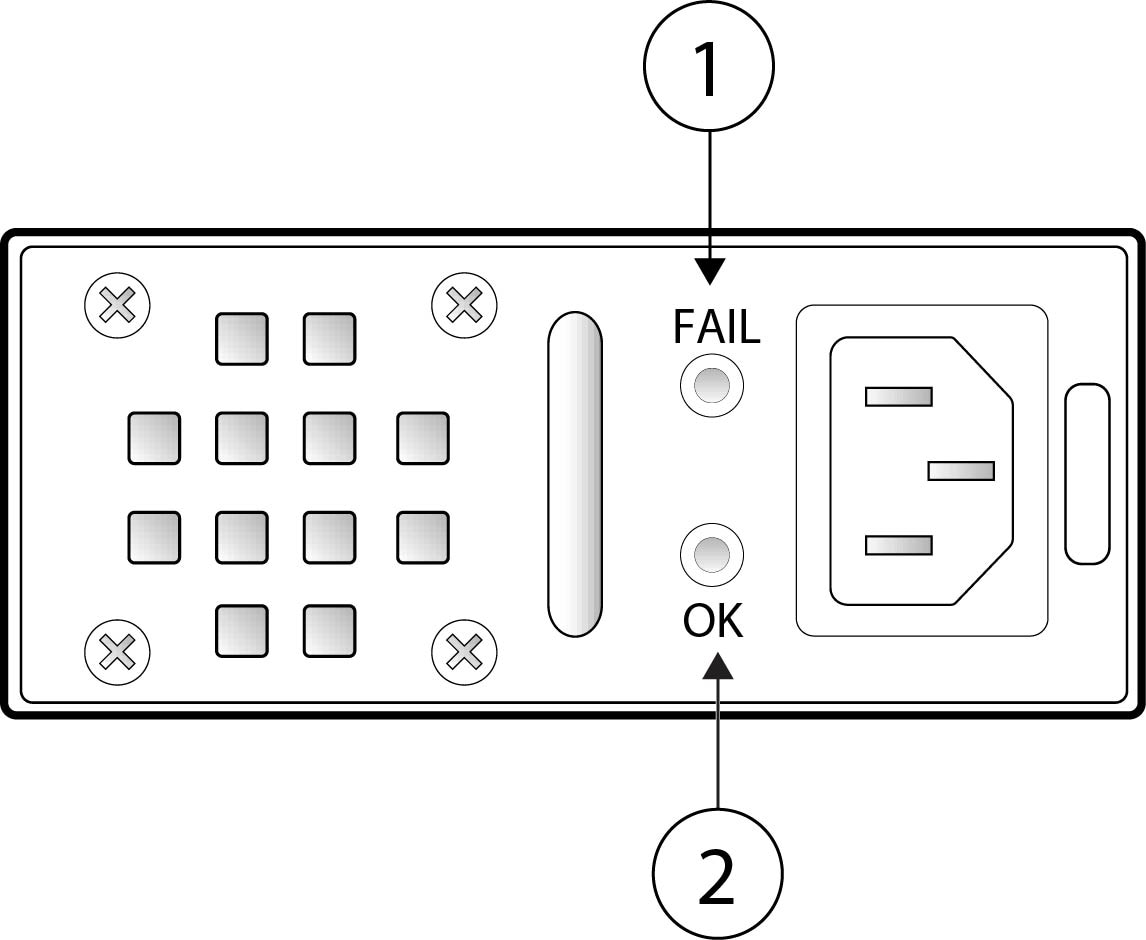
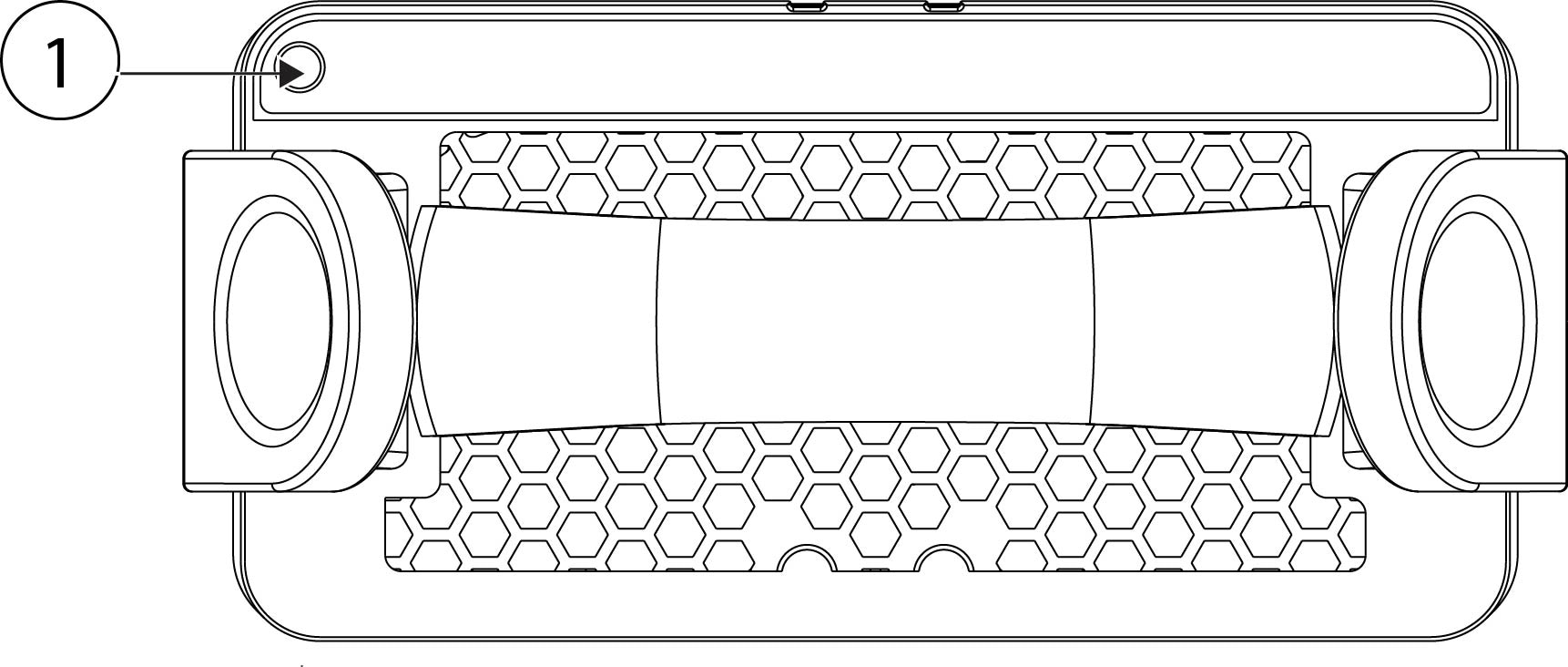

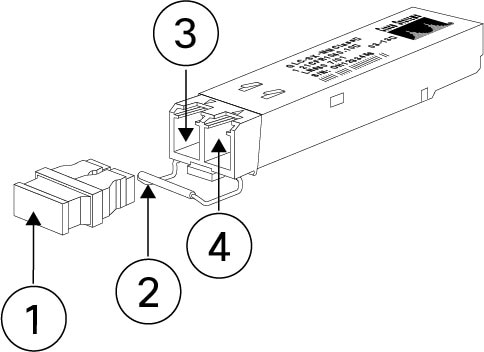


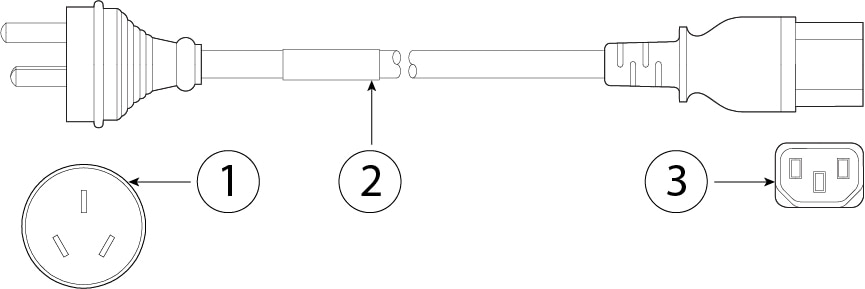
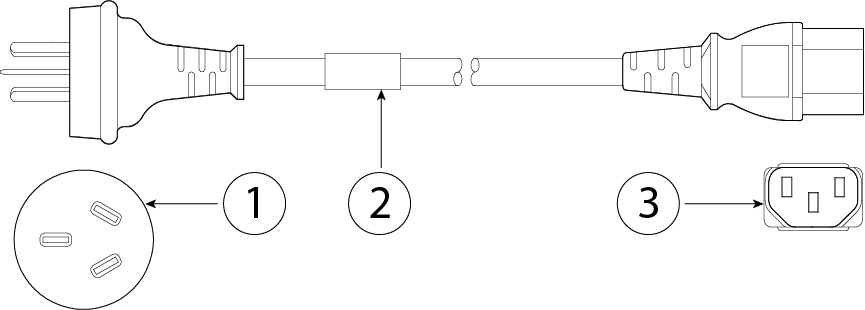
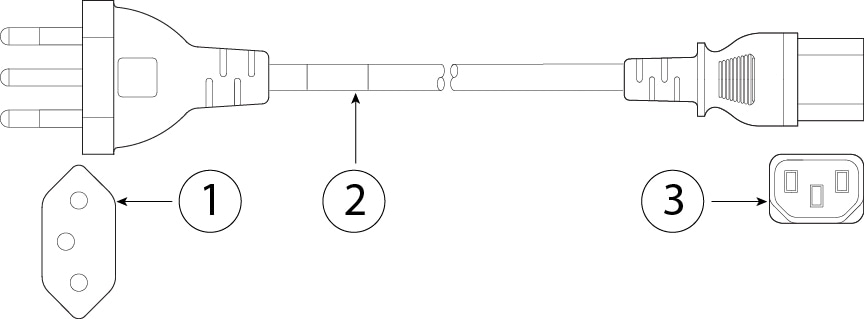
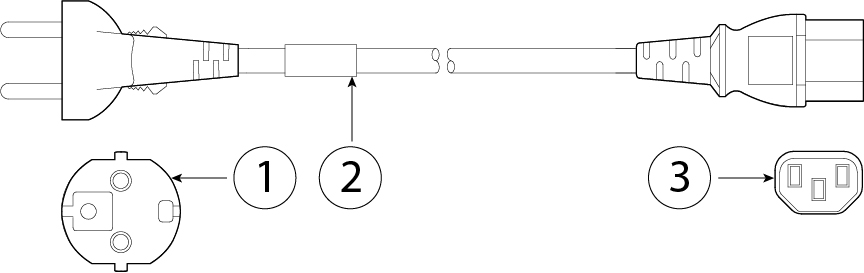
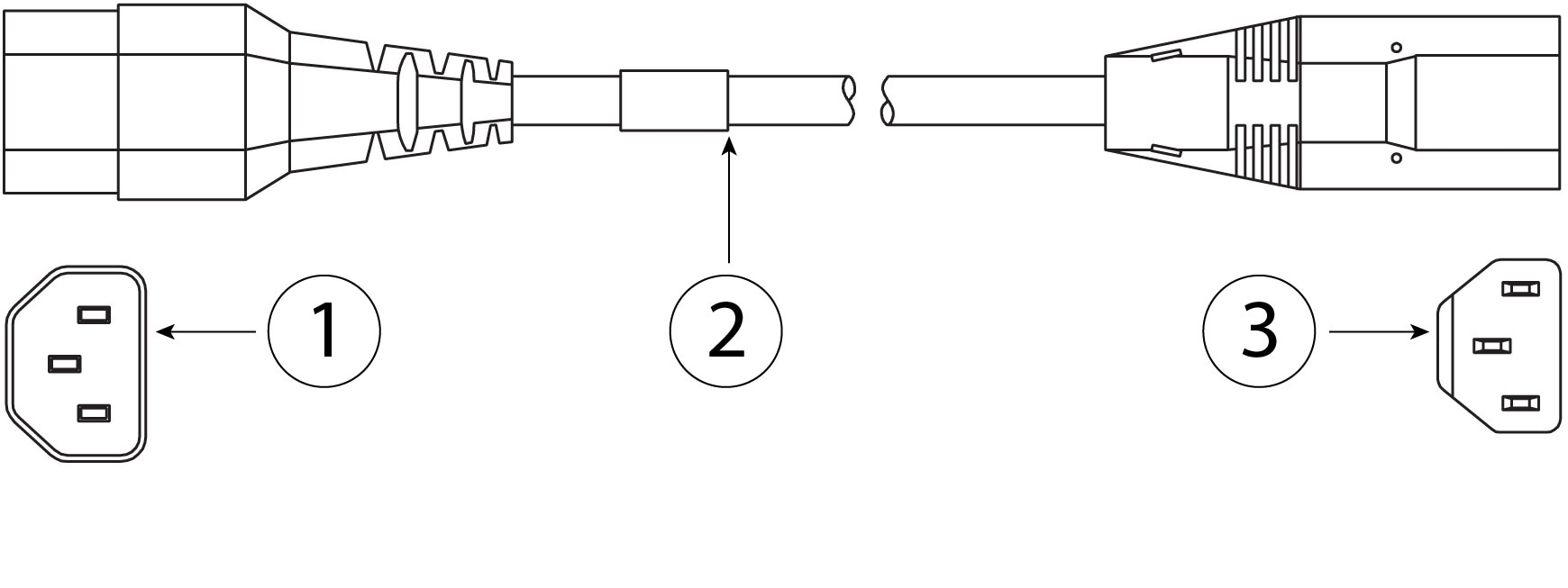
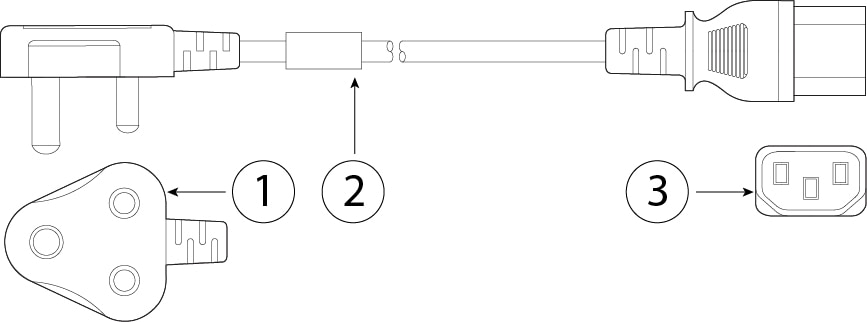

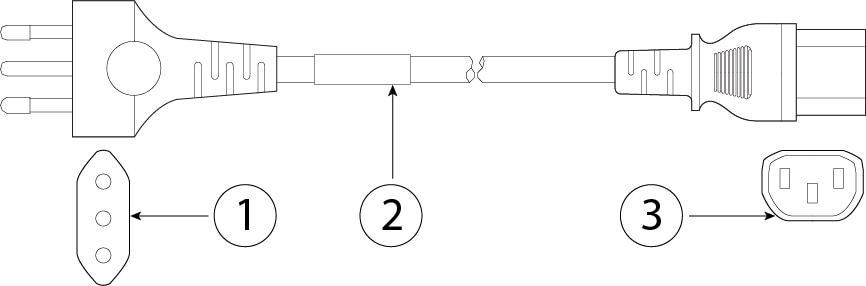
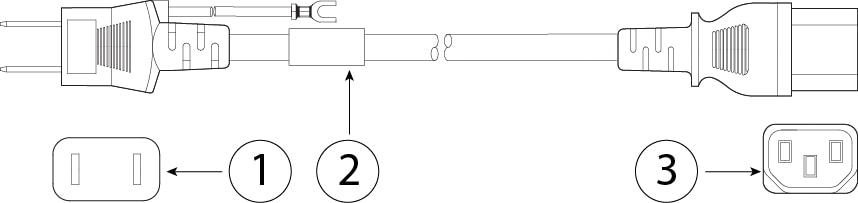
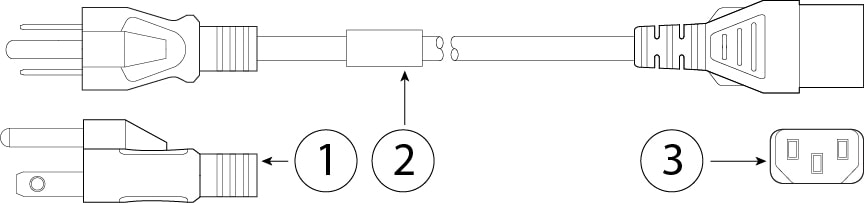
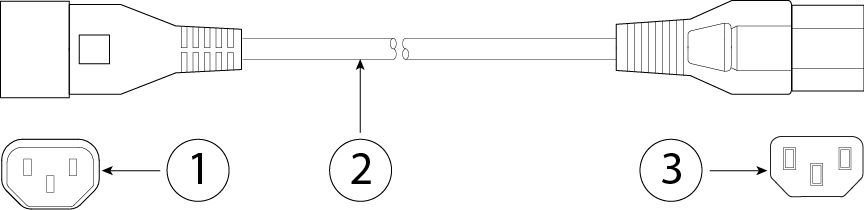
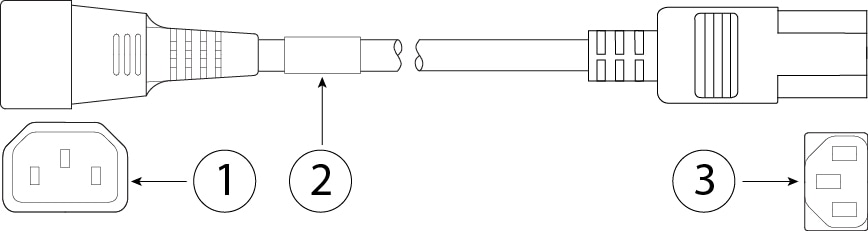


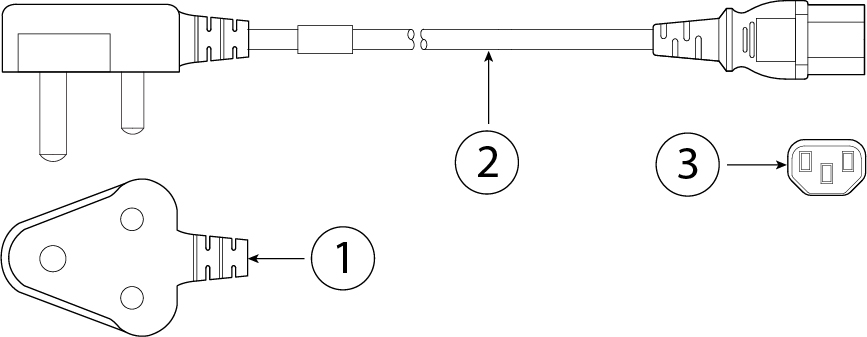
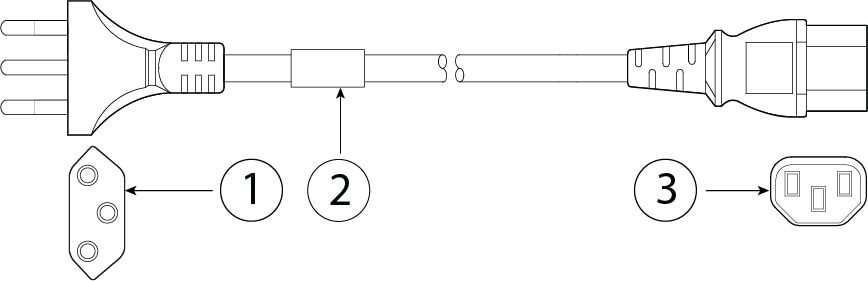
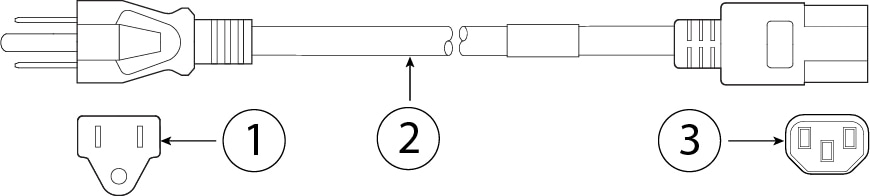
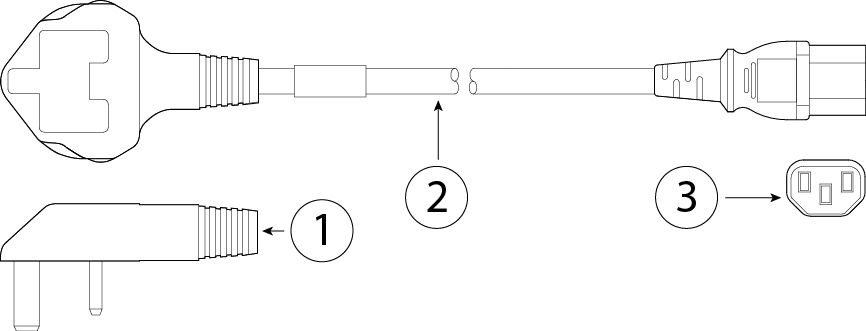
 Feedback
Feedback