About On-Premises Firewall Management Center
On-Premises Management Center support is limited to onboarding, viewing its managed devices, viewing, managing network objects and cross-launching to On-Premises Management Center UI to manage associated devices and objects. Additional features will be supported soon. For functionality that may not be supported by Security
Cloud Control at this time, you must use the On-Premises Management Center console. See the Cisco Secure Firewall Management Center Configuration Guide of the version your system is running, to know more about the features provided by On-Premises Management Center.
The On-Premises Management Center is a centralized management console with graphical user interface that you can use to perform administrative, management,
analysis, and reporting tasks. It is a management console that is comparable, but not identical, to ASDM and FDM.
For a list of On-Premises Management Center devices and software versions that Security
Cloud Control supports, see Software and Hardware support by Security
Cloud Control.
Version Support
Security
Cloud Control supports version 6.4 and later. An On-Premises Management Center can manage older devices, usually a few major versions back. For example, devices running version 6.6.0 can manage a Version
6.4.0 device. If an On-Premises Management Center manages a device that is running a version earlier than 6.4, the device may be displayed in the Security Devices page, but cannot be deployed to or its policies modified from Security
Cloud Control. You must make changes and deploy from the On-Premises Management Center UI.

Note
|
If a managed device is disabled, or unreachable, Security
Cloud Control may display the device in the Security Devices page, but cannot successfully send requests or view device information.
|
How does Security
Cloud Control Communicate with an FMC
Security
Cloud Control acts as a REST API client to send requests to the On-Premises Management Center, and the On-Premises Management Center then uses its designated client to channel the requests to its managed devices. Because the device does not allow multiple
logins with the same login credentials, we recommend creating a new user on the On-Premises Management Center specifically for Security
Cloud Control communication that has administrator-level permissions. This new user will have to be replicated on Security
Cloud Control, as either a Security
Cloud Control-provided Administrator or a custom user role with system and devices permission. Without an admin login, Security
Cloud Control will not be able to successfully use REST API commands to modify or create policy, rules, or objects.
Onboard or Remove an On-Premises Management Center
You can onboard or remove an On-Premises Management Center at any time. The On-Premises Management Center and its registered device must be running at least Version 6.4 to be read by Security
Cloud Control. To onboard an On-Premises Management Center and its registered devices, see Onboard an FMC.
Once an On-Premises Management Center is onboarded, select the On-Premises Management Center from and click Devices under Management or any actions on the right pane to open up the Verify FMC Cross Launch URL wizard, which lets you enter the public IP address or the FQDN and the port number of your management center. Clicking Continue cross-launches to the selected On-Premises Management Center web UI in a new tab using the IP address you entered. You can also add external links manually in the Add External Links option under External Links on the right pane.Removing an On-Premises Management Center from your Security
Cloud Control tenant also removes the devices registered to that On-Premises Management Center. See Remove an FMC from Security
Cloud Control for more information. If an On-Premises Management Center experiences an "Invalid Credentials" status after onboarding, you can reconnect the appliance. See Troubleshoot Invalid Credentials for more information.

Note
|
Devices running Firepower 6.6 do not support the reconnect feature. If you have to reconnect the appliance, we recommend removing the On-Premises Management Center and re-onboarding the appliance.
|
On-Premises Management Center High Availability Pairs
Security
Cloud Control does not support high availability (HA) functionality for On-Premises Management Center appliances. If a pair of On-Premises Management Center appliances are configured for HA, the pair is listed as individual appliances in the Services page.
Devices Managed by an On-Premises Management Center
Once you onboard an On-Premises Management Center to Security
Cloud Control, all of the devices registered to that On-Premises Management Center are also read into Security
Cloud Control. From the Security Devices page, you can see device information such as name, IP address, type of device, software version, and the state. Note that your On-Premises Management Center is displayed on the Services page and the devices it manages are listed on the Security Devices page. In the Services page, you can see information such as version, devices managed, type of device, and status. Clicking the devices icon on
the Services page, which displays the number of devices your FMC manages, takes you to the Security Devices page, with the device filter applied, so all the devices managed by the On-Premises Management Center you selected are displayed.
You can perform actions using relevant options in the Device Actions, Monitoring, Device Management, and Policies panels on the right pane in the Security Devices. If you select a device that is currently managed by an FMC and click these options, Security
Cloud Control automatically launches the On-Premises Management Center console that manages the devices using the cross-launch URL you had entered. Use the filter icon to further organize the
Security Devices page. From here you can opt to view all the devices managed by the onboarded On-Premises Management Center, as well as the other supported device types. In addition, you can expand or collapse devices in a cluster and select them indivdually or as a group to perform actions.
Device Health Status
Security
Cloud Control displays the health status of threat defense devices in the Security Devices page, such as Normal, Error, Warning, and Disabled; you can click the status of a device to navigate to the Health Monitoring page that corresponds to the device in the On-Premises Management Center user interface.

Note
|
Security
Cloud Control keeps automatically updating the device health status every 10 minutes; however, you can do this manually by selecting the
device and clicking Check for Changes.
|
Manage Security Policies in Security
Cloud Control
Security policies examine network traffic with the ultimate goal of allowing the traffic to its intended destination or dropping
it if a security threat is identified. You can use Security
Cloud Control to configure security policies on many different types of devices.
Objects
After you onboard an On-Premises Management Center to Security
Cloud Control, you can choose to discover objects from the On-Premises Management Center and manage them in Security
Cloud Control. You can do this by navigating to , selecting the desired On-Premises Management Center, and clicking Settings. You can turn the Discover & Manage Network Objects toggle button on; when this option is enabled, Security
Cloud Control automatically reads all the objects from the On-Premises Management Center-managed devices into Security
Cloud Control. Once imported, the objects can be managed from Security
Cloud Control. Note that you need to have the super admin or admin user role to be able to use the Settings button.
When making a configuration change to an object from Security
Cloud Control, the change gets staged in Security
Cloud Control and you can manually push the change to the On-Premises Management Center after reviewing it from Pending Changes. In addition, when you make a configuration change to an object from the On-Premises Management Center user interface, Security
Cloud Control detects those changes as out-of-band changes that can be synchronized later. If you want your changes to be automatically synchronized with on-premises management center and not staged for review, turn the Enable automatic sync of network objects toggle on.
If you have existing objects in Security
Cloud Control that you want to assign to your On-Premises Management Center, select the On-Premises Management Center from the Services page and choose Assign Objects on the right pane. Security
Cloud Control displays all the existing objects and lets you select ones that you want to associate with the On-Premises Management Center that you selected. This heps promote consistency in network object definitions across platforms managed by Security
Cloud Control. Note that you can use the Assign Objects button only if Discover & Manage Network Objects is enabled for the selected on-premises management center.

Note
|
-
You cannot turn the Discover & Manage Network Objects toggle on if the on-premises management center that you have selected has one or more child domains or has the Chanage Management workflow enabled on it..
-
You cannot turn the Enable automatic sync of network objects toggle on if the Discover & Manage Network Objects toggle is turned off.
|
On-Premises Management Center supports the following object types:
-
Network Objects
-
Network-Group Objects
Object Issues
Security
Cloud Control identifies the duplicate, inconsistent, or ununsed objects. You can filter the issues based on their issue states. However,
Security
Cloud Control cannot resolve object issues.
Cisco Security Analytics and Logging
Cisco Security Analytics and Logging allows you to capture connection, intrusion,
file, malware, and Security Intelligence events from all of your devices and view
them in one place in Security
Cloud Control.
The events are stored in the Cisco cloud and viewable from the Event Logging page in
Security
Cloud Control where you can filter and review them to gain a clear understanding of what
security rules are triggering in your network. The Logging and
Troubleshooting package gives you these capabilities.
With the Firewall Analytics and Monitoring package, the system can apply
Secure Cloud Analytics dynamic entity modeling to your events, and use behavioral
modeling analytics to generate Secure Cloud Analytics observations and alerts. If
you obtain a Total Network Analytics and Monitoring package, the system
applies dynamic entity modeling to both your device events and your network traffic,
and generates observations and alerts. You can cross-launch from Security
Cloud Control to a Secure Cloud Analytics portal provisioned for you, using Cisco Single
Sign-On.
![]() to launch these products:
to launch these products:

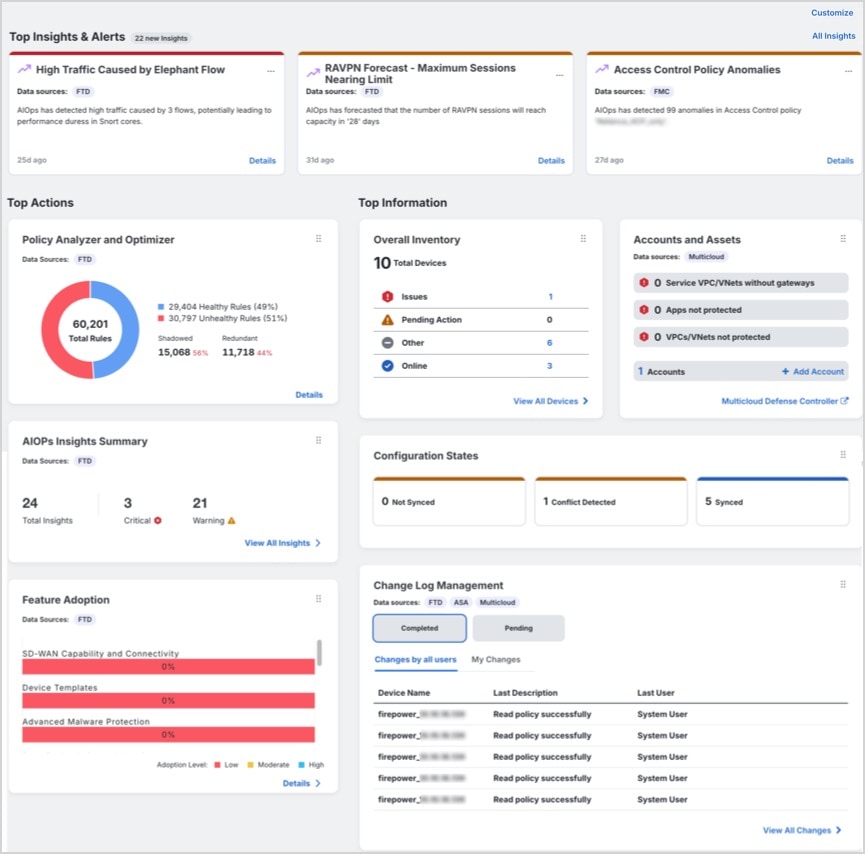
 Feedback
Feedback