Introducing Cisco IOS XRv 9000 Appliance
Cisco IOS XRv 9000 Appliance is a package of UCS hardware and Cisco XRv 9000 Router software with all applicable licenses. The Appliance package enables you to virtualize your network routing function without having operational concerns about ownership of hardware and software.
Cisco IOS XRv 9000 Appliance is the pre-installed Cisco IOS XRv 9000 Router software that is sent from the factory on a bare metal UCS server hardware. It supports hyper scalability as it can scale to 70 Million route prefixes when run as a Virtual Route Reflector. Therefore, the extra layer of software (hypervisor) is not required.
The Appliance also supports Zero Touch Provisioning (ZTP) which allows easier insertion into existing networks.
A single PID for the Appliance is inclusive of hardware, software, licenses, and services. The single PID for the Appliance simplifies the support and service experience as it eliminates the need to have separate service contract for software and hardware.
 Note |
|
The below table lists supported UCS server and Appliance PID:
|
Cisco IOS XR Release |
Supported UCS Server Model |
PIDs for Appliance |
|---|---|---|
|
Release 6.1.2 and until Release 7.2.2 |
UCS C220 M4S |
ASR-XRV9000-APLN |
|
Release 6.6.2 to Release 24.3.x |
UCS C220 M5SX (UCSC-C220-M5SX) |
XRV9000-APLN-ROUT |
|
Release 24.4.2 |
UCS C220 M7 |
XRV-M7-APLN-25G XRV-M7-APLN-100G |
Default Console Settings for UCS C220 M7 Appliance
|
Parameter |
Default Setting |
|---|---|
|
Boot Mode |
EFI |
|
Serial-over LAN |
Disabled |
|
Serial-over LAN Baud Rate |
115200 |
|
Serial-over LAN COM Port |
COM 0 |
|
CIMC |
|
|
BIOS |
|
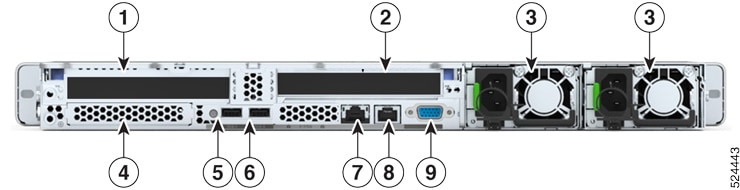


 Feedback
Feedback