The following is an example of the one-step installation or converting from bundle mode to install mode:
Router #install add file bootflash:c8000aep-universalk9.BLD_POLARIS_DEV_LATEST_20250628_033228_V17_19_0_21.SSA.bin activate commit
install_add_activate_commit: START Mon Jul 07 14:22:07 IST 2025
install_add: START Mon Jul 07 14:22:07 IST 2025
install_add: Adding IMG
--- Starting initial file syncing ---
Copying bootflash:c8000aep-universalk9.BLD_POLARIS_DEV_LATEST_20250628_033228_V17_19_0_21.SSA.bin from R0 to R0
Info: Finished copying to the selected
Finished initial file syncing
--- Starting Add ---
Performing Add on all members
*Jul 7 08:52:07.326: %INSTALL-5-INSTALL_START_INFO: R0/0: install_mgr: Started install add_activate_commit bootflash:c8000aep-universalk9.BLD_POLARIS_DEV_LATEST_20250628_033228_V17_19_0_21.SSA.binChecking status of Add on [R0]
Add: Passed on [R0]
Image added. Version: 17.19.01.0.224220
Finished Add
install_activate: START Mon Jul 07 14:22:16 IST 2025
install_activate: Activating IMG
Following packages shall be activated:
/bootflash/c8000aep-firmware_ngwic_t1e1.BLD_POLARIS_DEV_LATEST_20250628_033228_V17_19_0_21.SSA.pkg
/bootflash/c8000aep-firmware_nim_ssd.BLD_POLARIS_DEV_LATEST_20250628_033228_V17_19_0_21.SSA.pkg
/bootflash/c8000aep-mono-universalk9.BLD_POLARIS_DEV_LATEST_20250628_033228_V17_19_0_21.SSA.pkg
/bootflash/c8000aep-rpboot.BLD_POLARIS_DEV_LATEST_20250628_033228_V17_19_0_21.SSA.pkg
This operation may require a reload of the system. Do you want to proceed? [y/n]
*Jul 7 08:52:16.603: %INSTALL-5-INSTALL_START_INFO: R0/0: install_mgr: Started install activate NONEy
--- Starting Activate ---
Performing Activate on all members
[1] Activate package(s) on R0
Checking status of Activate on [R0]
Activate: Passed on [R0]
Finished Activate
--- Starting Commit ---
Performing Commit on all members
[1] Commit package(s) on R0
[1] Finished Commit on R0
Checking status of Commit on [R0]
Commit: Passed on [R0]
Finished Commit operation
SUCCESS: install_add_activate_commit Mon Jul 07 14:22:41 IST 2025
Encore#
*Jul 7 08:52:41.750: %INSTALL-5-INSTALL_COMPLETED_INFO: R0/0: install_mgr: Completed install add_activate_commitJul 7 14:22:48.332: %PMAN-5-E
Initializing Hardware ...
System integrity status: 90170200 21030106
Procyon RSM done
System Bootstrap, Version Private [sajjha-blue_pqc 109], DEVELOPMENT SOFTWARE
Copyright (c) 1994-2025 by cisco Systems, Inc.
Compiled Fri Jun 13 14:17:01 2025 by sajjha
Current image running: Boot ROM0
Last reset cause: LocalSoft
Disk ID:#0,MSA281400HY-Micron_7450_MTFDKBA480TFR - Disk already unlocked
C8570-G2 platform with 33554432 Kbytes of main memory
Enc_5_P2B 1 >
The following is an example of the three-step installation:
Router #install add file boo
Encore#$rsalk9.BLD_POLARIS_DEV_LATEST_20250625_033136_V17_19_0_20.SSA.bin
install_add: START Mon Jul 07 14:53:11 IST 2025
install_add: Adding IMG
--- Starting initial file syncing ---
Copying bootflash:c8000aep-universalk9.BLD_POLARIS_DEV_LATEST_20250625_033136_V17_19_0_20.SSA.bin from R0 to R0
Info: Finished copying to the selected
Finished initial file syncing
--- Starting Add ---
Performing Add on all members
*Jul 7 09:23:11.416: %INSTALL-5-INSTALL_START_INFO: R0/0: install_mgr: Started install add bootflash:c8000aep-universalk9.BLD_POLARIS_DEV_LATEST_20250625_033136_V17_19_0_20.SSA.binChecking status of Add on [R0]
Add: Passed on [R0]
Image added. Version: 17.19.01.0.223976
Finished Add
SUCCESS: install_add /bootflash/c8000aep-universalk9.BLD_POLARIS_DEV_LATEST_20250625_033136_V17_19_0_20.SSA.bin Mon Jul 07 14:53:19 IST 2025
Encore#
*Jul 7 09:23:19.987: %INSTALL-5-INSTALL_COMPLETED_INFO: R0/0: install_mgr: Completed install add bootflash:/c8000aep-universalk9.BLD_POLARIS_DEV_LATEST_20250625_033136_V17_19_0_20.SSA.bin
Encore#
Encore#install activate
install_activate: START Mon Jul 07 14:54:14 IST 2025
install_activate: Activating IMG
Following packages shall be activated:
/bootflash/c8000aep-firmware_ngwic_t1e1.BLD_POLARIS_DEV_LATEST_20250625_033136_V17_19_0_20.SSA.pkg
/bootflash/c8000aep-firmware_nim_ssd.BLD_POLARIS_DEV_LATEST_20250625_033136_V17_19_0_20.SSA.pkg
/bootflash/c8000aep-mono-universalk9.BLD_POLARIS_DEV_LATEST_20250625_033136_V17_19_0_20.SSA.pkg
/bootflash/c8000aep-rpboot.BLD_POLARIS_DEV_LATEST_20250625_033136_V17_19_0_20.SSA.pkg
This operation may require a reload of the system. Do you want to proceed? [y/n]
*Jul 7 09:24:14.874: %INSTALL-5-INSTALL_START_INFO: R0/0: install_mgr: Started install activate NONEy
--- Starting Activate ---
Performing Activate on all members
[1] Activate package(s) on R0
*Jul 7 09:25:18.674: %INSTALL-5-INSTALL_AUTO_ABORT_TIMER_PROGRESS: R0/0: rollback_timer: Install auto abort timer will expire in 7200 seconds [1] Finished Activate on R0
Checking status of Activate on [R0]
Activate: Passed on [R0]
Finished Activate
SUCCESS: install_activate Mon Jul 07 14:55:25 IST 2025
Encore#
*Jul 7 09:25:25.208: %INSTALL-5-INSTALL_COMPLETED_INFO: R0/0: install_mgr: Completed install activateJul 7 14:55:31.791: %PMAN-5-EXITAC
Encore#install commit
install_commit: START Mon Jul 07 14:59:12 IST 2025
--- Starting Commit ---
Performing Commit on all members
[1] Commit packages(s) on R0
*Jul 7 09:29:12.013: %INSTALL-5-INSTALL_START_INFO: R0/0: install_mgr: Started install commit [1] Finished Commit packages(s) on R0
Checking status of Commit on [R0]
Commit: Passed on [R0]
Finished Commit operation
SUCCESS: install_commit Mon Jul 07 14:59:13 IST 2025
Encore#
*Jul 7 09:29:13.749: %INSTALL-5-INSTALL_COMPLETED_INFO: R0/0: install_mgr: Completed install commit
The following is an example of downgrading in install mode:
Router# install activate file bootflash:c8000be-universalk9.17.06.01a.SPA.bin activate commit
install_add_activate_commit: START Fri Dec 10 18:07:17 GMT 2021
*Dec 10 18:07:18.405 GMT: %INSTALL-5-INSTALL_START_INFO: R0/0: install_engine: Started install one-shot bootflash:c8000be-universalk9.17.06.01a.SPA.bininstall_add_activate_commit: Adding PACKAGE
install_add_activate_commit: Checking whether new add is allowed ....
--- Starting Add ---
Performing Add on Active/Standby
[1] Add package(s) on R0
[1] Finished Add on R0
Checking status of Add on [R0]
Add: Passed on [R0]
Finished Add
Image added. Version: 17.06.01a.0.298
install_add_activate_commit: Activating PACKAGE
Following packages shall be activated:
/bootflash/c8000be-rpboot.17.06.01a.SPA.pkg
/bootflash/c8000be-mono-universalk9.17.06.01a.SPA.pkg
/bootflash/c8000be-firmware_sm_nim_adpt.17.06.01a.SPA.pkg
/bootflash/c8000be-firmware_sm_dsp_sp2700.17.06.01a.SPA.pkg
/bootflash/c8000be-firmware_sm_async.17.06.01a.SPA.pkg
/bootflash/c8000be-firmware_sm_1t3e3.17.06.01a.SPA.pkg
/bootflash/c8000be-firmware_sm_10g.17.06.01a.SPA.pkg
/bootflash/c8000be-firmware_prince.17.06.01a.SPA.pkg
/bootflash/c8000be-firmware_nim_xdsl.17.06.01a.SPA.pkg
/bootflash/c8000be-firmware_nim_ssd.17.06.01a.SPA.pkg
/bootflash/c8000be-firmware_nim_shdsl.17.06.01a.SPA.pkg
/bootflash/c8000be-firmware_nim_ge.17.06.01a.SPA.pkg
/bootflash/c8000be-firmware_nim_cwan.17.06.01a.SPA.pkg
/bootflash/c8000be-firmware_nim_bri_st_fw.17.06.01a.SPA.pkg
/bootflash/c8000be-firmware_nim_async.17.06.01a.SPA.pkg
/bootflash/c8000be-firmware_ngwic_t1e1.17.06.01a.SPA.pkg
/bootflash/c8000be-firmware_dsp_tilegx.17.06.01a.SPA.pkg
/bootflash/c8000be-firmware_dsp_sp2700.17.06.01a.SPA.pkg
/bootflash/c8000be-firmware_dsp_analogbri.17.06.01a.SPA.pkg
/bootflash/c8000be-firmware_dreamliner.17.06.01a.SPA.pkg
This operation may require a reload of the system. Do you want to proceed? [y/n]y
--- Starting Activate ---
Performing Activate on Active/Standby
[1] Activate package(s) on R0
[1] Finished Activate on R0
Checking status of Activate on [R0]
Activate: Passed on [R0]
Finished Activate
--- Starting Commit ---
Performing Commit on Active/Standby
[1] Commit package(s) on R0
Building configuration...
[1] Finished Commit on R0
Checking status of Commit on [R0]
Commit: Passed on [R0]
Finished Commit
[OK]
*Dec 10 18:14:57.782 GMT: %SYS-6-PRIVCFG_ENCRYPT_SUCCESS: Successfully encrypted private config fileSend model notification for install_add_activate_commit before reload
/usr/binos/conf/install_util.sh: line 164: /bootflash/.prst_sync/reload_info: No such file or directory
/usr/binos/conf/install_util.sh: line 168: /bootflash/.prst_sync/reload_info: No such file or directory
cat: /bootflash/.prst_sync/reload_info: No such file or directory
Install will reload the system now!
SUCCESS: install_add_activate_commit Fri Dec 10 18:15:23 GMT 2021
ROUTER#
*Dec 10 18:15:23.955 GMT: %INSTALL-5-INSTALL_COMPLETED_INFO: R0/0: install_engine: Completed install one-shot PACKAGE bootflash:c8000be-universalk9.17.06.01a.SPA.binDec 10 18:15:27.708: %PMAN-5-EXITACTION: R0/0: pvp: Process manager is exiting: reload action requested
Initializing Hardware ...
Checking for PCIe device presence...done
System integrity status: 0x610
Rom image verified correctly
System Bootstrap, Version 17.3(5r), RELEASE SOFTWARE
Copyright (c) 1994-2021 by cisco Systems, Inc.
Current image running: Boot ROM0
Last reset cause: LocalSoft
ROUTER platform with 8388608 Kbytes of main memory
⋮
Press RETURN to get started!
⋮
ROUTER#
ROUTER# show version
Cisco IOS XE Software, Version 17.06.01a
Cisco IOS Software [Bengaluru], c8000be Software (X86_64_LINUX_IOSD-UNIVERSALK9-M), Version 17.6.1a, RELEASE SOFTWARE (fc2)
Technical Support: http://www.cisco.com/techsupport
Copyright (c) 1986-2021 by Cisco Systems, Inc.
Compiled Sat 21-Aug-21 03:27 by mcpre
Cisco IOS-XE software, Copyright (c) 2005-2021 by cisco Systems, Inc.
All rights reserved. Certain components of Cisco IOS-XE software are
licensed under the GNU General Public License ("GPL") Version 2.0. The
software code licensed under GPL Version 2.0 is free software that comes
with ABSOLUTELY NO WARRANTY. You can redistribute and/or modify such
GPL code under the terms of GPL Version 2.0. For more details, see the
documentation or "License Notice" file accompanying the IOS-XE software,
or the applicable URL provided on the flyer accompanying the IOS-XE
software.
ROM: 17.3(5r)
ROUTER uptime is 0 minutes
Uptime for this control processor is 2 minutes
System returned to ROM by LocalSoft
System image file is "bootflash:packages.conf"
Last reload reason: LocalSoft
This product contains cryptographic features and is subject to United
States and local country laws governing import, export, transfer and
use. Delivery of Cisco cryptographic products does not imply
third-party authority to import, export, distribute or use encryption.
Importers, exporters, distributors and users are responsible for
compliance with U.S. and local country laws. By using this product you
agree to comply with applicable laws and regulations. If you are unable
to comply with U.S. and local laws, return this product immediately.
A summary of U.S. laws governing Cisco cryptographic products may be found at:
http://www.cisco.com/wwl/export/crypto/tool/stqrg.html
If you require further assistance please contact us by sending email to
export@cisco.com.
Technology Package License Information:
-----------------------------------------------------------------
Technology Type Technology-package Technology-package
Current Next Reboot
-----------------------------------------------------------------
Smart License Perpetual None None
Smart License Subscription None None
The current crypto throughput level is 250000 kbps
Smart Licensing Status: Registration Not Applicable/Not Applicable
cisco ROUTER (1RU) processor with 3747220K/6147K bytes of memory.
Processor board ID FDO2521M27S
Router operating mode: Autonomous
5 Gigabit Ethernet interfaces
2 2.5 Gigabit Ethernet interfaces
2 Cellular interfaces
32768K bytes of non-volatile configuration memory.
8388608K bytes of physical memory.
7573503K bytes of flash memory at bootflash:.
1875361792K bytes of NVMe SSD at harddisk:.
16789568K bytes of USB flash at usb0:.
Configuration register is 0x2102
The following is an example of terminating a software installation:
Router# install abort
install_abort: START Fri Oct 29 02:42:51 UTC 2021
This install abort would require a reload. Do you want to proceed? [y/n]
*Oct 29 02:42:52.789: %INSTALL-5-INSTALL_START_INFO: R0/0: install_engine: Started install aborty
--- Starting Abort ---
Performing Abort on Active/Standby
[1] Abort package(s) on R0
[1] Finished Abort on R0
Checking status of Abort on [R0]
Abort: Passed on [R0]
Finished Abort
Send model notification for install_abort before reload
Install will reload the system now!
SUCCESS: install_abort Fri Oct 29 02:44:47 UTC 2021
Router#
*Oct 29 02:44:47.866: %INSTALL-5-INSTALL_COMPLETED_INFO: R0/0: install_engine: Completed install abort PACKAGEOct 29 02:44:51.577: %PMAN-5-EXITACTION: R0/0: pvp: Process manager is exiting: reload action requested
Initializing Hardware ...
Checking for PCIe device presence...done
System integrity status: 0x610
System Bootstrap, Version 17.3(4.1r), RELEASE SOFTWARE
Copyright (c) 1994-2021 by cisco Systems, Inc.
Current image running : Boot ROM1
Last reset cause : LocalSoft
C8300-2N2S-6T platform with 8388608 Kbytes of main memory
⋮
Press RETURN to get started!
⋮
The following are sample outputs for show commands:
show install log
Device# show install log
[0|install_op_boot]: START Thu Oct 28 22:09:29 Universal 2021
[0|install_op_boot(INFO, )]: Mount IMG INI state base image
[0|install_op_boot]: END SUCCESS Thu Oct 28 22:09:30 Universal 2021
show install summary
Device# show install summary
[ R0 ] Installed Package(s) Information:
State (St): I - Inactive, U - Activated & Uncommitted,
C - Activated & Committed, D - Deactivated & Uncommitted
--------------------------------------------------------------------
Type St Filename/Version
--------------------------------------------------------------------
IMG C 17.07.01.0.1515
--------------------------------------------------------------------
Auto abort timer: inactive
--------------------------------------------------------------------
show install package
filesystem: filename
Device# show install package bootflash:c8000be-universalk9.BLD_V177_THROTTLE_LATEST_20211021_031123_V17_7_0_117.SSA.bin
Package: c8000be-universalk9.BLD_V177_THROTTLE_LATEST_20211021_031123_V17_7_0_117.SSA.bin
Size: 831447859
Timestamp: 2021-10-23 17:08:14 UTC
Canonical path: /bootflash/c8000be-universalk9.BLD_V177_THROTTLE_LATEST_20211021_031123_V17_7_0_117.SSA.bin
Raw disk-file SHA1sum:
5c4e7617a6c71ffbcc73dcd034ab58bf76605e3f
Header size: 1192 bytes
Package type: 30000
Package flags: 0
Header version: 3
Internal package information:
Name: rp_super
BuildTime: 2021-10-21_13.00
ReleaseDate: 2021-10-21_03.11
BootArchitecture: i686
RouteProcessor: radium
Platform: C8000BE
User: mcpre
PackageName: universalk9
Build: BLD_V177_THROTTLE_LATEST_20211021_031123_V17_7_0_117
CardTypes:
Package is bootable from media and tftp.
Package contents:
Package: c8000be-firmware_nim_ge.BLD_V177_THROTTLE_LATEST_20211021_031123_V17_7_0_117.SSA.pkg
Size: 2966620
Timestamp: 2021-10-21 20:10:44 UTC
Raw disk-file SHA1sum:
501d59d5f152ca00084a0da8217bf6f6b95dddb1
Header size: 1116 bytes
Package type: 40000
Package flags: 0
Header version: 3
Internal package information:
Name: firmware_nim_ge
BuildTime: 2021-10-21_13.00
ReleaseDate: 2021-10-21_03.11
BootArchitecture: none
RouteProcessor: radium
Platform: C8000BE
User: mcpre
PackageName: firmware_nim_ge
Build: BLD_V177_THROTTLE_LATEST_20211021_031123_V17_7_0_117
CardTypes:
Package is not bootable.
Package: c8000be-firmware_prince.BLD_V177_THROTTLE_LATEST_20211021_031123_V17_7_0_117.SSA.pkg
Size: 10204252
Timestamp: 2021-10-21 20:10:43 UTC
Raw disk-file SHA1sum:
a57bed4ddecfd08af3b456f69d11aaeb962865ea
Header size: 1116 bytes
Package type: 40000
Package flags: 0
Header version: 3
Internal package information:
Name: firmware_prince
BuildTime: 2021-10-21_13.00
ReleaseDate: 2021-10-21_03.11
BootArchitecture: none
RouteProcessor: radium
Platform: C8000BE
User: mcpre
PackageName: firmware_prince
Build: BLD_V177_THROTTLE_LATEST_20211021_031123_V17_7_0_117
CardTypes:
Package is not bootable.
show install active
Device# show install active
[ R0 ] Active Package(s) Information:
State (St): I - Inactive, U - Activated & Uncommitted,
C - Activated & Committed, D - Deactivated & Uncommitted
--------------------------------------------------------------------
Type St Filename/Version
--------------------------------------------------------------------
IMG C 17.07.01.0.1515
--------------------------------------------------------------------
Auto abort timer: inactive
--------------------------------------------------------------------
show install inactive
Device# show install inactive
[ R0 ] Inactive Package(s) Information:
State (St): I - Inactive, U - Activated & Uncommitted,
C - Activated & Committed, D - Deactivated & Uncommitted
--------------------------------------------------------------------
Type St Filename/Version
--------------------------------------------------------------------
No Inactive Packages
show install committed
Device# show install committed
[ R0 ] Committed Package(s) Information:
State (St): I - Inactive, U - Activated & Uncommitted,
C - Activated & Committed, D - Deactivated & Uncommitted
--------------------------------------------------------------------
Type St Filename/Version
--------------------------------------------------------------------
IMG C 17.07.01.0.1515
--------------------------------------------------------------------
Auto abort timer: inactive
--------------------------------------------------------------------
show install uncommitted
Device# show install uncommitted
[ R0 ] Uncommitted Package(s) Information:
State (St): I - Inactive, U - Activated & Uncommitted,
C - Activated & Committed, D - Deactivated & Uncommitted
--------------------------------------------------------------------
Type St Filename/Version
--------------------------------------------------------------------
No Uncommitted Packages
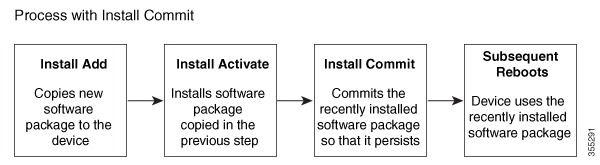

 Feedback
Feedback