Supported hardware
The tables in this section list all hardware requirements for installing Cisco Catalyst 8000V in NFVIS.
Supported hardware platforms running NFVIS
See this list for all hardware platforms supported for this installation.
-
Cisco 5400 Series Enterprise Network Compute System (ENCS)
-
Cloud Services Platform 5000 Series (CSP)
-
Cisco 8200 UCPE Series
Supported network interface modules
See this list of all supported network interface modules (NIMs) for this installation.
-
NIM-4G-LTE-VZ
-
NIM-4G-LTE-ST
-
NIM-4G-LTE-NA
-
NIM-4G-LTE-GA
-
NIM-4G-LTE-LA
-
NIM-LTEA-EA
-
NIM-LTEA-LA
-
NIM-1MFT-T1/E1
-
NIM-2MFT-T1/E1
-
NIM-4MFT-T1/E1
-
NIM-8MFT-T1/E1
-
NIM-1CE1T1-PRI
-
NIM-2CE1T1-PRI
-
NIM-8CE1T1-PRI
-
NIM-16A
-
NIM-24A
-
NIM-VA-B
-
NIM-VAB-A
-
NIM-VAB-M
-
NIM-4SHDSL-EA
-
NIM-1GE-CU-SFP
-
NIM-2GE-CU-SFP
-
NIM-ES2-8-P
-
NIM-ES2-8 NIM-ES2-4
Supported network interface cards
The table lists all network interface cards (NICs) supported for this installation.
|
Hardware |
VNIC |
|---|---|
|
ENCS |
virtio, igbvf and i40evf |
|
UCPE |
virtio, igbvf and ixgbevf |
|
CSP |
|
Supported profiles
See the list of profiles supported for this installation.
-
Mini – 1vCPU
-
Small – 2vCPU
-
Medium – 4vCPU
-
Large – 4vCPU
 Note |
Cisco Catalyst 8000V works as a low latency VM and performs as expected with dedicated vCPU cores. |

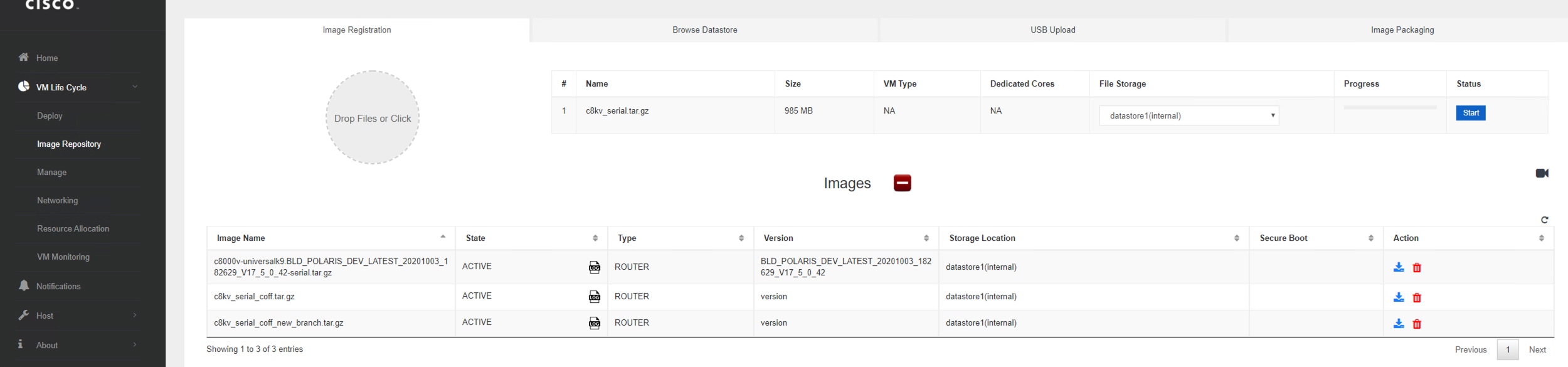
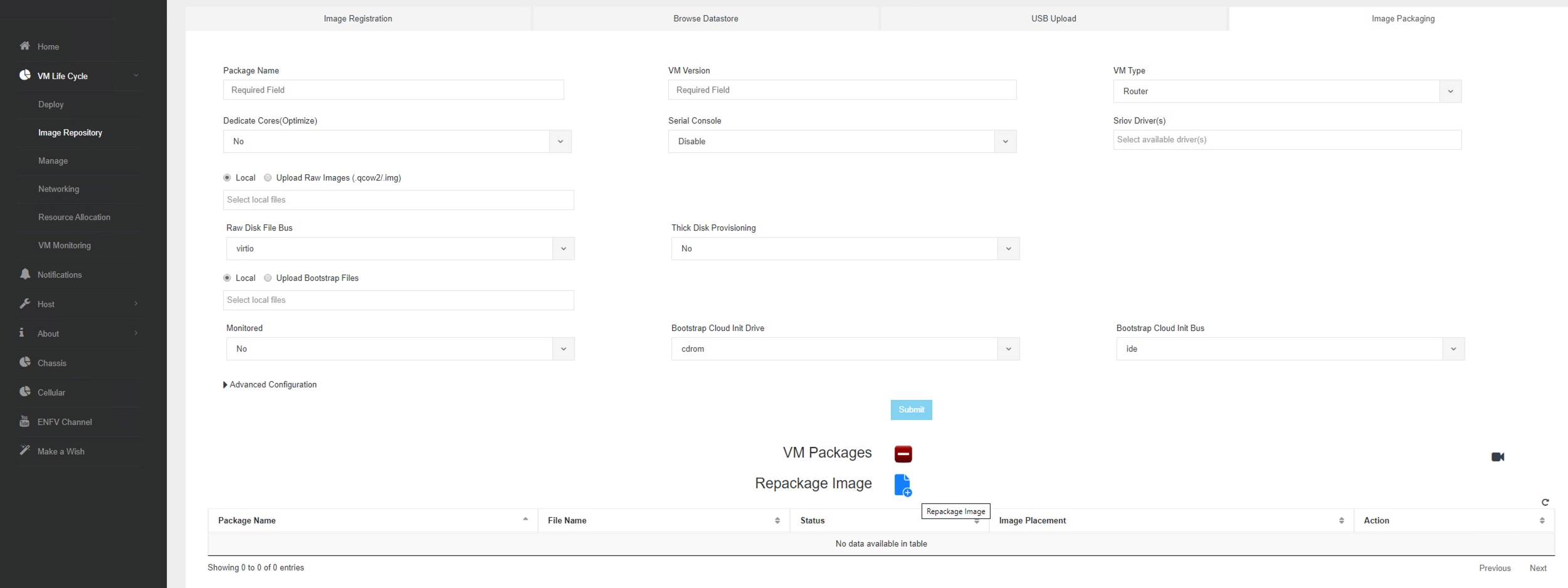
 Feedback
Feedback