Prerequisites before upgrading the Cisco IOS XE software
Prerequisites before you upgrade the Cisco IOS XE software:
-
Obtain the Cisco Catalyst 8000V software image from the Cisco Software Download page. For instructions on obtaining the installation files, see Download the installation files.
-
Check the version of your hypervisor before performing the upgrade. The upgrade fails if your hypervisor version is not supported by the current version of Cisco IOS XE on Cisco Catalyst 8000V.
-
Verify that the VM meets the memory requirements for the Cisco Catalyst 8000V software image. If the upgraded version requires more memory than the previous version, increase the VM's memory allocation before starting the upgrade process.
Prerequisites with HSECK9 license
If you are upgrading a Cisco CSR1000V or Cisco ISRV router where throughput is greater than 250 Mbps, to Cisco Catalyst 8000V Cisco IOS XE 17.4.1 and later, a High Security (HSECK9) license is required.
If you were running a throughput level greater than 250 Mbps prior to the upgrade, you must purchase an HSECK9 license for service continuity after the upgrade. If an HSECK9 license is not available after upgrade, throughput is restricted to 250 Mbps. If you want to switch to Cisco DNA subscription-based licensing model, you must perform a fresh Cisco Catalyst 8000V deployment.
Depending on your pre-upgrade setup, ensure that you meet the corresponding HSECK9 license requirements before you upgrade.
-
If the Cisco CSR1000V or Cisco ISRV is connected to CSSM, ensure that all these requirements are met.
-
Throughput greater than 250 Mbps is part of start-up configuration.
To check start-up configuration, enter the show running-config command in privileged EXEC mode. For example: Device# show running-config | include throughput platform hardware throughput level MB 500 -
There is a positive balance of the required number of HSECK9 licenses (DNA_HSECK9) in the corresponding Smart Account and Virtual Account in CSSM. No further pre-upgrade action is required. As long as the device is connected to CSSM, on upgrade, the device automatically triggers the HSECK9 request and installs the required Smart Licensing Authorization Code (SLAC).
-
If throughput is less than or equal to 250 Mbps, an HSECK9 license is not required.
Prerequisites with Specific Licensing Reservation
If the Cisco CSR1000V or Cisco ISRV is using Specific License Reservation (SLR), update the SLR authorization code to include an HSECK9 license (DNA_HSECK9) and only then upgrade the device. This ensures uninterrupted throughput after upgrade.
See this example on how to update the SLR authorization code: Example: Smart Licensing (SLR With Throughput >250 Mbps, Without Export-Controlled License) to Smart Licensing Using Policy.
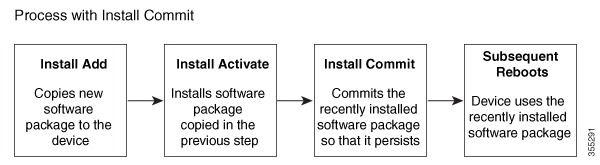

 Feedback
Feedback