Managing Organizations
Cisco MSX provides the ability to manage organizations.
You can attach one or more organizations to the tenant's control plane. Organization implies a collection of networks that are part of a single organizational entity. These networks, in turn, can have multiple devices.
 Note |
For more information on these APIs, refer the Swagger documentation that can be accessed from Cisco MSX portal > Account Settings > Swagger > Meraki Service API. |
Attaching Organizations
Procedure
| Step 1 |
Log in to the Cisco MSX portal using your credential. |
||
| Step 2 |
From the left pane, choose Tenant Workspace > Settings > Meraki Organizations. The Meraki Organization page is dispalyed. |
||
| Step 3 |
Click Attach Organizations. The Attach Meraki Organizations dialog box is displayed.  |
||
| Step 4 |
Click Get Started. |
||
| Step 5 |
Enter the Meraki API Access Key on the Connect to Meraki page. Use the eye icon to view and validate the API key.
 |
||
| Step 6 |
Click > to move to the next page. |
||
| Step 7 |
On the Select Meraki Organization page, select upto five organizations to attach to your Meraki control plane. The drop-down lists the available organizations for the access key you had provided in the previous step. In case you want to attach more than five organizations, you can do so at the end of this process by selecting Attach Another Organization option.
|
||
| Step 8 |
Click > to move to the next window and initiate the attaching process. You can close the window or click Attach Another Organization to add more organizations to the control plane. All the organizations added to the tenant's control plane is displayed in Tenant Workspace > Settings > Meraki Organizations. |
Editing and Detaching Organizations
Procedure
| Step 1 |
Log in to the Cisco MSX portal using your credential. |
||
| Step 2 |
From the left pane, choose Tenant Workspace > Settings > Meraki Organizations. The Meraki Organization page is displayed with the list of organizations that were added to the tenant's control plane. |
||
| Step 3 |
Select a row and click on the ellipsis (...) and choose Edit Access Key to edit the Organization details that were provided while attaching the organization to your tenant's control plane.
|
||
| Step 4 |
On the Edit Access Key dialog box, click Meraki API Access Key field to clear the previous key and enter a new key and click Save. Click Cancel to retain the old key.
Detaching Organizations: If you want to detach or disassociate an organization from a tenants control plane, click on the ellipsis (...) and choose Detach.
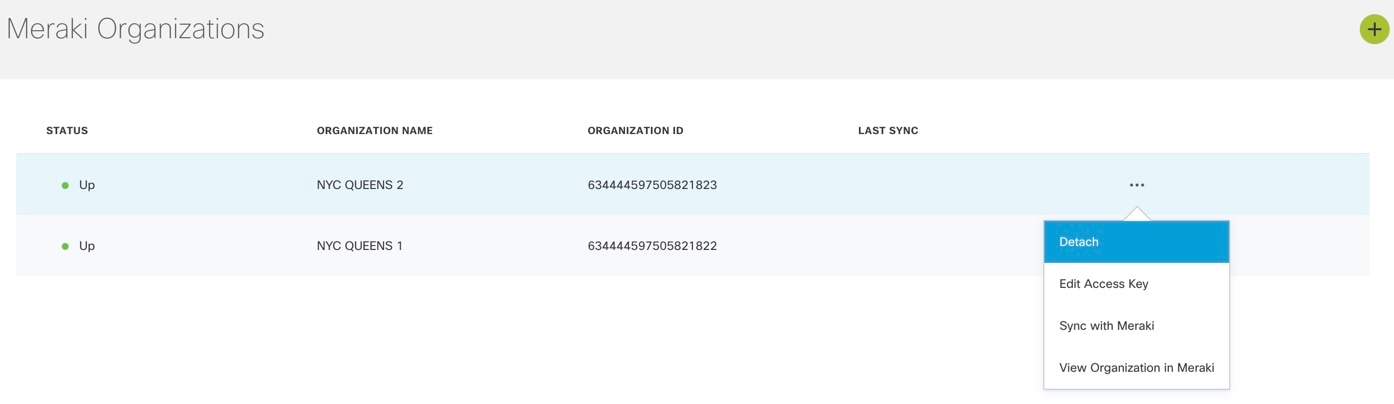 |
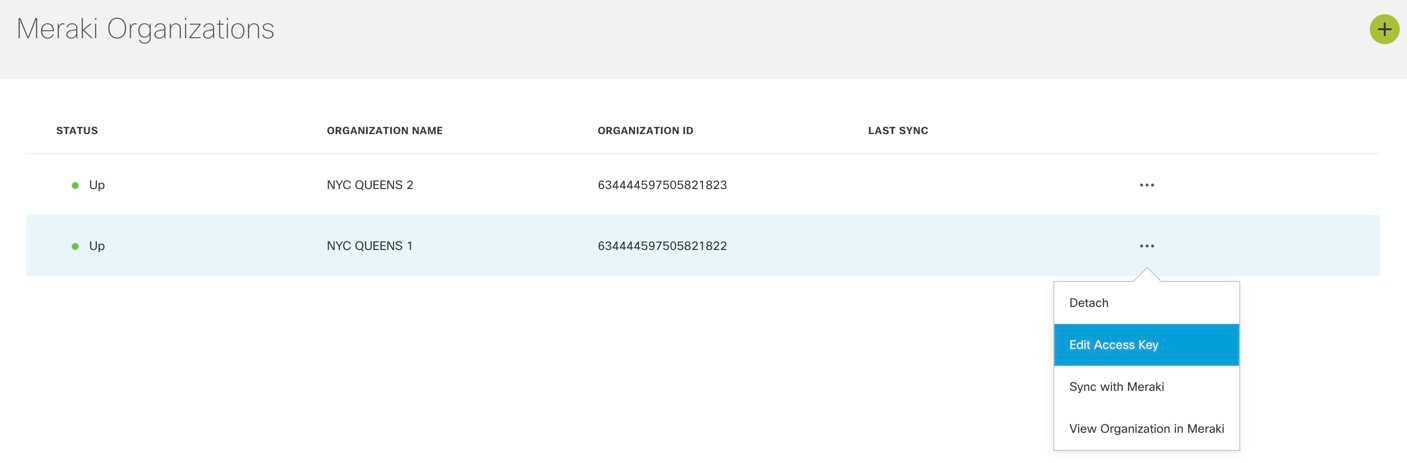
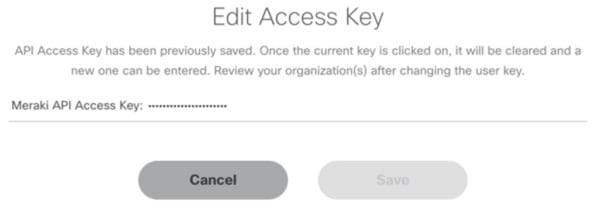
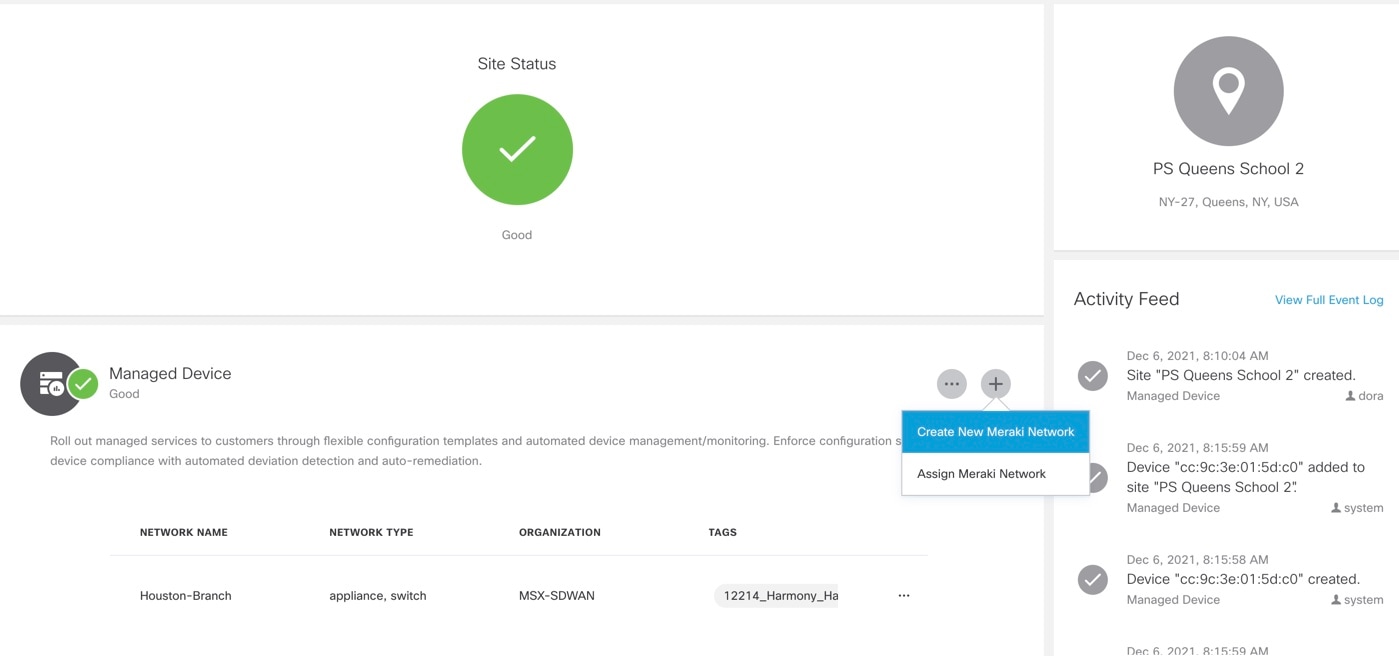
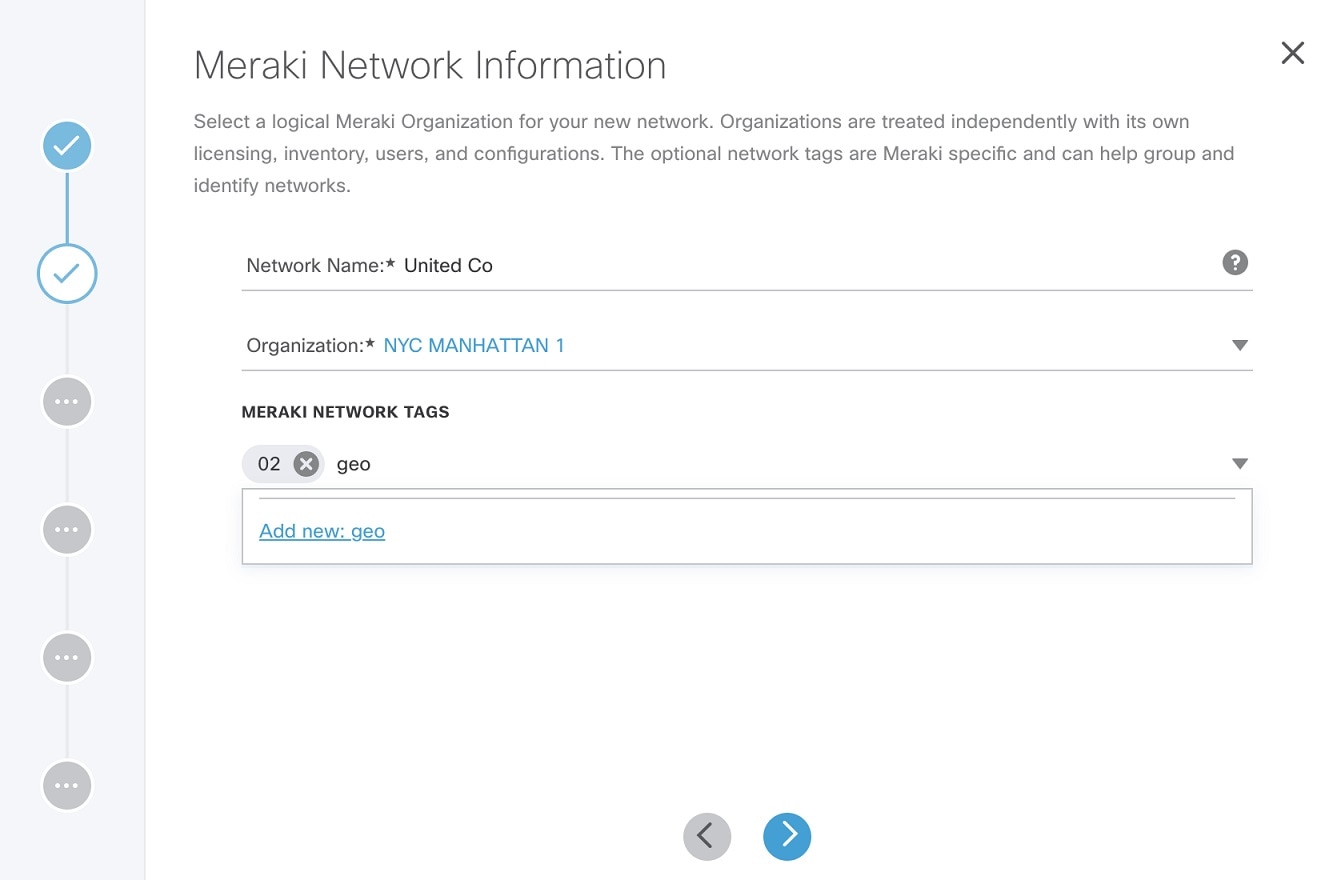
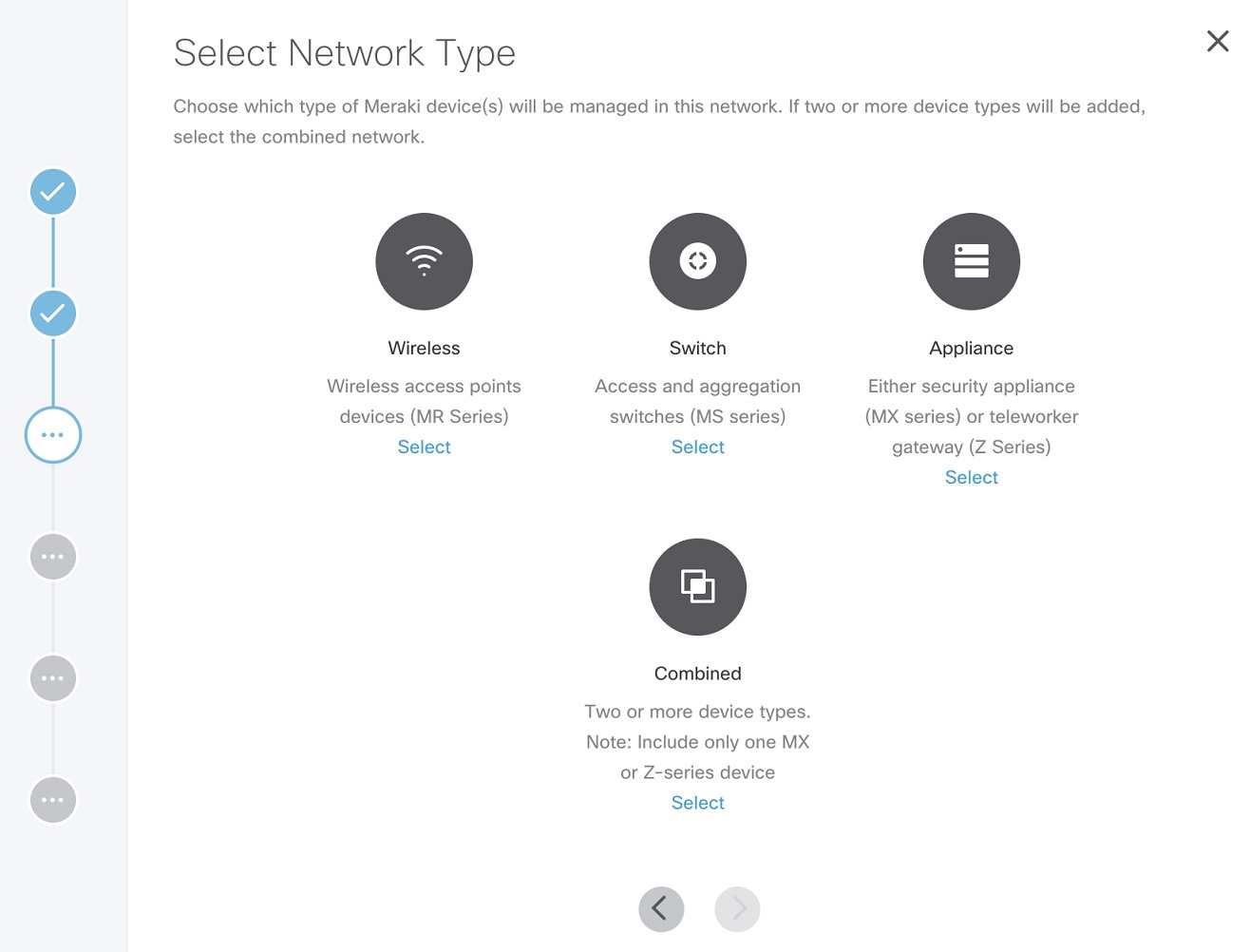
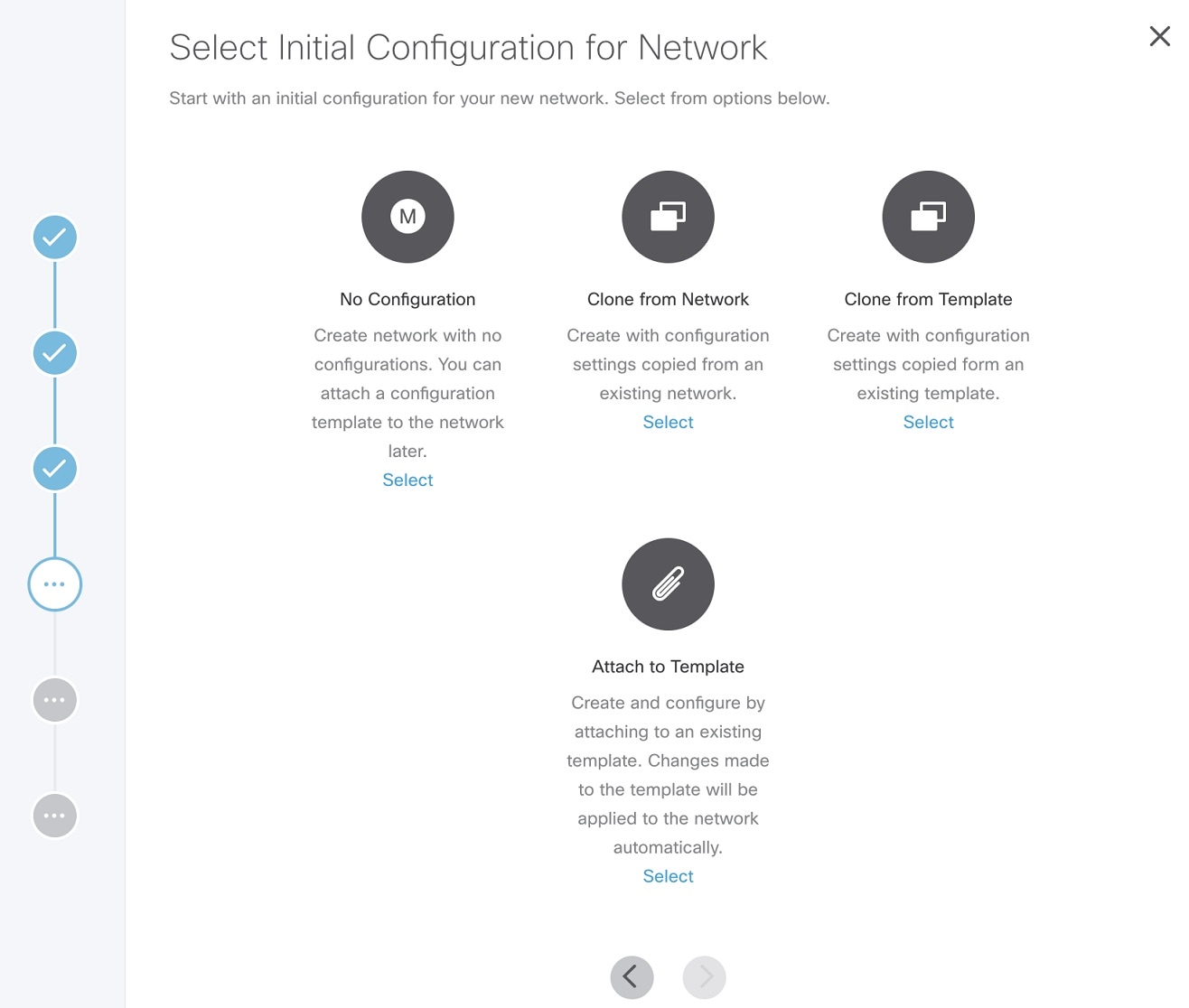

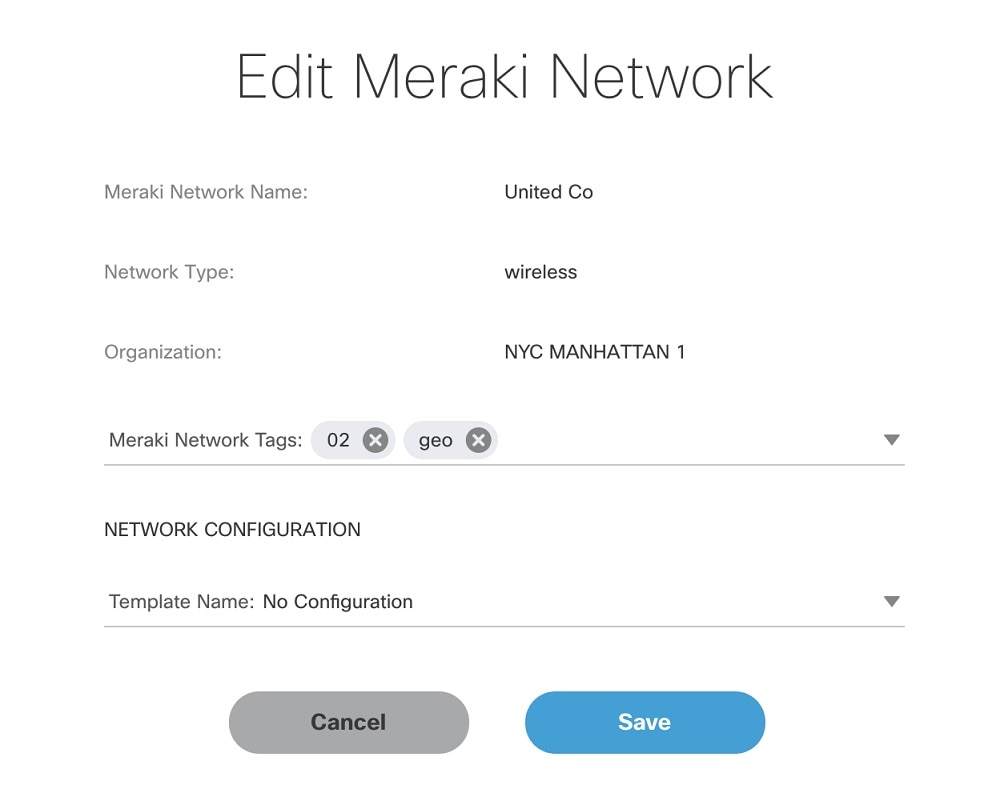
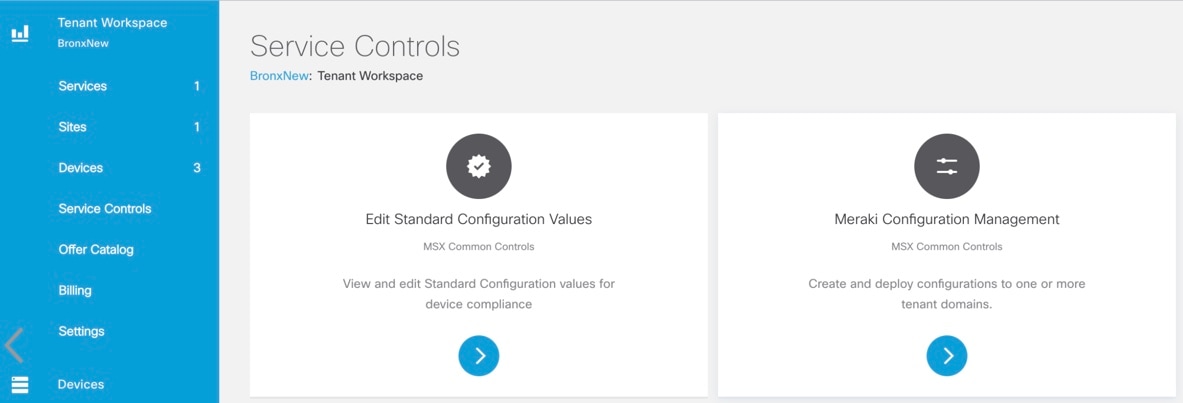
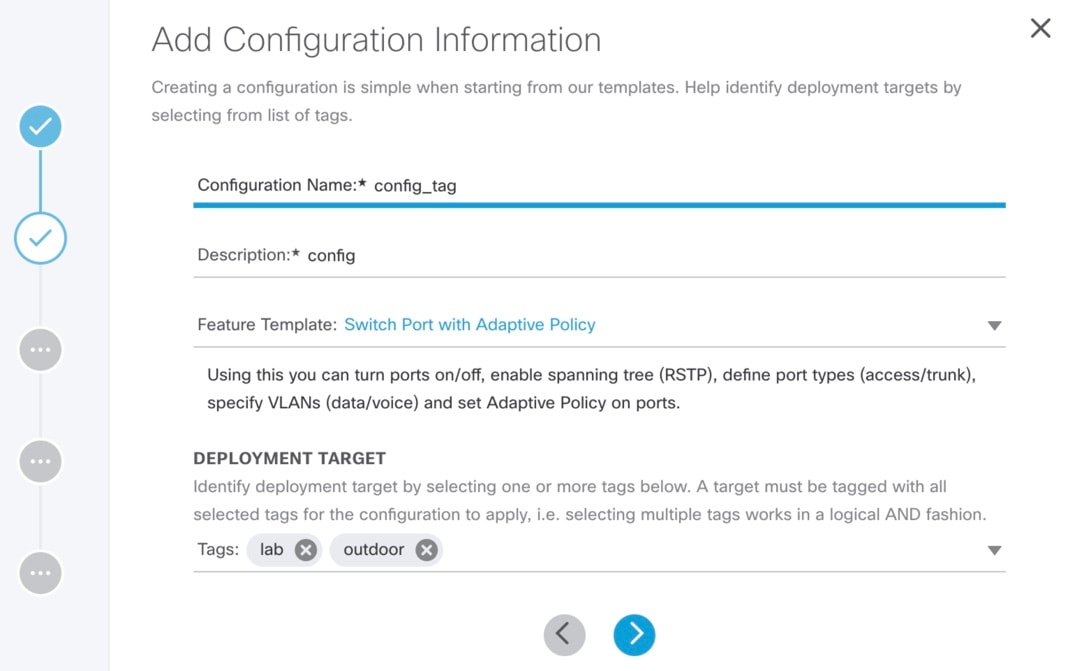
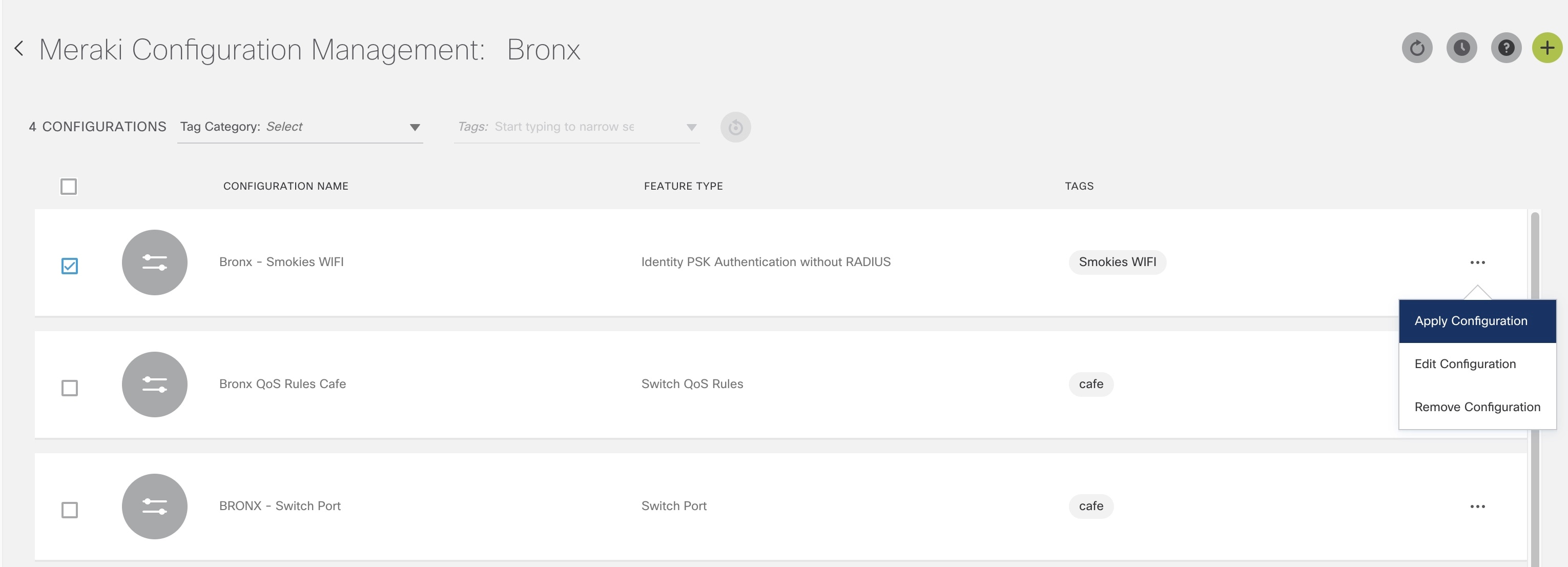
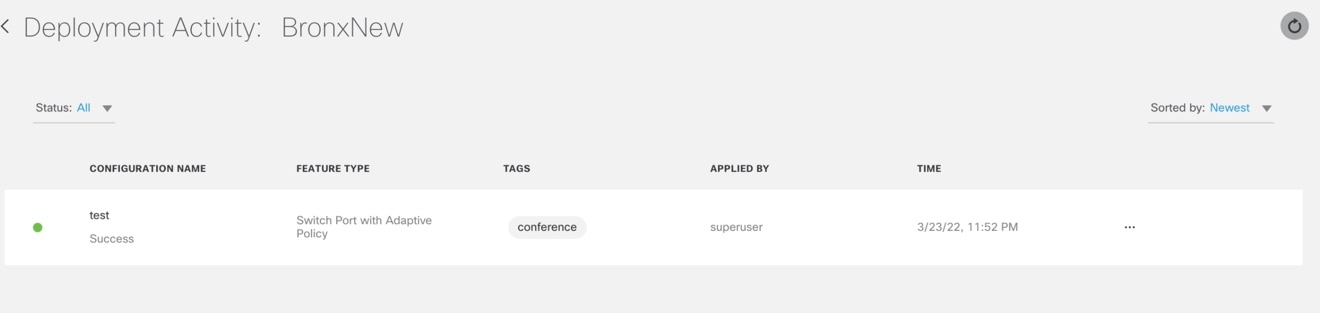
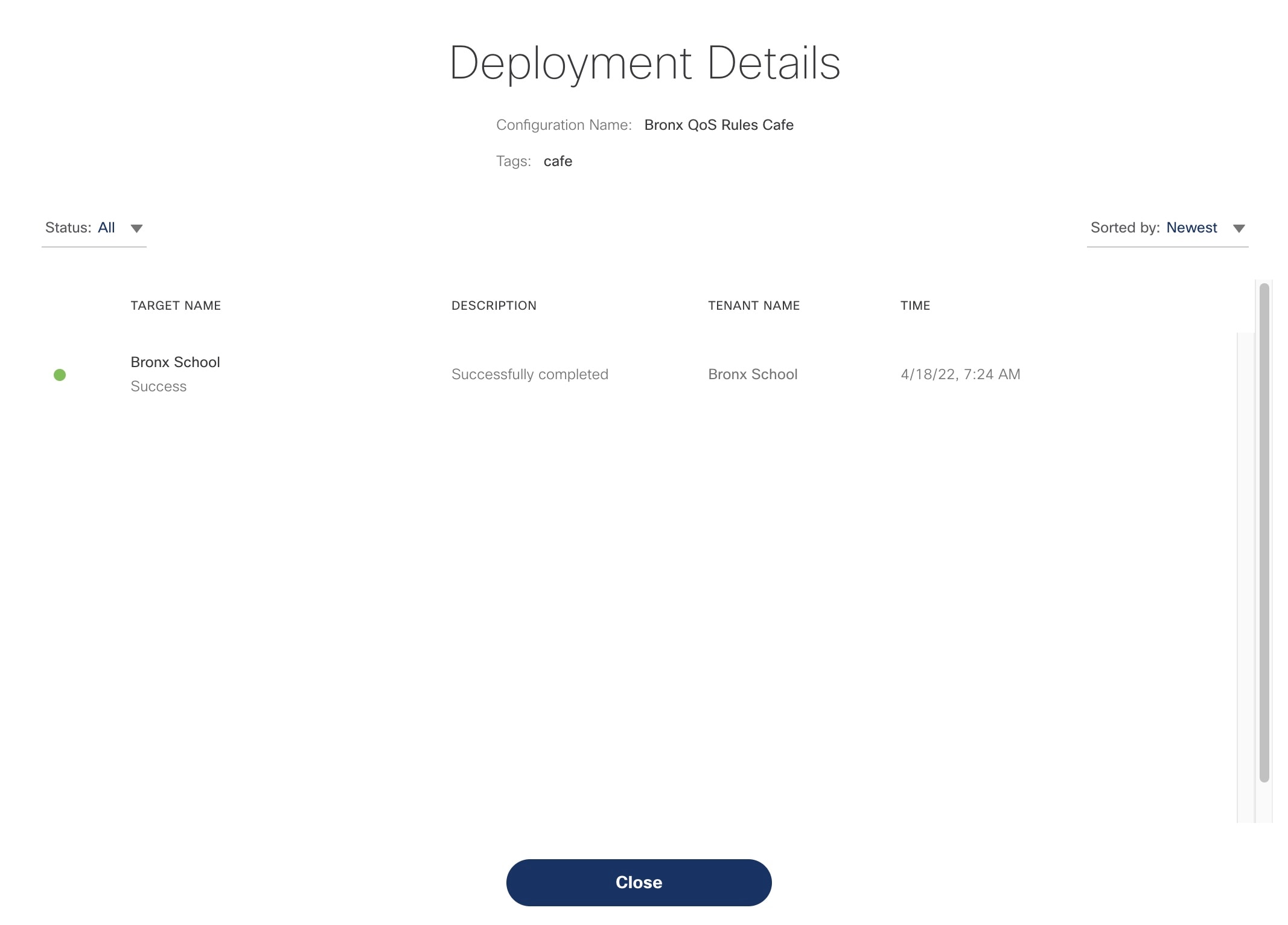
 Feedback
Feedback