Replace Fan Modules
 Note |
To know the fan tray serial number in case of NCS 5500 series fixed-port routers, you must check the label on the fan tray. |
Replace NCS 55A1-24H, NCS 55A1-36H-S, NCS 55A1-36H-SE-S, NCS 5501,NCS 5501-SE, NCS-55A1-48Q6H, NCS-55A1-24Q6H-S and NCS-55A1-24Q6H-SS Fan Modules
 Note |
The NCS 5501 and NCS 5501-SE routers support NCS-1RU-FAN-FW (port-side intake airflow) and NCS-1RU-FAN-RV (port-side exhaust airflow) fan modules. The NCS 55A1-24H, NCS 55A1-36H-S and NCS 55A1-36H-SE-S routers support NC55-A1-FAN-FW (port-side intake airflow) and NC55-A1-FAN-RV (port-side exhaust airflow) fan modules. The NCS-55A1-48Q6H routers support NC55-A1-FAN-FW (port-side intake airflow) and NC55-A1-FAN-RV (port-side exhaust airflow) fan modules. The NCS-55A1-24Q6H-S routers support NCS-1RU-FAN-FW (port-side intake airflow) and NCS-1RU-FAN-RV (port-side exhaust airflow) fan modules. The NCS-55A1-24Q6H-SS routers support NCS-1RU-FAN-FW (port-side intake airflow) fan module. |
 Note |
The airflow direction must be the same for all power supply and fan modules in the chassis. |
Procedure
|
Step 1 |
To remove a fan module, follow these steps: |
|
Step 2 |
To install a fan module, follow these steps: |
Installing or Replacing the Latched Fan Module
 Note |
The Cisco NCS-55A2-MOD-HD-S, Cisco NCS-55A2-MOD-HX-S and Cisco NC55A2-MOD-SE-H-S routers support NC55-A2-FAN-L-FW (port-side intake airflow) fan modules. |
This procedure replaces the NC55-A2-FAN-L-FW latched fan module in Cisco NCS-55A2-MOD-HD-S, Cisco NCS-55A2-MOD-HX-S and Cisco NC55A2-MOD-SE-H-S.
Procedure
|
Step 1 |
To insert the fan module (NC55-A2-FAN-L-FW) , do the following: |
|
Step 2 |
To remove the fan module, do the following: |
Replace NCS 55A2-MOD-S, NCS 55A2-MOD-SE-S, NCS-55A2-MOD-HX-S, NC55A2-MOD-SE-H-S, NCS 55A2-MOD-HD-S, NCS 5502, NCS 5502 SE Fan Modules
Cisco NCS 55A2-MOD-S, NCS 55A2-MOD-SE-S, NCS-55A2-MOD-HX-S,NC55A2-MOD-SE-H-S,NCS 55A2-MOD-HD-S, NCS 5502 and NCS 5502 SE routers have fan redundancy protection mechanism against a single fan failure. If a fan fails, these can work for unlimited time without any performance degrade. When the failed fan is replaced, the new fan must be physically placed within 3 minutes.
 Note |
The NCS 55A2-MOD-S, NCS 55A2-MOD-SE-S, NCS-55A2-MOD-HX-S, NC55A2-MOD-SE-H-S and NCS 55A2-MOD-HD-S routers have 8 fans: 4 fans for the MPAs (top) and 4 fans for the chassis baseboard (bottom). The top and bottom levels can operate with a minimum of 3 fans each. |
Procedure
|
Step 1 |
Unscrew the thumbscrew on the fan. 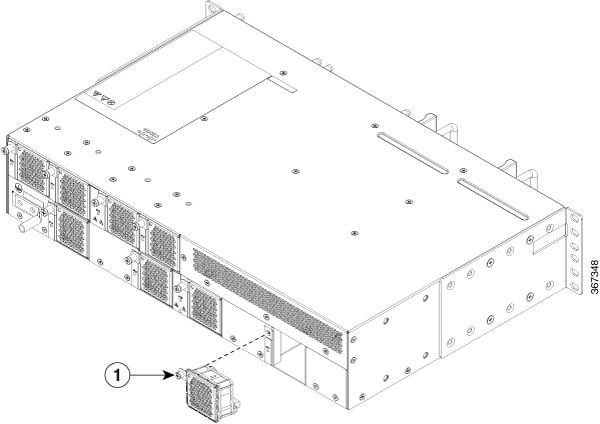 
|
||
|
Step 2 |
Pull the handle to remove the fan to be replaced. |
||
|
Step 3 |
Hold the fan module with the LED and PID label at the top. |
||
|
Step 4 |
Align the fan module to the open fan slot in the chassis and press the module all the way into the slot until the front of the fan module touches the chassis. Make sure that the thumbscrew on the fan module is aligned with the screw hole in the chassis. |
||
|
Step 5 |
Tighten the thumbscrew to secure the fan module in the chassis. |
||
|
Step 6 |
If the chassis is powered on, listen for the fans. You should immediately hear them operating. If you do not hear them, ensure that the fan module is inserted completely in the chassis. |
||
|
Step 7 |
Verify that the fan module LED is green. If the LED is not green, one or more fans are faulty. If this situation occurs, contact your customer service representative for replacement parts. |
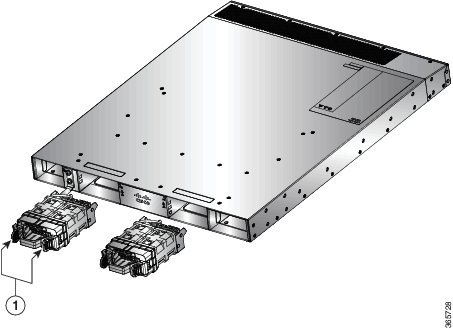
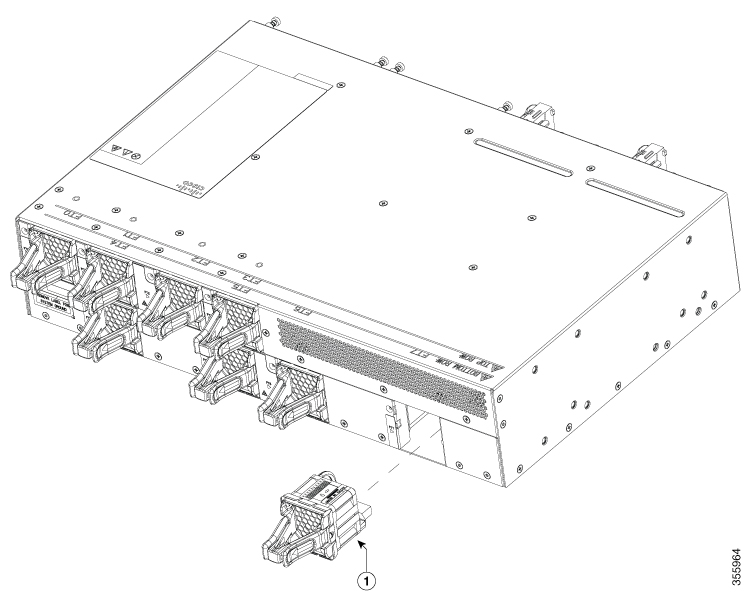
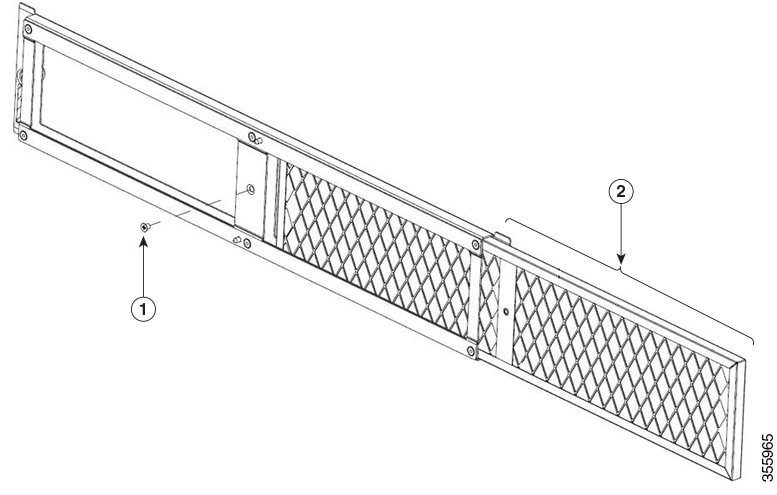
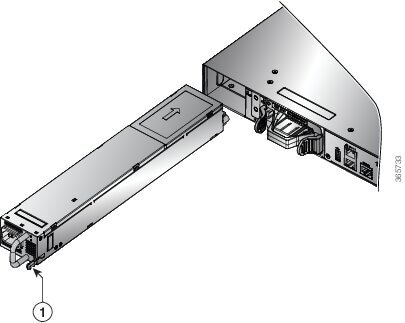
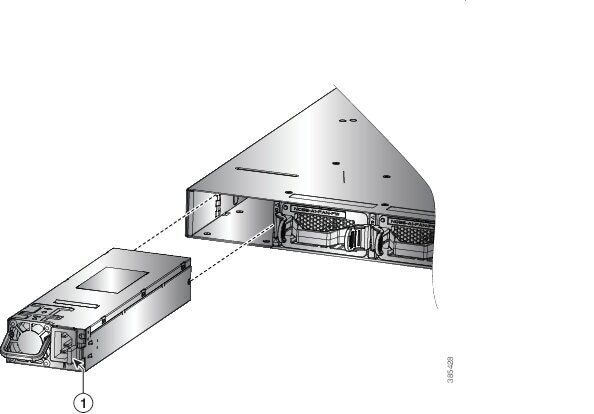
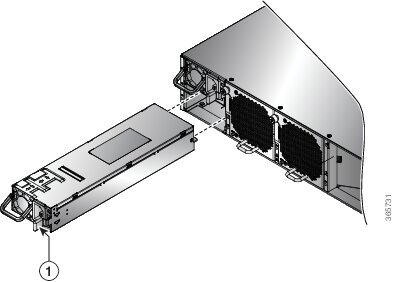
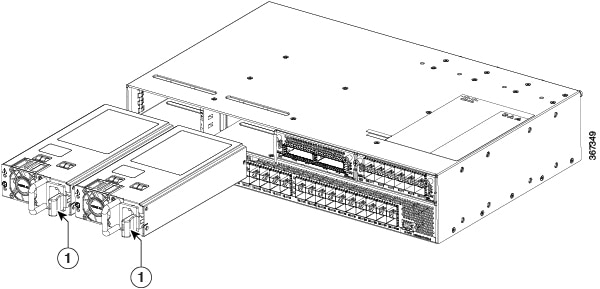
 Feedback
Feedback