Source and Selection Points
Source and selection points are frequency synchronization elements that
-
identify the input timing source for a network device
-
serve as the decision points for selecting among multiple synchronization signals, and
-
ensure devices maintain accurate timing by choosing the most reliable source.
Frequency synchronization in telecommunications networks depends on obtaining timing information from a high-quality source. Selection points evaluate potential sources such as Global Navigation Satellite System (GNSS), master clocks, or peer devices, and determine which to use based on reliability, signal quality, and predefined priority.
Source
A source is a frequency signal input/output interface that
-
provides timing or frequency signals to a system or receives them from it
-
maintains an associated Quality Level (QL) to indicate clock accuracy, and
-
accepts assigned priority values to define synchronization preference and prevent timing loops.
Four types of sources exist:
-
Line interfaces—these include interfaces such as SyncE, used for synchronizing network equipment.
-
Clock interfaces—external connectors for timing signals, such as BITS and GPS sources.
-
PTP clock—these are IEEE 1588 v2-based clocks that supply time-of-day and frequency information.
-
Internal oscillator—a free running oscillator chip for independent timekeeping.
Each source has a Quality Level (QL) that shows clock accuracy. The Quality Level helps you determine which source devices in the system to synchronize with. Assign priority values to each router’s source. These priorities define the network synchronization flow and help prevent timing loops. QL information and the priority levels you assign allow each router to select a source for SyncE interface synchronization according to ITU standard G.781.
Selection points
A selection point is a timing signal node in a network device that
-
enables choices to be made between multiple incoming frequency signals
-
forms interconnected graphs representing the flow of timing across different cards in a router, and
-
may select one or many signals as outputs for further distribution within the system.
Inputs to selection points include:
-
signals received directly from timing sources
-
outputs from other selection points on the same card, or
-
outputs from selection points on other cards.
Outputs of selection points may:
-
drive signals sent out of a set of interfaces
-
serve as input to another selection point on the same card, or
-
serve as input to a selection point on another card.
Use the show frequency synchronization selection command to view selection point details in the system.
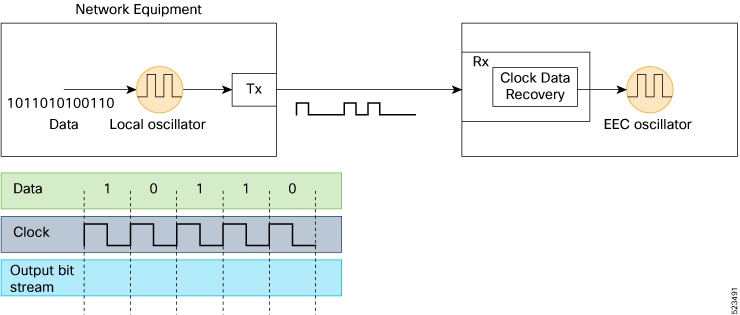
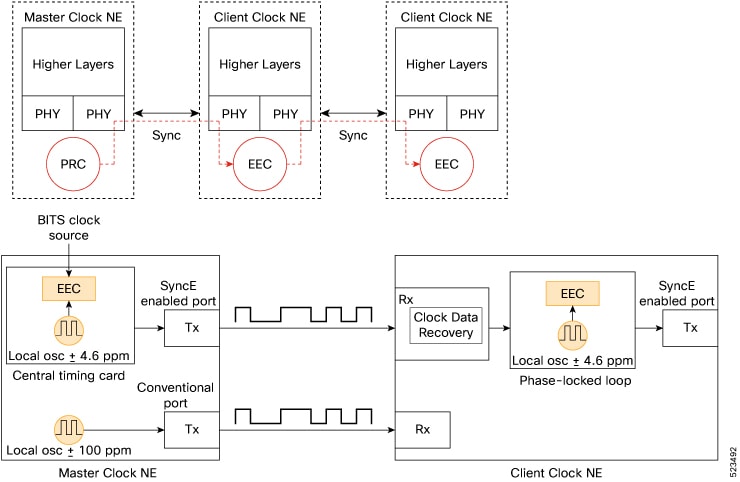

 Feedback
Feedback