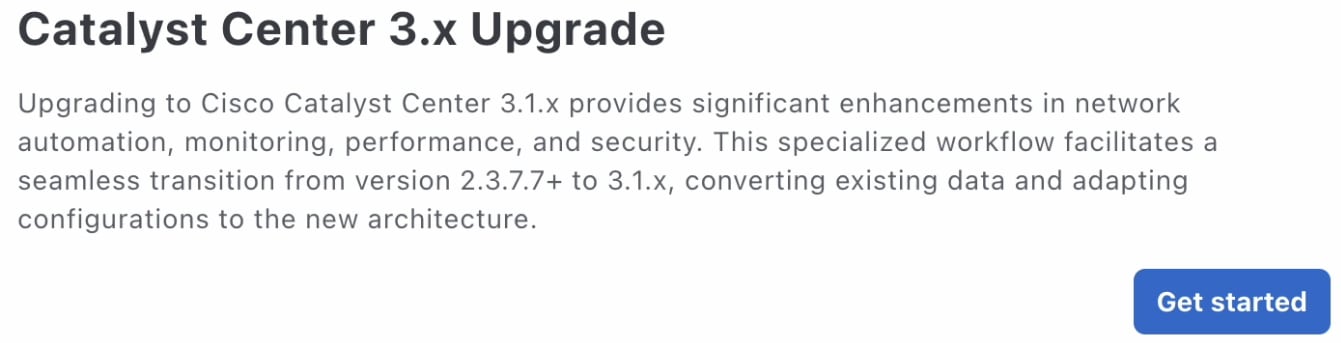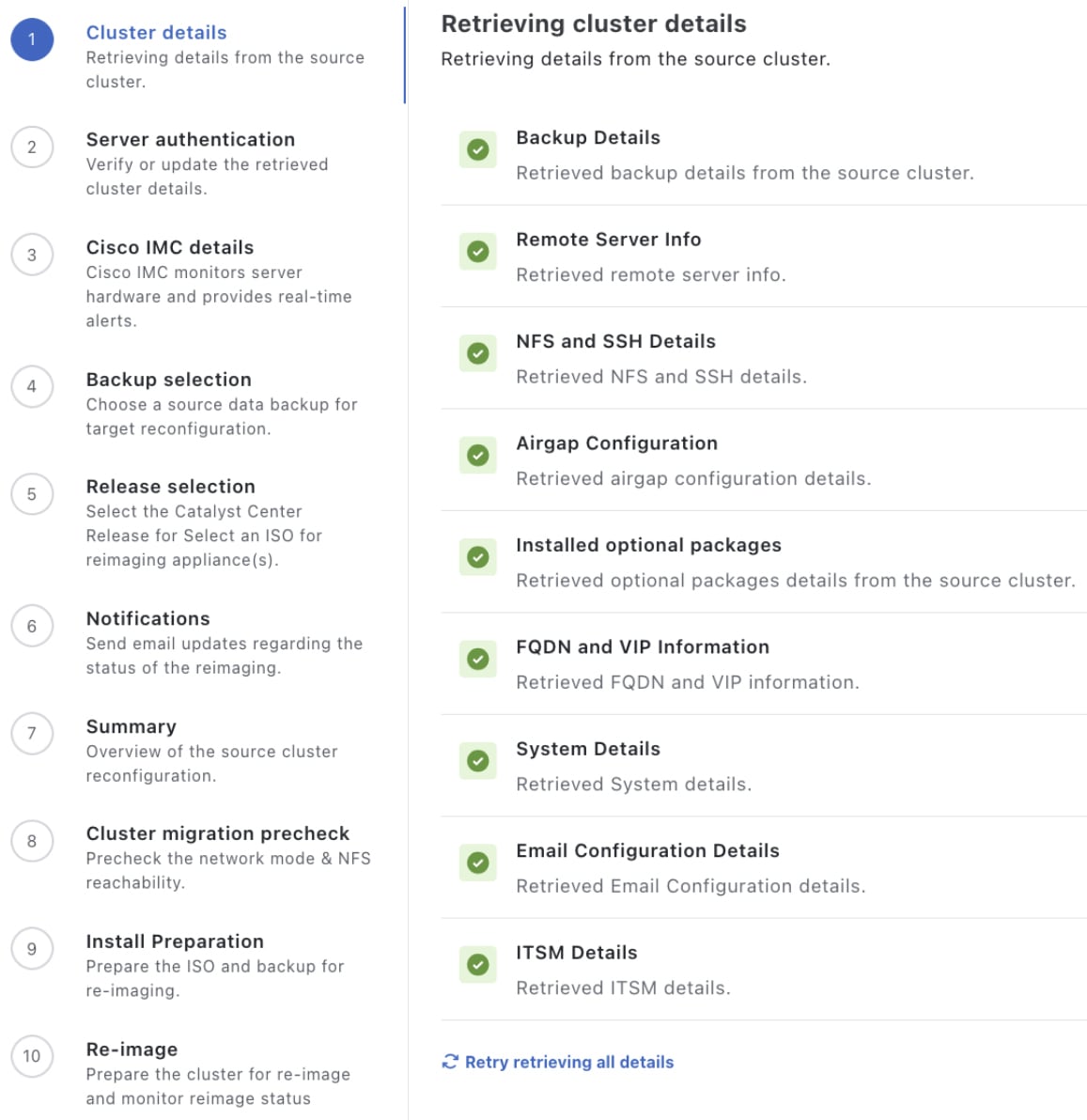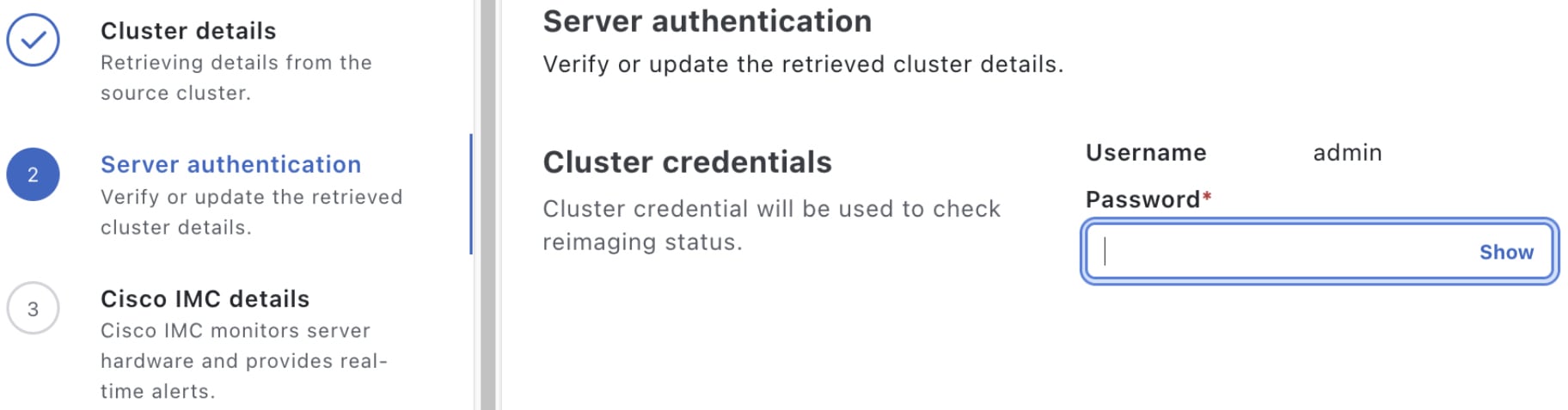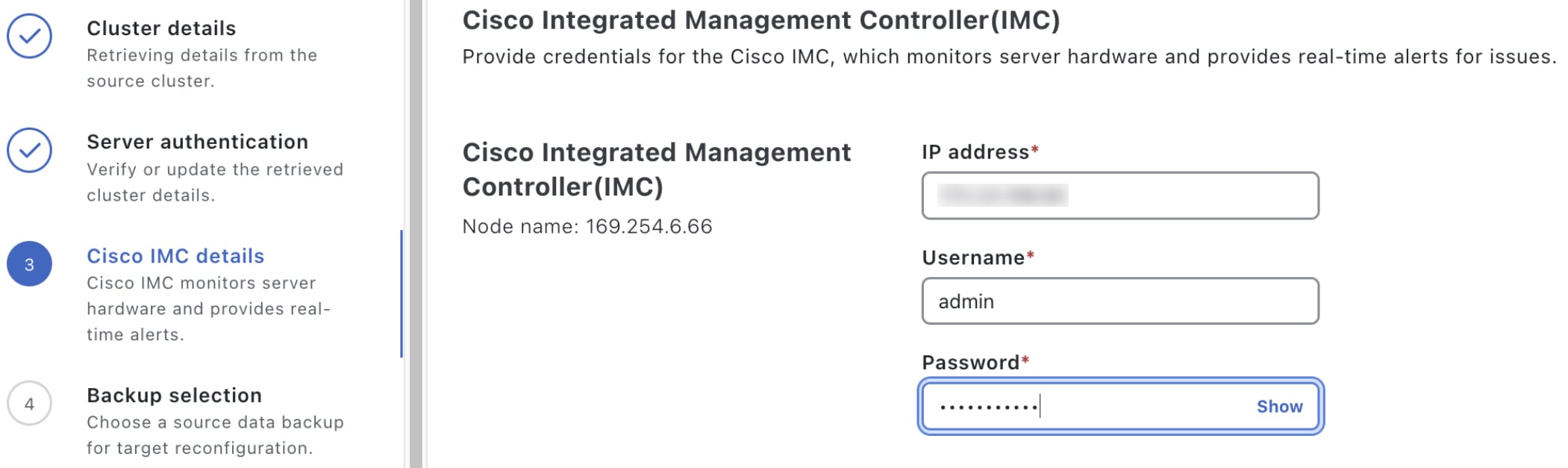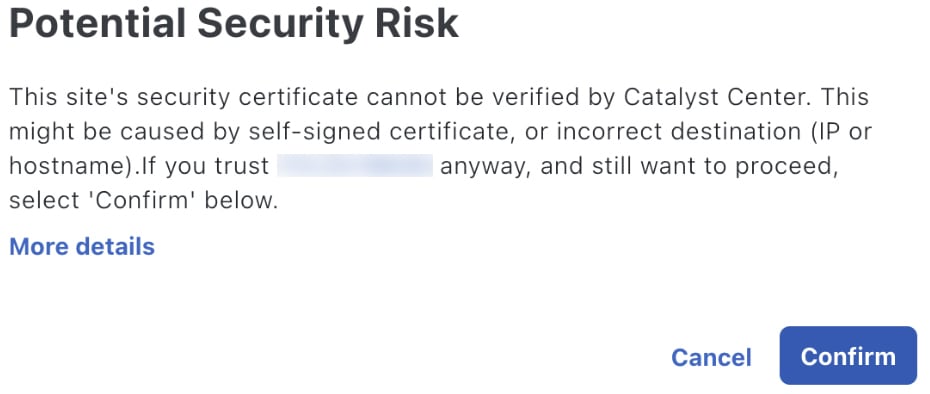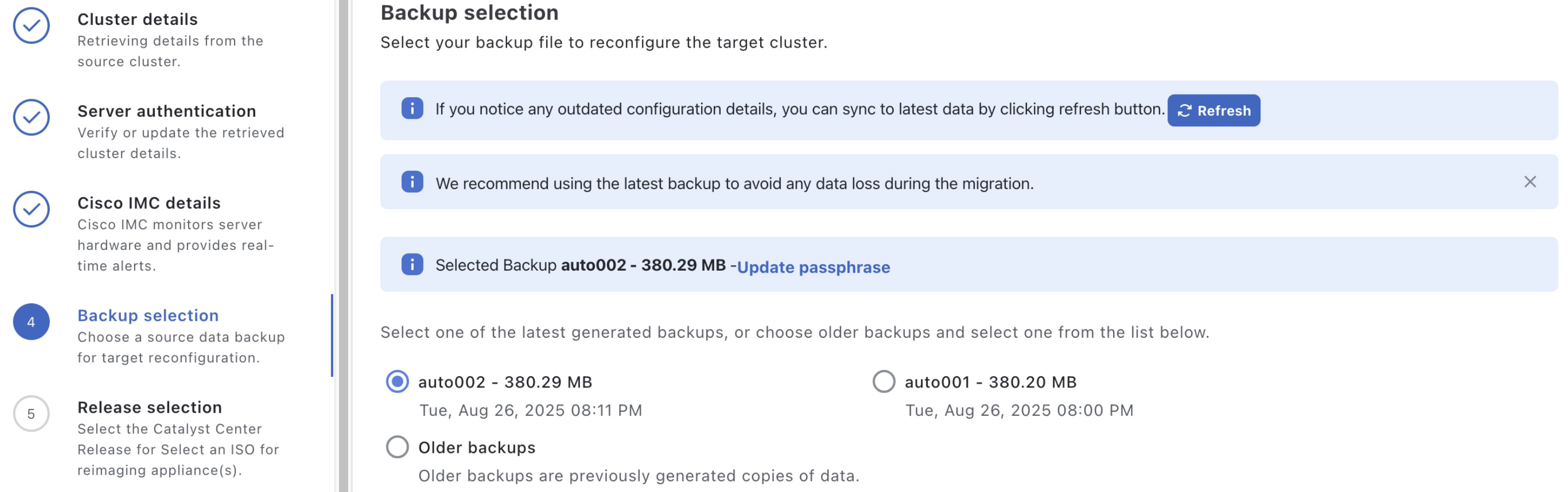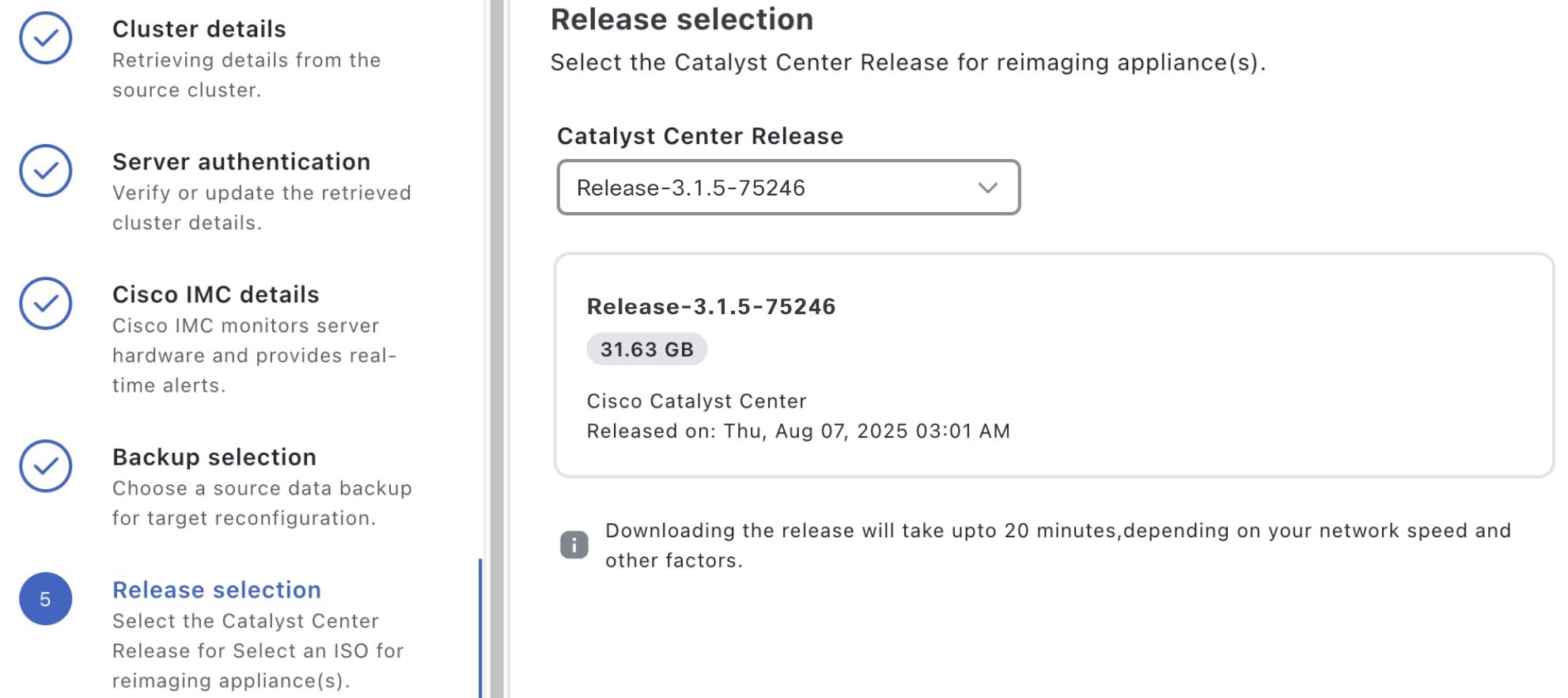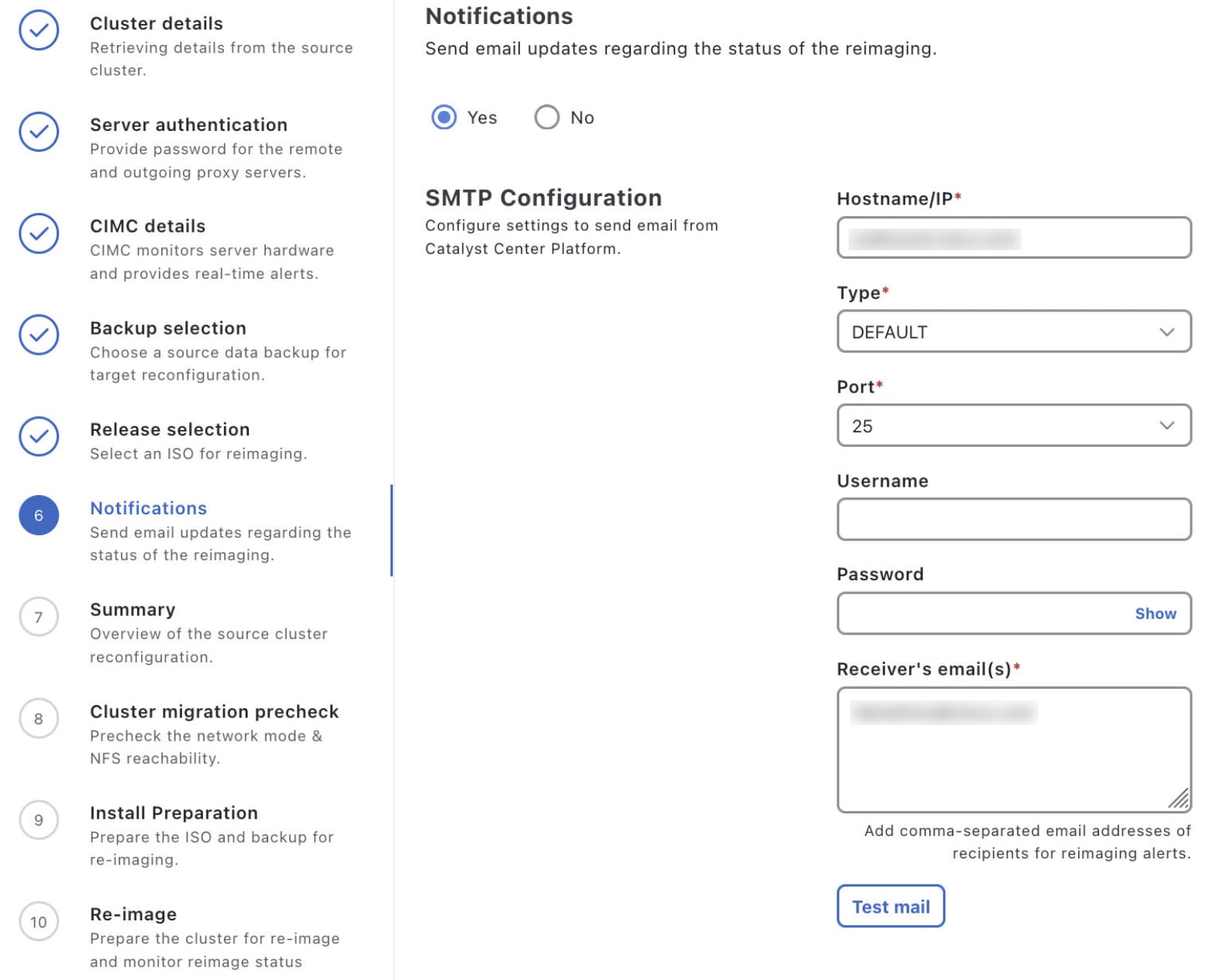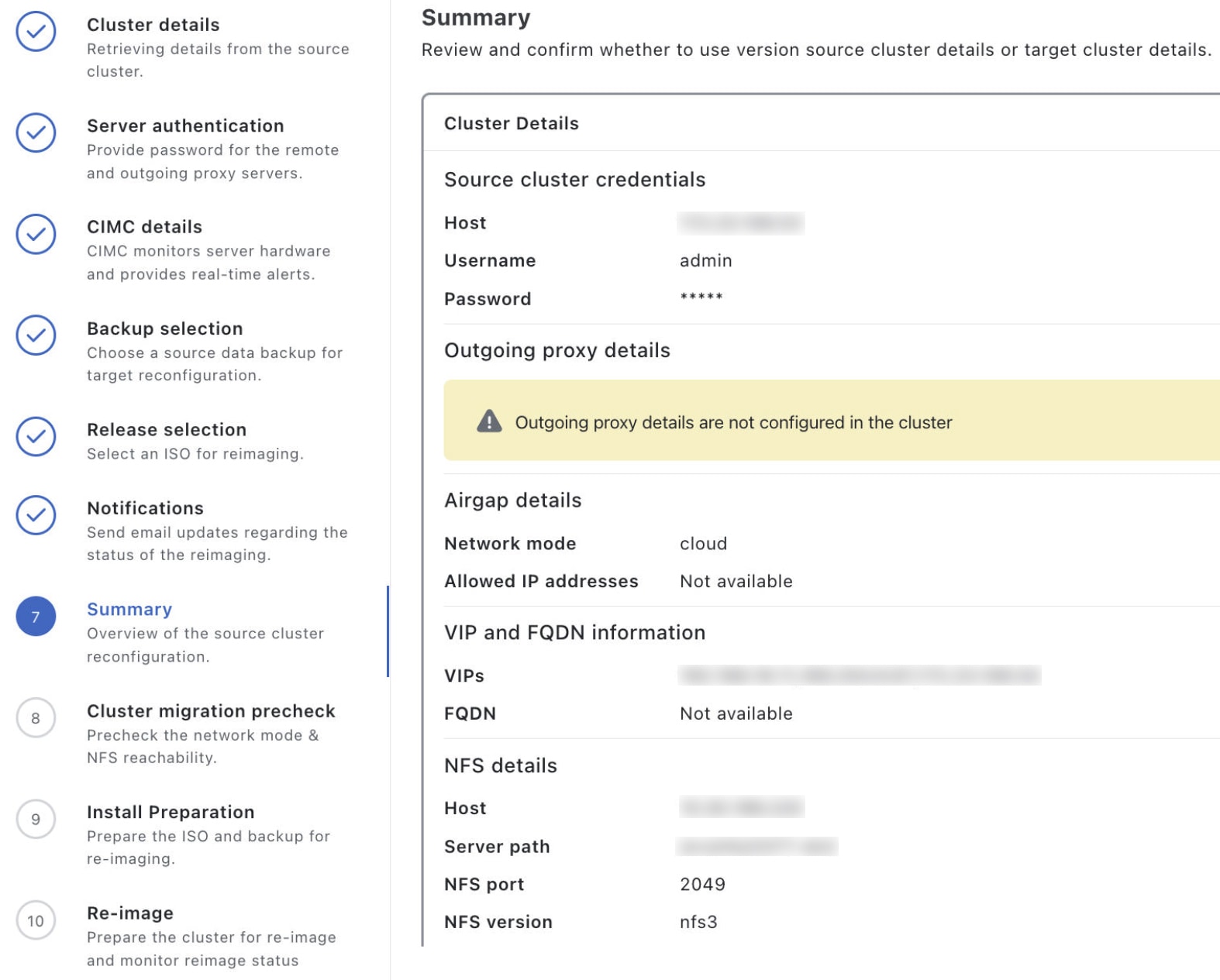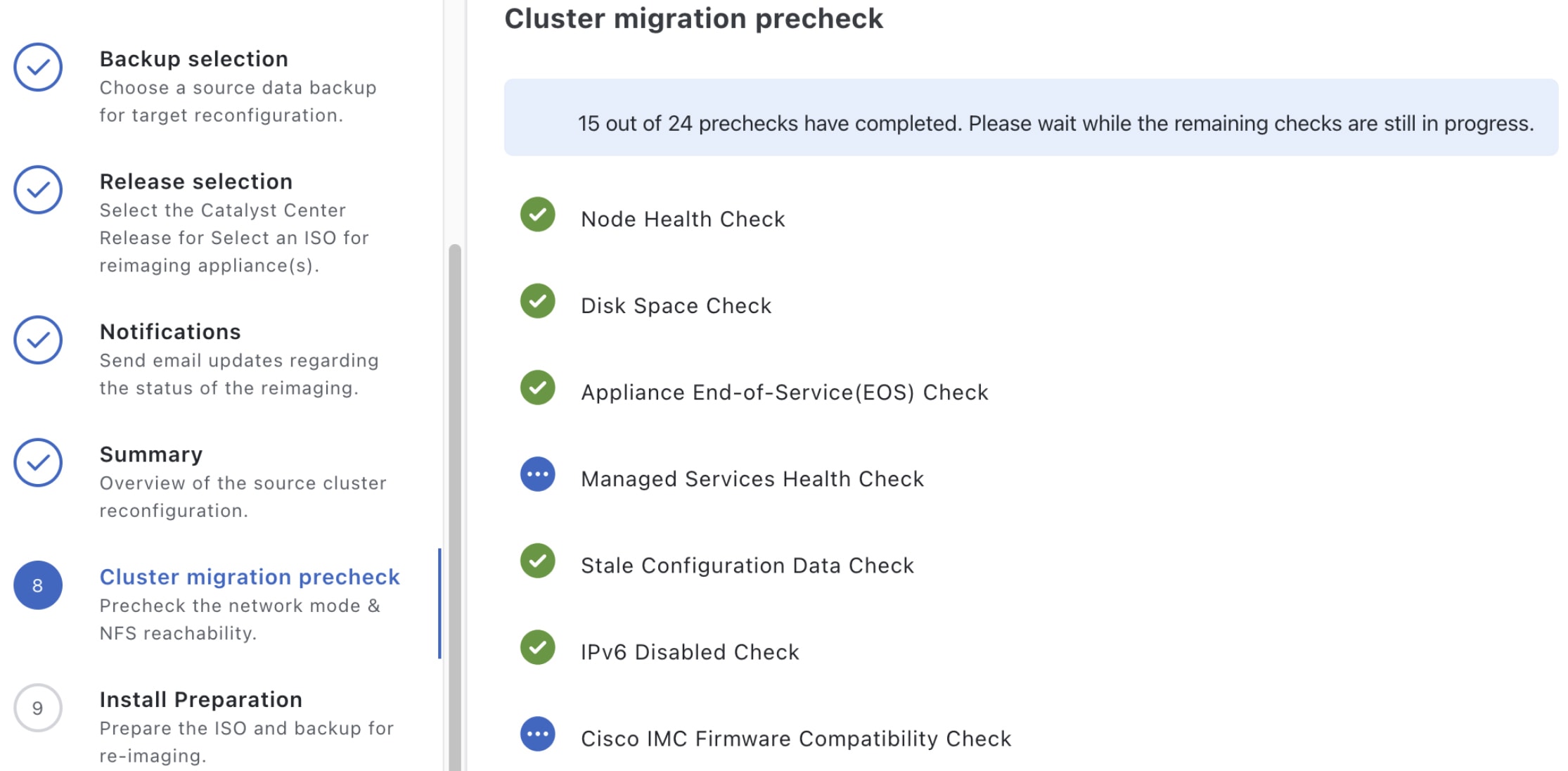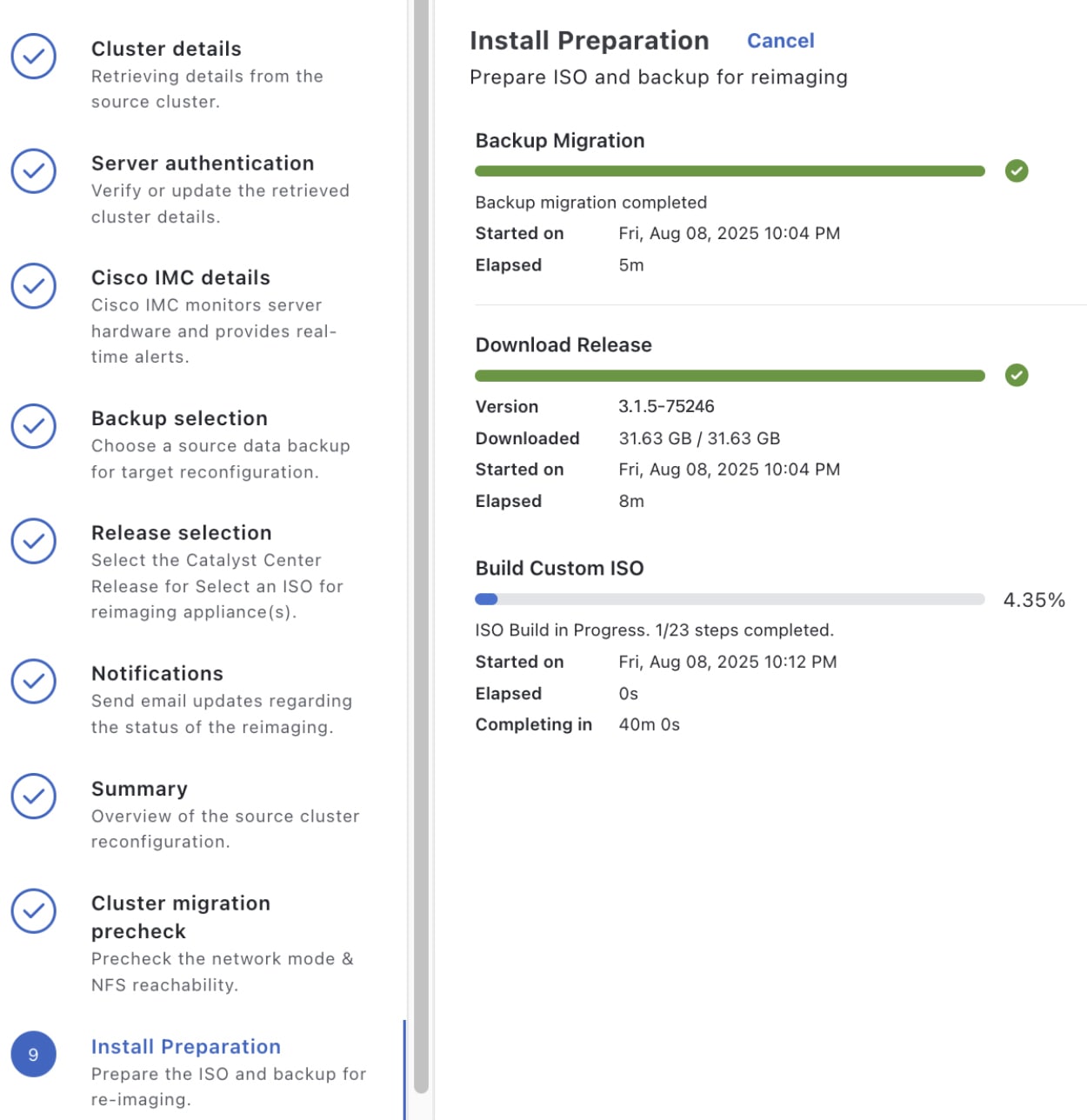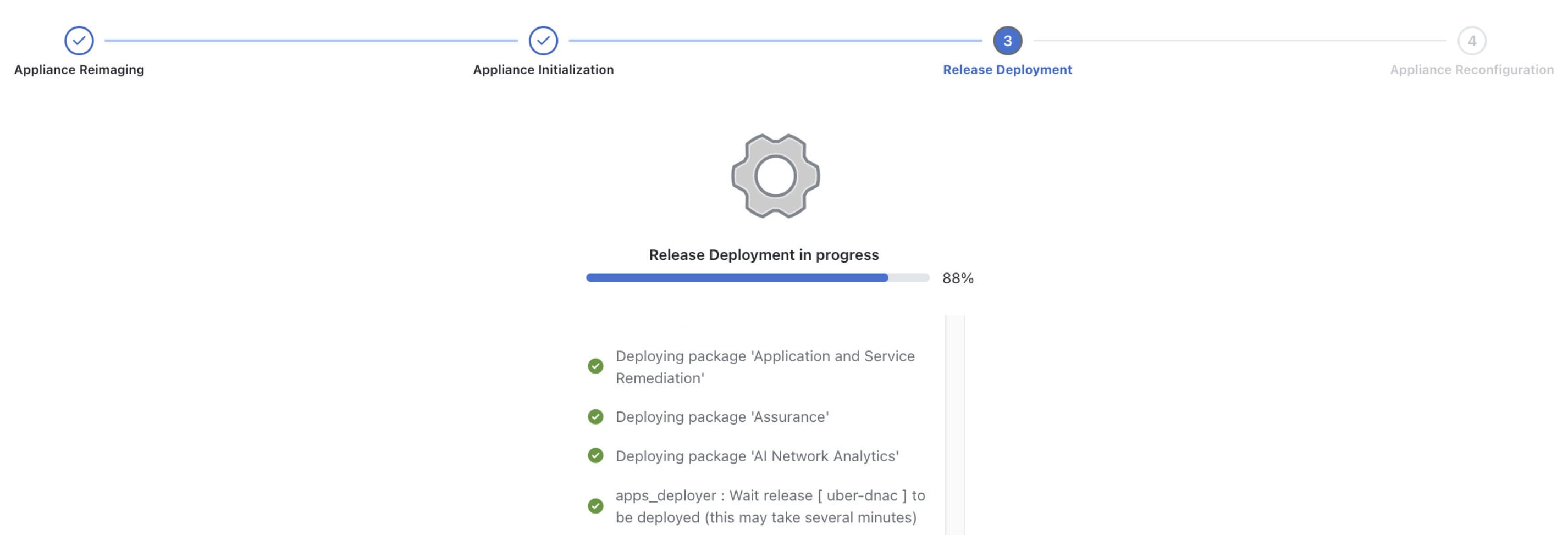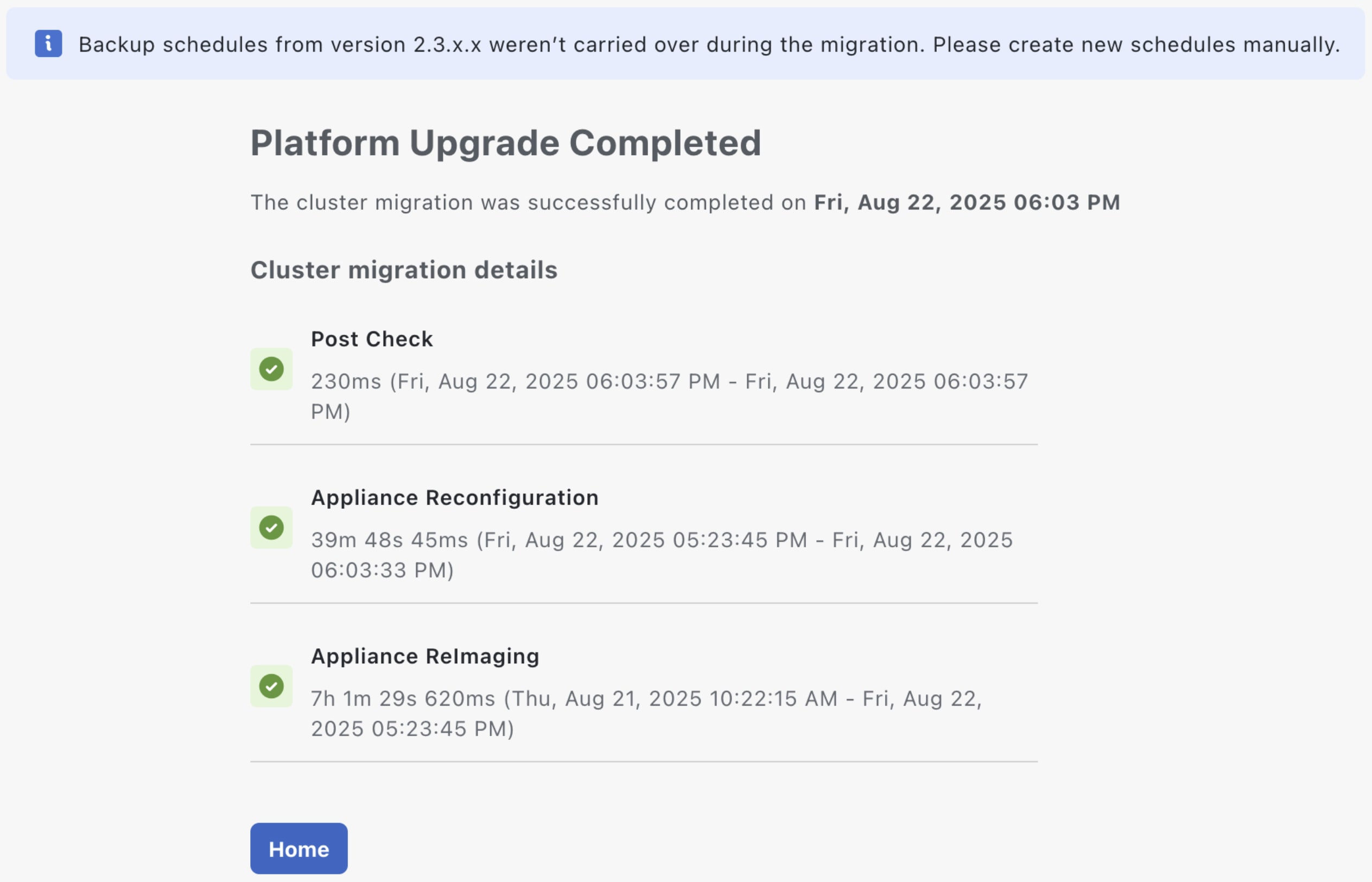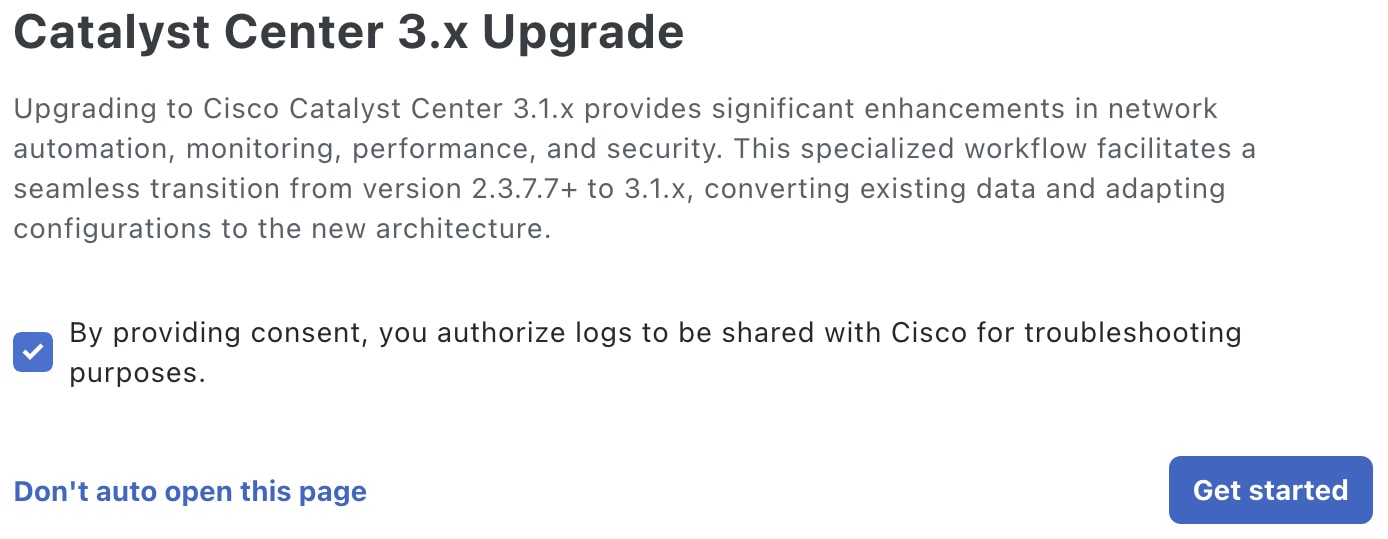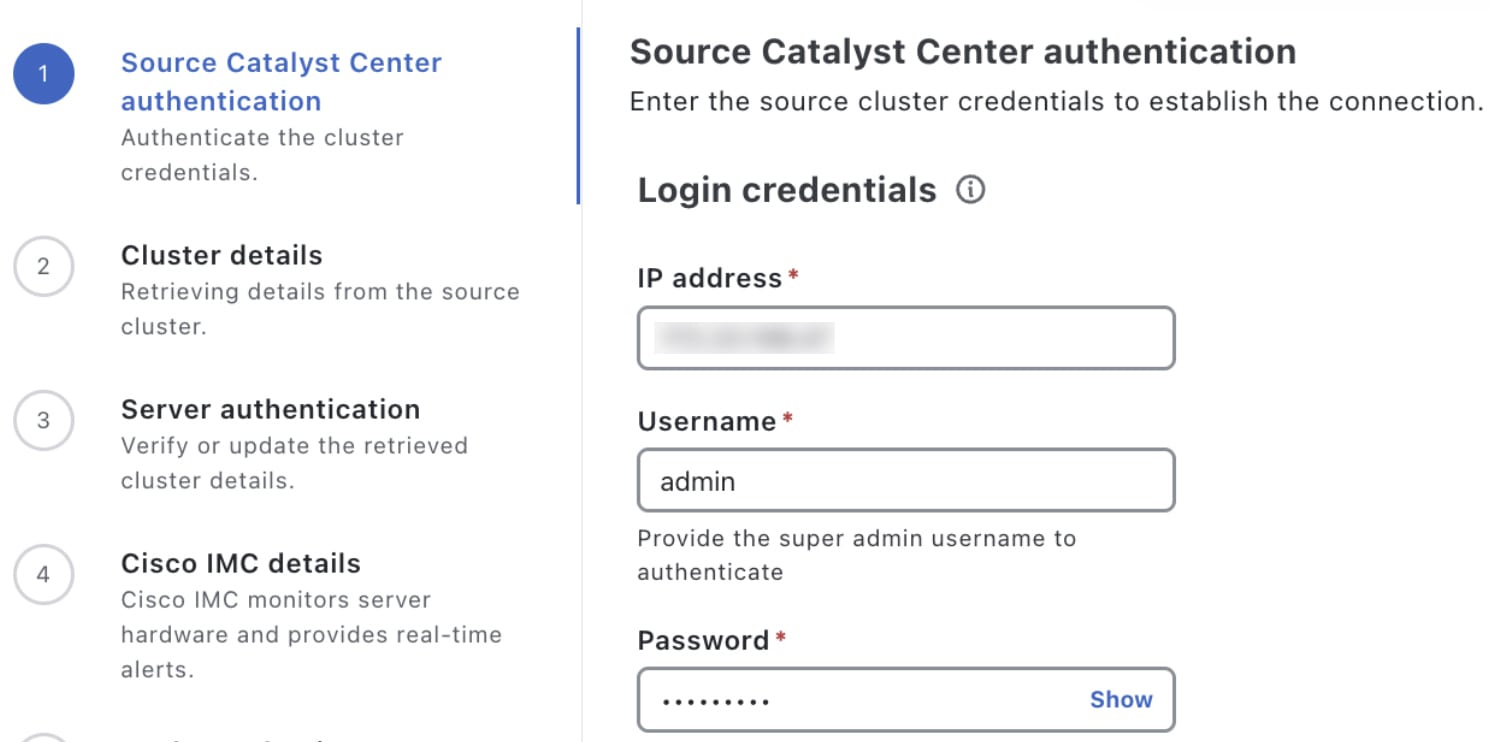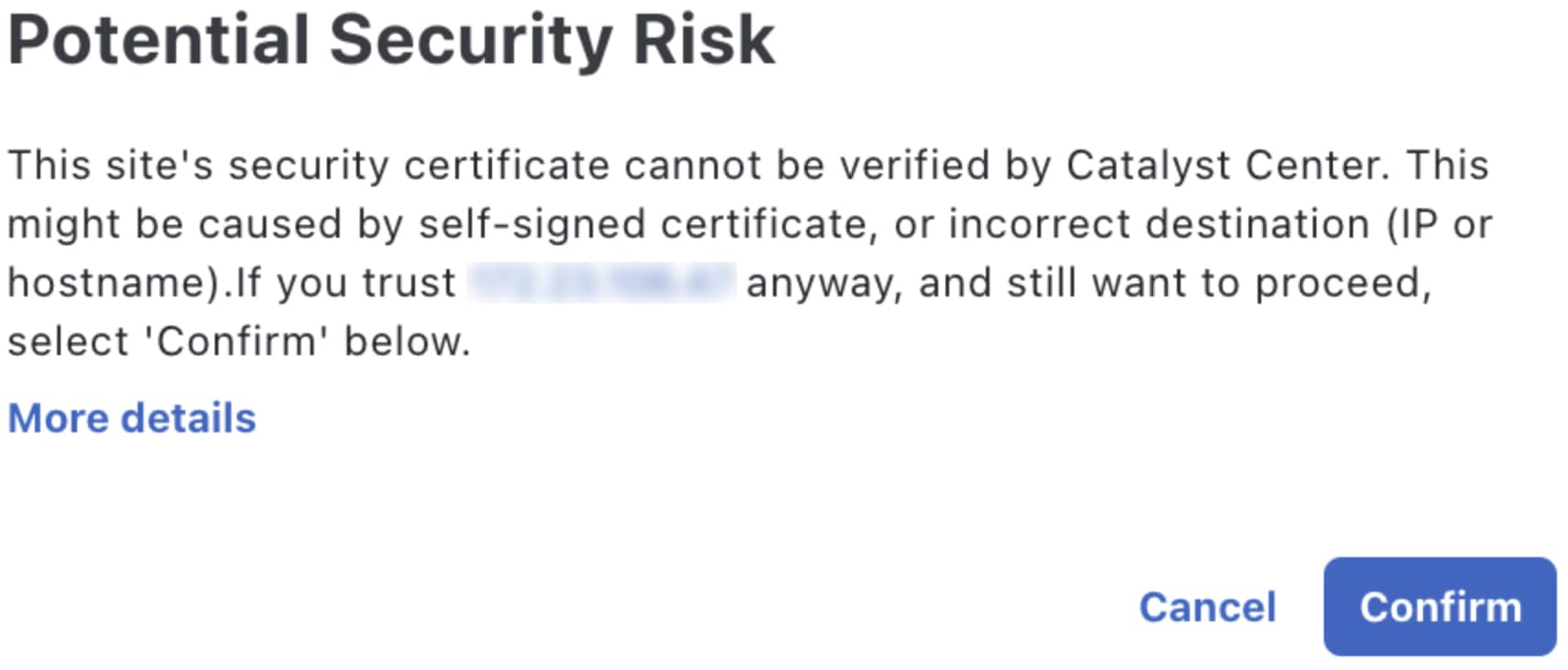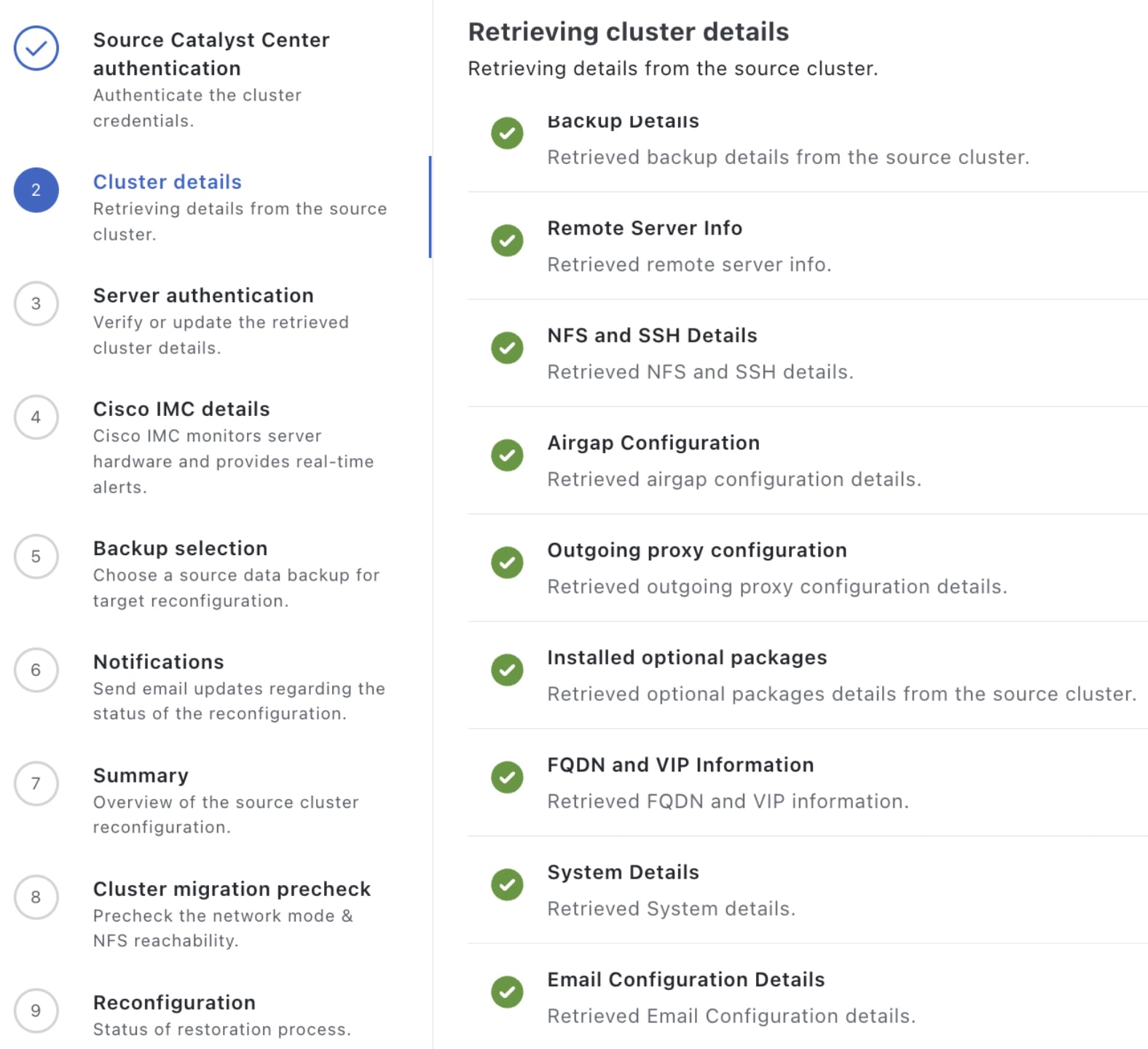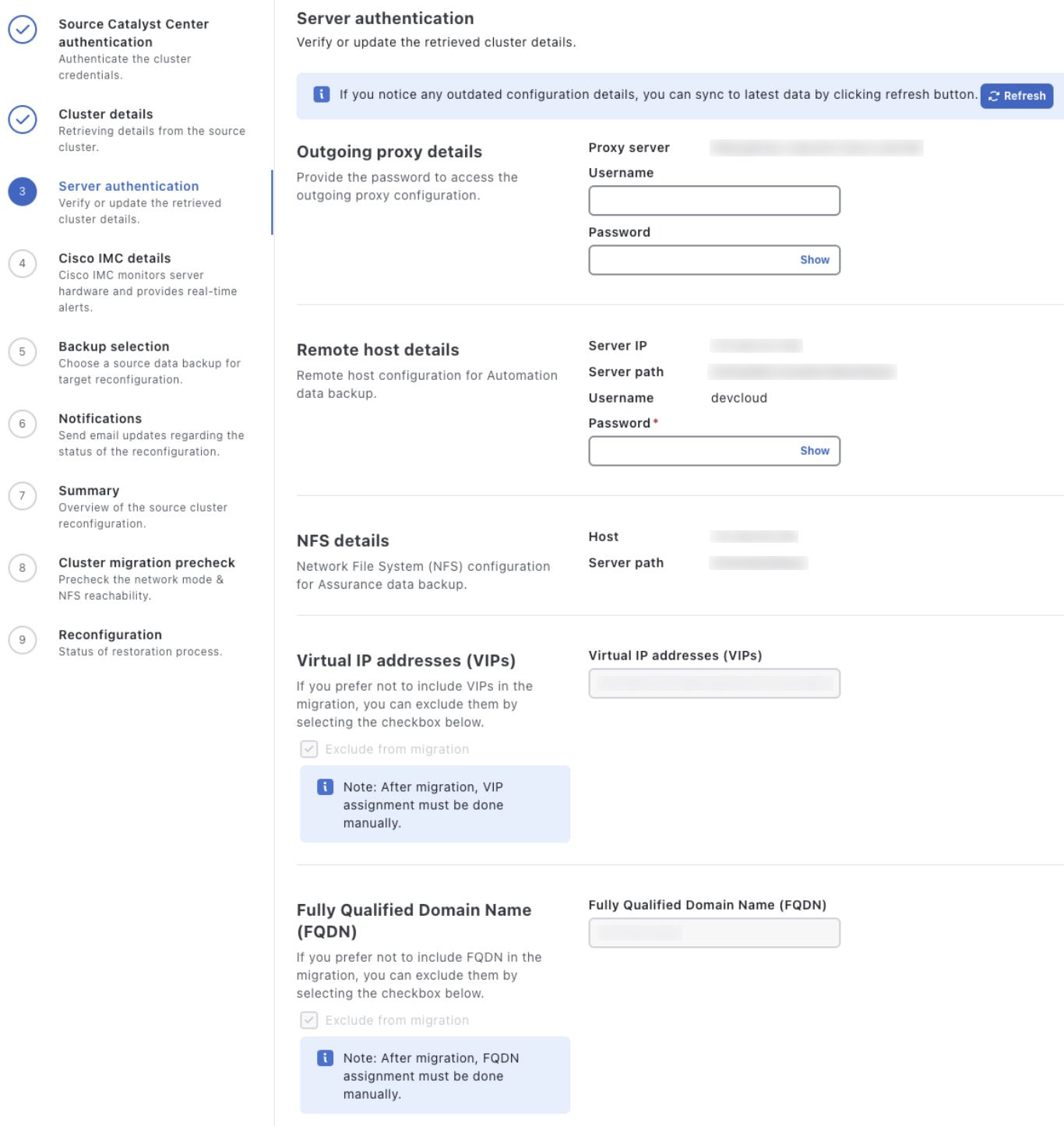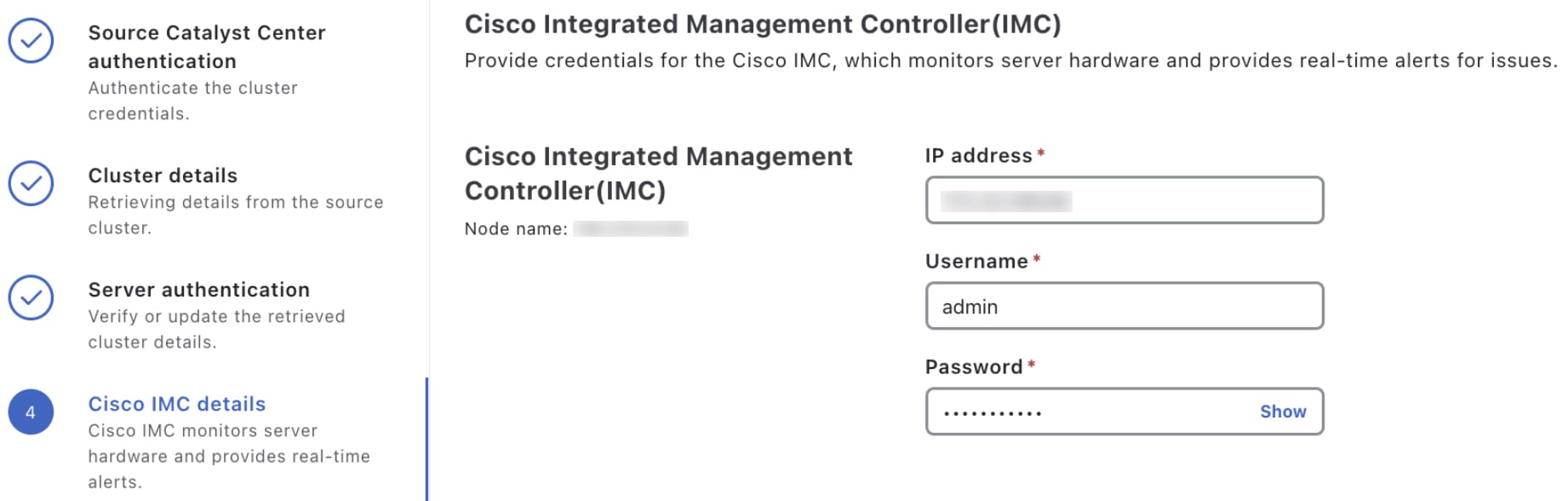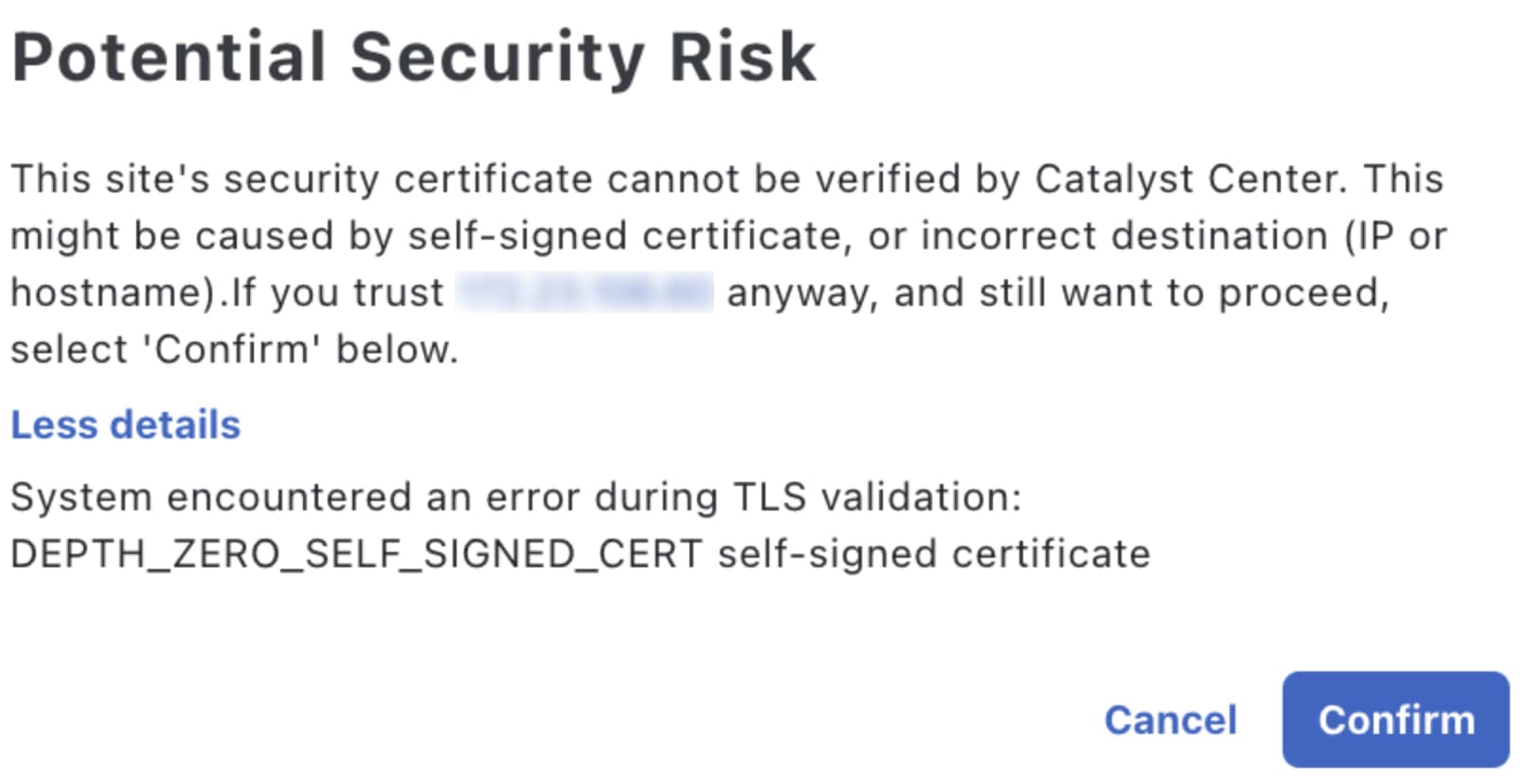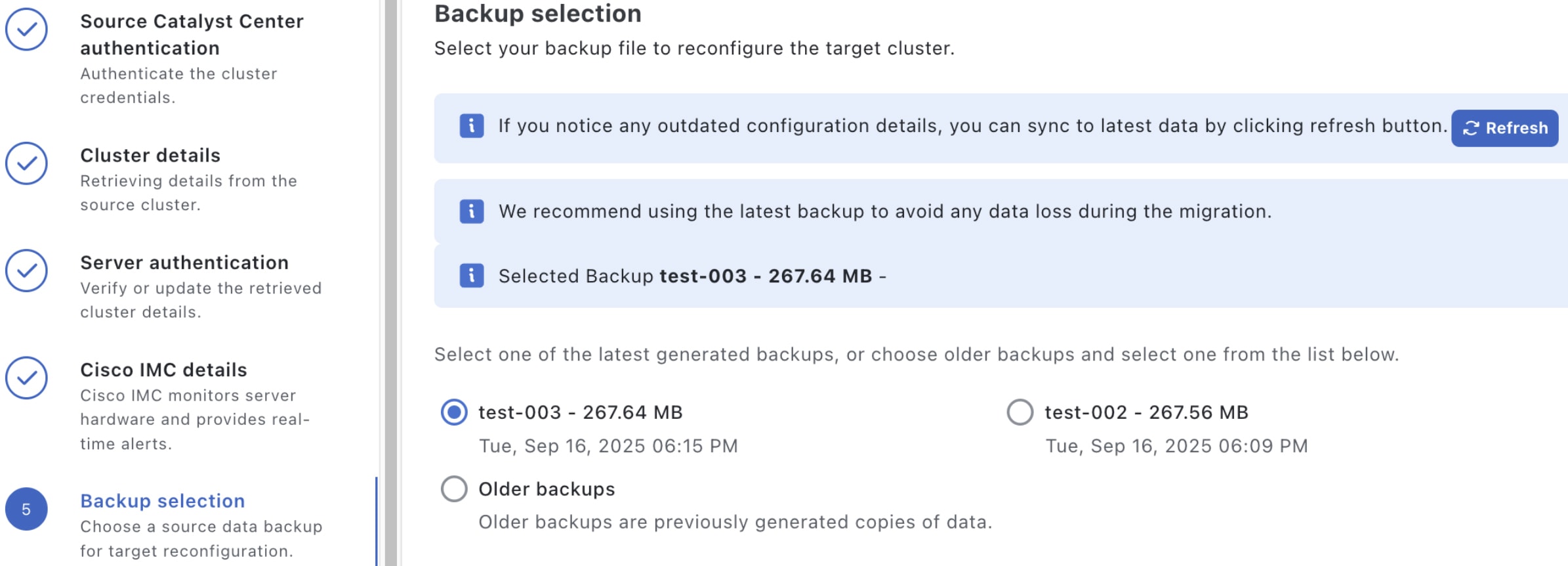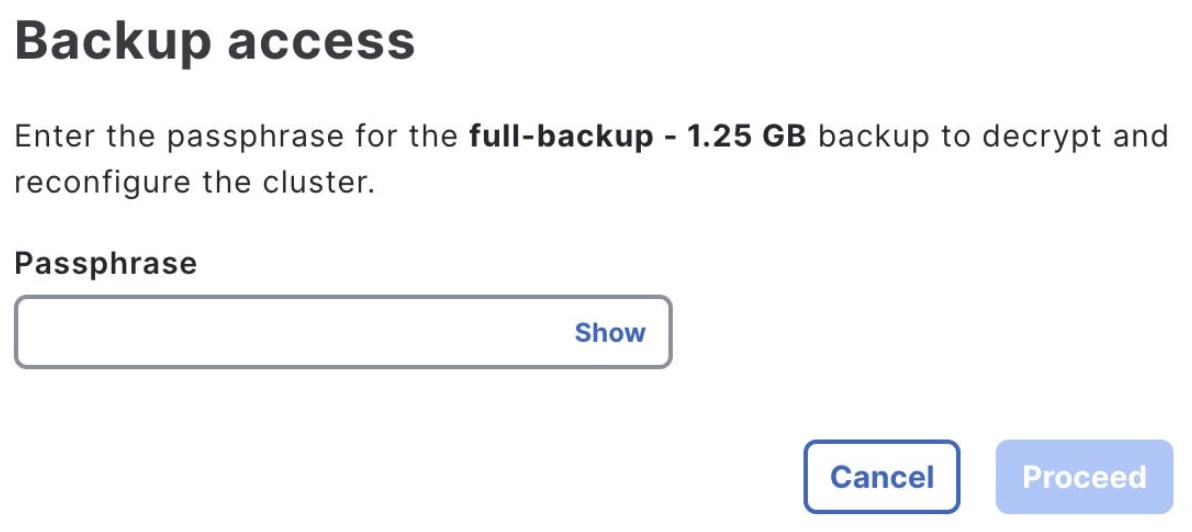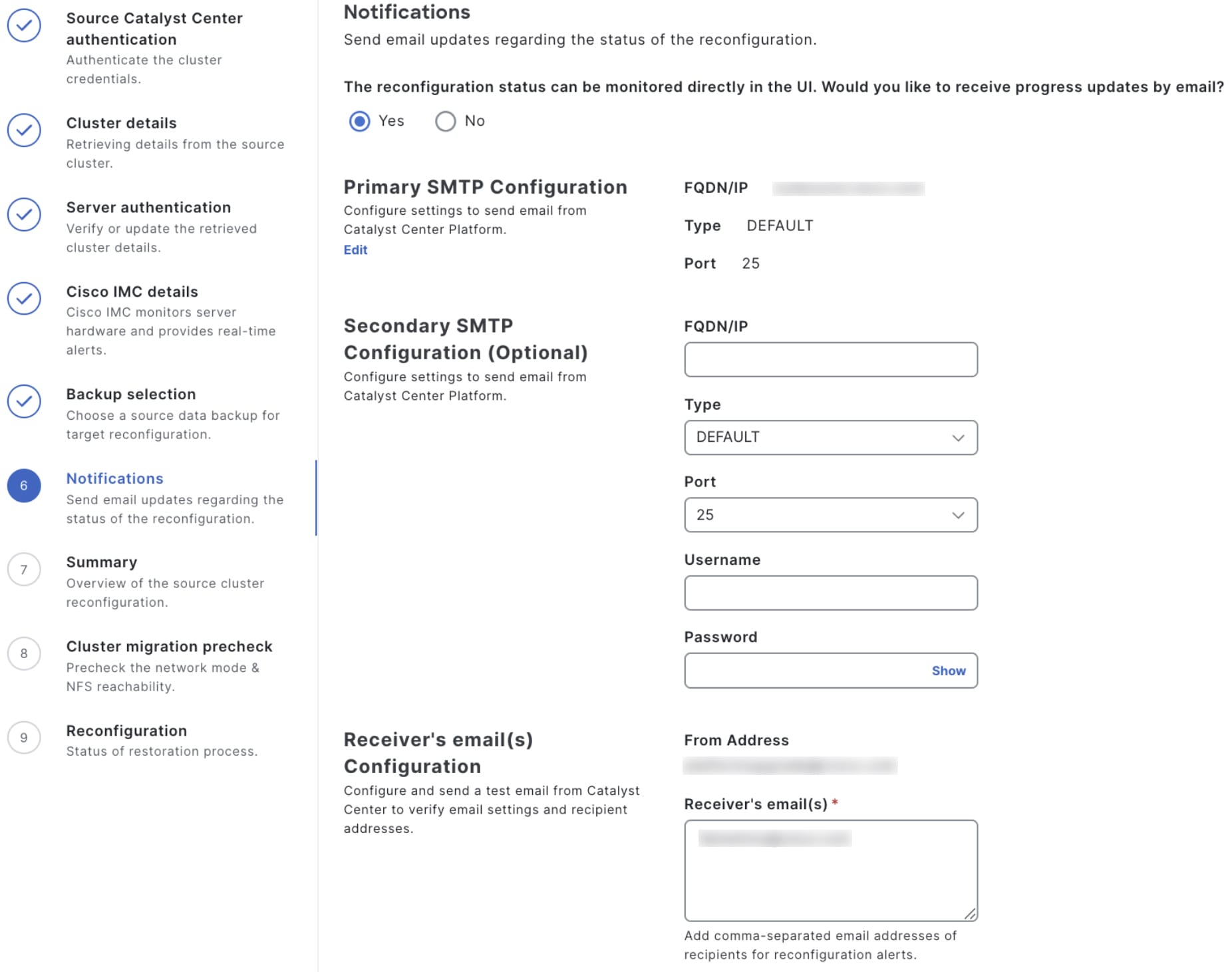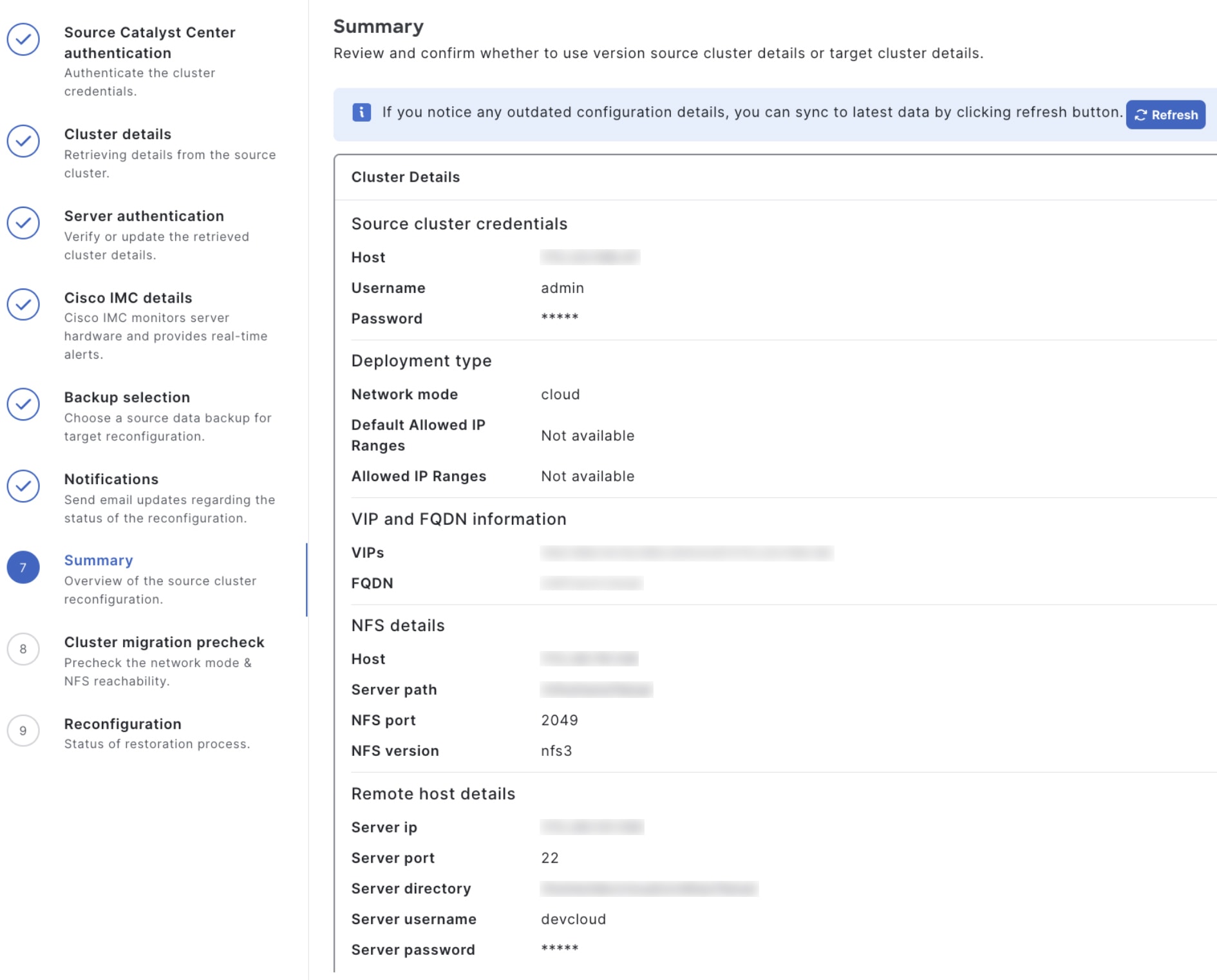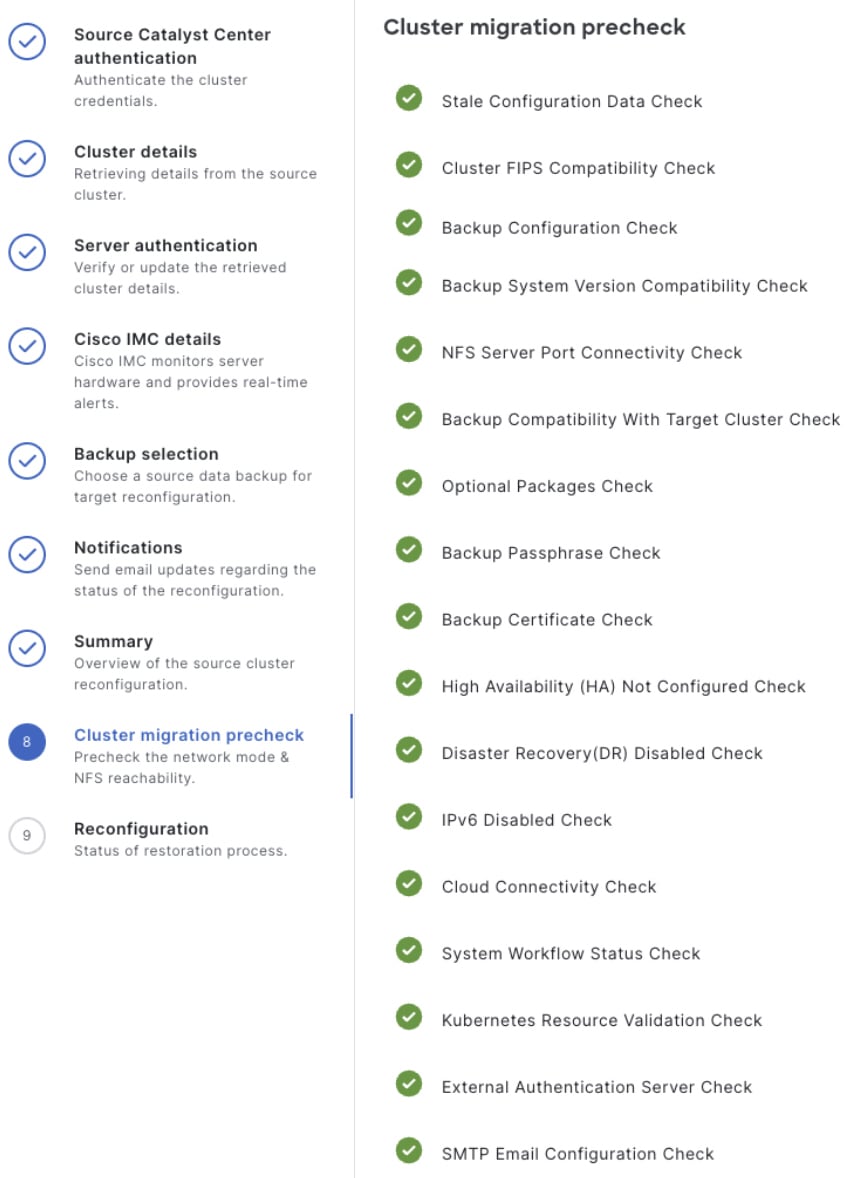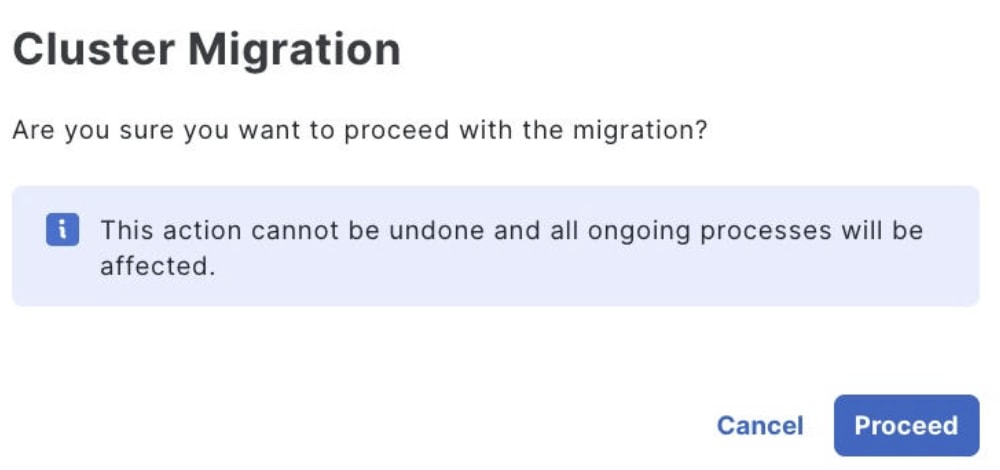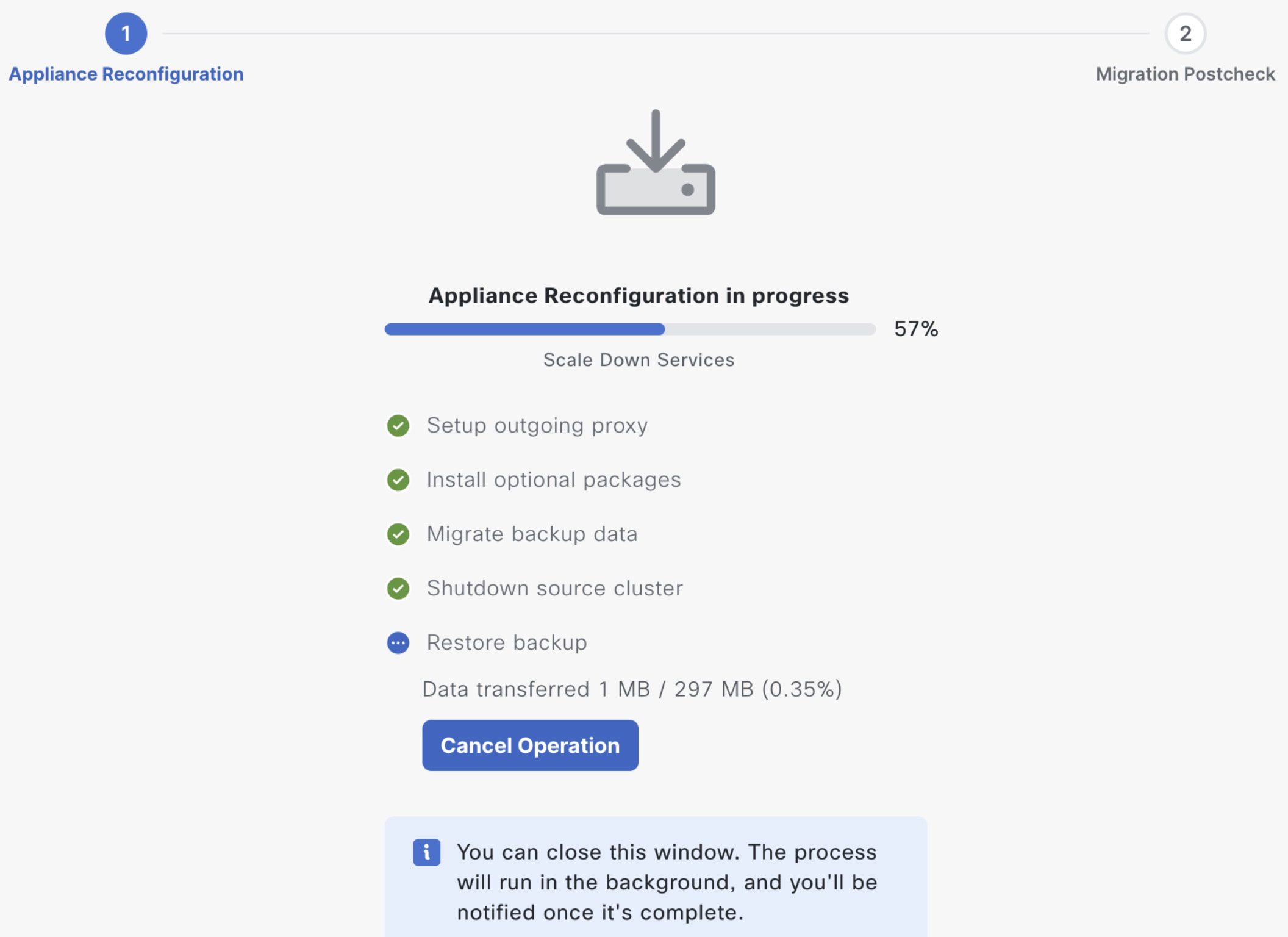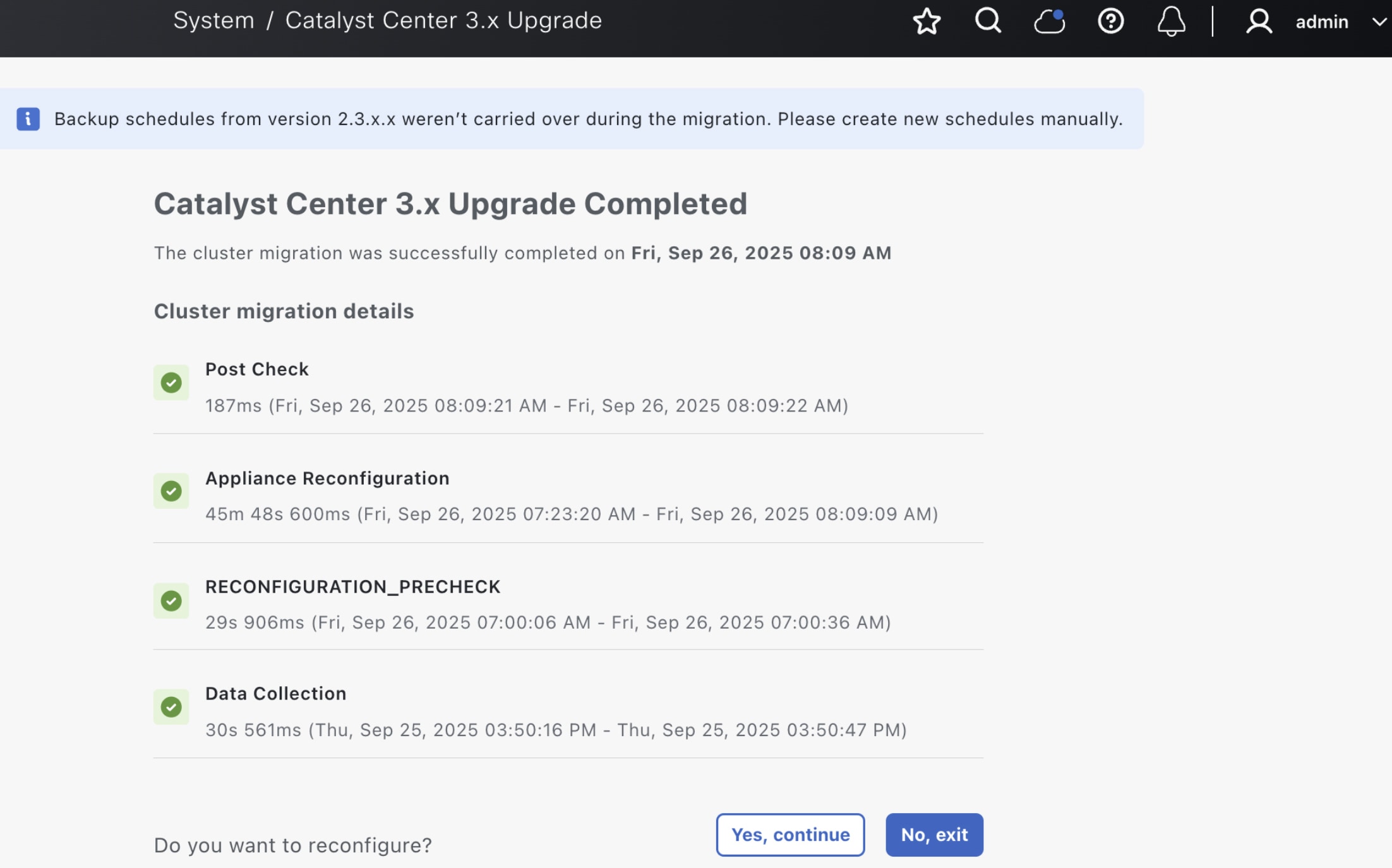Cisco Catalyst Center 3.x Upgrade
Upgrade to Catalyst Center 3.x
Catalyst Center 3.1.5 and later use an architecture that provides
- improved network automation and monitoring
- optimized resource utilization, and
- increased security.
To upgrade Catalyst Center, you'll need to:
- Ensure that the requirements and tasks described in Upgrade requirements have been completed.
- Complete the appropriate upgrade scenario.
Refer to this article for a description of how to complete these steps.
Upgrade requirements
Before you start the upgrade, ensure that the requirements and tasks described in these sections have been completed:
- General
- Supported Catalyst Center versions
- Back up and restore
- Cisco IMC
- Hardware
- Required upgrade wizard information
Also review the information provided in these sections:
General
- Confirm that no critical operations (such as backups or upgrades) are currently running.
- Ensure that NTP is configured on your system.
- For three-node HA clusters, confirm that each cluster node is healthy and HA is active.
- Install the Catalyst Center 3.x upgrade package.
Supported Catalyst Center versions
Ensure that one of these Catalyst Center versions is installed on the appliance you'll be upgrading from:
- 2.3.7.7.70047
- 2.3.7.7-70047-CSCwn89323.SMU
- 2.3.7.9.70301
- 2.3.7.9.70301.10
- 2.3.7.10.70209
If not, upgrade to version 2.3.7.10. Complete the steps described in the Cisco Catalyst Center Upgrade Guide.
Back up and restore
- Confirm that Catalyst Center backups are configured correctly for both automation and Assurance.
-
Configure NFS for Assurance backups, even if you don't plan to take full backups for both automation and Assurance.
In the Cisco Catalyst Center Administrator Guide, complete the steps described in the topic relevant to your deployment:
- Example of NFS server configuration—Ubuntu
- Example of NFS server configuration—Red Hat
Note
- Catalyst Center 3.1.5 and later require NFS for automation backups.
- Make sure you have enough NFS storage for future backups.
- Verify that the settings for your NFS and remote servers, such as IP addresses and directory paths, are correct.
- Verify that the NFS shared directory has adequate space (at least twice the size of the latest automation backup) for data conversion during backup.
- Ensure that a backup taken within the past five days is available. See Back up your appliance.
Cisco IMC
- Verify the Cisco IMC settings for your deployment.
- To determine your appliance's part number, view the Product Name field in Cisco IMC's Summary page.
-
Although Cisco IMC firmware versions 4.1 and later are supported, we recommend that you install these versions:
- DN2 appliances: 4.3(2.240077)
- DN3 appliances: 4.3(6.250040)
- Confirm that the Cisco IMC interface is properly configured for your appliances and is accessible.
- Review and resolve any critical hardware alerts detected by Cisco IMC.
- Enable the Cisco Redfish API on all cluster nodes to perform necessary hardware configuration. See Step 4 in Verify Cisco IMC settings.
Hardware
-
Ensure you are upgrading one of these Catalyst Center appliances:
Machine profile alias
Cisco part number Number of cores medium
Second-generation:
- DN2-HW-APL
- DN2-HW-APL-U (promotional)
44
Third-generation:
- DN3-HW-APL
- DN3-HW-APL-U (promotional)
32
large
Second-generation:
- DN2-HW-APL-L
- DN2-HW-APL-L-U (promotional)
56
Third-generation:
- DN3-HW-APL-L
- DN3-HW-APL-L-U (promotional)
extra large
Second-generation:
- DN2-HW-APL-XL
- DN2-HW-APL-XL-U (promotional)
112
Third-generation:
- DN3-HW-APL-XL
- DN3-HW-APL-XL-U (promotional)
80
Required upgrade wizard information
Have this information ready before starting the Catalyst Center 3.x upgrade wizard:
- Catalyst Center admin superuser login credentials, as only users configured with the SUPER-ADMIN-ROLE can perform the upgrade
- Cisco IMC login credentials
-
Backup encryption passphrase
Note
If you do not know this passphrase, you will need to update it and then perform another backup for the upgrade.
Upgrade considerations
- Do not create a full backup after you have started the upgrade.
- Your current backup schedule is not migrated. You must configure the backup schedule after the upgrade completes.
- CLI-based tuning changes, such as disabling older ciphers and TLS versions, are not captured and carried forward.
- Complete the Catalyst Center upgrade in one sitting to prevent the loss of configuration changes that are not picked up in a backup.
Unsupported Catalyst Center appliances and features
- DN1 (first-generation) Catalyst Center appliances
- IPv6
- Catalyst Center on ESXi and Catalyst Center on AWS virtual appliances
- Clusters enabled with intercluster (ICL) IPsec
Install the Catalyst Center 3.x upgrade package
To upgrade to the new Catalyst Center architecture, first install the Catalyst Center 3.x upgrade package.
Step 1 | From the main menu, choose to open the Software Management page. |
Step 2 | Confirm that the Release UpgradeWizard-X is available heading is displayed at the top of page. |
Step 3 | Click Download now. |
Step 4 | After the installation prechecks complete successfully, click Download. You can click the More details link to open a slide-in pane that indicates the progress of the applications that are being downloaded. |
Step 5 | Click Install now. |
Step 6 | After the download prechecks complete successfully, click Install. You can click the More details link to open a slide-in pane that indicates the progress of the applications that are being installed. After installation of the Catalyst Center 3.x upgrade package finishes, the upgrade wizard should start automatically. |
Back up your appliance
Complete these steps to back up your Catalyst Center appliance.
Any backup files you created before installing the Catalyst Center 3.x upgrade package may be marked as incompatible after this package is installed.
Step 1 | From the main menu, choose and then click the Configure Settings tab. |
Step 2 | Confirm that both a remote host and NFS server are already configured for backup and restore operations.
|
Step 3 | Back up your appliance:
|
Verify Cisco IMC settings
Step 1 | Log in to Cisco IMC. The Summary page opens. | ||||||||||||||||||||||||
Step 2 | Confirm that the part number for your Catalyst Center appliance (listed in the Product Name field) matches one of part numbers listed in the Prerequisites topic's Hardware table. | ||||||||||||||||||||||||
Step 3 | Confirm that a supported Cisco IMC version is installed:
| ||||||||||||||||||||||||
Step 4 | Verify that the Redfish API is enabled:
| ||||||||||||||||||||||||
Step 5 | Confirm that your appliance's virtual drives are named correctly:
| ||||||||||||||||||||||||
Upgrade scenarios
Review and complete the upgrade scenario that applies to your deployment.
Scenario 1: Upgrade a single or three-node Catalyst Center cluster
In this scenario, you are upgrading a single or three-node deployment to Catalyst Center 3.x. To upgrade to this new architecture and migrate your existing network data, complete this procedure.
The upgrade procedure is essentially the same for both single-node and three-node Catalyst Center clusters. The differences are minor and described where necessary.
Before you begin
- Review the Catalyst Center 3.x upgrade prerequisites and confirm that they have been met.
- Install the Catalyst Center 3.x upgrade package.
Step 1 | The Catalyst Center 3.x upgrade wizard should start automatically after you install the upgrade package. If it doesn't, do the following:
| ||||||||||||||
Step 2 | Complete the Catalyst Center 3.x upgrade wizard:
| ||||||||||||||
Step 3 | Start the Catalyst Center 3.x upgrade.
|
Scenario 2: Upgrade an air-gapped deployment to Catalyst Center 3.x
In this scenario, you are upgrading an air-gapped deployment to Catalyst Center 3.x.
Step 1 | Raise a request with the Cisco TAC. A representative gives you access and instructions for downloading the binary image from a Cisco file server. The air gap binary image includes the Catalyst Center 3.x upgrade package and ISO image for the 3.1.x version you're upgrading to. | ||||||
Step 2 | Enable the appropriate air gap mode.
| ||||||
Step 3 | Deploy the air gap binary image by entering the maglev catalog airgap install uber-dnac-x-airgap.bin command. The Catalyst Center 3.x upgrade package and ISO image for the 3.1.x version you're upgrading to are installed. | ||||||
Step 4 |
Scenario 3: Upgrade a disaster recovery deployment to Catalyst Center 3.x
In this scenario, you are upgrading your disaster recovery deployment to Catalyst Center 3.x.
Before you begin
- Verify the Cisco IMC settings for your appliances.
- Install the Catalyst Center 3.x upgrade package.
- Back up your appliance.
When reenabling your disaster recovery system after the upgrade, ensure that you set the correct Catalyst Center cluster as the main site. Otherwise, you will lose all data.
- Ensure that your disaster recovery system's main site is the current active site. This requirement is critical for a successful upgrade.
- Ensure that you have your disaster recovery configuration information available, such as VIPs and BGP routers. You’ll need this information to form a disaster recovery system after the 3.x upgrade.
Step 1 | Prepare your cluster for the Catalyst Center 3.x upgrade:
|
Step 2 | |
Step 3 | Reenable disaster recovery:
|
Scenario 4: Upgrade from a physical appliance to a virtual appliance
In this scenario, you are migrating your existing network data from a physical Catalyst Center appliance to a virtual appliance running Catalyst Center 3.1.5 or later on ESXi.
Before you begin
- Configure a virtual appliance running Catalyst Center 3.1.5 or later on ESXi. See the Cisco Catalyst Center 3.1.x on ESXi Deployment Guide.
-
Confirm you are upgrading from a medium appliance that's running one of these Catalyst Center versions:
- 2.3.7.7.70047
- 2.3.7.7-70047-CSCwn89323.SMU
- 2.3.7.9.70301
- 2.3.7.9.70301.10
- 2.3.7.10.70209
- Ensure that a backup server is configured for automation data, and that an NFS server is configured for Assurance data. NFS is mandatory for the migration of backup files from physical Catalyst Center appliances.
Step 1 | Start the Catalyst Center 3.x upgrade wizard:
| ||||||||||||||
Step 2 | Complete the Catalyst Center 3.x upgrade wizard:
| ||||||||||||||
Step 3 | Start the Catalyst Center 3.x upgrade.
|
Scenario 5: Upgrade Catalyst Center on ESXi
In this scenario, you are upgrading your Catalyst Center 2.3.7.x on ESXi deployment to Catalyst Center on ESXi version 3.1.5 or later.
Step 1 | Back up your Catalyst Center 2.3.7.x on ESXi deployment. In the Cisco Catalyst Center Administrator Guide, complete the steps described in the "Back up data now" topic. | ||||||
Step 2 | Shut down Catalyst Center 2.3.7.x on ESXi. | ||||||
Step 3 | Configure a new Catalyst Center on ESXi virtual appliance (version 3.1.5 or later) with the same network settings as your previous virtual appliance. | ||||||
Step 4 | Configure the physical disk or NFS server that will be used for backup and restore operations.
| ||||||
Step 5 | Restore the backup you created in Step 1. In the Cisco Catalyst Center Administrator Guide, complete the steps described in the "Restore data from backups" topic. |
Scenario 6: Upgrade Catalyst Center on AWS
In this scenario, you are upgrading your Catalyst Center 2.3.7.x on AWS deployment to Catalyst Center on AWS version 3.1.5 or later.
Step 1 | Back up both the automation and Assurance data for your Catalyst Center 2.3.7.x on AWS deployment:
|
Step 2 | Prepare the backup file for use with the Catalyst Center 3.x platform:
|
Step 3 | On the system where you want to restore your deployment's backup file, configure an NFS server that points to the directory where the transformed backup files reside. In the Cisco Catalyst Center Administrator Guide, complete the steps described in these topics:
|
Step 4 | Restore the backup you created in Step 1. In the Cisco Catalyst Center Administrator Guide, complete the steps described in the "Restore data from backups" topic:
|
Step 5 | After the restore operation completes, verify that your system is functioning properly. Also confirm that all services are running in the System 360 page (). |
Scenario 7: Restore Catalyst Center 3.1.3 data
In this scenario, you are migrating your Catalyst Center 3.1.3 data to an appliance that has Catalyst Center 3.1.5 or later installed.
Step 1 | Confirm that you have enough space to store your backups after upgrading to Catalyst Center 3.1.5 or later. In the Cisco Catalyst Center Administrator Guide, see the "Backup storage requirements" topic. |
Step 2 | Back up your Catalyst Center 3.1.3 deployment. In the Cisco Catalyst Center Administrator Guide, complete the steps described in the "Create a backup" topic. |
Step 3 | Install Catalyst Center 3.1.5 or later on your appliance. |
Step 4 | Add the NFS server using the same location that was configured for Catalyst Center 3.1.3. In the Cisco Catalyst Center Administrator Guide, complete the steps described in the "Add the NFS server" topic. |
Step 5 | Restore the backup you created in Step 2. In the Cisco Catalyst Center Administrator Guide, complete the steps described in the "Restore data from backups" topic. |
Fallback options
This topic describes the options that are available if you completed the Catalyst Center 3.x upgrade and find yourself in one of these situations:
- You need to delay your deployment's upgrade to Catalyst Center 3.x.
- You experienced a catastrophic failure that requires a reimage of your Catalyst Center appliance.
Option 1 (recommended): Proceed with the Catalyst Center 3.x upgrade
To continue using the new platform, complete these steps:
- Install Catalyst Center 3.1.5 or later.
- Restore the transformed backup file. Specify the NFS directory location in its NFS backup configuration.
Option 2: Revert back to Catalyst Center 2.3.7.x
To revert back to Catalyst Center 2.3.7.x, which runs on the previous platform, you'll need to complete these tasks:
- Reimage your appliance, installing the Catalyst Center 2.3.7.x version that was installed previously.
- Revert your backup file to the same Catalyst Center 2.3.7.x version.
For assistance, contact the Cisco TAC.