|
Step 1
|
From the main menu, choose .
|
|
Step 2
|
Click the Wireless tab.
|
|
Step 3
|
From the left hierarchy tree, select Global.
|
|
Step 4
|
Click RF Profiles.
|
|
Step 5
|
In the Wireless Radio Frequency Profile area, hover your cursor over Add and choose AI RF Profile.
|
|
Step 6
|
In the Profile Name field of the Create AI Radio Frequency Profile window, enter the RF profile name.
|
|
Step 7
|
In the Radio Frequency Settings area of Basic Settings, check the 2.4 GHz, 5 GHz, or 6 GHz check box.
The RF bands are checked by default. If you uncheck a band, Catalyst Center disables the Admin status of the corresponding RF profile.
|
Note
|
Cisco Catalyst 9800 Series Wireless Controllers running Cisco IOS XE Release 17.9.1 and later support the AI RF profile for the 6 GHz band.
|
|
|
Step 8
|
In the Busy Hours area, define the start and end time of the site time zone.
|
Note
|
Busy hours are dependent upon the time zone of the building. You must configure a time zone for the respective building under
network settings.
|
|
|
Step 9
|
In the Busy Hour Sensitivity area, click the Low, Medium, or High radio button to define the threshold of the Radio Resource Management (RRM) sensitivity for the busy hours interval.
|
|
Step 10
|
In the Enable RF Settings area, click the toggle buttons under the 2.4 GHz, 5 GHz, or 6 GHz columns to enable or disable RF settings for the corresponding bands.
The supported RF settings are:
-
Flexible Radio Assignment (FRA): FRA optimizes the radio coverage per band and determines the best role assignment for redundant radios.
-
Dynamic Channel Assignment (DCA): DCA dynamically manages the channel assignment for an RF group and evaluates the assignments on a per-AP radio basis.
-
Transmit Power Control (TPC): TPC manages and transmits power for APs. It also maximizes the SNR during the reduction in interference.
-
Dynamic Bandwidth Selection (DBS): DBS monitors and adjusts the channel width to balance performance and interference.
|
Note
|
-
When you disable the 2.4 GHz band for FRA, it automatically disables the 5 GHz band for FRA, and conversely.
-
When you disable the 5 GHz band for DCA, it disables the 2.4 GHz band for FRA and the 5 GHz band for FRA and DBS.
-
You can individually enable the 2.4 GHz band for DCA and TPC, and the 5 GHz band for DCA, TPC, and DBS. For the 5 GHz band, if DCA and DBS are disabled and you enable DBS, DCA is also enabled.
-
You can enable or disable the 6 GHz band together for DCA and DBS RF settings. You can individually enable the 6 GHz band for TPC.
-
FRA isn’t supported for the 6 GHz band.
|
|
|
Step 11
|
In the Advanced area, click the 2.4 GHz toggle button.
-
In the DCA Channel area, check the Select All check box to select DCA channels 1, 6, and 11. Alternatively, check the individual check boxes next to the channel numbers.
-
In the Advanced Options area, check the Select All check box to select all the DCA channels.
-
If the individual channel numbers aren’t already displayed, click Show Advanced to select the remaining channel numbers.
-
Check the check box next to the individual channel numbers. The channel numbers that are available for the profile are 2, 3, 4, 5, 7, 8, 9, 10, 12, 13, and 14.
|
Note
|
Select the DCA channels based on the country code of the device. During provisioning, only the allowed channels for the country
configured on the wireless controller are considered and the unsupported channels are ignored. Provisioning may fail if all the channels that you've selected are
unsupported as per the country codes configured on the controller.
|
-
In the Supported Data Rate area, do this configuration:
-
Check the Enable 802.11b data rates check box to enable the 802.11b data rates. This action also enables the 802.11b supported data rate check boxes in the Mandatory Data Rates area.
-
Use the slider to set the rates at which data can be transmitted between an AP and a client. The available data rates are
1, 2, 5.5, 6, 9, 11, 12, 18, 24, 36, 48, and 54.
-
In the Mandatory Data Rates area, check the check box next to the individual data rates. You can choose up to two data rates. The available data rates
are 1, 2, 5.5, 6, 9, 11, 12, 18, 24, 36, 48, and 54.
-
In the Tx Power Configuration area, do this configuration :
-
Power Level: Determines whether the power of an AP needs to be reduced. Reducing the power of an AP helps mitigate co-channel interference.
Use the Power Level slider to set the minimum and maximum power level. The range is from -10 dBm through 30 dBm. The minimum default is -10 dBm
and the maximum default is 30 dBm.
-
RX SOP Threshold (dBm): Receiver Start of Packet Detection Threshold (RX SOP) determines the Wi-Fi signal level, in dBm, at which an AP's radio
demodulates and decodes a packet. From the RX SOP Threshold (dBm) drop-down list, choose High, Medium, Low, Auto, or Custom threshold value.
If you choose the Custom RX SOP threshold, the RX-SOP Threshold (dBm) Custom Value field is displayed. In this field, enter a custom value for the RX SOP threshold in dBm. The value range is from -85 dBm
through -60 dBm. For the 2.4-GHz band, the high threshold value is -79 dBm, the medium threshold value is -82 dBm, and the
low threshold value is -85 dBm.
-
TPC Power Threshold: Is the cutoff signal level used by RRM to determine whether to reduce the power of an AP. Use the TPC Power Threshold slider to increase and decrease the power value, which causes the AP to operate at higher or lower transmission power rates.
The range is from -80 dBm through -50 dBm.
-
Under Coverage Hole Detection, do this configuration:
-
In the Minimum Client Level (clients) field, enter a value for the minimum number of clients. The valid range is from 1 through 200. The default value is 3.
-
In the Data RSSI Threshold (dBm) field, enter the data Received Signal Strength Indication (RSSI) threshold in dBm. The valid range is from -90 dBm through
-60 dBm. The default value is -80 dBm.
-
In the Voice RSSI Threshold (dBm) field, enter the voice RSSI threshold in dBm. The valid range is from -90 dBm through -60 dBm. The default value is -80 dBm.
-
In the Exception Level (%) field, enter an exception level. The valid range is from 0 through 100 percent. The default value is 25 percent.
-
Under CLIENT LIMIT, in the Max Clients field, enter the maximum client limit value. The valid range is from 0 through 500.
|
Note
|
-
If the wireless controller is running a version earlier than Cisco IOS XE Release 17.7.1, the maximum client limit is 200.
-
If the wireless controller is running Cisco IOS XE Release 17.7.1 or later and earlier than Cisco IOS XE Release 17.9.1, the maximum client limit is
400.
-
If the wireless controller is running Cisco IOS XE Release 17.9.1 or later, the maximum client limit is 500.
|
-
Under 802.11ax, configure these spatial reuse parameters:
|
Note
|
802.11ax is supported only on wireless controllers that run Cisco IOS XE Release 17.6.1 and later.
|
-
Check the OBSS PD check box to enable the Overlapping BSS Packet Detect (OBSS-PD) functionality.
-
In the Non-SRG OBSS PD Max Threshold (dBm) field, enter a value for the non-Spatial Reuse Group (SRG) OBSS-PD maximum threshold, in dBm. The valid range is from -82
dBm through -62 dBm. The default value is -62 dBm.
-
Check the SRG OBSS PD check box to enable the SRG OBSS-PD functionality.
SRG OBSS-PD is supported only on wireless controllers that run Cisco IOS XE Release 17.7.1 and later.
-
In the SRG OBSS PD Min Threshold (dBm) field, enter a value for the SRG OBSS-PD minimum threshold, in dBm. The valid range is from -82 dBm through -62 dBm. The
default value is -82 dBm.
-
In the SRG OBSS PD Max Threshold (dBm) field, enter a value for the SRG OBSS-PD maximum threshold, in dBm. The valid range is from -82 dBm through -62 dBm. The
default value is -62 dBm.
|
|
Step 12
|
In the Advanced area, click the 5 GHz toggle button.
-
To enable preamble puncturing on the band, click the Preamble Puncturing toggle button.
|
Note
|
Preamble puncturing is applicable only for Cisco Wireless Controllers running Cisco IOS XE 17.15.2 or later.
|
-
Check the Zero Wait DFS check box to allow APs with 5-GHz radio to switch to a new channel without any waiting time.
|
Note
|
Catalyst Center supports Zero wait DFS for Cisco Wireless Controllers running Cisco IOS XE Release 17.9.1 and later.
|
-
Use the DBS Max Width slider to set the channel width of the AI RF profile.
The available channel width options are 20 MHz, 40 MHz, 80 MHz, or 160 MHz.
The Auto Channels Logic area displays a color-coded representation of channels that are available in the Unlicensed National Information Infrastructure
(UNII) radio bands for the available channel widths.
You can select DBS Max Width only when DBS is enabled.
When you disable the DBS, Catalyst Center allows you to select the static channel width.
-
Set the DCA Channel to manage these channel assignments:
-
UNII-1 36-48: The channels available for UNII-1band are 36, 40, 44, and 48.
-
UNII-2 52-144: The channels available for UNII-2band are 52, 56, 60, 64, 100, 104, 108, 112, 116, 120, 124, 128, 132, 136, 140, and 144.
-
UNII-3 149-165: The channels available for UNII-3 band are 149, 153, 157, 161, and 165.
-
Check the Select All check box to include all DCA channels, or check an individual check box to select an individual DCA channel.
-
Click Show Advanced to view and select the individual DCA channel numbers.
-
Check the UNII-1 36-48 check box to include all channels, or check an individual check box.
-
Check the UNII-2 52-144 check box to include all channels, or check an individual check box.
-
Check the UNII-3 149-165 check box to include all channels, or check an individual check box.
|
Note
|
Select the DCA channels based on the country code of the device. During provisioning, only the allowed channels for the country
configured on the wireless controller are considered and the unsupported channels are ignored. Provisioning may fail if all the channels that you've selected are
unsupported as per the country codes configured on the controller.
|
-
Use the Supported Data Rate slider to set the rates at which data can be transmitted between an AP and a client. The available data rates are 6, 9, 11, 12, 18, 24, 36, 48, and 54.
-
In the Mandatory Data Rates area, check the check box next to the individual data rates. You can choose up to two data rates. The available data rates
are 6, 9, 11, 12, 18, 24, 36, 48, and 54.
-
In the Tx Power Configuration area, do this configuration:
-
Use the Power Level slider to set the minimum and maximum power level. The range is from -10 dBm through 30 dBm. The minimum default is -10 dBm
and the maximum default is 30 dBm.
-
RX SOP Threshold (dBm): RX SOP determines the Wi-Fi signal level, in dBm, at which an AP's radio demodulates and decodes a packet. From the RX SOP Threshold (dBm) drop-down list, choose High, Medium, Low, Auto, or Custom threshold value.
If you choose the Custom RX SOP threshold, the RX-SOP Threshold (dBm) Custom Value field is displayed. In this field, enter a custom value for the RX SOP threshold in dBm. The value range is from -85 dBm
through -60 dBm. For the 5-GHz band, the high threshold value is -76 dBm, the medium threshold value is -78 dBm, and the low
threshold value is -80 dBm.
-
Use the TPC Power Threshold slider to increase and decrease the power value, which causes the AP to operate at higher or lower transmit power rates.
The range is from -80 dBm through -50 dBm.
-
Under Coverage Hole Detection, do this configuration:
-
In the Minimum Client Level (clients) field, enter a value for the minimum number of clients. The valid range is from 1 through 200. The default value is 3.
-
In the Data RSSI Threshold (dBm) field, enter the data Received Signal Strength Indication (RSSI) threshold in dBm. The valid range is from -90 dBm through
-60 dBm. The default value is -80 dBm.
-
In the Voice RSSI Threshold (dBm) field, enter the voice RSSI threshold in dBm. The valid range is from -90 dBm through -60 dBm. The default value is -80 dBm.
-
In the Exception Level (%) field, enter an exception level. The valid range is from 0 through 100 percent. The default value is 25 percent.
-
Under CLIENT LIMIT, in the Max Clients field, enter the maximum client limit value. The valid range is from 0 through 500.
|
Note
|
-
If the wireless controller is running a version earlier than Cisco IOS XE Release 17.7.1, the maximum client limit is 200.
-
If the wireless controller is running Cisco IOS XE Release 17.7.1 or later and earlier than Cisco IOS XE Release 17.9.1, the maximum client limit is
400.
-
If the wireless controller is running Cisco IOS XE Release 17.9.1 or later, the maximum client limit is 500.
|
-
Under 802.11ax, configure these spatial reuse parameters:
|
Note
|
802.11ax is supported only on wireless controllers that run Cisco IOS XE Release 17.6.1 and later.
|
-
Check the OBSS PD check box to enable the Overlapping BSS Packet Detect (OBSS-PD) functionality.
-
In the Non-SRG OBSS PD Max Threshold (dBm) field, enter a value for the non-Spatial Reuse Group (SRG) OBSS-PD maximum threshold, in dBm. The valid range is from -82
dBm through -62 dBm. The default value is -62 dBm.
-
Check the SRG OBSS PD check box to enable the SRG OBSS-PD functionality.
SRG OBSS-PD is supported only on wireless controllers that run Cisco IOS XE Release 17.7.1 and later.
-
In the SRG OBSS PD Min Threshold (dBm) field, enter a value for the SRG OBSS-PD minimum threshold, in dBm. The valid range is from -82 dBm through -62 dBm. The
default value is -82 dBm.
-
In the SRG OBSS PD Max Threshold (dBm) field, enter a value for the SRG OBSS-PD maximum threshold, in dBm. The valid range is from -82 dBm through -62 dBm. The
default value is -62 dBm.
|
|
Step 13
|
In the Advanced area, click the 6 GHz toggle button.
-
Use the DBS Width slider to set the minimum and maximum channel width of the AI RF profile.
The available channel width options are 20 MHz, 40 MHz, 80 MHz, or 160 MHz.
The Auto Channels Logic area displays a color-coded representation of channels that are available in the UNII radio bands for the available channel
widths.
You can select DBS Width only when DBS is enabled.
-
To enable preamble puncturing on the band, click the Preamble Puncturing toggle button.
|
Note
|
Preamble puncturing is applicable only for Cisco Wireless Controllers running Cisco IOS XE 17.15.2 or later.
|
-
Enable the Enable PSC Enforcing toggle button to allow Preferred Scanning Channel (PSC) enforcement.
PSC enforcement improves the connectivity of the 6-GHz devices by prioritizing the PSC-enabled channels.
|
Note
|
If you enable PSC enforcement, the check boxes next to the non-PSC channels are dimmed and the check boxes next to the PSC
channels are checked by default. If necessary, you can uncheck the check box next to the required PSC channel.
|
-
Set the DCA Channel to manage these channel assignments:
-
UNII-5 1-93: The channels available for the UNII-5 band are 1, 5, 9, 13, 17, 21, 25, 29, 33, 37, 41, 45, 49, 53, 57, 61, 65, 69, 73, 77, 81, 85, 89, and 93.
-
UNII-6 97-113: The channels available for the UNII-6 band are 97, 101, 105, 109, and 113.
-
UNII-7 117-185: The channels available for the UNII-7 band are 117, 121, 125, 129, 133, 137, 141, 145, 149, 153, 157, 161, 165, 169, 173, 177, 181, and 185.
-
UNII-8 189-233: The channels available for the UNII-8 band are 189, 193, 197, 201, 205, 209, 213, 217, 221, 225, 229, and 233.
-
Check the Select All check box to include all DCA channels, or check an individual check box to select an individual DCA channel.
-
Click Show Advanced to select the remaining DCA channel numbers.
-
Check the UNII-5 1-93 check box to include all channels, or check an individual check box.
-
Check the UNII-7 117-185 check box to include all channels, or check an individual check box.
-
Check the UNII-8 189-233 check box to include all channels, or check an individual check box.
|
Note
|
Select the DCA channels based on the country code of the device. During provisioning, only the allowed channels for the country
configured on the wireless controller are considered and the unsupported channels are ignored. Provisioning may fail if all the channels that you've selected are
unsupported as per the country codes configured on the controller.
|
-
Use the Supported Data Rates slider to set the rates at which data can be transmitted between an AP and a client. The available data rates are 6, 9, 12, 18, 24, 36, 48, and 54.
-
In the Tx Power Configuration area, do this configuration.
-
Standard Power Service: For APs with the standard power capability, compliance with FCC regulations requires the activation of Automatic Frequency
Coordination (AFC). AFC uses the AP location and height data to determine the optimal channel and transmission power, ensuring
noninterference with the licensed incumbent users on the 6-GHz band. You can use the Standard Power Service feature on Catalyst Center to activate AFC. By default, this feature is disabled. To enable this feature, click the Standard Power Service toggle button.
This feature is applicable only for Cisco Catalyst 9800 Series Wireless Controllers running Cisco IOS XE Release 17.12.3 or later. When this feature is disabled, the 6-GHz dual-power mode APs are restricted
to operate only in the low-power indoor mode, and the standard-power mode only APs have the radios disabled completely.
|
Note
|
To ensure proper functioning of this feature, you must configure the AP height, AP height uncertainty, and external antenna
cable length on the corresponding wireless controller. For the standard power-capable APs to operate on standard power, you must ensure that you select at least one supported
DCA channel based on your country-specific regulations.
|
-
Use the Power Level slider to set the minimum and maximum power level. The range is from -10 dBm through 30 dBm.
-
RX SOP Threshold (dBm): RX SOP determines the Wi-Fi signal level, in dBm, at which an AP's radio demodulates and decodes a packet. From the RX SOP Threshold (dBm) drop-down list, choose High, Medium, Low, Auto, or Custom threshold value.
If you choose the Custom RX SOP threshold, the RX-SOP Threshold (dBm) Custom Value field is displayed. In this field, enter a custom value for the RX SOP threshold in dBm. The value range is from -85 dBm
through -60 dBm. For the 6-GHz band, the high threshold value is -76 dBm, the medium threshold value is -78 dBm, and the low
threshold value is -80 dBm.
-
Use the TPC Power Threshold slider to increase and decrease the power value, which causes the AP to operate at higher or lower transmit power rates.
The range is from -80 dBm through -50 dBm.
-
Under Coverage Hole Detection, do this configuration:
-
In the Minimum Client Level (clients) field, enter a value for the minimum number of clients. The valid range is from 1 through 200. The default value is 3.
-
In the Data RSSI Threshold (dBm) field, enter the data Received Signal Strength Indication (RSSI) threshold in dBm. The valid range is from -90 dBm through
-60 dBm. The default value is -80 dBm.
-
In the Voice RSSI Threshold (dBm) field, enter the voice RSSI threshold in dBm. The valid range is from -90 dBm through -60 dBm. The default value is -80 dBm.
-
In the Exception Level (%) field, enter an exception level. The valid range is from 0 through 100 percent. The default value is 25 percent.
-
Under CLIENT LIMIT, in the Max Clients field, enter the maximum client limit value. The valid range is from 0 through 500.
|
Note
|
-
If the wireless controller is running a version earlier than Cisco IOS XE Release 17.7.1, the maximum client limit is 200.
-
If the wireless controller is running Cisco IOS XE Release 17.7.1 or later and earlier than Cisco IOS XE Release 17.9.1, the maximum client limit is
400.
-
If the wireless controller is running Cisco IOS XE Release 17.9.1 or later, the maximum client limit is 500.
|
-
Under 802.11ax, do this configuration:
-
From the 6 GHz Discovery Frames drop-down list, choose the required option from None, Broadcast Probe Response, and FILS Discovery.
6-GHz discovery frames are needed if the 6-GHz band is the only operational band. For more information about the 6-GHz discovery
frames, click Learn More.
-
In the Broadcast Probe Response Interval (msec) field, enter the broadcast probe response interval, in msec. The valid range is from 5 msec through 25 msec. The default
value is 20 msec.
-
Under MULTI BSSID, check the check box to enable the multiple basic service set identifier (BSSID) parameters, including:
-
Target Wake time
-
TWT Broadcast Support
-
Under 802.11AX PARAMETERS, check the corresponding check box to enable these parameters:
-
Downlink OFDMA
-
Uplink OFDMA
-
Downlink MU-MIMO
-
Uplink MU-MIMO
-
Under 802.11BE PARAMETERS, check the corresponding check box to enable these parameters:
-
Downlink OFDMA
-
Uplink OFDMA
-
Downlink MU-MIMO
-
Uplink MU-MIMO
-
OFDMA Multi-RU
|
Note
|
The 802.11be parameters are applicable only for Cisco Wireless Controllers running Cisco IOS XE 17.15.2 or later.
|
|
|
Step 14
|
Click Save.
|


 icon and choose an IP address from the
icon and choose an IP address from the  icon to delete the server.
icon to delete the server.
 and choose
and choose  next to the building or floor on which you made the changes in the left hierarchy tree, and then select
next to the building or floor on which you made the changes in the left hierarchy tree, and then select 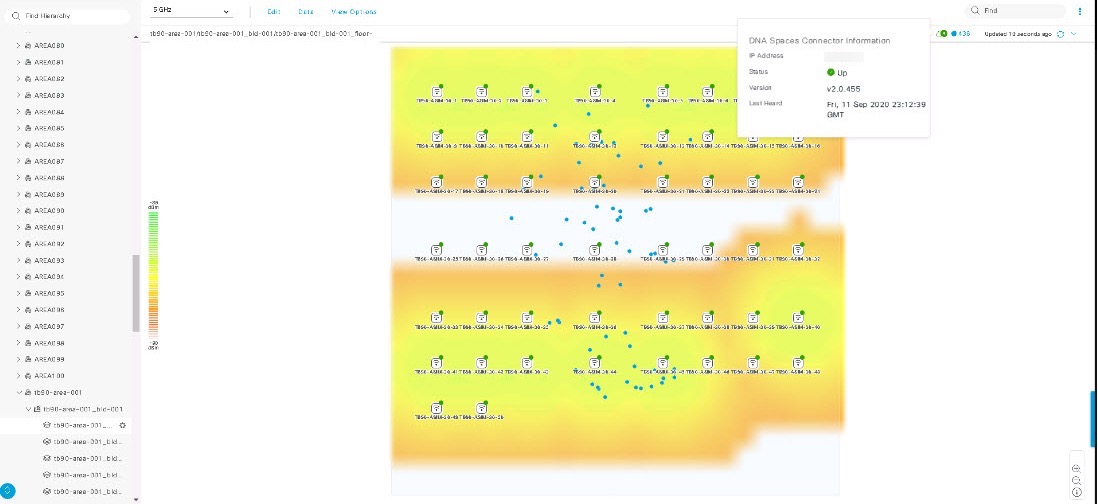
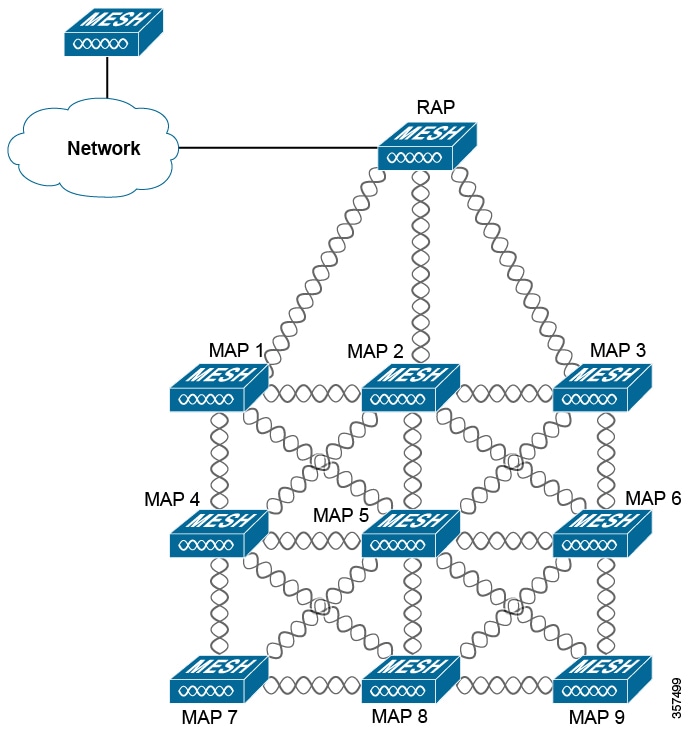
 Feedback
Feedback