Cisco Compute Hyperconverged X-Series M8 with Nutanix (CCHC + N) Ordering Guide
Available Languages
Bias-Free Language
The documentation set for this product strives to use bias-free language. For the purposes of this documentation set, bias-free is defined as language that does not imply discrimination based on age, disability, gender, racial identity, ethnic identity, sexual orientation, socioeconomic status, and intersectionality. Exceptions may be present in the documentation due to language that is hardcoded in the user interfaces of the product software, language used based on RFP documentation, or language that is used by a referenced third-party product. Learn more about how Cisco is using Inclusive Language.
- US/Canada 800-553-2447
- Worldwide Support Phone Numbers
- All Tools
 Feedback
Feedback
Cisco Compute Hyperconverged X-Series M8 Server with Nutanix Solutions
Cisco Compute Hyperconverged with Nutanix is a hyperconverged infrastructure solution integrating Cisco’s best-in-class compute (X-Series Modular System), datacenter networking, and SaaS infrastructure management platform (Cisco Intersight) with Nutanix's market-leading hyperconverged storage software, Nutanix Cloud Platform The Cisco Compute Hyperconverged with Nutanix family of appliances delivers pre-configured X-Series servers that are ready to be deployed as nodes to form Nutanix clusters in a variety of configurations. Each server appliance contains three software layers: X-Series server firmware, hypervisor (Nutanix AHV), and hyperconverged storage software (Nutanix AOS).
Cisco Compute Hyperconverged X-Series M8 Server with Nutanix Cluster
The Cisco Compute Hyperconverged X-Series Modular System simplifies your data center, adapting to the unpredictable needs of modern applications while also providing for traditional scale-out and enterprise workloads. It reduces the number of server types to maintain, helping to improve operational efficiency and agility as it helps reduce complexity. Powered by the Cisco Intersight™ cloud operations platform, it shifts your thinking from administrative details to business outcomes with hybrid cloud infrastructure that is assembled from the cloud, shaped to your workloads, and continuously optimized.
Purpose
This publication provides information about the ordering Cisco Compute Hyperconverged with Nutanix from CCW estimate creation.
Scope
This ordering guide describes the information for:
● Ordering Structure of Cisco Compute Hyperconverged X-Series M8 Server with Nutanix
● Catalog of Product IDs of Cisco Compute Hyperconverged X-Series M8 Server
● Ordering Nutanix Hardware, Software Licensing and Professional Service options
● Links to additional resources
Audience
Cisco sales teams and partners.
Ordering Structure of Cisco Compute Hyperconverged X-Series M8 Server with Nutanix
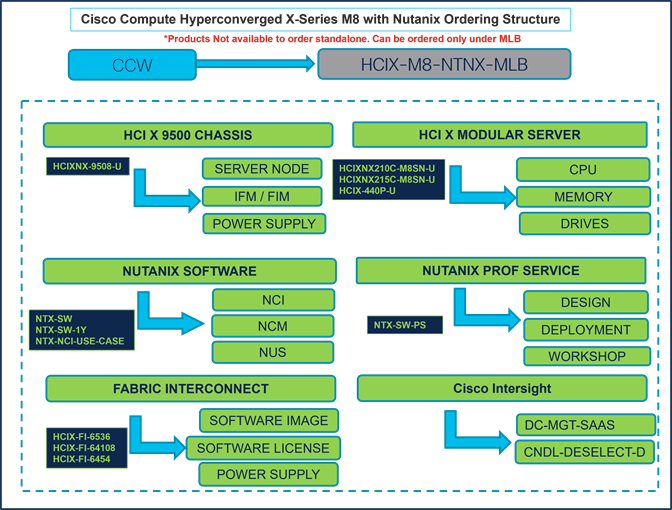
Note: For a complete list of part numbers for the see the Cisco Compute Hyperconverged with Nutanix-HCIX210c M8 All-NVMe Node, Cisco Compute Hyperconverged with Nutanix-HCIXNX215c M8 All-NVMe Node, Cisco Compute Hyperconverged 9508 Chassis and Cisco Compute Hyperconverged X440p PCIe Node spec sheets
Note: Hardware orderability will ship Bare Metal Cisco Compute Hyperconverged X-series servers (HCI SKUs) in anticipation of the IMM Software support (see below).
Table 1. PID of Major Line Bundle (MLB)
| Product ID (PID) |
Description |
| HCIX-M8-NTNX-MLB |
Cisco Compute Hyperconverged X-Series M8 with Nutanix MLB. Note: This major line bundle (MLB) consists of the Cisco Compute Hyperconverged Server, with Intersight and Nutanix software PIDs |
Table 2. Table 3. Cisco Compute Hyperconverged Chassis Major Line PIDs
| Product ID (PID) |
Description |
| HCIXNX-9508-U |
Cisco Compute Hyperconverged 9508 Chassis Configured |
Table 3. Cisco Compute Hyperconverged Server node Major Line PIDs
| Product ID (PID) |
Description |
| HCIXNX210C-M8SN-U (All NVMe) |
210c M8 All NVMe Hyperconverged Node w/o CPU,Memory,Storage |
| HCIXNX215C-M8SN-U (All NVMe) |
215c M8 All NVMe Hyperconverged Node w/o CPU,Memory,Storage |
Table 4. Cisco Compute Hyperconverged PCIe node Major Line PIDs
| Product ID (PID) |
Description |
| HCIX-440P-U |
HCI X-Series Gen4 PCIe node |
Table 5. Fabric Interconnect Major Line PIDs
| Product ID (PID) |
Description |
| HCIX-FI-6536 |
Cisco Compute Hyperconverged Fabric Interconnect 6536 |
| HCIX-FI-64108 |
Cisco Compute Hyperconverged Fabric Interconnect 64108 |
| HCIX-FI-6454 |
Cisco Compute Hyperconverged Fabric Interconnect 6454 |
Table 6. Cisco Intersight Major Line PIDs
| Product ID (PID) |
Description |
| DC-MGT-SAAS |
Cisco Intersight SaaS |
| CNDL-DESELECT-D |
Conditional Deselect |
This section provides more information and details related to packages and PIDs specific to Compute Hyperconverged M8 Server with Nutanix. It also provides references to additional buying programs and subscription packages that Compute Hyperconverged M8 Server with Nutanix products may be included in.
Step 1. Launch your web browser and navigate to the Cisco Commerce Estimate Creation page.
Step 2. Log In to Cisco screen, type your Cisco.com user ID and password.
Step 3. In the Estimates page, set preferences for this estimate by entering the SKU, PID, product description or product family (for example, HCIX-M8-MLB) to search for the HCI product you wish to order.
Note:
● Refer to Nutanix Sizer Tool: https://sizer.nutanix.com/#/home before you proceed to do the Product Configuration.
Configuring the Hardware Components
Step 4.
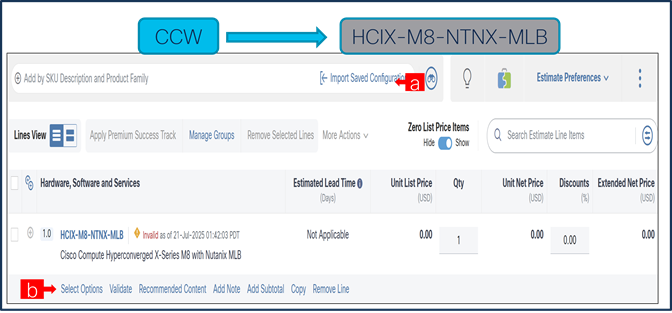
a. In CCW, search for MLB PID and click on “Add”
b. Click on “Select Options” to enter the configurator.
Step 5.

a. Select HCIXNX-9508-U ATO from under MLB by clicking the “PLUS”.
b. Notice the HCIXNX-9508-U ATO Status is now Invalid as further configuration needed.
c. Click on “Edit Options” to enter the configurator.
Step 6.

a. Configure HCIXNX-9508-U by selecting Compute Node, Fabric Interconnect Module or Intelligent Fabric Module, Power Supply and Power Cables from category window on the left.
b. Follow warning messages to configure the minimum required selections under Chassis.
Step 7.

a. HCIXNX210C-M8SN and/or HCIXNX215C-M8SN is required selection and has further configurable.
b. Follow warning messages to configure the minimum required selections under Server.
Step 8.
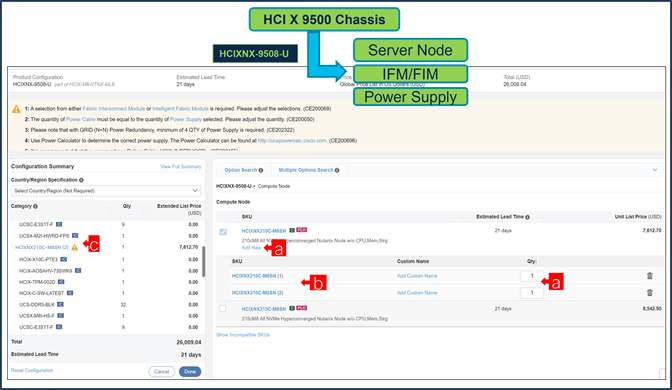
a. Server: HCIXNX210C-M8SN can be selected in multiple QTY by changing the QTY in the box or you can select same server and configure it differently within same chassis by clicking in ADD NEW button.
b. Here in this example, we have 2 instances of server selected with 1 QTY each.
c. Click on Server PID in the left to configure the particular instance.
Step 9.

a. Configuration of one server Instance can be copied to another instance. Click on Copy Button on the extreme right as shown here.
b. Select the particular instance and click “Yes”.
Step 10.

a. If any AI Capable PID is selected, then User need to make selection from AI Intent option class.
Step 11.

a. By making the right selection it provides information to Cisco that if Server is being intended to use AI features or not.
Step 12.

a. Configure HCIXNX210C-M8SN by selecting Processor, Memory, Drives and other peripheral devices and PIDs are listed in the window on the right.
b. Follow warning messages to configure the minimum required option PIDs.
c. Click on “Done” when completed.
Step 13.

a. Configure GPU PCIe Node: HCIX-440P under Compute Node: HCIXNX210C-M8SN.
b. Click on HCIX-440P to configure it further in Left Window.
Step 14.

Note: Selection of X- Fabric Module: HCIX-F-9416 under Chassis: HCIXNX-9508-U is required with HCIX-440P.
Step 15.

a. Note Status is now showing as Valid.
b. Increase the quantity for multiples of same configuration.
Step 16.

a. Click on “Edit Services/Subscriptions” to edit Term Duration for HW Support.
Note: It is recommended that Term Duration for HW Support must align with Software Subscription Duration.
Step 17.

a. Enter the Term Duration
b. Click on “Apply” and “Done”
Note: If Nutanix Mission Critical Software Support is purchased, it is recommended that Customer upgrade to CX Success Track Level 1 or Level 2 or Solution Support to ensure consistent SLA response time between Hardware and Software. Please refer to https://www.cisco.com/c/dam/en_us/about/doing_business/legal/service_descriptions/docs/cisco-success-tracks.pdf for more information.
Step 18.

a. Select HCIXNX210C-M8SN-U and/or HCIXNX215C-M8SN-U ATO from under MLB by clicking the “PLUS”
b. Notice the HCIXNX210C-M8SN-U ATO Status is “invalid” as further configuration needed.
c. Click on “Edit Options” to enter the configurator.
Step 19.

a. If any AI Capable PID is selected, then User need to make selection from AI Intent option class.
Step 20.

a. By making the right selection it provides information to Cisco that if Server is being intended to use AI features or not.
Step 21.

a. Configure HCIXNX210C-M8SN-U by selecting peripherals from category window on the left.
b. PIDs are listed in the window on the right. Some PIDs like CPUs are grouped according to type or series; select from the grouped options located above SKU window on the right.
c. Follow warning messages to configure the minimum required option PIDs.
d. Click on “Done” when completed.
Step 22.

a. Note Status is now showing as “Valid”.
b. Increase the quantity for multiples of same configuration.
Step 23.

a. Click on “Edit Services/Subscriptions” to edit Term Duration for HW Support.
Note: It is recommended that Term Duration for HW Support must align with Software Subscription Duration.
Step 24.

a. Enter the Term Duration
b. Click on “Apply” and “Done”
Note: If Nutanix Mission Critical Software Support is purchased, it is recommended that Customer upgrade to CX Success Track Level 1 or Level 2 or Solution Support to ensure consistent SLA response time between Hardware and Software. Please refer to https://www.cisco.com/c/dam/en_us/about/doing_business/legal/service_descriptions/docs/cisco-success-tracks.pdf for more information.
Step 25.

a. GPU PCIe Node: HCIX-440P-U is an optional selection and can be selected by clicking the “PLUS”.
Step 26.

a. Fabric Interconnect is an optional selection and can be selected by clicking the “PLUS”
Configure the Software Subscription
Step 27.
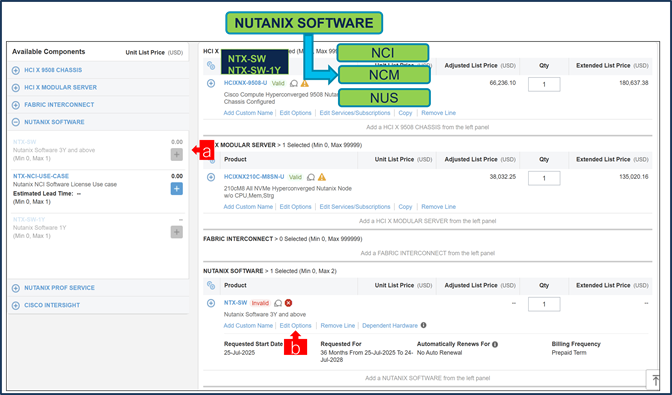
a. NTX-SW or NTX-SW-1Y is a required selection. Please make selection by clicking “PLUS”
b. Click on “Edit Options” to configure the product.
Note: Subscription Term for NTX-SW is 36 to 60 Months and for NTX-SW-1Y is 12 Months.

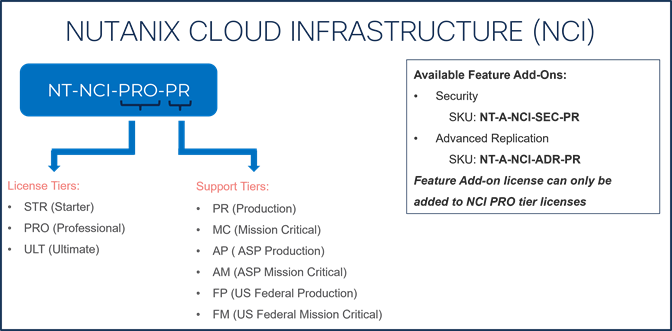








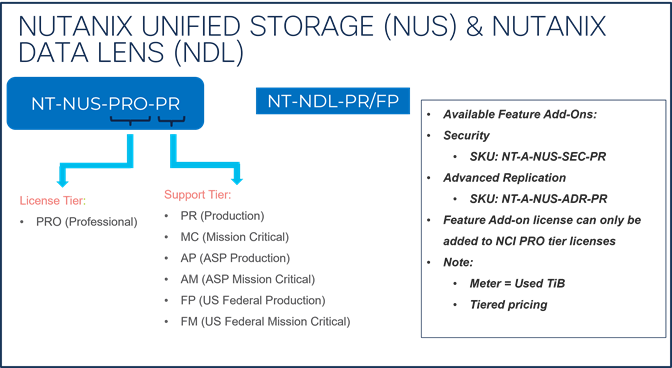

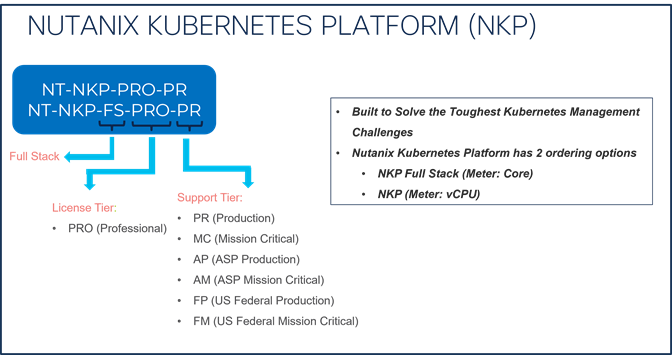
Step 28.

a. Requested Start Date (RSD) is now dependent on HW Ship Date and will automatically starts when the HW ships. If you change the RSD, the Software will start either on the RSD you picked or the HW Ship Date whichever is later.
b. End Date (duration in months) is defaulted to 36 Months, Auto Renewal (on/off) is defaulted to Off and Billing Frequency is defaulted to Prepaid Term. You can still change the setting accordingly.
Step 29.

a. The Quantity of NCI or NCI-D or NCM or (NCI and NCM under NCP) or NKP FS License must match with the QTY of Processor Core selected under Servers. The Quantity of NCI-E, NCM-E, EUC, NCM-U, NAI, NKP, NUS and NDL License can be selected per recommended system requirement.
Step 30.

a. To complete the order, please check the box to the right to acknowledge and agree to the EULA Terms
b. Click on “Review Changes” and “Done”
Step 31.

a. NTX-NCI-USE-CASE needs to be selected when NCI/NCI-D/ NCI-E License are selected under Nutanix Software ATO.
Step 32.

a. Please select appropriate Use Case.
Nutanix Professional Services SKU
Step 33.

a. It is recommended that User Purchase NTX-SW-PS. Please make selection by clicking “PLUS”
b. Click on Edit Options to configure the Product.
Note: Nutanix Professional Service is mandatory for NCI, NCM and NCP License under NTX-SW-1Y or when NCM PRO or NCM ULT License is selected under NTX-SW.


Step 34.

a. We have NCI License selected under NTX-SW and hence, it is recommended that we select Nutanix Professional Services: NCI Design Workshop + NCI Cluster Deployment or Expansion SKUs
b. QTY of NCI Cluster Deployment or Expansion Variable SKU must match with Server QTY.
Step 35.

a. To complete the order, please check the box to the right to acknowledge and agree to the EULA Terms
b. Click on “Review Changes” and “Done”
Step 36.

a. It is recommended that Term Duration for HW Support align with Software Subscription Duration.
b. Intersight is a required selection, if you have not previously purchased Cisco Intersight Software. Please make selection by clicking “PLUS” and click on “Edit Options” to configure.
Step 37.
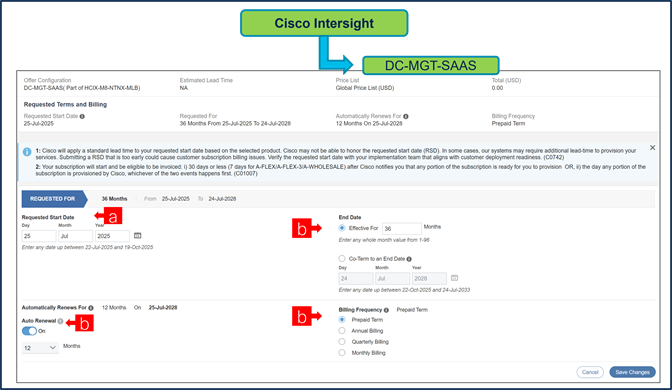
a. Requested Start Date (RSD) is now dependent on HW Ship Date and will automatically starts when the HW ships. If you change the RSD, the Software will start either on the RSD you picked or the HW Ship Date whichever is later.
b. End Date (duration in months) is defaulted to 36 Months, Auto Renewal (on/off) is defaulted to Off and Billing Frequency is defaulted to Prepaid Term. You can still change the setting accordingly.
Step 38.

a. The quantity of Cisco Intersight 2.0 Infrastructure Services License under Offer: DC-MGT-SAAS should be equal to the quantity of Server selected. Enter the quantity.
Step 39.

a. User need to make selection from AI Intent Option Class.
Step 40.

a. The Cisco Intersight License comes with separate Support. Basic Embedded Support is the default selection. Customer may upgrade to Solution Support, CX Success Track L1 and L2 (supported only with SAAS) if needed.
Step 41.

a. Configuration for MLB is completed when status of each Product is Valid and warning messages are cleared.
b. Click on the “PLUS” to expand and view the selections made for each Product.
c. Click on “Done” to complete MLB configuration.
Step 42.

a. CNDL-DESELECT-D is meant to select only if Customer has already purchased Cisco Intersight License via EA Contract or order is for Disti Fulfillment.
Step 43.

a. Please select appropriate Reason Code
Step 44.

a. Configuration for MLB is completed when status of each Product is Valid and warning messages are cleared.
b. Click on the “PLUS” to expand and view the selections made for each Product.
c. Click on “Done” to complete MLB configuration.
 Feedback
Feedback