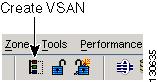-
Cisco MDS 9000 Family Fabric Manager Configuration Guide, Release 2.x
-
New and Changed Information
-
Index
-
Preface
- Part 1 - Fabric Manager Applications
- Part 2 - Cisco MDS SAN-OS Installation and Configuration Files
-
Part 3 - Switch Configuration
-
Cisco Fabric Services
-
VSAN Configuration
-
Dynamic VSAN Configuration
-
Zone Configuration
-
Inter-VSAN Routing Configuration
-
PortChannel Configuration
-
Interface Configuration
-
FCIP Configuration
-
Configuring the SAN Extension Tuner
-
iSCSI configuration
-
FICON Configuration
-
Configuring Intelligent Storage Services
-
Additional Configuration
-
- Part 4 - Security Configuration
- Part 5 - Network and Performance Monitoring
- Part 6 - Troubleshooting
-
GUI/CLI Usage Chart
-
Interface Nonoperational Reason Codes
-
Managing Cisco FabricWare
-
Table Of Contents
VSAN Configuration
You can achieve higher security and greater stability in Fibre Channel fabrics by using Virtual SANs (VSANs) in Cisco MDS SAN-OS. VSANs provide isolation among devices that are physically connected to the same fabric. With VSANs you can create multiple logical SANs over a common physical infrastructure. Each VSAN can contain up to 239 switches and has an independent address space that allows identical Fibre Channel IDs (FC IDs) to be used simultaneously in different VSANs. VSAN members can join the VSAN statically or dynamically.
This chapter includes the following sections:
About VSANs
A VSAN is a group of hosts or storage devices that communicate with each other using a virtual topology defined on the physical SAN. Using VSANs, you can build a single topology containing switches, links, and one or more VSANs. Each VSAN in this topology has the same behavior and property of a SAN. A VSAN has the following additional features:
•
Multiple VSANs can share the same physical topology.
•
The same Fibre Channel IDs (FC IDs) can be assigned to a host in another VSAN, thus increasing VSAN scalability.
•
Every instance of a VSAN runs all required protocols such as FSPF, domain manager, and zoning.
•
Fabric-related configurations in one VSAN do not affect the associated traffic in another VSAN.
•
Events causing traffic disruptions in one VSAN are contained within that VSAN and are not propagated to other VSANs.
Default and Isolated VSANs
Up to 256 VSANs can be configured in a switch. Of these, one is a default VSAN (VSAN 1), and another is an isolated VSAN (VSAN 4094). User-specified VSAN IDs range from 2 to 4093.
Default VSANs
The factory settings for switches in the Cisco MDS 9000 Family have only the default VSAN 1 enabled. If you do not need more than one VSAN for a switch, use this default VSAN as the implicit parameter during configuration. If no VSANs are configured, all devices in the fabric are considered part of the default VSAN. By default, all ports are assigned to the default VSAN.
Note
VSAN 1 cannot be deleted, but it can be suspended.
Isolated VSANs
VSAN 4094 is an isolated VSAN. All non-trunking ports are transferred to this VSAN when the VSAN to which they belong is deleted. This avoids an implicit transfer of ports to the default VSAN or to another configured VSAN. All ports in the deleted VSAN are isolated (disabled).
Note
When you configure a port in VSAN 4094 or move a port to VSAN 4094, that port is immediately isolated.
CautionDo not use an isolated VSAN to configure ports.
Configuring a VSAN
To add and configure a VSAN, follow these steps.
Step 1
From the Fabric Manager, click All VSANs in the Logical Domains pane.The Fabric Manager's Information pane displays VSAN attributes for multiple switches.
From Device Manager, choose FC > VSAN or click the VSAN icon on the toolbar as shown in .Figure 13-1.
Figure 13-1
Create VSAN Icon
The VSAN dialog box in the Device Manager displays VSAN general attributes for a single switch.
Step 2
From Fabric Manager, click the Create Row button on the Information pane toolbar. From Device Manager, click Create on the VSAN dialog box.
You see the Create dialog box.
Step 3
Complete the fields on this dialog box and click Create to add the VSAN.
Note
To see only the VSANs that a user role is restricted to, you must make the user role and role definition the same on each switch in the fabric. Fabric discovery with Fabric Manager server should be performed by the user defined with that role, unless you are running Fabric Manager server on localhost and the fabrics are not constantly monitored.
Deleting VSANs
When an active VSAN is deleted, all of its attributes are removed from the running configuration.
To delete a VSAN, follow these steps:
Step 1
From Fabric Manager, select All VSANs from the Logical Domains pane.The VSANs in the fabric are listed in the Information pane on Fabric Manager.
From Device Manager, choose FC > VSAN or click the VSAN icon on the toolbar. You see the VSAN dialog box on Device Manager.
Step 2
Select the VSAN that you want to delete by clicking it.
Step 3
In the Fabric Manager Information pane toolbar, click the Delete Row button.
In the Device Manager VSAN dialog box, click the Delete button.
You see a confirmation dialog box.
Step 4
Click Yes to confirm the deletion, or No to close the dialog box without deleting the VSAN.

 Feedback
Feedback