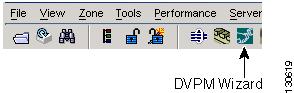-
Cisco MDS 9000 Family Fabric Manager Configuration Guide, Release 2.x
-
New and Changed Information
-
Index
-
Preface
- Part 1 - Fabric Manager Applications
- Part 2 - Cisco MDS SAN-OS Installation and Configuration Files
-
Part 3 - Switch Configuration
-
Cisco Fabric Services
-
VSAN Configuration
-
Dynamic VSAN Configuration
-
Zone Configuration
-
Inter-VSAN Routing Configuration
-
PortChannel Configuration
-
Interface Configuration
-
FCIP Configuration
-
Configuring the SAN Extension Tuner
-
iSCSI configuration
-
FICON Configuration
-
Configuring Intelligent Storage Services
-
Additional Configuration
-
- Part 4 - Security Configuration
- Part 5 - Network and Performance Monitoring
- Part 6 - Troubleshooting
-
GUI/CLI Usage Chart
-
Interface Nonoperational Reason Codes
-
Managing Cisco FabricWare
-
Table Of Contents
Dynamic VSAN Configuration
Port VSAN membership on the switch is assigned on a port-by-port basis. By default each port belongs to the default VSAN.
As of Cisco MDS SAN-OS Release 2.x, you can dynamically assign VSAN membership to ports by assigning VSANs based on the device WWN. This method is referred to as the Dynamic Port VSAN Membership (DPVM) feature. DPVM offers flexibility and eliminates the need to reconfigure the VSAN to maintain fabric topology when a host or storage device connection is moved between two Cisco MDS switches. It retains the configured VSAN regardless of where a device is connected or moved.
To assign VSANs statically, see Chapter 13, "VSAN Configuration."
This chapter includes the following sections:
About DPVM
DPVM configurations are based on the port world wide name (pWWN). The pWWN identifies the host or device.A DPVM database contains mapping information for each device pWWN assignment and the corresponding VSAN. Cisco MDS SAN-OS checks the database during a device FLOGI and obtains the required VSAN details.
DPVM Requirements
Verify the following requirements when using DPVM:
•
The interface through which the dynamic device connects to the Cisco MDS switch must be configured as an F port.
•
The static port VSAN of the F port should be valid (not isolated, not suspended, and in existence).
•
The dynamic VSAN configured for the device in the DPVM database should be valid (not isolated, not suspended, and in existence).
Note
The DPVM feature overrides any existing static port VSAN membership configuration. If the VSAN corresponding to the dynamic port is deleted or suspended, the port is shut down.
Note
If you copy the DPVM database and fabric distribution is enabled, you must commit the changes.
To begin configuring the DPVM feature, you must explicitly enable DPVM on the required switches in the fabric. By default, this feature is disabled in all switches in the Cisco MDS 9000 Family.
DPVM Databases
The DPVM database consists of a series of device mapping entries. Each entry consists of a device pWWN/nWWN assignment along with the dynamic VSAN to be assigned. You can configure a maximum of 16,000 DPVM entries in the DPVM database. This database is global to the switch and fabric and is not maintained for each VSAN.
The DPVM feature uses two databases to accept and implement configurations.
•
Configuration (config) database—All configuration changes are stored in the configuration database.
•
Active database—The database currently enforced by the fabric.
Changes to the config database are not reflected in the active database until you activate the pending database. This database structure allows you to create multiple entries, review changes, and then activate the pending database.
DPVM Database Distribution
If the DPVM database is available on all switches in the fabric, devices can be moved anywhere and offer the greatest flexibility. To enable database distribution to the neighboring switches, the database should be consistently administered and distributed across all switches in the fabric. The Cisco MDS SAN-OS software uses the Cisco Fabric Services (CFS) infrastructure to achieve this requirement.
Using the CFS infrastructure, each DPVM server learns the DPVM database from each of its neighboring switches during the ISL bring-up process. Conflicts detected during the local and remote database merge may cause the ISL to be shut down. If you change the database locally, the DPVM server notifies its neighboring switches, and that database is updated by all switches in the fabric.
Config Database Activation
When you explicitly activate the database, the config database becomes the active database. Activation may fail if conflicting entries are found between the config and the currently active database. However, you can force activation to override conflicting entries.
Copying the DPVM Database
The following circumstances may require that you copy the active database to the config database:
•
If the learned entries are only added to the active database.
•
If the config database or entries in the config database are accidently deleted.
Autolearn Entries
The DPVM database can be configured to automatically learn (autolearn) about new devices within each VSAN. The autolearn feature can be enabled or disabled at any time. Learned entries are created by populating device pWWNs and VSANs in the DPVM active database. The DPVM active database should already be available to enable the autolearn feature.
You can delete any learned entry from the DPVM active database. These entries only become permanent in the active database when you disable the autolearn feature.
The following conditions apply to learned entries:
•
If a device logs out while autolearn is enabled, that entry is automatically deleted from the DPVM active database.
•
If the same device logs into the switch multiple times through different ports, then the VSAN corresponding to last login is remembered.
•
Learned entries do not override previously configured and activated entries.
•
Learning is a two-part process:
–
Learning currently logged-in devices—occurs from the time learning is enabled.
–
Learning new device logins— occurs as and when new devices log in to the switch.
Using the DPVM Setup Wizard
To use the DPVM Setup Wizard in Fabric Manager to set up dynamic port VSAN membership, follow these steps:
Step 1
Click the DPVM Setup Wizard icon, as shown in Figure 14-1 in the Fabric Manager toolbar.
Figure 14-1 DPVM Wizard Icon
You see the Select Master Switch page.
Step 2
Click the switch you want to be the master switch . This switch controls the distribution of the DPVM database to other switches in the fabric.
Step 3
Click Next. You see the AutoLearn Current End Devices page.
Step 4
Optionally, click the Create Configuration From Currently Logged In End Devices check box if you want to turn on autolearning.
Step 5
Click Next. You see the Edit and Activate Configuration page.
Step 6
Verify the current or autolearned configuration. Optionally, click Insert to add more entries into the DPVM config database.
Step 7
Click Finish to update the DPVM config database, distribute the changes using CFS, and activate the database, or click Cancel to exit the DPVM Setup Wizard without saving changes.
Modifying the DPVM Database
You can modify the DPVM database created with the DPVM Setup wizard. This includes adding or modifying entries, activating the config database, turning autolearning on or off, and clearing unsaved autolearned entries.
Note
Most tabs in the Information pane for features using CFS are dimmed until you visit the CFS tab. The CFS tab shows which switches have CFS enabled and shows the master switch for this feature. Once the CFS tab is visited, the other tabs are activated.
Using the DPVM tables
You can modify the DPVM database through the DPVM Setup Wizard or directly using the DPVM tables in Fabric Manager.
To modify DPVM using the DPVM tables, follow these steps:
Step 1
Choose All VSANs > DPVM from the Logical Attributes pane. You see the DPVM tables in the Information pane.
Step 2
Choose Config Database to modify existing VSAN entries or choose Create Row to insert a new entry.
Step 3
Choose Active Database or Database Differences to analyze the current DPVM database.
Step 4
Choose Actions to activate the database or configure autolearning.
Step 5
Choose CFS to select the master switch, and then select commit or abort to discard changes.

 Feedback
Feedback