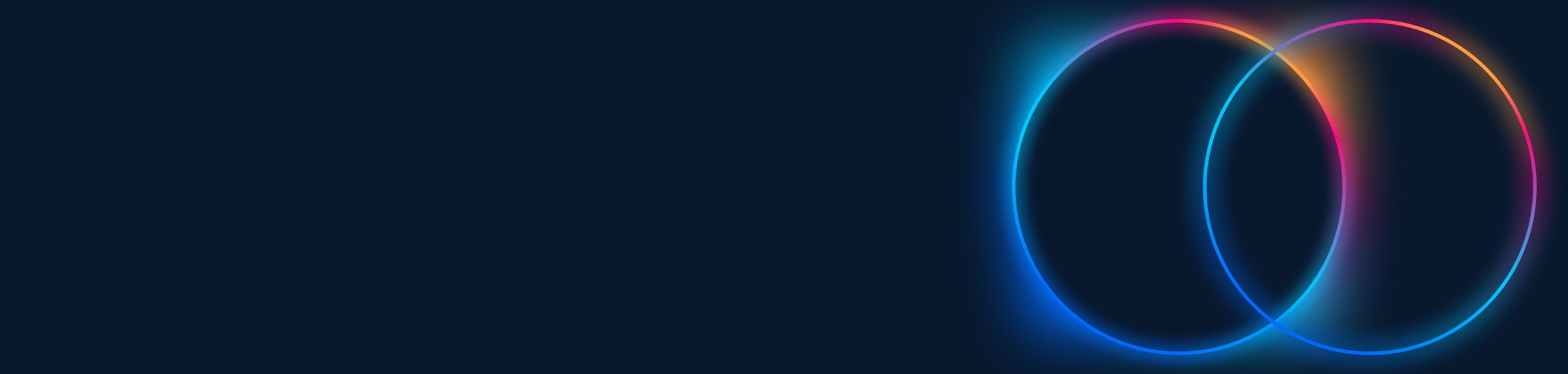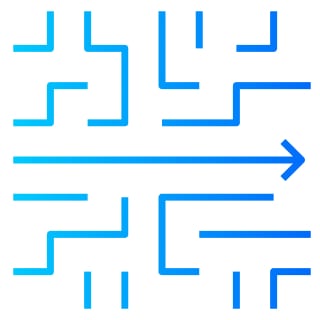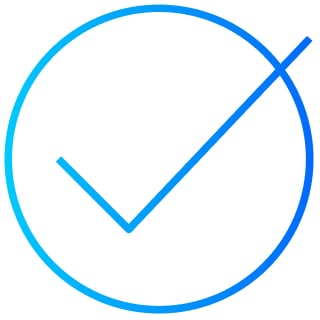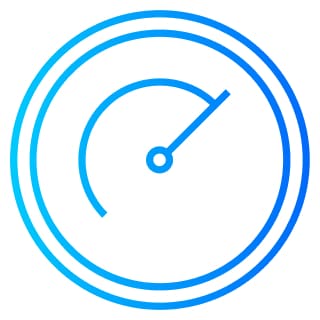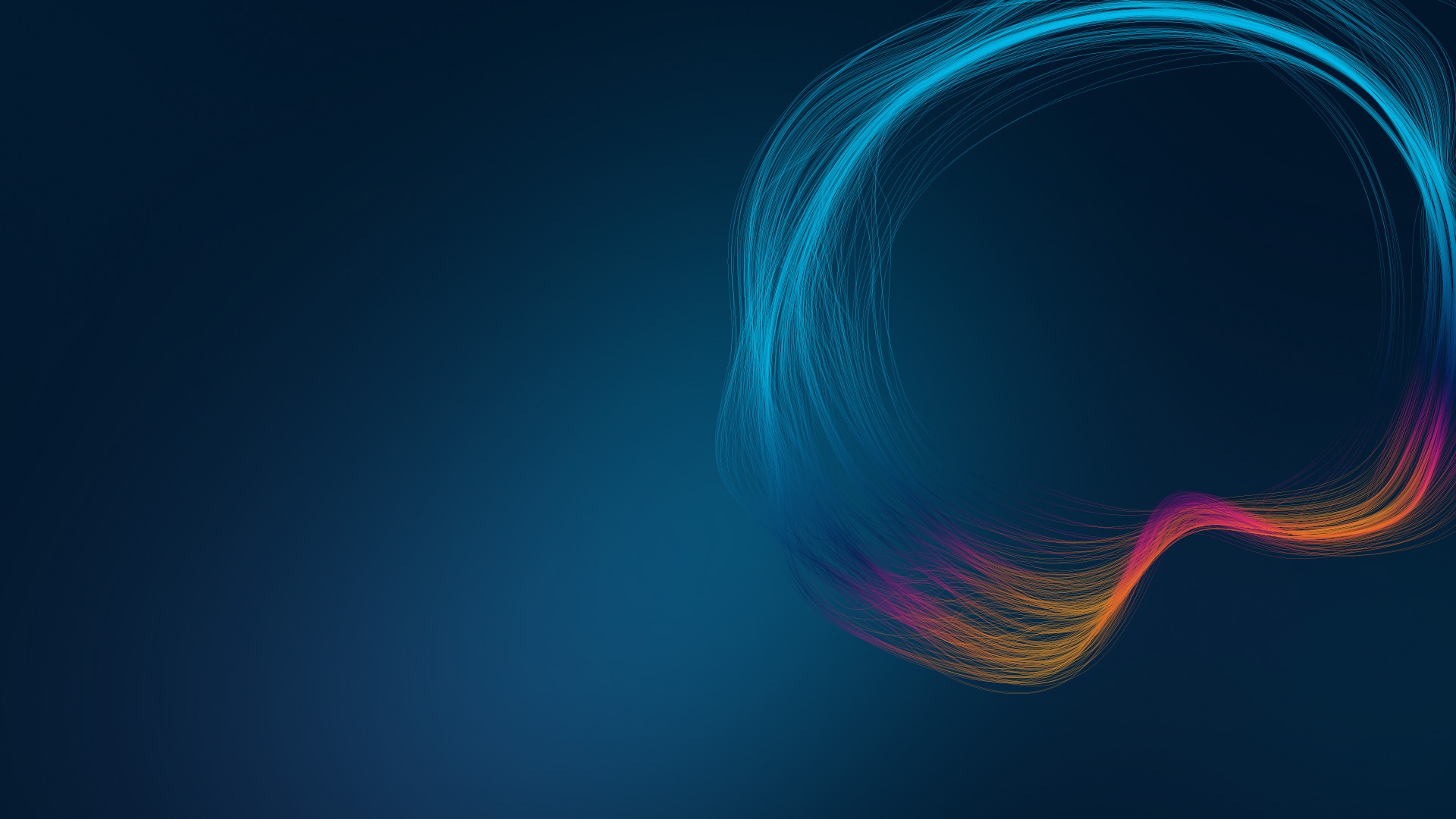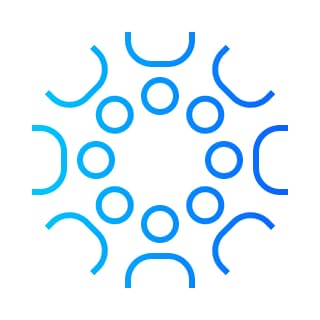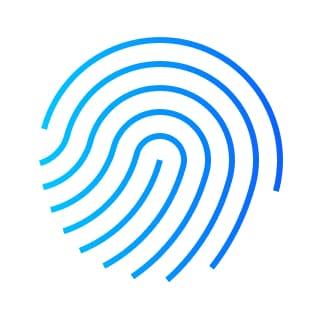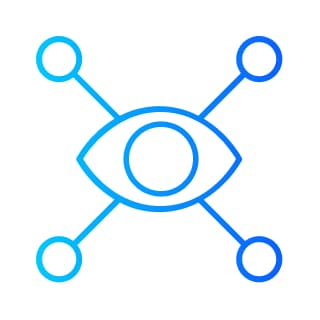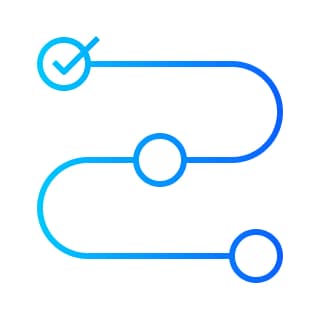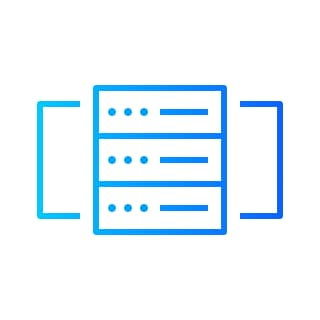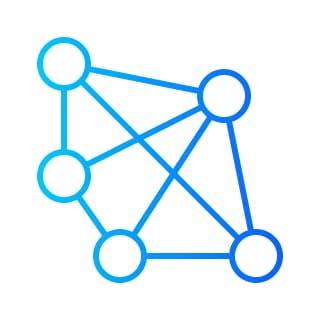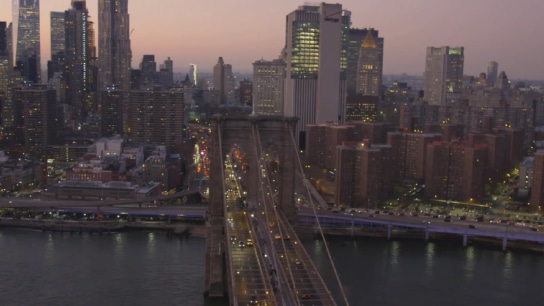Real results from a partner you can trust
Services and support designed for a world that doesn’t stop
Watch the video to see how Cisco IQ brings together AI and human expertise to elevate support and professional services from reactive fixes to strategic, predictive powerhouses, giving you zero surprises.
Deliver tangible business results in the AI era
Discover services designed to support your largest goals and guide you at every step.