イーサネット インターフェイスのメディア設定
イーサネット インターフェイスのメディア設定にアクセスするには、etherconfig コマンドを使用します。個々のイーサネット インターフェイスが現在の設定と共に一覧表示されます。インターフェイスを選択すると、可能なメディア設定が表示されます。例については、メディア設定の編集例 を参照してください。
etherconfig を使ったイーサネット インターフェイスのメディア設定の編集
etherconfig コマンドを使って、イーサネット インターフェイスのデュプレックス設定(全二重/半二重)や速度(10/100/1000 Mbps)を設定できます。デフォルトでは、インターフェイスが自動的にメディア設定を選択しますが、場合によってはこの設定を上書きする必要があります。
 (注) |
「セットアップとインストール」の章の説明に従って GUI のシステム設定ウィザード(またはコマンドライン インターフェイスの systemsetup コマンド)を実行し、変更を確定していれば、電子メールゲートウェイ上でデフォルトのイーサネット インターフェイス設定が構成されているはずです。 |
一部の電子メールゲートウェイは、光ファイバ ネットワーク インターフェイス オプションを備えています。その場合は、各電子メールゲートウェイ上の使用可能なインターフェイスのリストに 2 つの追加イーサネット インターフェイス(Data 3 と Data 4)が表示されます。これらのギガビット光ファイバ インターフェイスは、異種混在構成で銅線(Data 1、Data 2、および Management)インターフェイスとペアにすることができます。ネットワーク インターフェイス カードのペアリングおよびチーミング を参照してください。
メディア設定の編集例
mail3.example.com> etherconfig
Choose the operation you want to perform:
- MEDIA - View and edit ethernet media settings.
- PAIRING - View and configure NIC Pairing.
- VLAN - View and configure VLANs.
- LOOPBACK - View and configure Loopback.
- MTU - View and configure MTU.
- MULTICAST - Accept or reject ARP replies with a multicast address.
[]> media
Ethernet interfaces:
1. Data 1 (Autoselect: <100baseTX full-duplex>) 00:06:5b:f3:ba:6d
2. Data 2 (Autoselect: <100baseTX full-duplex>) 00:06:5b:f3:ba:6e
3. Management (Autoselect: <100baseTX full-duplex>) 00:02:b3:c7:a2:da
Choose the operation you want to perform:
- EDIT - Edit an ethernet interface.
[]> edit
Enter the name or number of the ethernet interface you wish to edit.
[]> 2
Please choose the Ethernet media options for the Data 2 interface.
1. Autoselect
2. 10baseT/UTP half-duplex
3. 10baseT/UTP full-duplex
4. 100baseTX half-duplex
5. 100baseTX full-duplex
6. 1000baseTX half-duplex
7. 1000baseTX full-duplex
[1]> 5
Ethernet interfaces:
1. Data 1 (Autoselect: <100baseTX full-duplex>) 00:06:5b:f3:ba:6d
2. Data 2 (100baseTX full-duplex: <100baseTX full-duplex>) 00:06:5b:f3:ba:6e
3. Management (Autoselect: <100baseTX full-duplex>) 00:02:b3:c7:a2:da
Choose the operation you want to perform:
- EDIT - Edit an ethernet interface.
[]>
Choose the operation you want to perform:
- MEDIA - View and edit ethernet media settings.
- PAIRING - View and configure NIC Pairing.
- VLAN - View and configure VLANs.
- LOOPBACK - View and configure Loopback.
- MTU - View and configure MTU.
- MULTICAST - Accept or reject ARP replies with a multicast address.
[]>
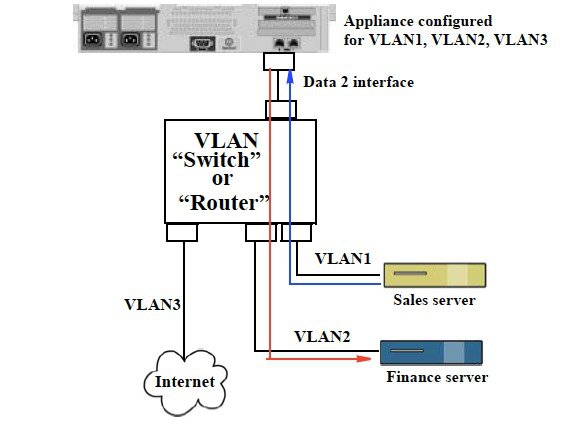
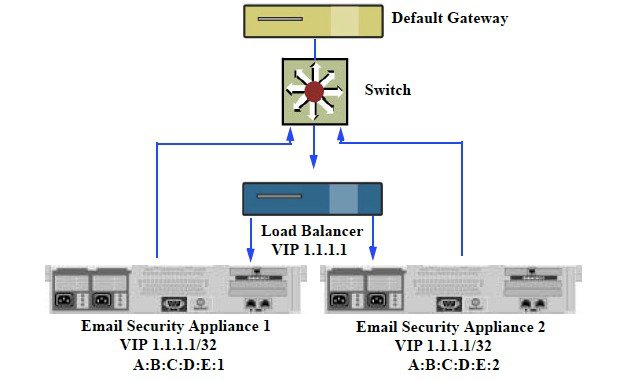
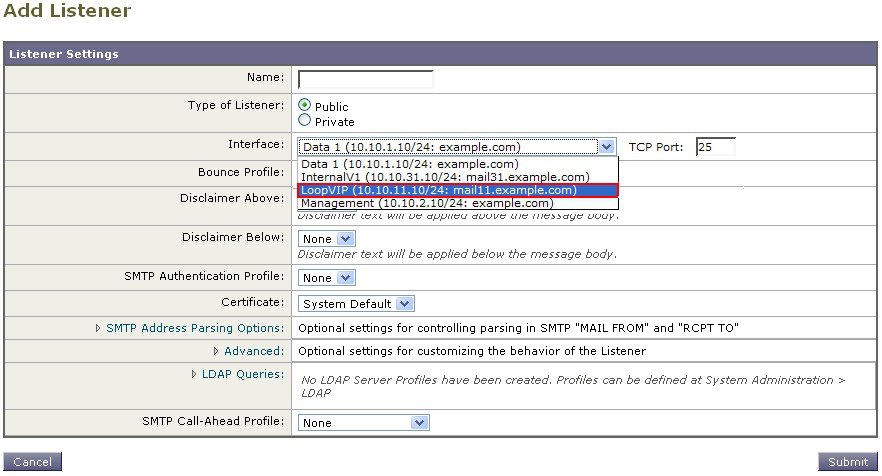
 フィードバック
フィードバック