Cisco Sensor Connect for IoT Services Quick Start Guide
Available Languages
Overview of Cisco Spaces Connect for IoT Services
Cisco Spaces Connect for IoT Services solution enables delivery of advanced BLE capabilities over Cisco Catalyst Wireless infrastructure. The key component of this solution is the IoT Orchestrator which is a Cisco IOx application that can be deployed on any existing Cisco Catalyst 9800 Wireless Controller platforms running software version Cisco IOS-XE 17.15.1 and later. With the Cisco Spaces Connect for IoT Services solution, you have capabilities to securely onboard and control BLE devices, and consume data telemetry using the Message Queuing Telemetry Transport (MQTT).
Prerequisites for IoT Orchestrator
● Controller must be configured for initial configuration with APs joined and clients connected to the network.
● Controller must run on version Cisco IOS-XE 17.15.1 and later.
● Download the IoT Orchestrator (Spaces Orchestrator Software) image that will be posted in the following page:
https://software.cisco.com/download/home/286323456/type
Note: The Spaces Connect for IoT Services is now in Public Beta.
For more information about the Spaces Connect for IoT Services, see the Related Documentation.
For further help, you can reach out to Cisco TAC or write to: c9800-spaces-connect-for-iot-services@external.cisco.com
Related Documentation
● Spaces Smart Ops
● Spaces ACT
● Spaces Unlimited
Supported Cisco Wireless Controller Platforms
● Cisco Catalyst 9800-L Wireless Controller
● Cisco Catalyst 9800-CL Wireless Controller
Note:
◦ In newer C9800-CL platform deployment, choose one of the two new "platform resource app-heavy" templates to allocate additional resources for IoT Orchestrator. Once the C9800-CL node comes up, you must configure the "platform resource app-heavy" command in the configuration prompt mode before starting the IoT Orchestrator Day 0 deployment. To activate the template, you will need to save and reboot the controller.
◦ C9800-CL does not support Small template (low throughput and high throughput) for IoT Orchestrator deployment.
◦ C9800-CL Medium template (low throughout) supports 6 vCPUs and 16 GB RAM.
● Cisco Catalyst 9800-40 Wireless Controller
● Cisco Catalyst 9800-80 Wireless Controller
● Cisco Catalyst CW9800M Wireless Controller
● Cisco Catalyst CW9800H1 and CW9800H2 Wireless Controllers
Supported Access Points
● C9105AX
● C9115AX
● C9120AX
● C9130AX
● C9124AX
● C9136I
● CW9162I
● CW9164I
● CW9166I
Note: C9115AX APs support only scanning and advertising.
Deployment Workflow
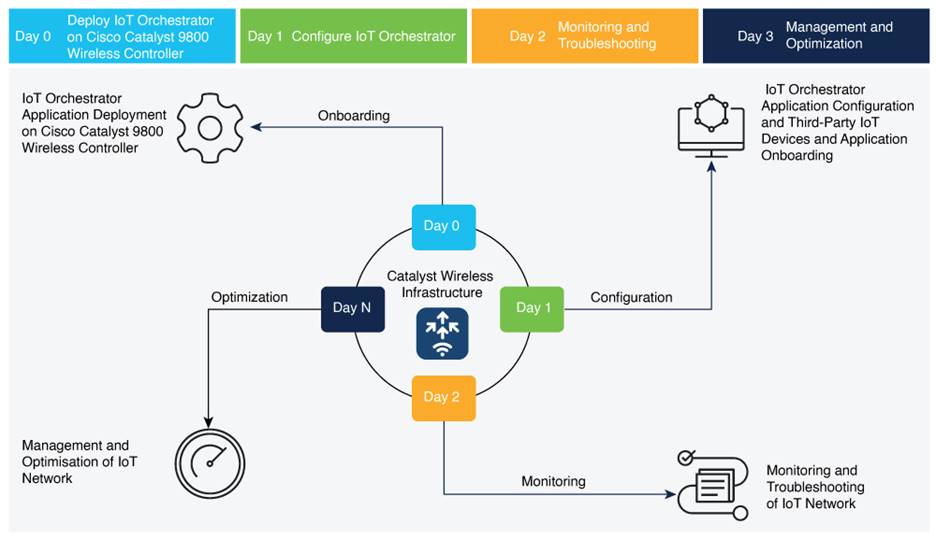
Deployment Workflow
Day-0 Activities
- Deploying IoT Orchestrator Application on Cisco Catalyst 9800 Wireless Controller
- Launching IoT Orchestrator
- Day-0 WebUI Wizard for IoT Orchestrator Application
- Changing your Username and Password
Day-1 Activities
- Day-1: Configuring Cisco Catalyst 9800 Wireless Controller from IoT Orchestrator
- Register the Third-Party Applications
- Uploading Certificate and Key to Open HTTP Server and Listen for APIs
- Registering Partner Application to Interact with the IoT Orchestrator Application
Day-0: Deploying the IoT Orchestrator Application on Cisco Catalyst 9800 Wireless Controller
Before you begin
● Download IoT Orchestrator and save it on your system where you will login to the Controller Web UI.
Summary:
If you want to use the IoT Orchestrator application, you will need to deploy the IoT Orchestrator application on Cisco Catalyst 9800 Wireless Controller.
Deploying IoT Orchestrator Application on Cisco Catalyst 9800 Wireless Controller
Step 1. Log in to the Cisco Catalyst 9800 Wireless Controller Web UI.
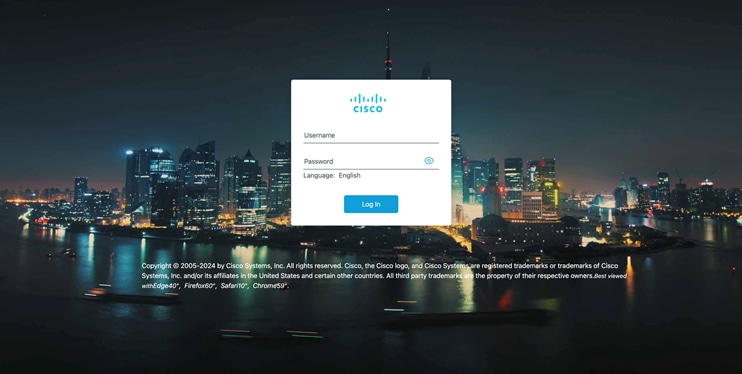
Cisco Catalyst 9800 Wireless Controller Web UI
Step 2. Navigate to Configuration > Services > IoT Services.
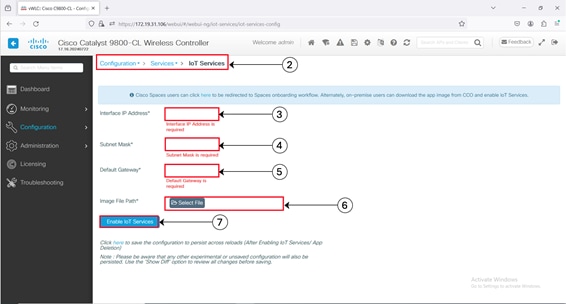
Step 3. Enter the private IP address.
Note: The private IP address must be assigned to the IoT Orchestrator. The minimum size of the mask is /30 that allows two valid hosts (IoT Orchestrator and VirtualPortGroup Interface of Cisco Catalyst 9800 Controller).
Step 4. Enter the subnet mask IP address.
Note: The private and subnet mask IP addresses must be unique or different from other subnets configured in the controller. If you configure the private and subnet mask IP addresses that overlaps with other interfaces, you will get an error message.
Step 5. Enter the default gateway IP address.
Note: The default gateway IP address is the IP address of the VirtualPortGroup interface in Cisco Catalyst 9800 Controller.
Step 6. In the Image File Path field, click Select File to select the IoT Orchestrator image and click Open.
Note: You must have the IoT Orchestrator image downloaded on your local machine.
Step 7. Click Enable IoT Services to upload the image from your machine to the Cisco Catalyst 9800 controller.
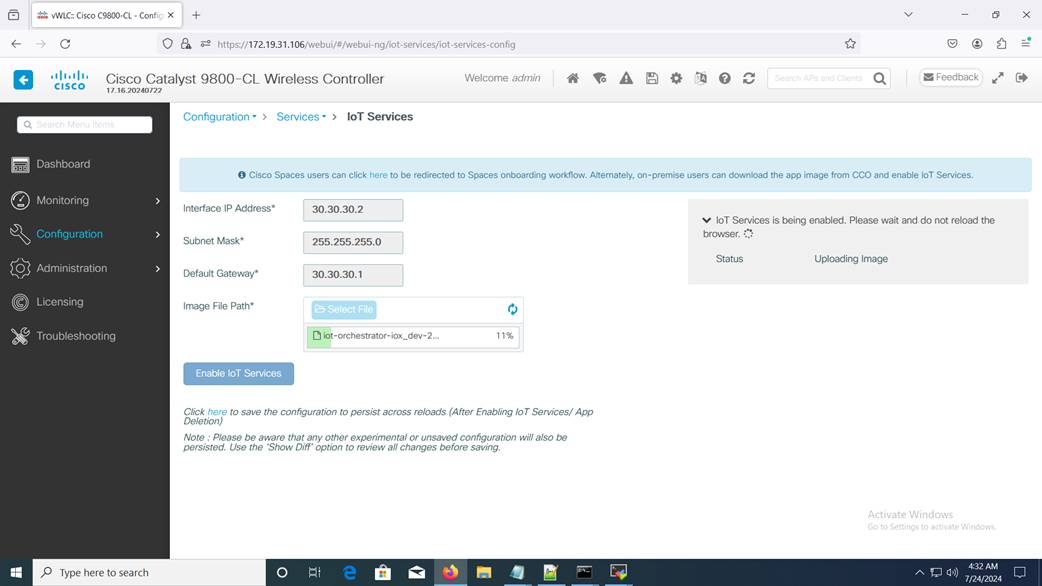
Enabling IoT Services
You get to view a banner that displays the following status:
· Installing
· Activating
· Starting
· Running
Note: It might take few minutes to complete from Installation to Running.
Note:
· When the status moves from Installing to Activating, this implies that the application is installed by the Cisco IOS-XE infrastructure.
· When the status moves from Activating to Starting, this implies that the application is getting started by the Cisco IOS-XE infrastructure.
· When the status moves from Starting to Running, this implies that the application is in Running state.
Thus, the IoT Orchestrator image is uploaded from your device to the Cisco Catalyst 9800 Wireless Controller.
Once the IoT Orchestrator application deployment is successful, you get to view the application name (IoT Orchestrator by default) and IP address of the application.
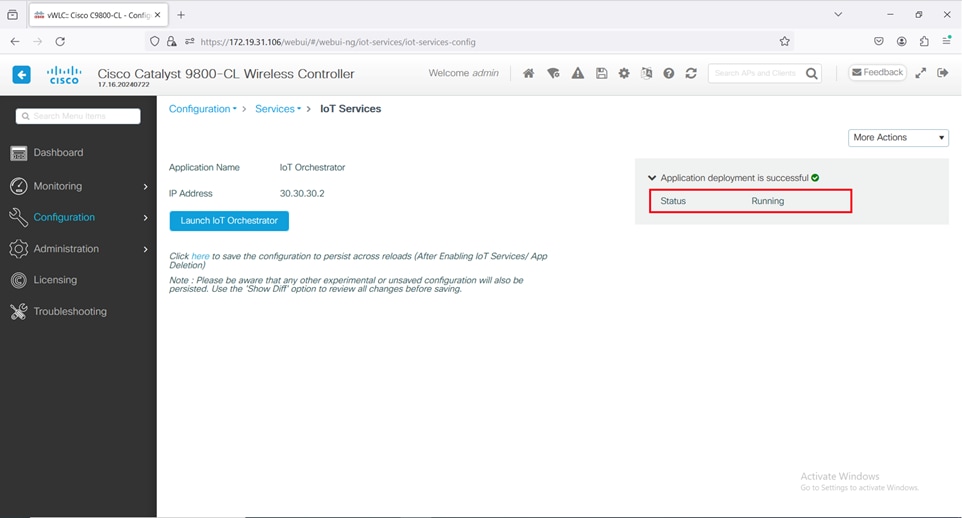
Viewing Application Name and IP Address
NOTE: The Cisco IOS-XE application framework is used to deploy and start the containers. The application now runs as an IOx container in the Cisco Catalyst 9800 Wireless Controller.
Before you begin
● Ensure that the IoT Orchestrator status is in Running state.
Summary:
If you want to access the IoT Orchestrator Web UI, you will need to launch the IoT Orchestrator application.
Procedure
On the Configuration > Services > IoT Services page, click Launch IoT Orchestrator.
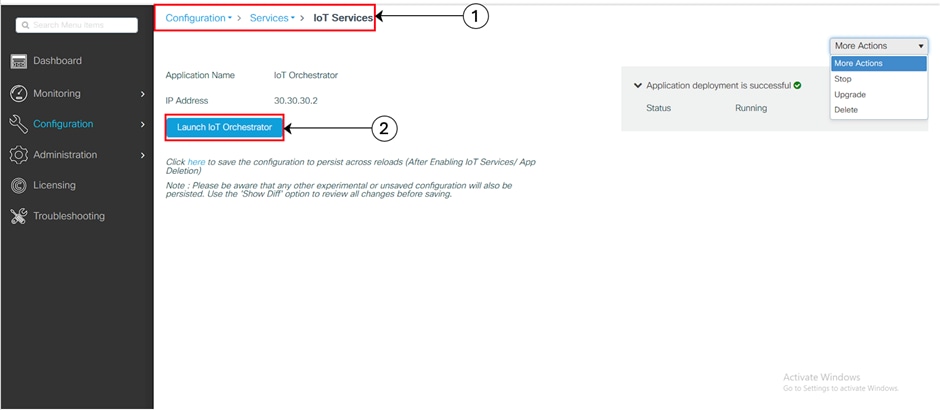
Launching IoT Orchestrator
Note: To verify the IP network is reachable, you will need to ping the IP address using the terminal session.
Licensing Details to Use IoT Orchestrator
Read the terms and conditions and click I Accept.
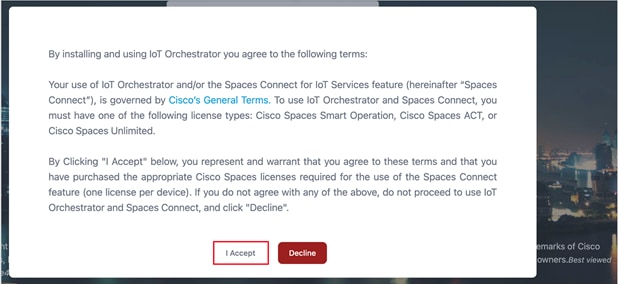
The IoT Orchestrator login page is displayed.
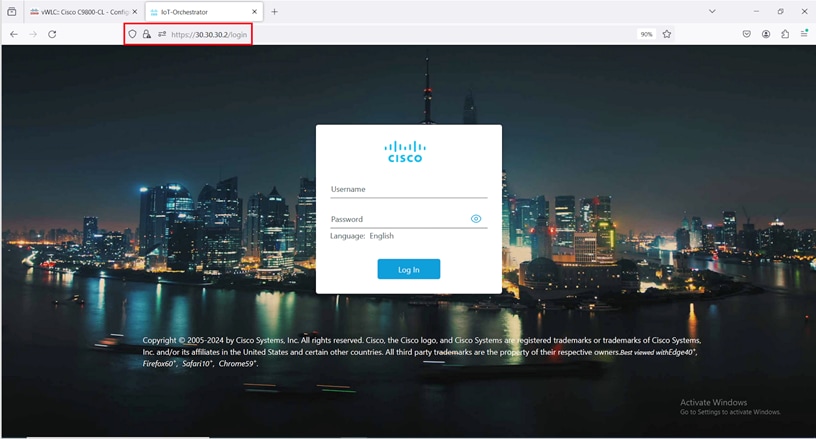
IoT Orchestrator Login Page
Day-0 WebUI Wizard for IoT Orchestrator Application
Summary:
To login to the IoT Orchestrator application for Day-0, you will need to perform the following steps:
Procedure
Enter admin for username and password for password (default credentials).
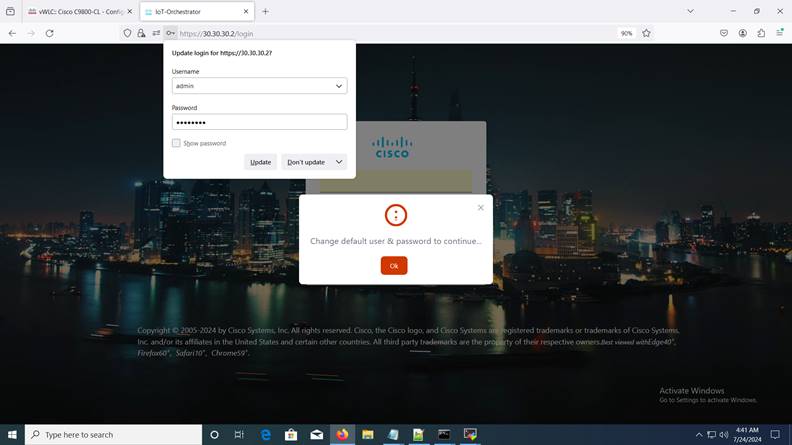
Default Credentials Login Page
Changing your Username and Password
Summary:
To create a Day-0 user profile, you will need to change the default username and password.
Note:
· You will need to enter the IoT Orchestrator password in the Login Page.
· This login is the IoT Orchestrator login credentials and not the same as the controller login credentials.
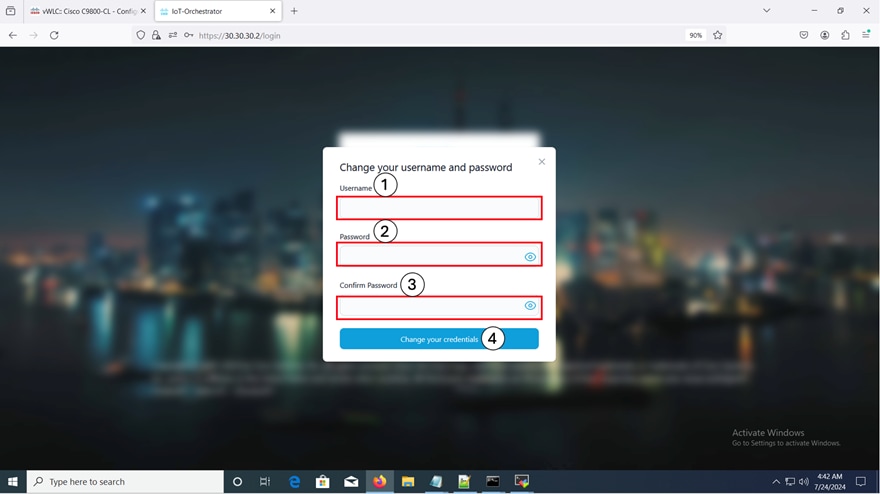 |
Changing your Username and Password
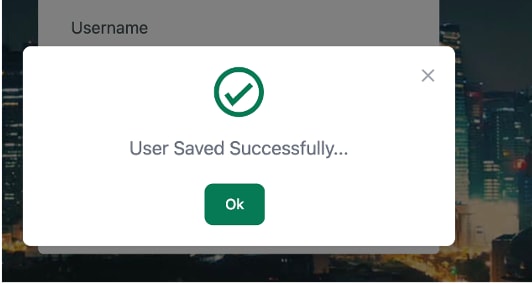
User Saved Successful Pop-Up
Note: If you do not remember your admin credentials, you will need to trigger a Day 0 deployment (delete and redeploy the application).
Day-1: Configuring Cisco Catalyst 9800 Wireless Controller from IoT Orchestrator
In the IoT Orchestrator dashboard, choose the Administrator > 9800 Wireless Controller configuration page and perform the following:
Summary:
To connect the APs (available in the Controller) to the IoT Orchestrator, you will need to connect the IoT Orchestrator to the Cisco Catalyst 9800 Wireless Controller and push the token and certificate to the controller.
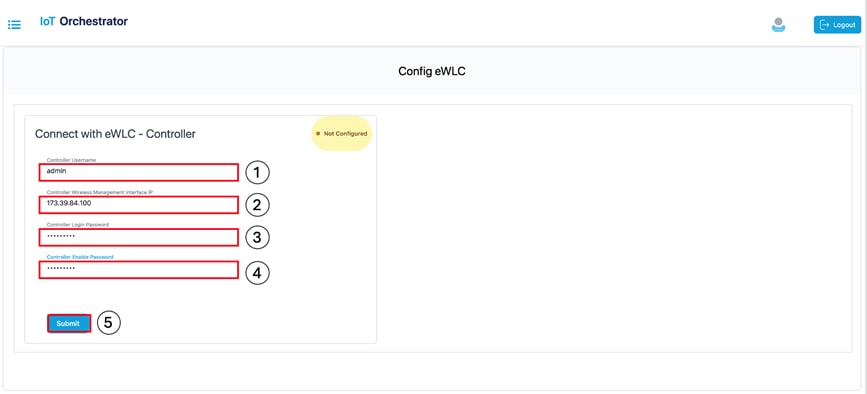
Connect with the Controller
A pop-up window is displayed stating the following:
The connection establishment with the controller is successful.
Note: To verify if all the APs connected to the controller are connected to the IoT Orchestrator, check the Inventory > Access Points page from the IoT Orchestrator UI.
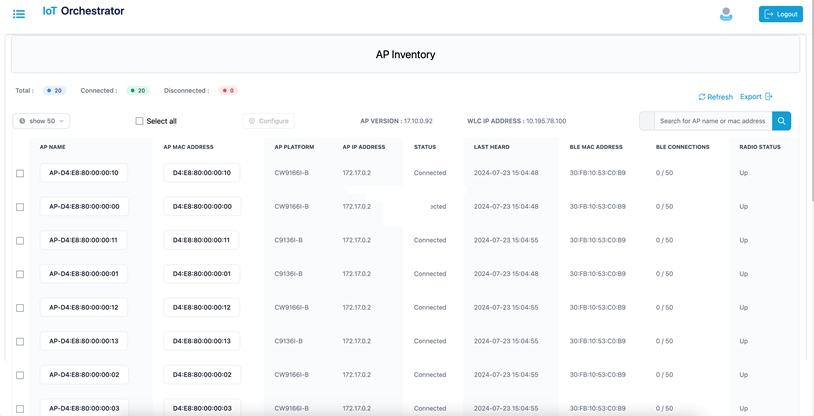
AP Inventory Page
AP BLE Transmit Configuration (Optional)
Procedure
Step 1. Log in to the Cisco Catalyst 9800 Wireless Controller Web UI.
Step 2. From the MENU, choose Configuration > Transmit Configuration.
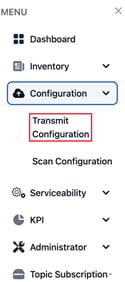
IoT Orchestrator Dashboard – Configuration > Transmit Configuration
Step 3. Click Add.
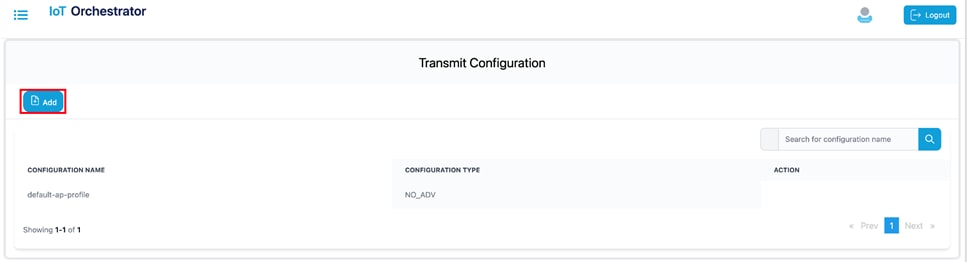 |
Transmit Configuration Page
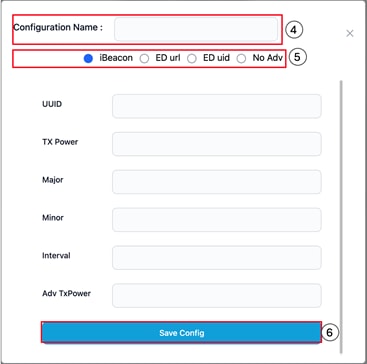
Transmit Configuration – Add Page
Step 4. Enter a name for the transmit configuration.
Step 5. Choose one of the following transmission methods:
· iBeacon: Enter the UUID, TX power, major, minor, interval, and Adv TxPower values.
· ED url: Enter the ED url.
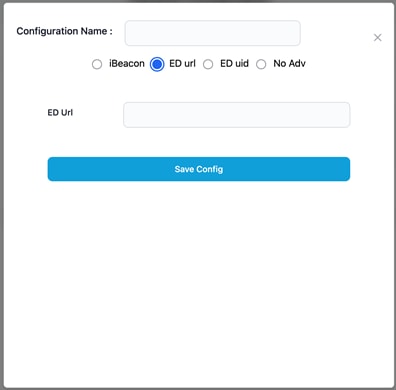
ED url Configuration
· ED uid: Enter the ED ns and ED instance values.
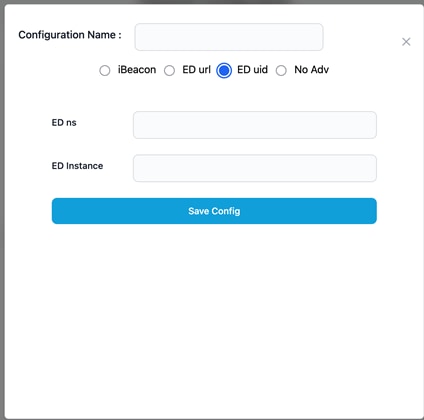
ED uid Configuration
· No Advertisement:
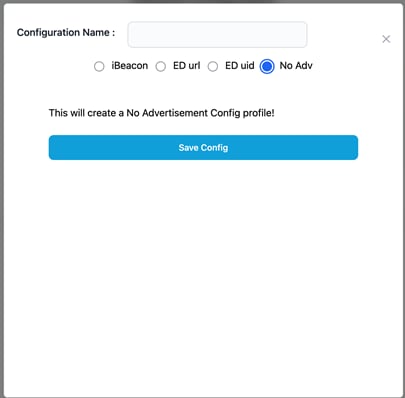
No Adv Configuration
Step 6. Click Save Config.
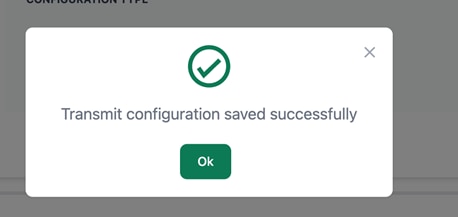 |
Transmit Configuration Successful Message
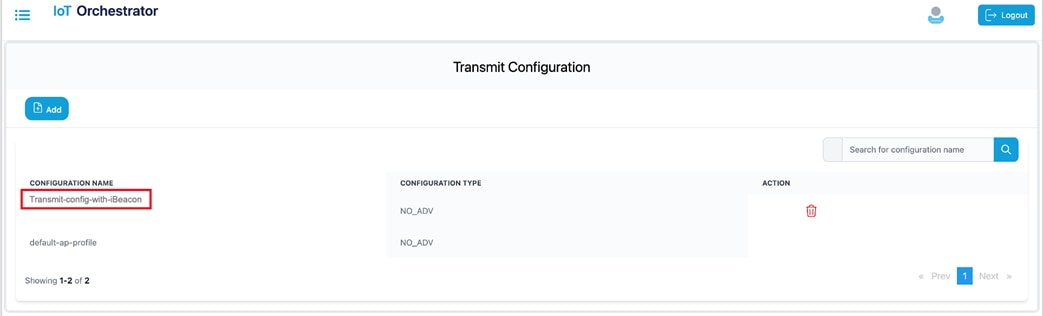 |
Transmit Configuration List
Scan Configuration
Step 1. Log in to the Cisco Catalyst 9800 Wireless Controller Web UI.
Step 2. From the MENU, choose Configuration > Scan Configuration.
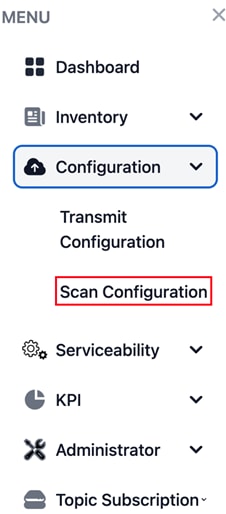 |
IoT Orchestrator Dashboard – Configuration > Scan Configuration
Step 3. Click Add.
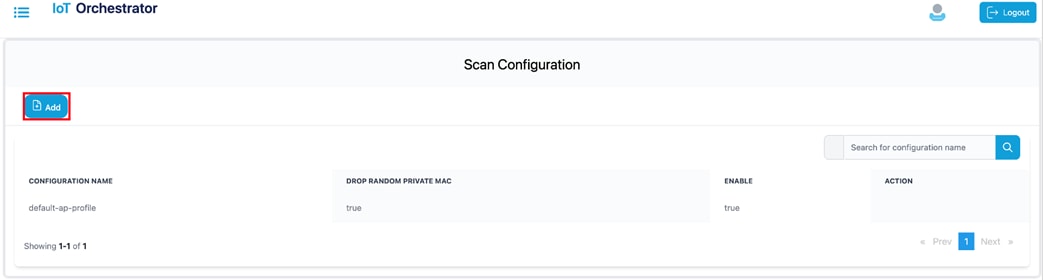 |
Scan Configuration Page
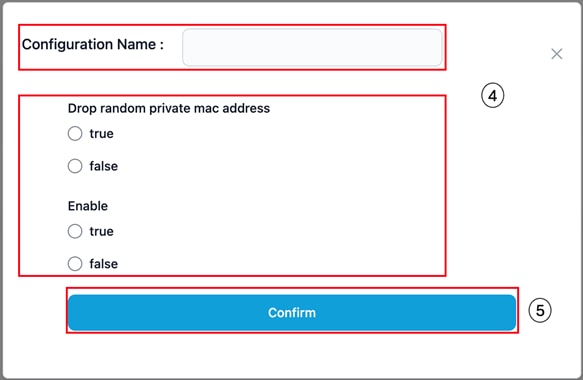
Configuration pop-up
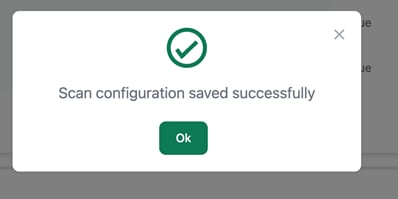 |
Scan Configuration Successful Message
The value gets added to the scan configuration list.
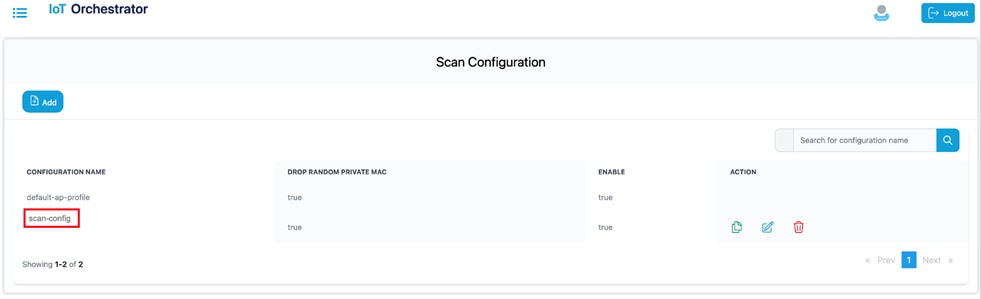
Scan Configuration List
Register the Third-Party Applications
Summary:
If you want to access the BLE devices, you will need to register your third-party applications in the IoT Orchestrator application.
Uploading Certificate and Key to Open HTTP Server and Listen for APIs
Before you begin
By default, the IoT Orchestrator has the HTTP port open and APIs are authenticated using the API keys.
Summary:
If you want to use your certificates for authentication, you will need to attach your certificates in the IoT Orchestrator UI.
To overwrite the default certificates, perform the following:
Step 1. Choose the Administrator > Certificate Management page. To generate certificates, see Creating a Server Certificate section.
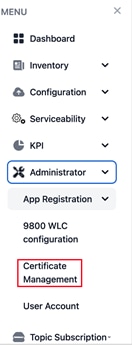 |
Administrator > Certificate Management Dashboard Page
The Upload Certificates page is displayed.
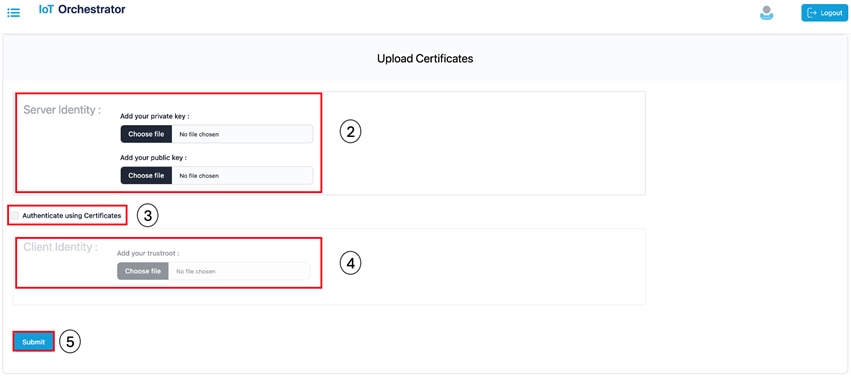 |
Upload Certificates Page
Step 2. In the Server Identity section, select the private and public keys. To authenticate RESTful APIs using API keys, skip Step 3 and Step 4.
Step 3. Select the Auth using Certificates check box to authenticate REST APIs with certificates.
Step 4. In the Client Identity section, select the certificate.
Step 5. Click Submit to validate the certificate and key.
A pop-up is displayed stating that the HTTPS server is created.
Creating a Server Certificate
Before you begin
● The openssl must be available in the terminal.
Summary:
If you want to create a server certificate with your organization details, you will need to perform the following:
To create a server certificate, perform the following:
Step 1. Generate a private key and create a self-signed Root Certificate Authority (CA) by executing the following commands:
openssl genrsa -out rootCA.key 2048
openssl req -x509 -new -nodes -key rootCA.key -sha256 -days 3650 -out rootCA.crt
Step 2. Generate a private key and Certificate Signing Request (CSR) for server by executing the following commands:
openssl genrsa -out server.key 2048
openssl req -new -key server.key -out server.csr
Step 3. Sign the server CSR with the root CA certificate to generate a server certificate using the following command:
openssl x509 -req -in server.csr -CA rootCA.crt -CAkey rootCA.key -CAcreateserial -out server.crt -days 365 -sha256
Step 4. Upload the server.key and server.crt files in the IoT Orchestrator GUI.
Note: The following six files are generated when you create a server certificate:
● rootCA.key
● rootCA.crt
● server.key
● server.csr
● rootCA.srl
● server.crt
- If you want to authenticate RESTful APIs using APIKeys, you must attach the server.key and server.crt in Add your private key and Add your public key sections respectively.
- If you want to authenticate RESTful APIs using certificates, you must attach the server.key, server.crt, and rootCA.crt in Add your private key, Add your public key, and Add your trustroot (Under Client Identity) sections respectively.
Note:
· The file extension for private key must be .key.
· The file extension for public key must be .crt.
Registering Partner Application to Interact with the IoT Orchestrator Application
Summary:
You need to register the partner applications (such as onboard application, control application, and data receiver application) to access BLE devices using the IoT Orchestrator.
You can register the partner applications using one of the following ways:
● API keys (or)
● Certificates. For information, see the Auth using Certificates in Uploading Certificate and Key to Open HTTP Server and Listen for APIs section.
How do you authorize:
You can authorize the applications by generating keys.
Procedure
Step 1. Choose the Administrator > App Registration > Generate Keys.
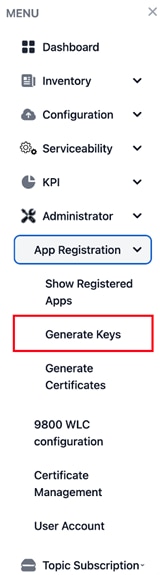
Administrator > App Registration > Generate Keys Page
The Generate Keys page is displayed.
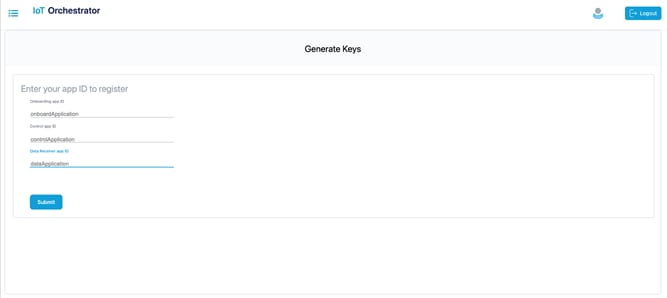
Generate Keys
Step 2. Enter the application IDs for the onboard application, control application, and data receiver application.
Note: The application IDs are used to generate keys.
Step 3. Click Submit.
The keys are generated successfully.
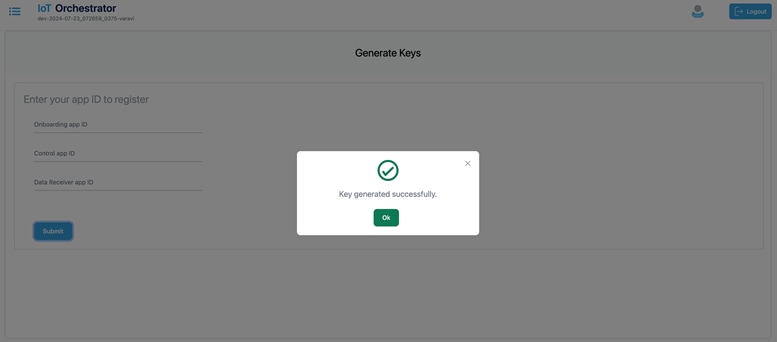 |
Keys Generated Message Pop-Up
From MENU, choose the Administrator > App Registration > Show Registered Apps.
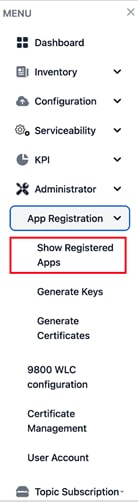
Administrator > App Registration > Show Registered Apps Page
The Registered Apps page is displayed. You get to view the keys or certificates generated for the applications.
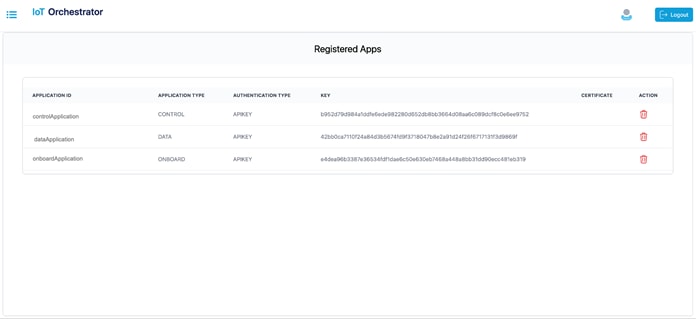
Keys or Certificates Generated for Applications
Device Onboarding
For information on onboarding BLE devices using SCIM, see the Onboarding BLE Devices using SCIM section in Cisco Spaces Connect for IoT Services Programmability Guide, Release 1.0.0.
BLE Inventory
Summary:
You will be able to view the information of the BLE devices that are onboarded in the IoT Orchestrator.
Displays the BLE devices that are onboarded and the respective states.
Step 1. From the MENU, choose the Inventory > BLE Client.
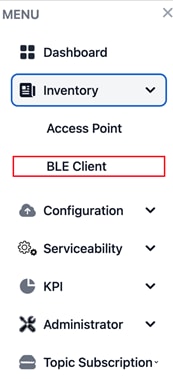
Inventory > BLE Client Page
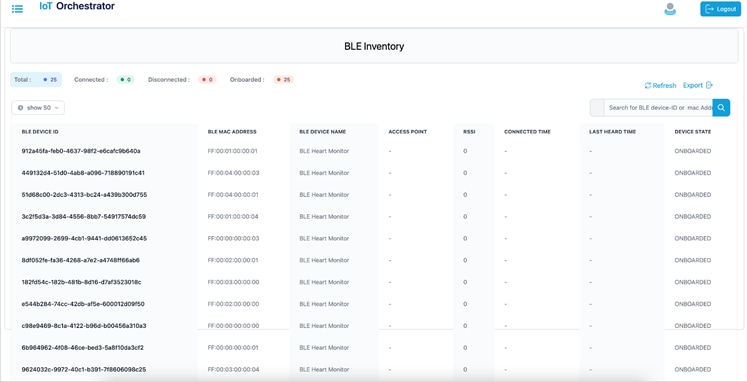
BLE Inventory
Device Control & Telemetry
Registering Data Receiver Application
Summary:
You will need to register the data receiver application to receive the streaming messages from the IoT Orchestrator.
For information on registering data application, see the Registering the Data Receiver Application section in Cisco Spaces Connect for IoT Services Programmability Guide, Release 1.0.0.
Registering a Topic
Summary:
You will need to register the topic to receive the streaming messages from the BLE devices.
For information on registering a topic, see the Registering a Topic section in Cisco Spaces Connect for IoT Services Programmability Guide, Release 1.0.0.
Subscribing to a Topic
Summary:
You will need to subscribe to a topic to receive the streaming messages from the BLE devices using the registered data receiver applications.
For information on subscribing to a topic, see the Subscribing to Advertisements and Notifications in Cisco Spaces Connect for IoT Services Programmability Guide, Release 1.0.0.
BLE Connectionless Use Case for Asset Tracking
For information on BLE connectionless use case, receive onboarded BLE device advertisements in Data Receiver application, see the Use Case 1: Asset Tracking section in Cisco Spaces Connect for IoT Services Programmability Guide, Release 1.0.0.
BLE Connection Based Use Case
For information on BLE connection-based use case, see the Use Case 2: Remote Patient Health Monitoring (requiring BLE connection, reading, and writing) section in Cisco Spaces Connect for IoT Services Programmability Guide, Release 1.0.0.
BLE Connection Based Use Case with GATT Notification
For information on BLE connection-based use case with GATT notification, see the Use Case 3: BLE Notification-based Use Cases in Cisco Spaces Connect for IoT Services Programmability Guide, Release 1.0.0.
Release Table
This document is the quick start guide for Cisco Spaces Connect for IoT Services.
| Date |
Release Version |
| Aug 13, 2024 |
Release 1.0.0 |
Documentation Feedback
To provide feedback about Cisco technical documentation, use the feedback form available in the right pane of every online document. We appreciate your feedback.
Cisco and the Cisco logo are trademarks or registered trademarks of Cisco and/or its affiliates in the U.S. and other countries. To view a list of Cisco trademarks, go to this URL: https://www.cisco.com/c/en/us/about/legal/trademarks.html. Third-party trademarks mentioned are the property of their respective owners. The use of the word partner does not imply a partnership relationship between Cisco and any other company. (1721R)
Any Internet Protocol (IP) addresses and phone numbers used in this document are not intended to be actual addresses and phone numbers. Any examples, command display output, network topology diagrams, and other figures in the document are shown for illustrative purposes only. Any use of actual IP addresses or phone numbers in illustrative content is unintentional and coincidental.
© 2024 Cisco Systems, Inc. All rights reserved.
Contact Cisco
- Open a Support Case

- (Requires a Cisco Service Contract)
 Feedback
Feedback