Modifying an Existing User Account
Procedure
|
Step 1 |
Click A new settings page is shown. |
|
Step 2 |
Click The user account settings page is shown. |
|
Step 3 |
To change your first name and/or last name details, do the following steps: |
|
Step 4 |
To change your access password details, do the following steps: |
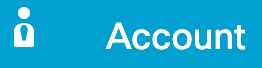 .
.
 Feedback
Feedback