Adding Devices to the IW Monitor
Procedure
|
Step 1 |
Click on the A new settings screen is shown. |
||
|
Step 2 |
Click Devices. A table with the list of configured devices are shown. |
||
|
Step 3 |
Click on the A pop-up appears. |
||
|
Step 4 |
If needed, add the server IP address in the Server IP field. |
||
|
Step 5 |
If the IW Monitor host is configured to use HTTPS (secure socket layer) data transfer, enable the SSL. |
||
|
Step 6 |
Fill the correct port number of the Docker container in the Port field.
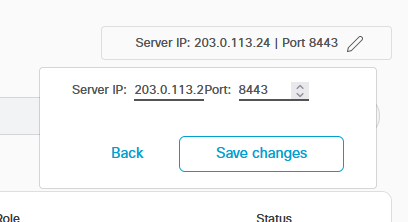 |
||
|
Step 7 |
Click Save changes. |
||
|
Step 8 |
Click Add Devices. A new pop-up Add new device appears to add the IP addresses of the devices. 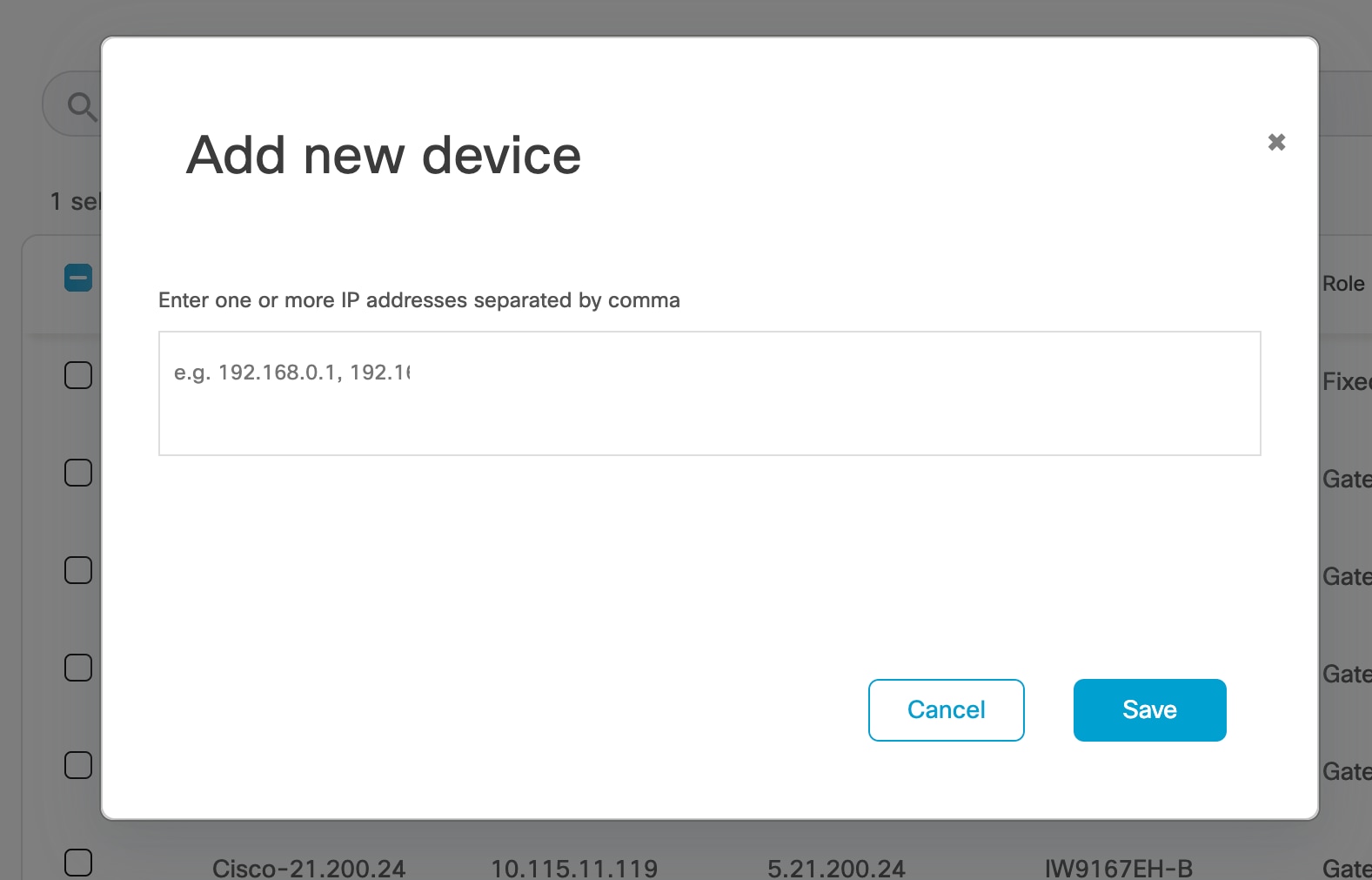 |
||
|
Step 9 |
Add the IP addresses of the devices, separated by comma and a space. Alternatively, open an Excel file and add all the IP addresses in a column. Copy the whole column and paste it. For example: 192.168.0.1, 192.168.0.2, 192.168.0.3
|
||
|
Step 10 |
Click Save. The newly added devices appear in the table. |
 Feedback
Feedback