Creating a new Section
Procedure
|
Step 1 |
Click the + ADD SECTION at the bottom of the home screen. A new screen appears as below: 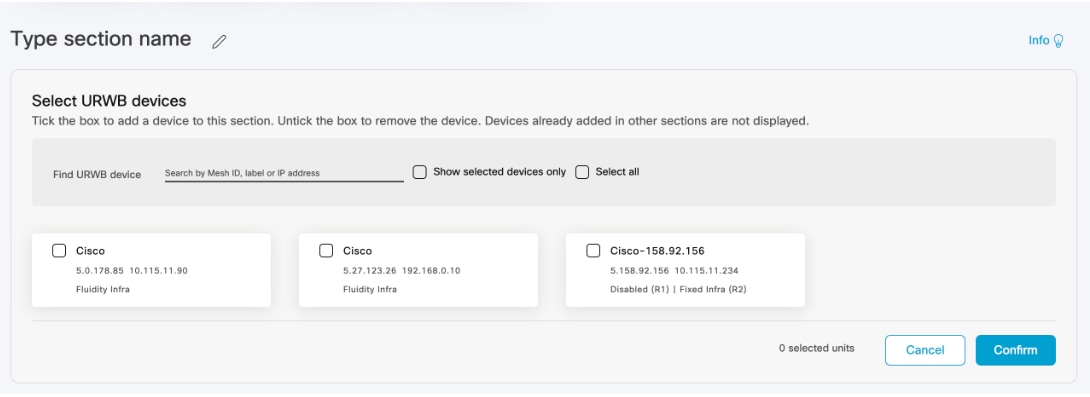 |
||
|
Step 2 |
Click on the |
||
|
Step 3 |
Search for the device using the mesh ID number, assigned device name (label), or the device's IP address. |
||
|
Step 4 |
Select the devices that you want to add to the section. You can also select the devices from the uncategorized list and check Show selected devices only checkbox. The uncategorized devices are devices that are not yet assigned to any section. These uncategorized devices are shown independently as shown below.
 |
||
|
Step 5 |
Click Confirm. The selected devices are added to the new section. |
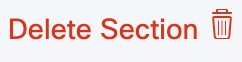 which is on the top right corner of the section.
which is on the top right corner of the section.
 Feedback
Feedback